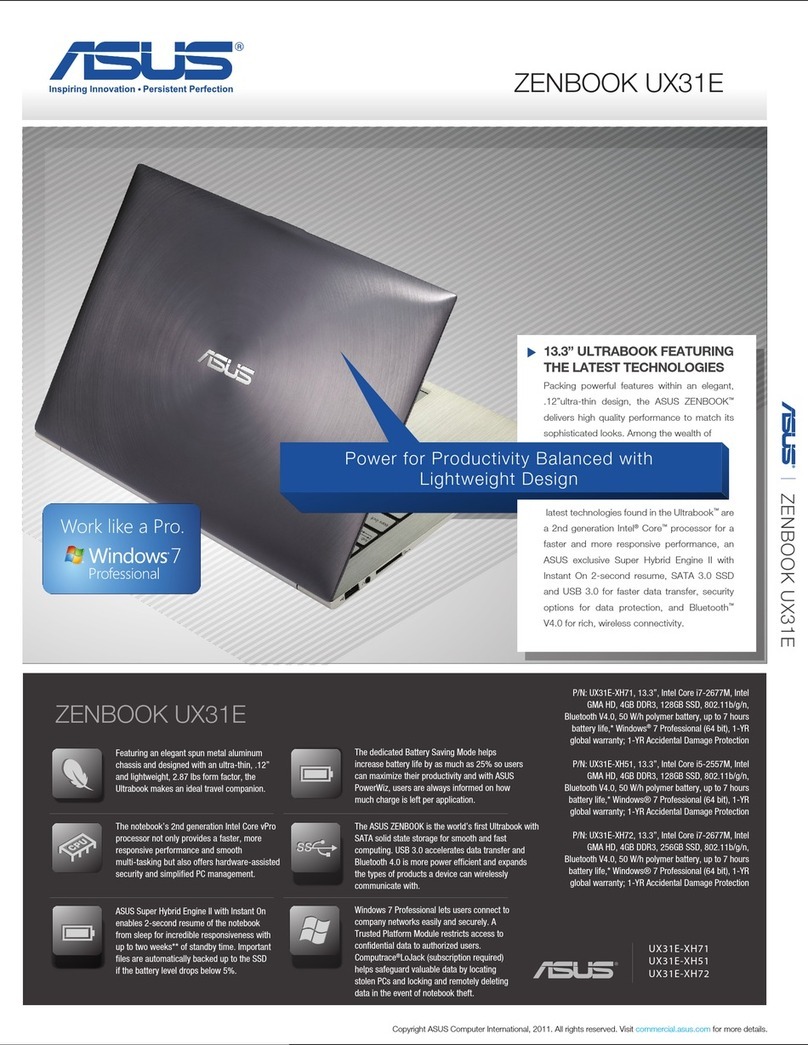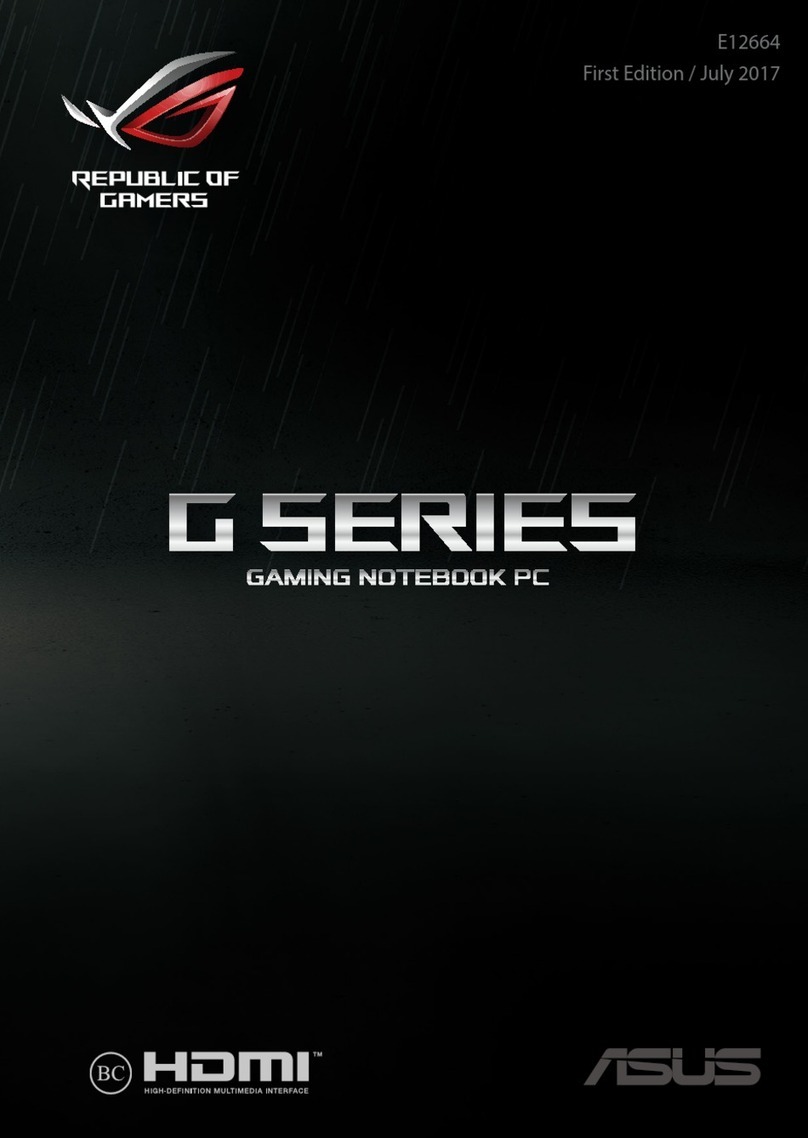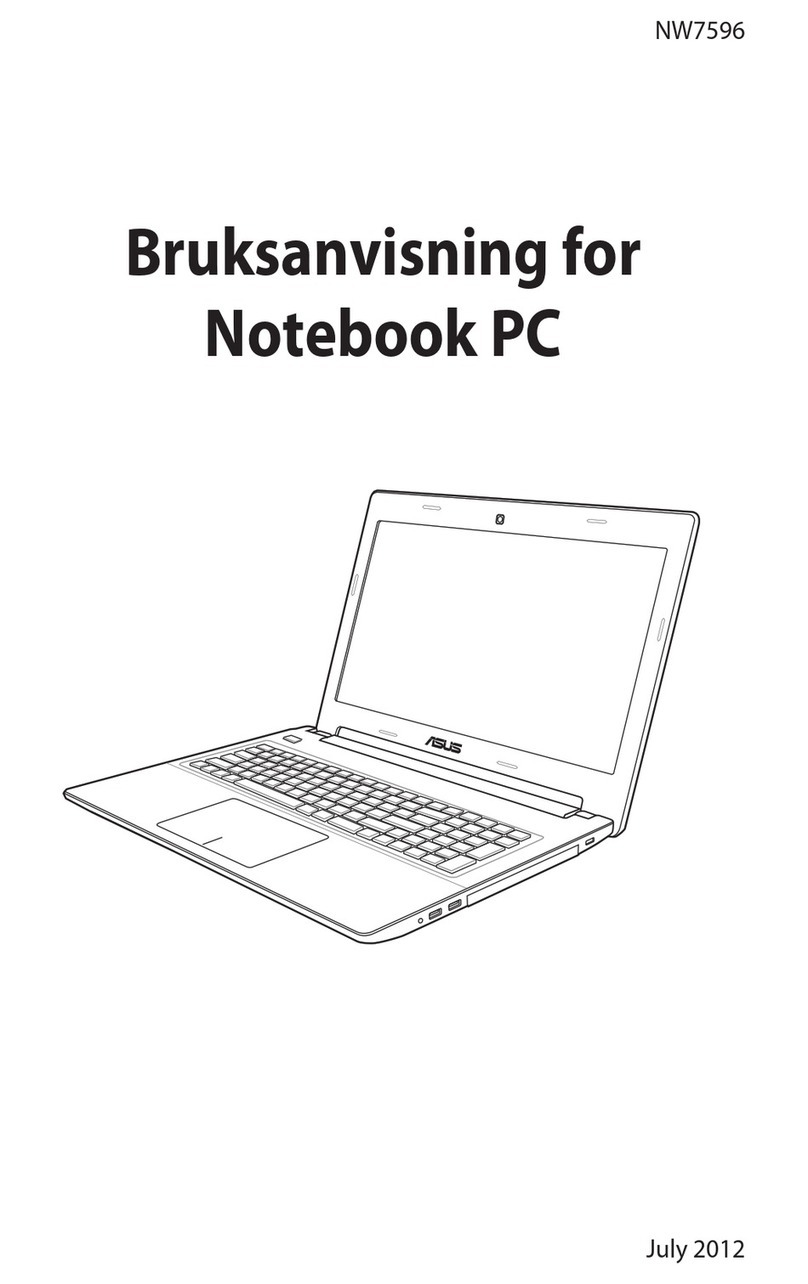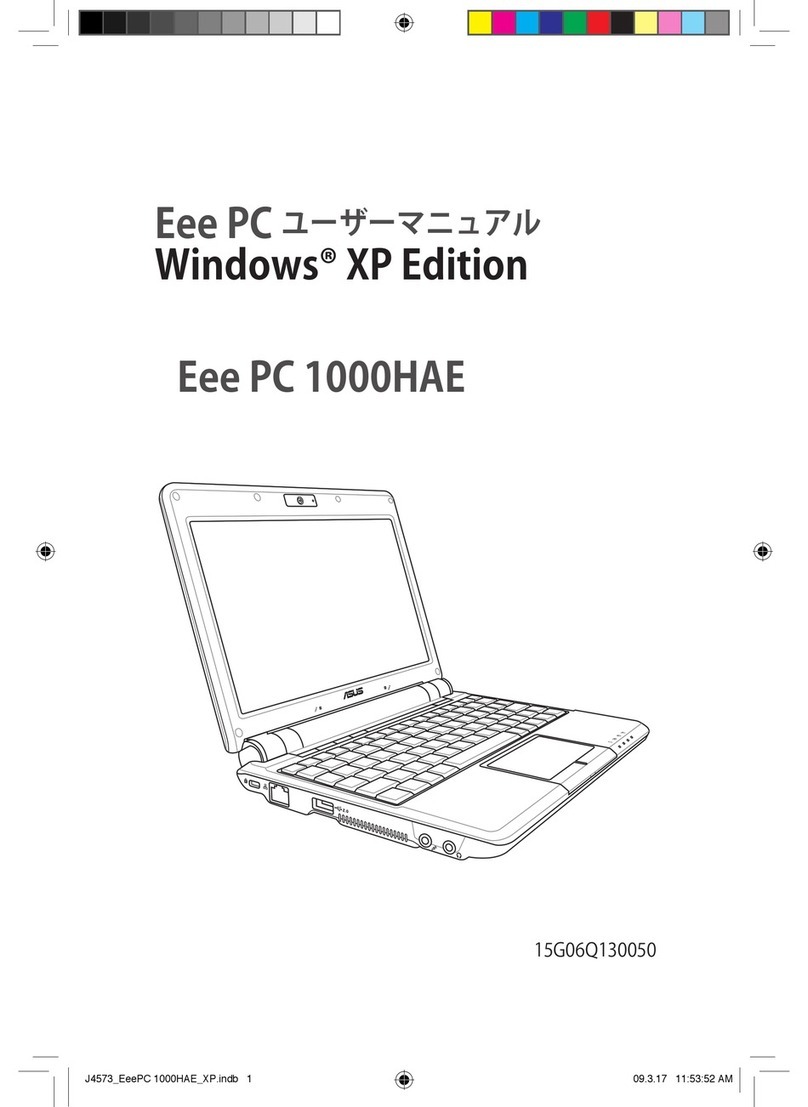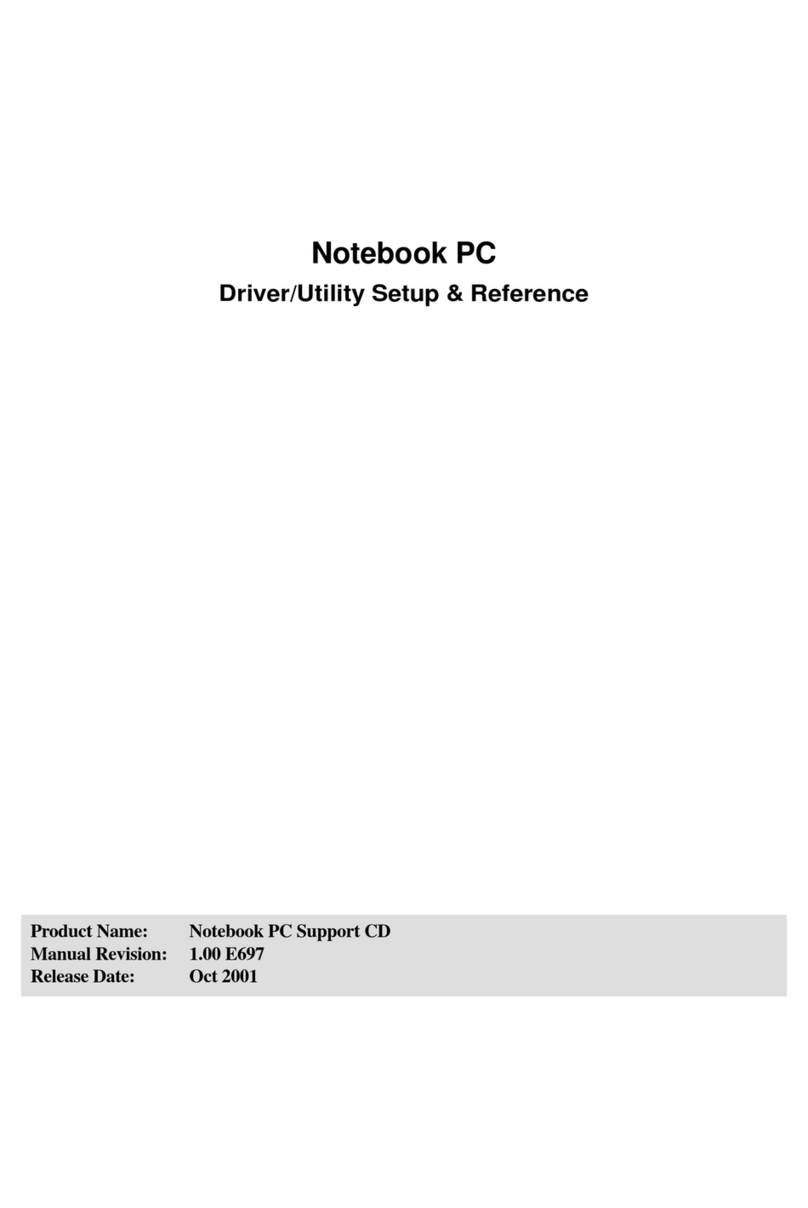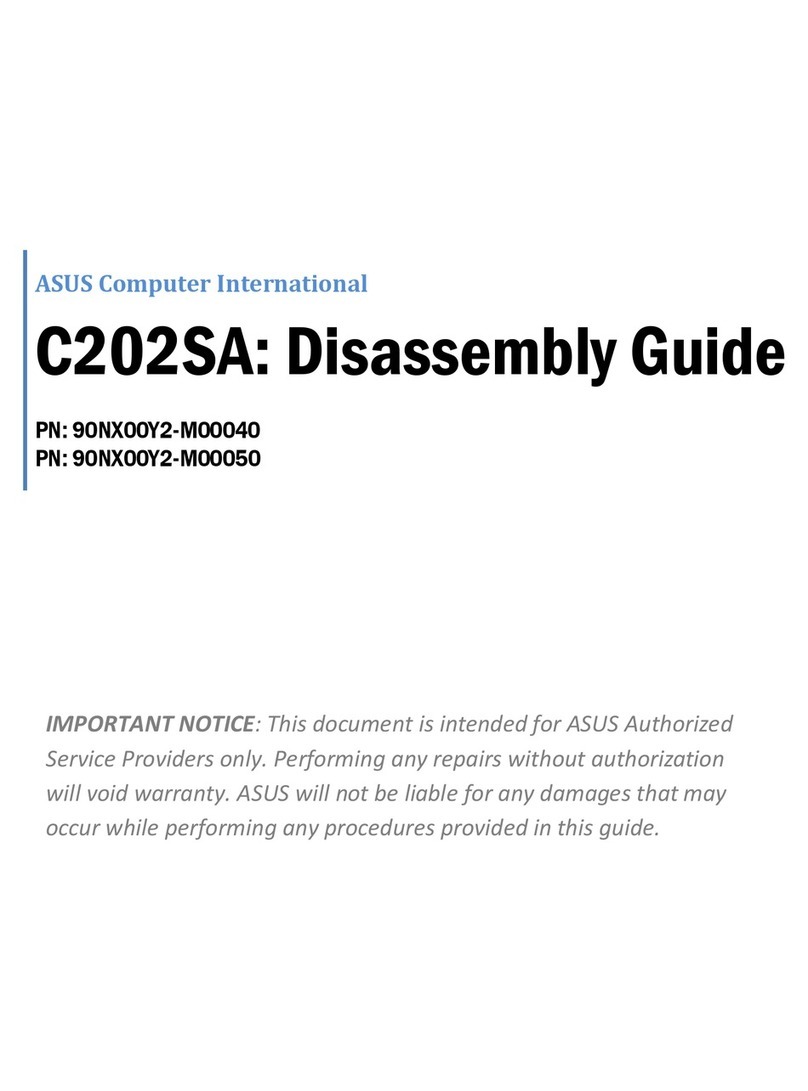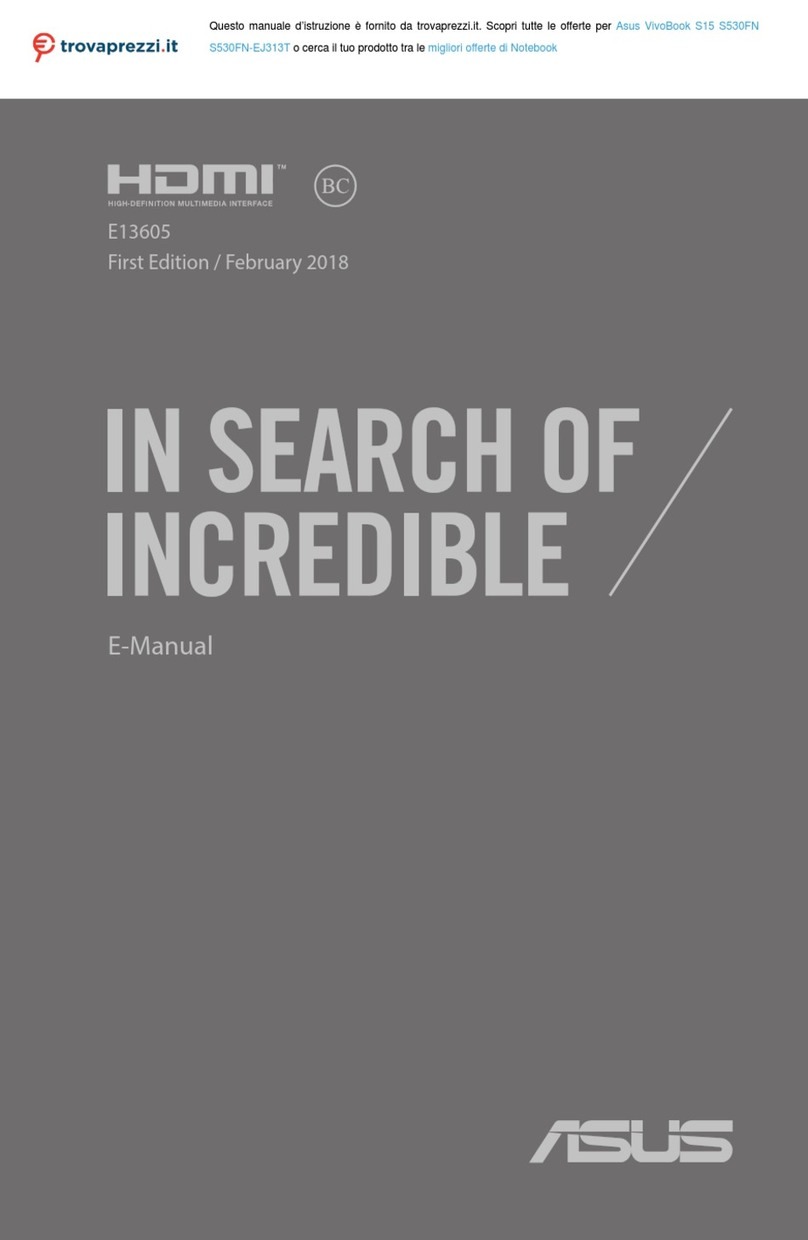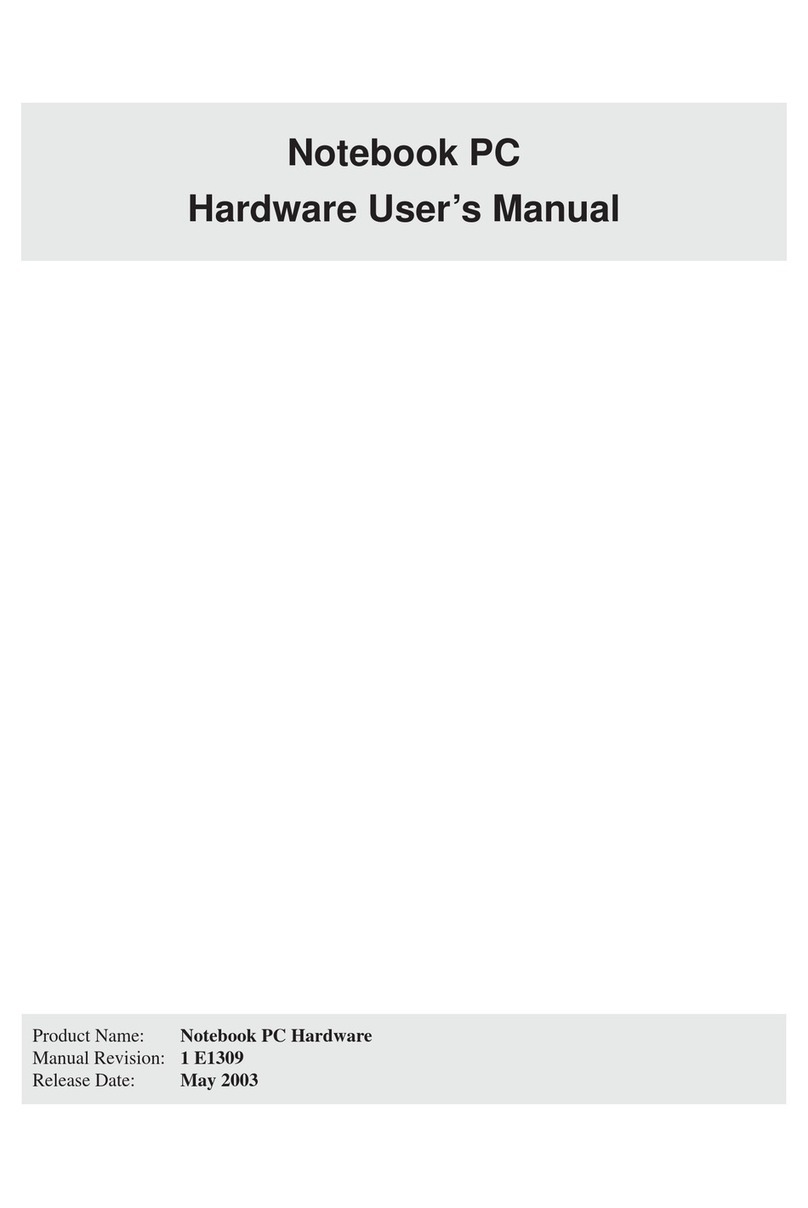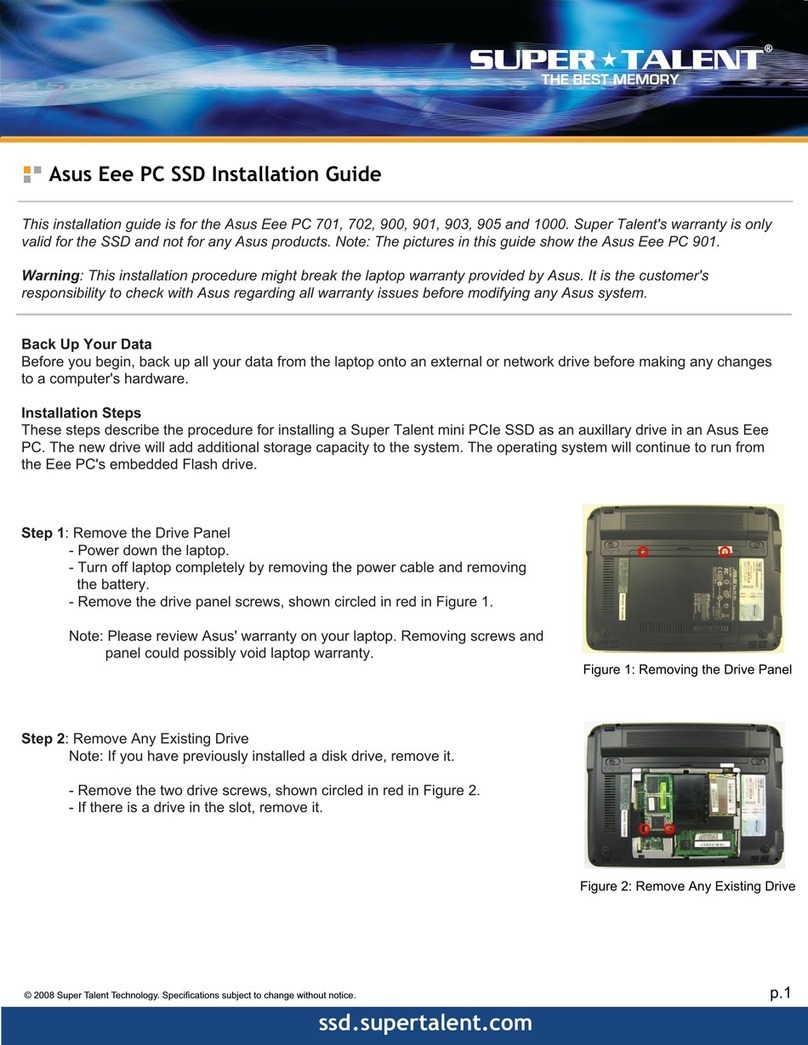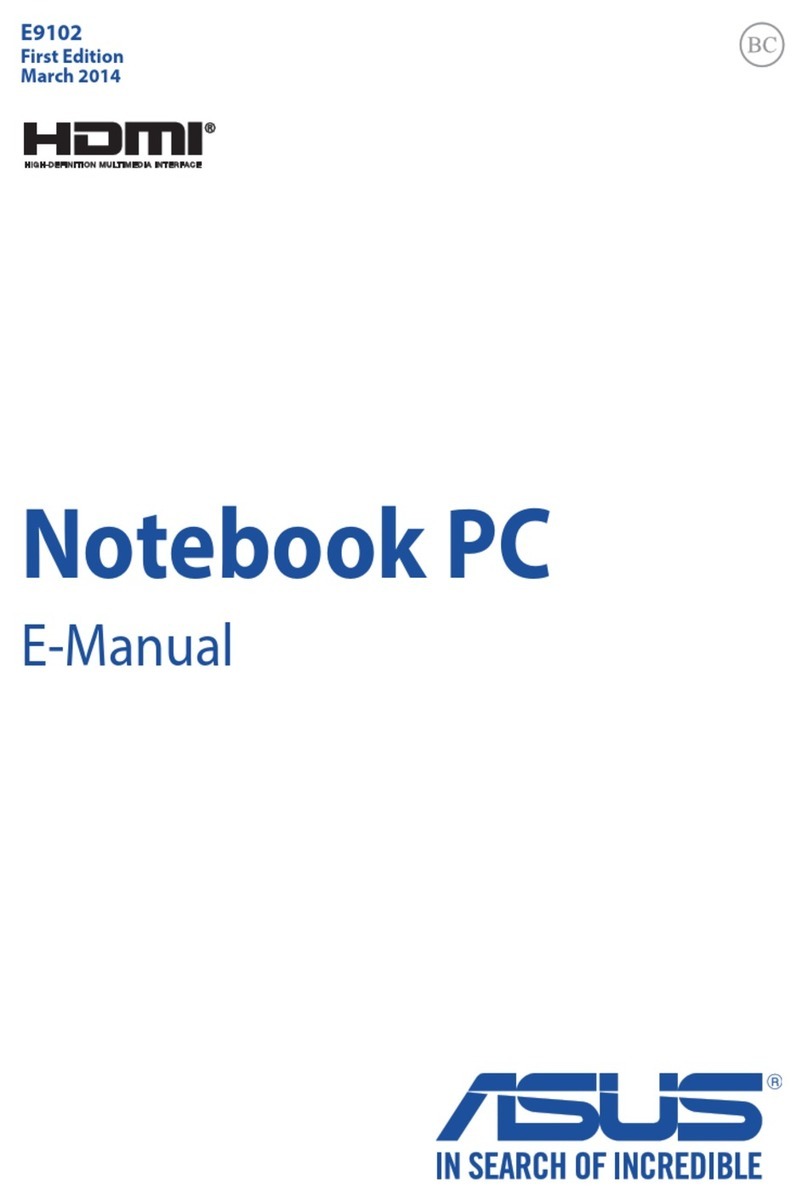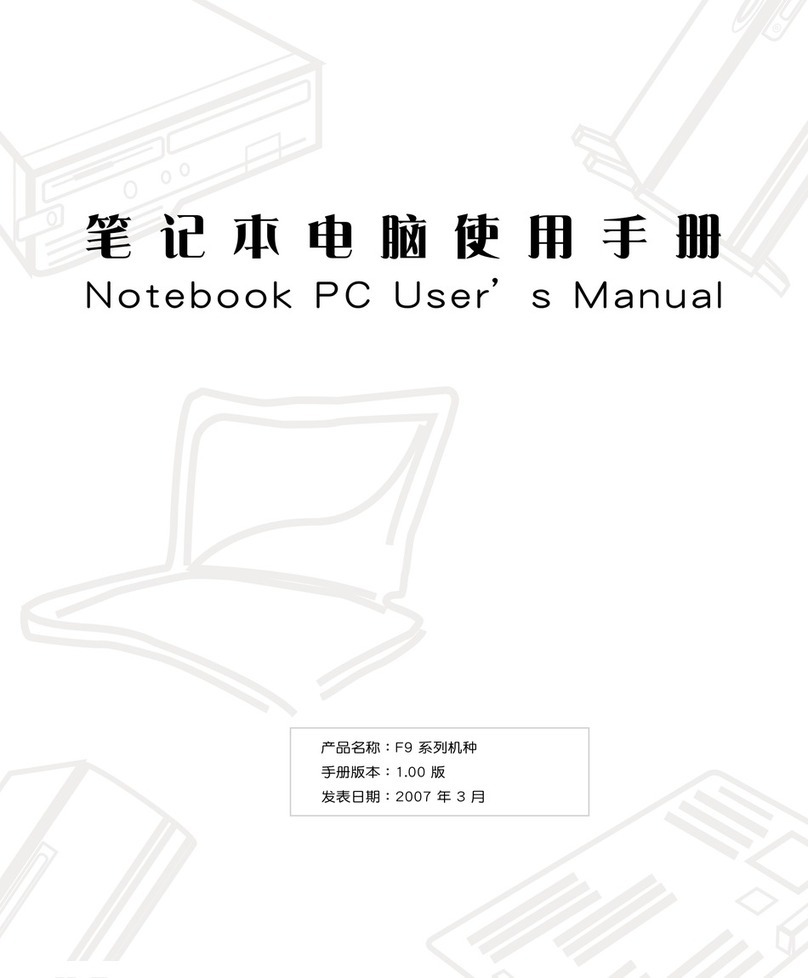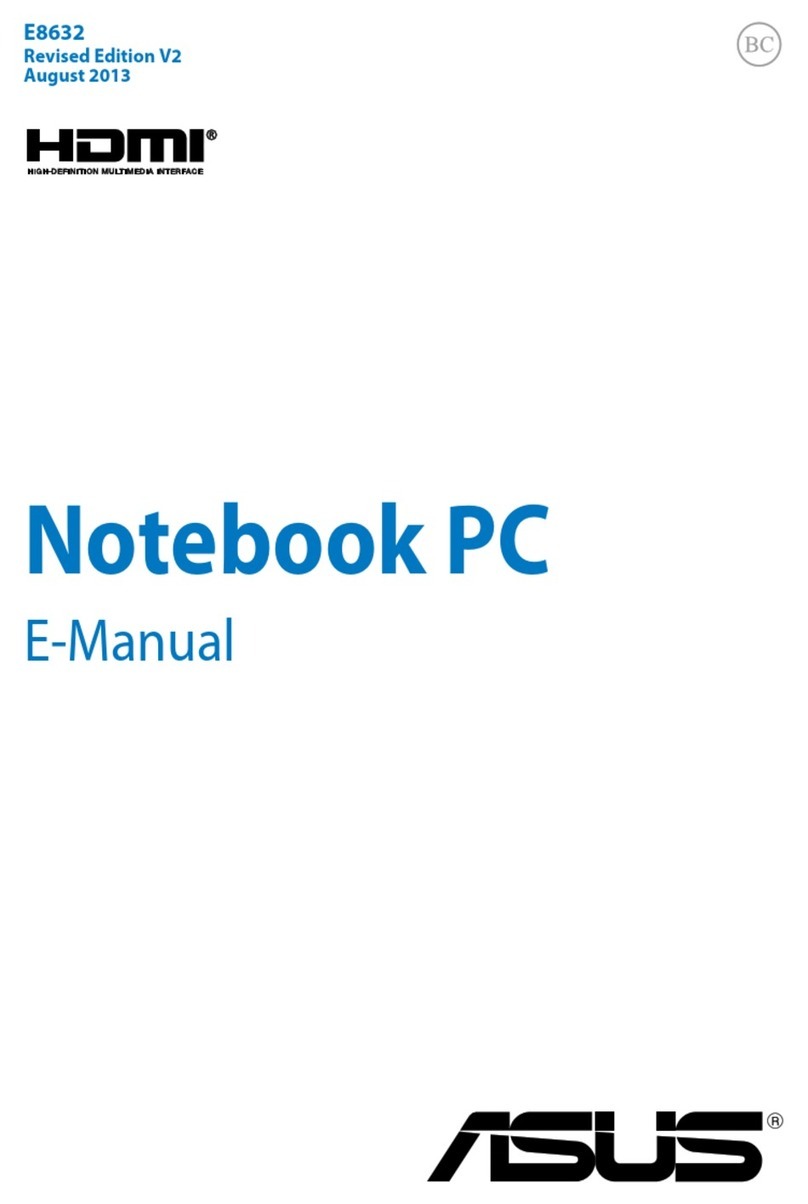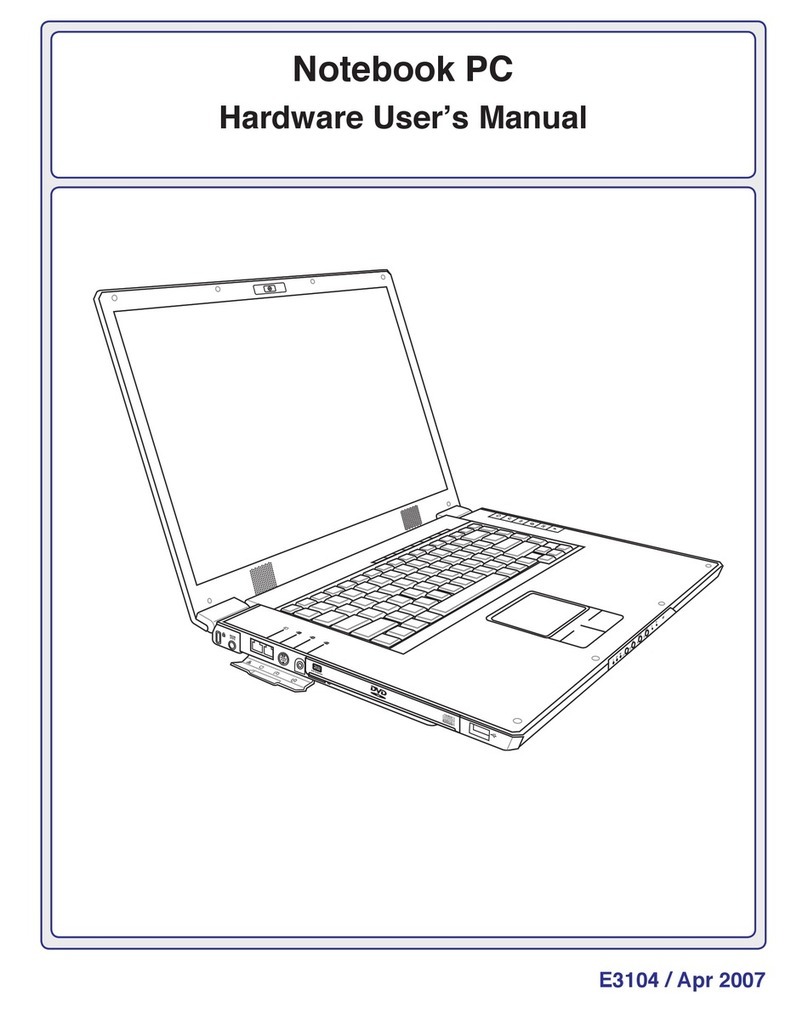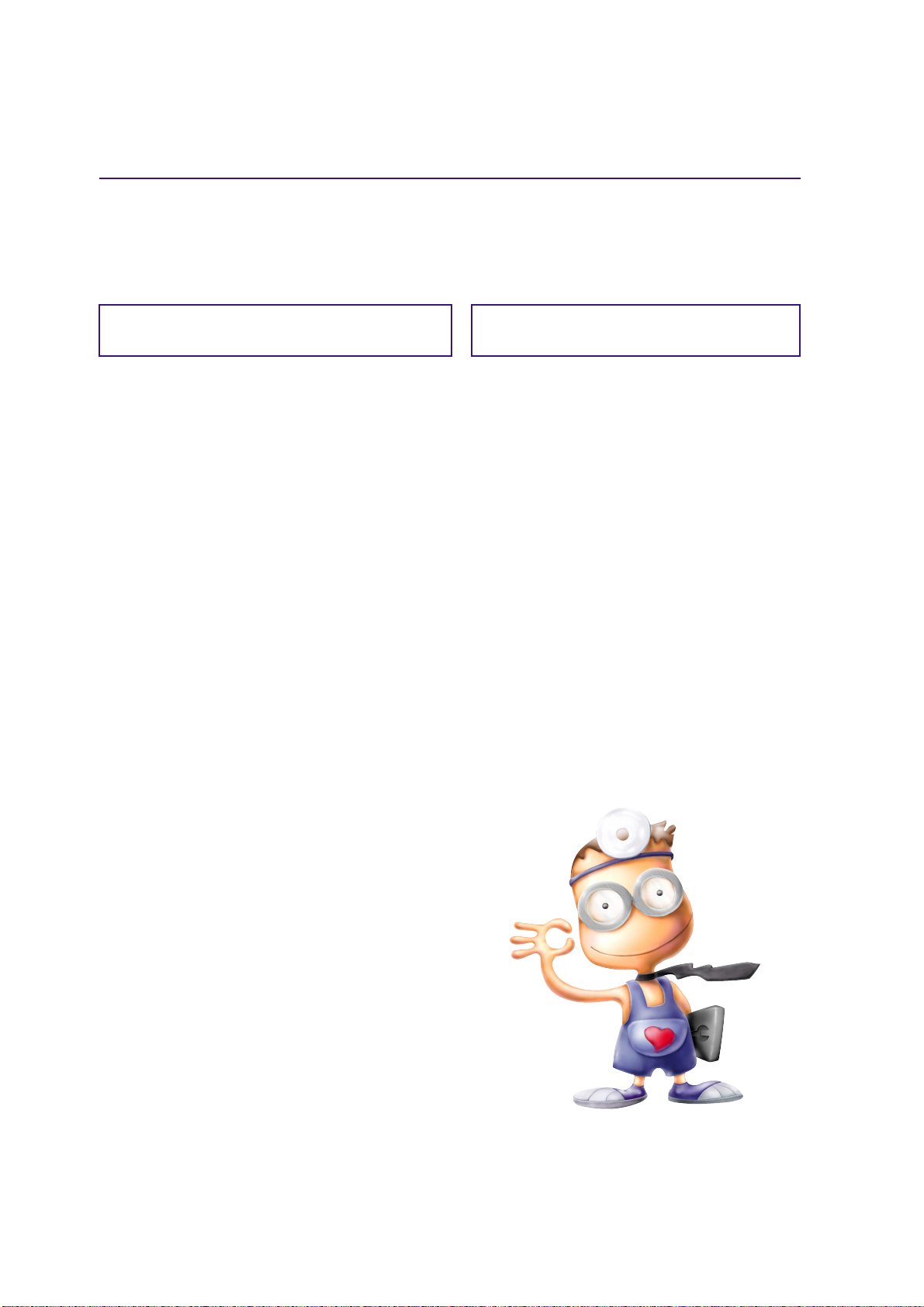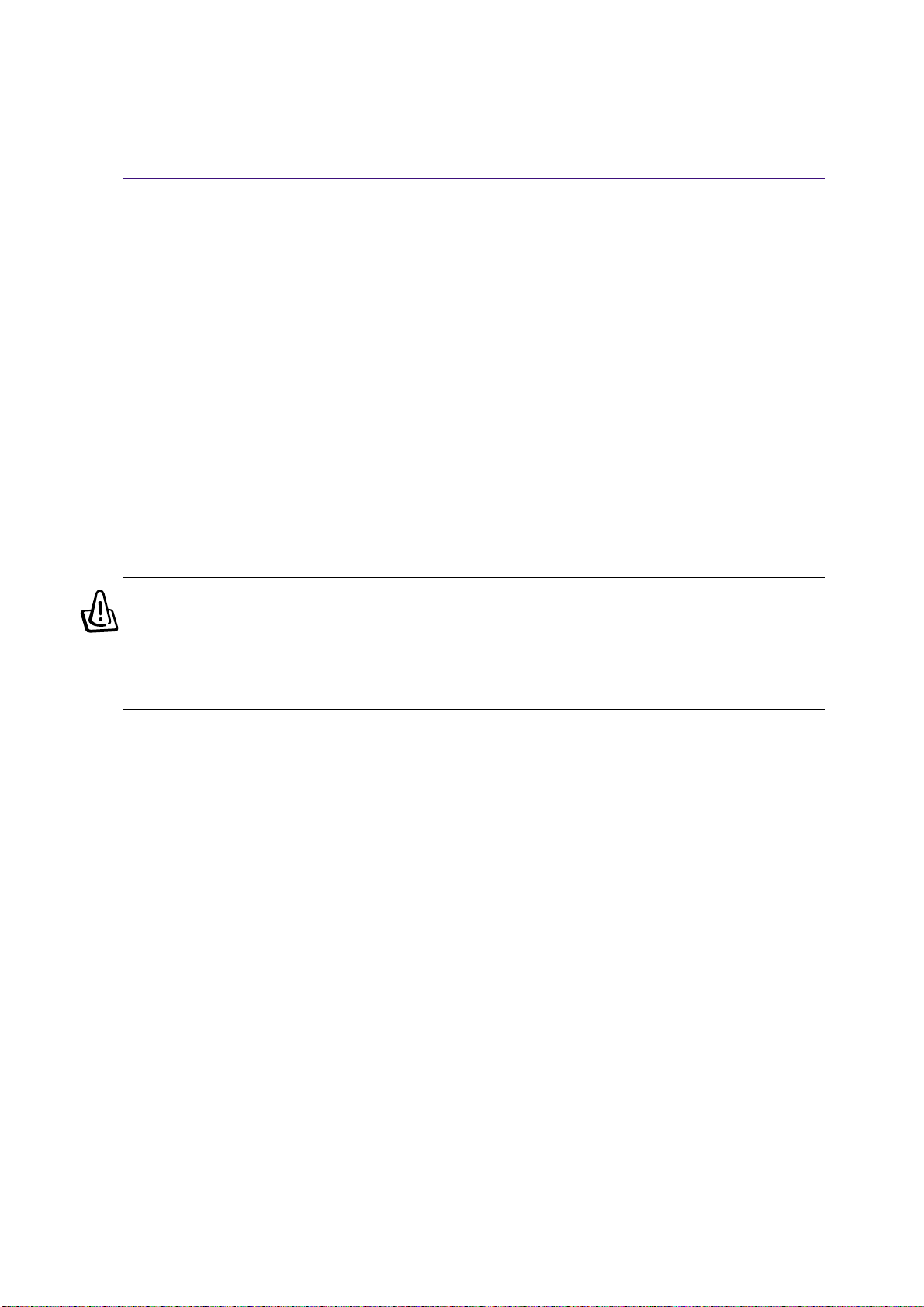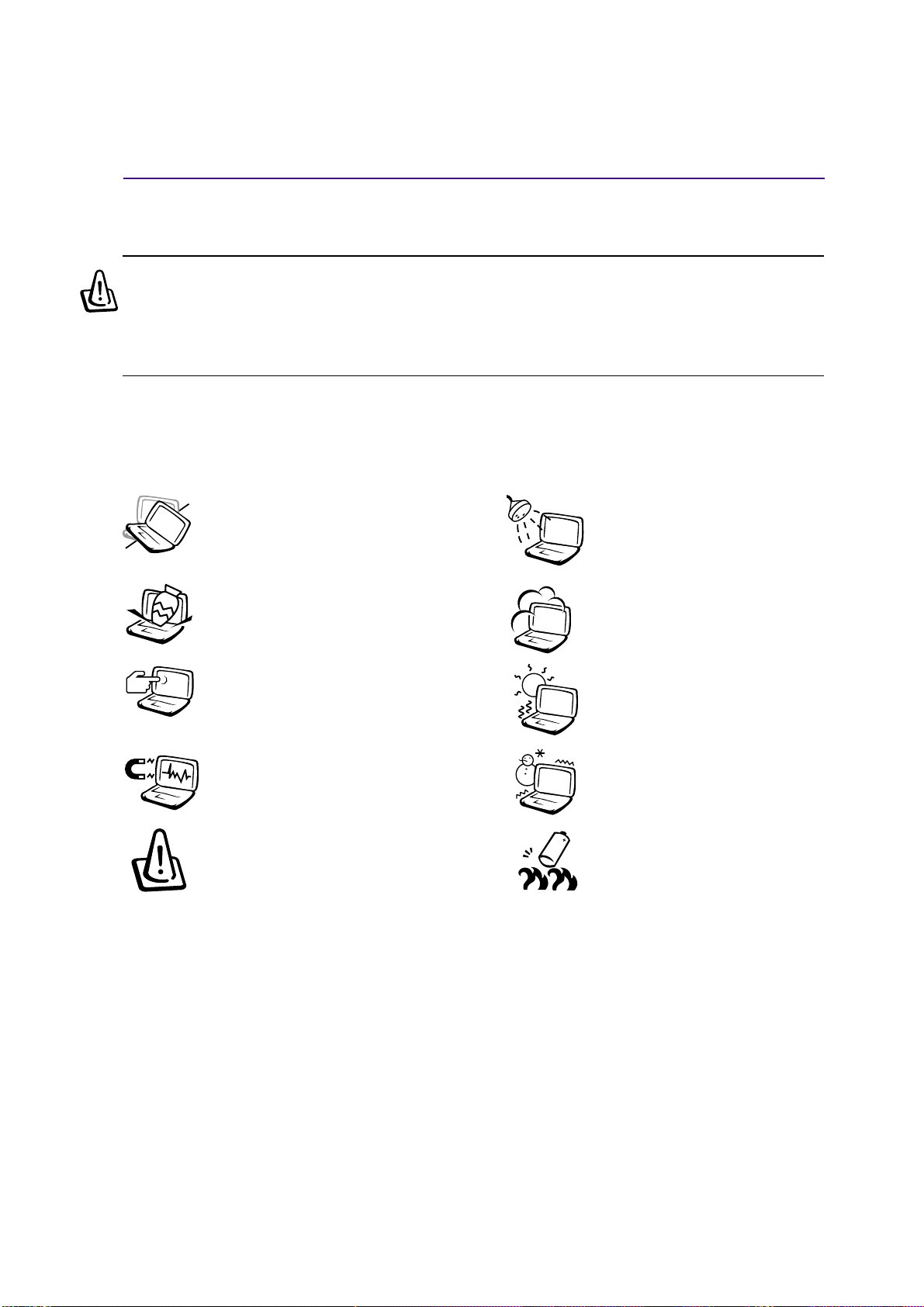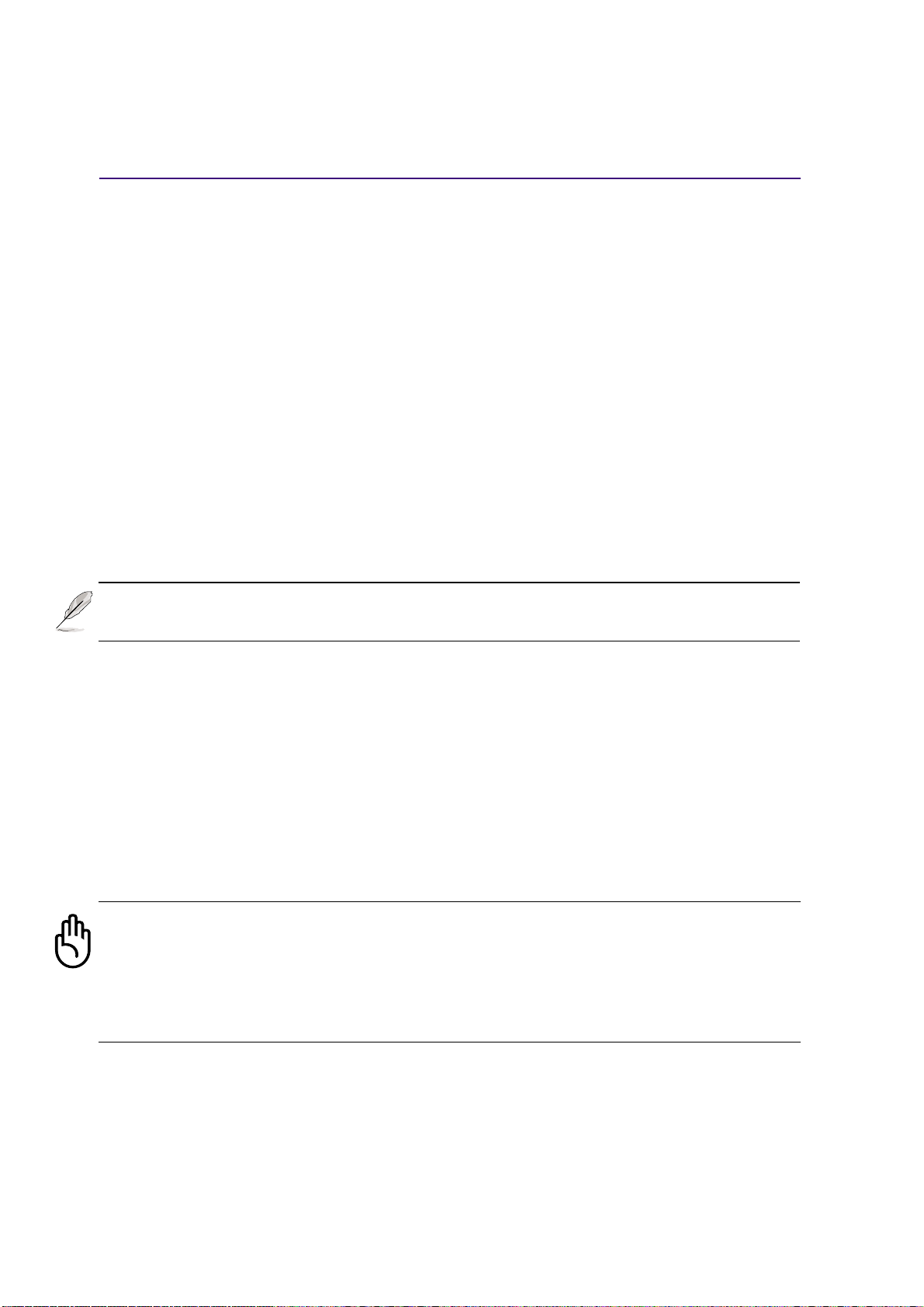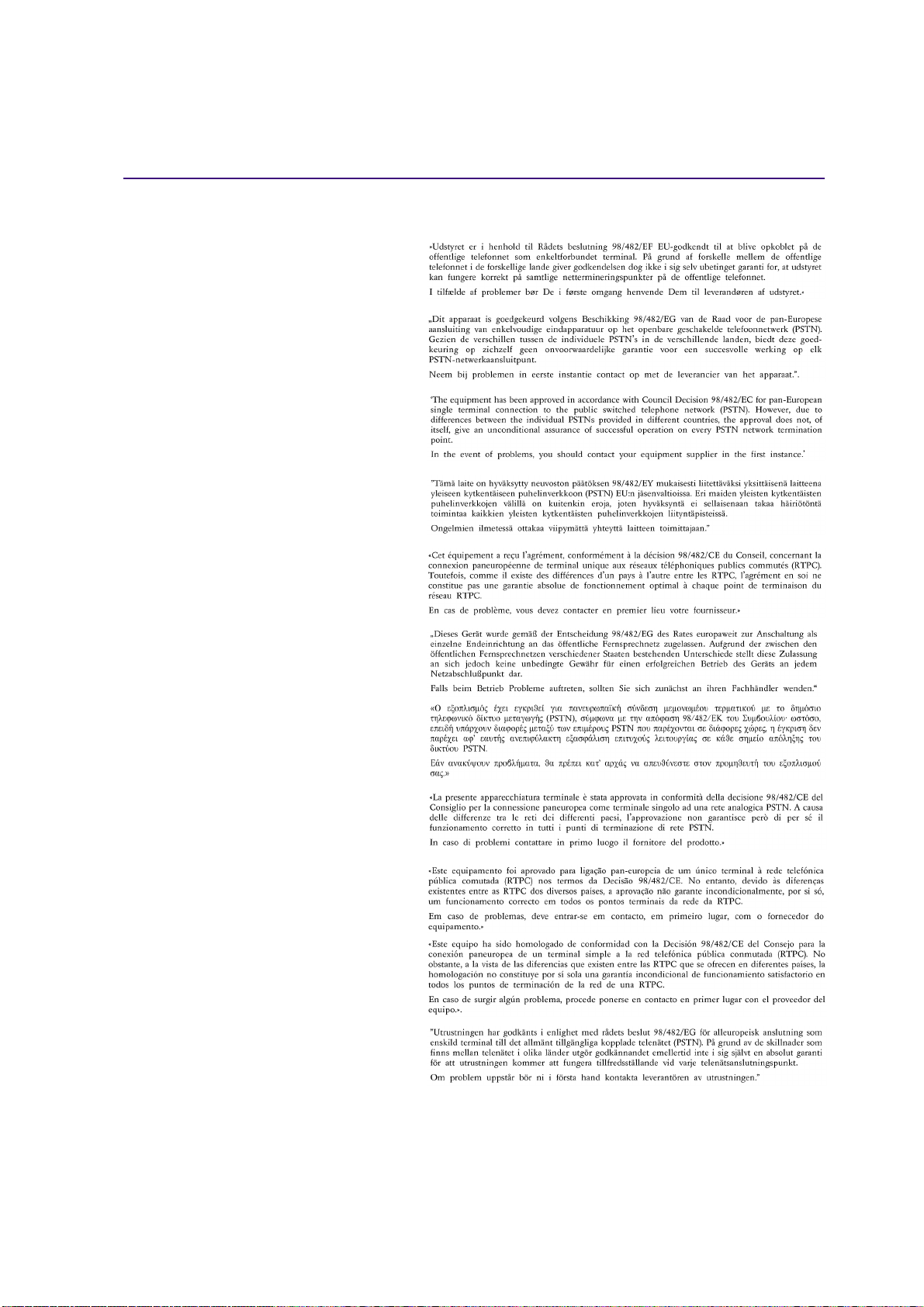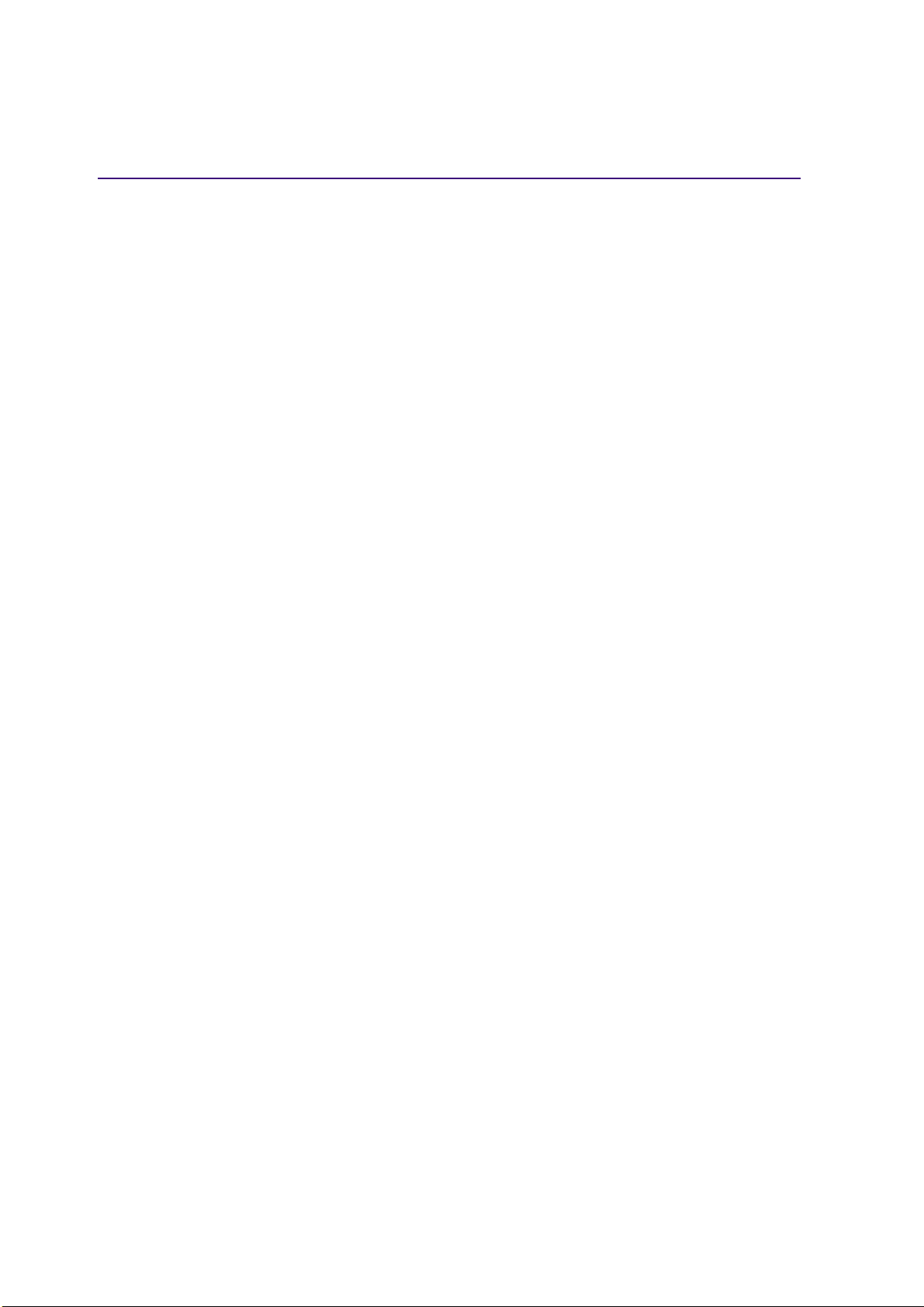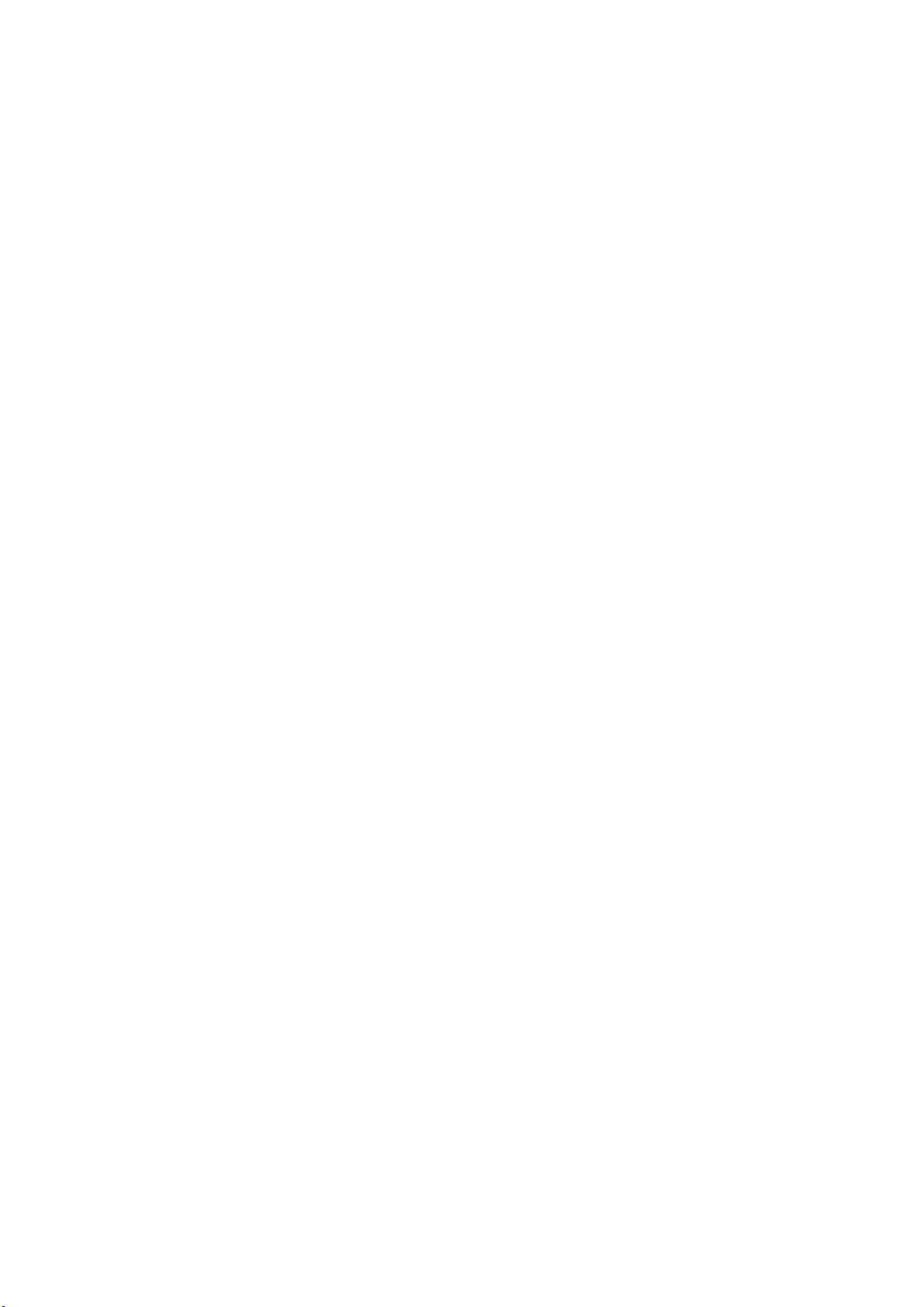10
Optical Drive.......................................................................................................................... 39
Optional External Connections.............................................................................................. 42
PortBar II Accessory (Optional on selected models)............................................................. 44
PC Card (PCMCIA) Socket ................................................................................................... 45
32-bit CardBus Support ................................................................................................... 45
Inserting a PC Card (PCMCIA) ........................................................................................ 46
Removing a PC Card (PCMCIA)...................................................................................... 46
Modem and Network Connections........................................................................................ 47
Modem Connection .......................................................................................................... 47
Network Connection......................................................................................................... 48
IR Wireless Communication.................................................................................................. 49
Guidelines for using IR communication ........................................................................... 49
Enabling Infrared.............................................................................................................. 49
AC Power System .................................................................................................................50
Battery Power System........................................................................................................... 50
Charging the Battery Pack ............................................................................................... 50
Using Battery Power ........................................................................................................ 51
Power Management Modes .................................................................................................. 52
Full Power Mode & Maximum Performance .................................................................... 52
ACPI................................................................................................................................. 52
Suspend Mode ................................................................................................................. 52
Thermal Power Control .................................................................................................... 53
Power Savings ................................................................................................................. 53
Power State Summary ..................................................................................................... 53
Hard Disk Drive ..................................................................................................................... 54
Important Handling Note .................................................................................................. 54
Processor & Hard Disk Drive Upgrades................................................................................ 54
System Memory Expansion .................................................................................................. 54
Vehicle/Air & Vehicle-Only Power Adapters (Optional on selected models) ......................... 55
Securing Your Notebook PC (Optional)................................................................................. 56
Appendix..................................................................................................... 57
Internal Modem Compliancy ................................................................................................. 58
Glossary................................................................................................................................ 60
Index............................................................................................................ 65
Owner Information................................................................................................................. 68
Software........................................................................................................................... 68
Security ............................................................................................................................ 68
Network............................................................................................................................ 68
Contents