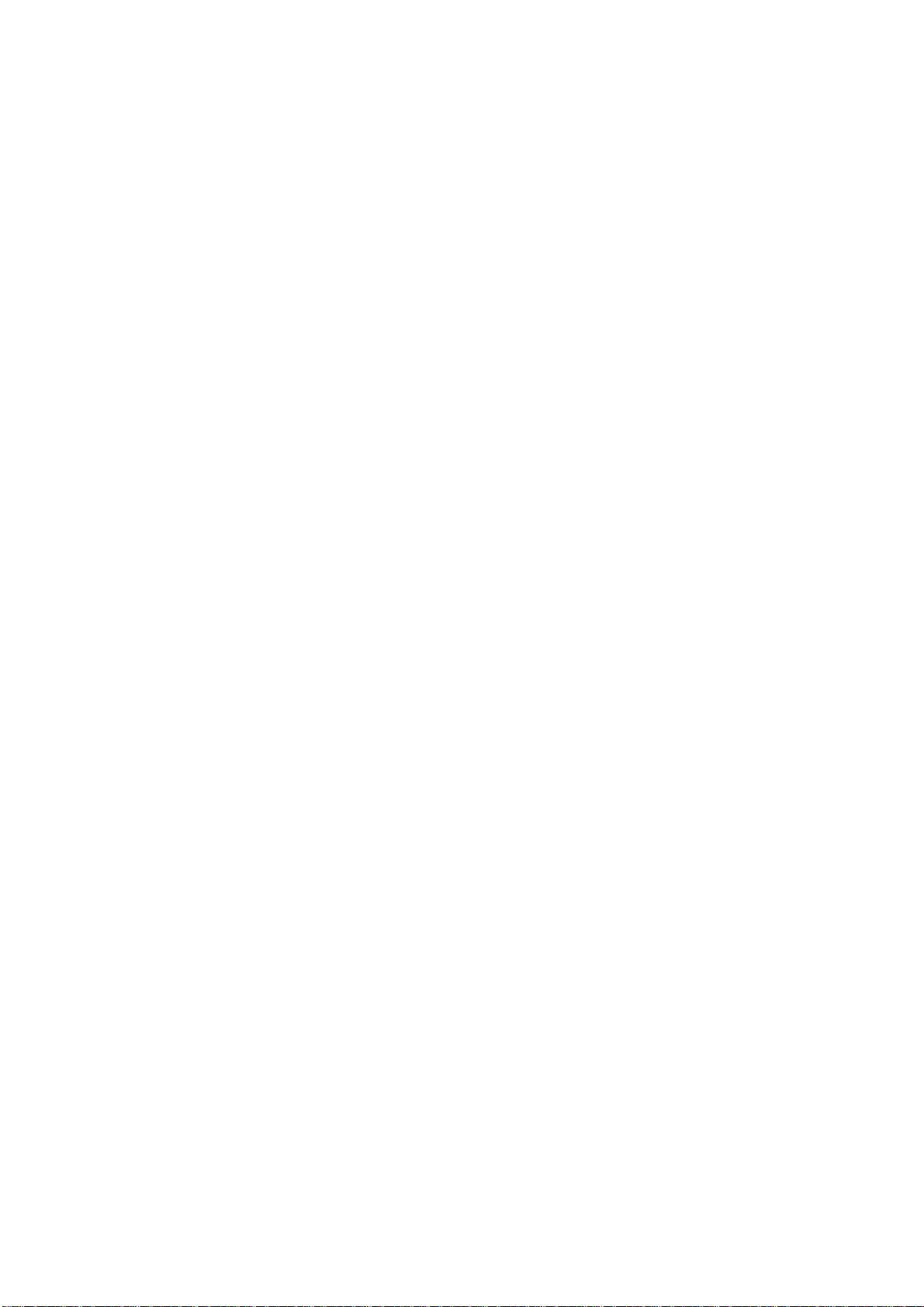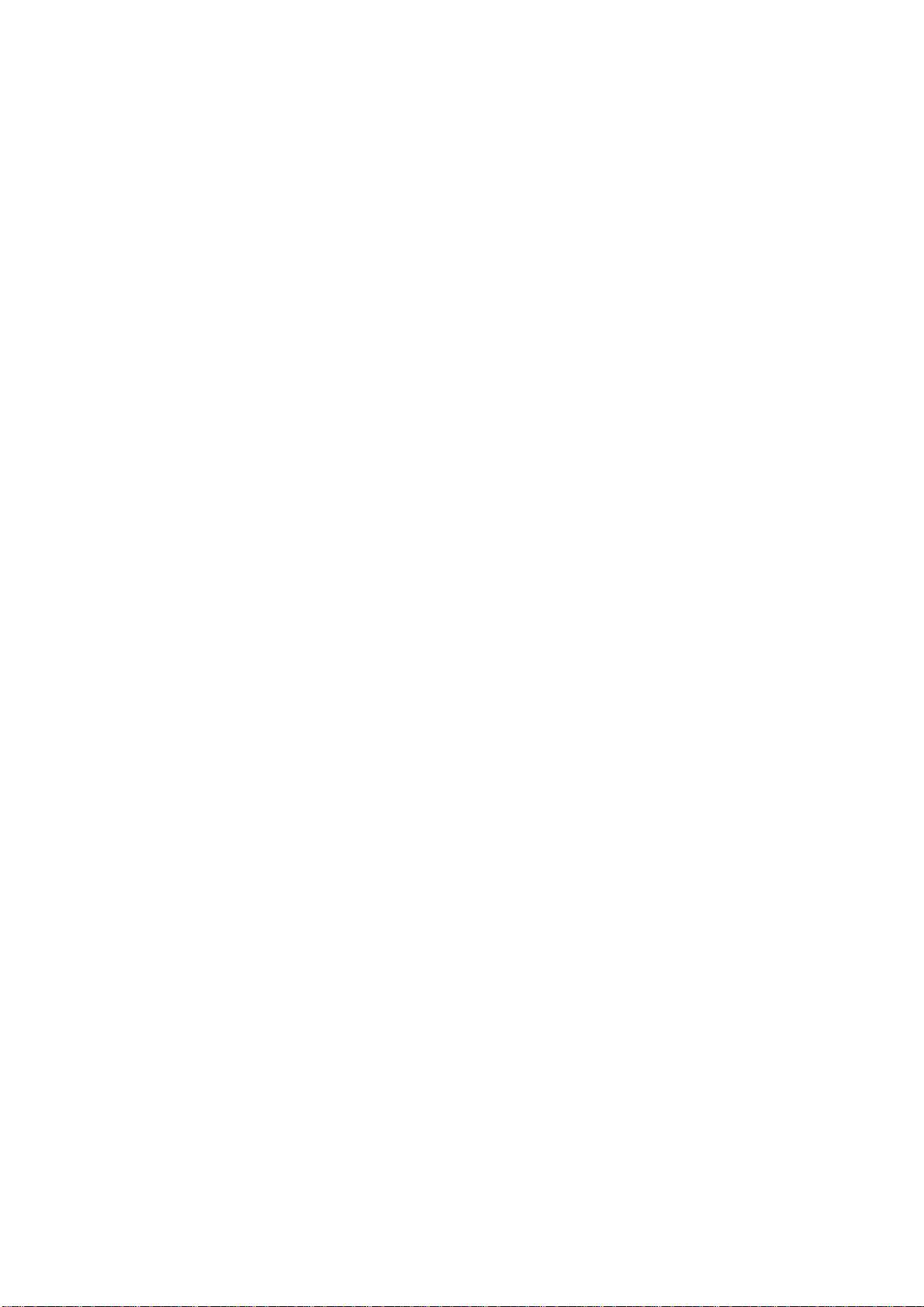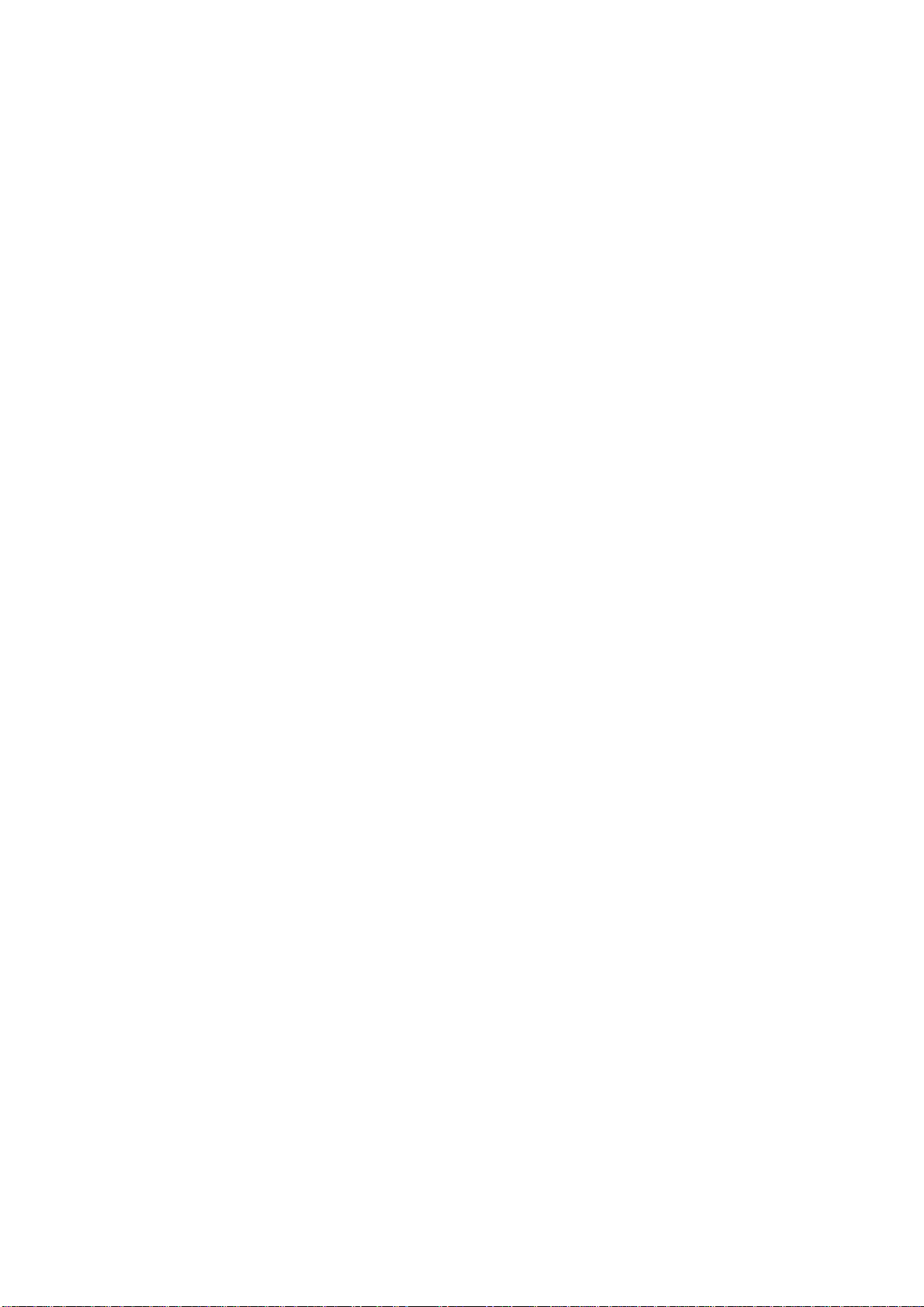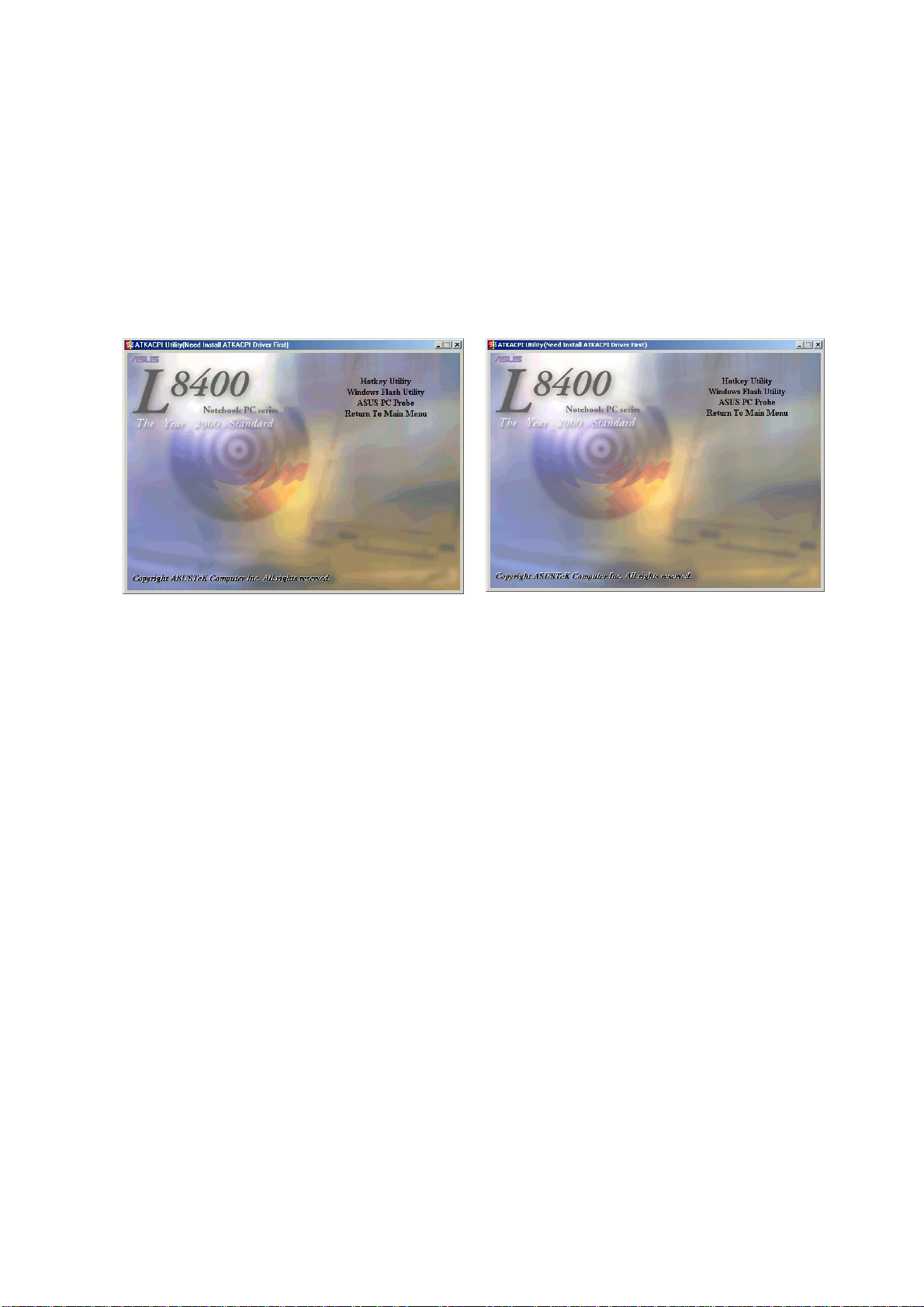2
Table of Contents
Windows Quick Install Guide .................................................................................................. 4
Support CD for Windows ME & 2000...................................................................................... 5
Standard Model ................................................................................................................ 6
Autorun Screen for Windows ME ..................................................................................... 6
Autorun Screen for Windows ME ..................................................................................... 6
Drivers for Windows ME & 2000 ............................................................................................. 6
Selected Models............................................................................................................... 6
Autorun Screen for Windows 2000................................................................................... 6
Autorun Screen for Windows 2000................................................................................... 6
Support CD Contents .............................................................................................................. 7
ATKACPI Utility Submenu....................................................................................................... 9
Autorun Screen for Windows ME ..................................................................................... 9
Autorun Screen for Windows 2000................................................................................... 9
Preparing Windows 2000 ...................................................................................................... 10
INTEL 830M INF Update (on selected models only)............................................................. 11
Installing the INTEL 830M INF Update for Windows ME & 2000 ................................... 11
INTEL 815EP INF Update (on standard models only) .......................................................... 12
Installing the INTEL 815EP INF Update for Windows ME & 2000 ................................. 12
Installing the ATKACPI Driver for Windows 2000 ........................................................... 13
ATKACPI Driver .................................................................................................................... 13
Installing the ATKACPI Driver for Windows ME.............................................................. 13
VGA Driver ............................................................................................................................ 14
Installing the VGA Driver for Windows ME and 2000 ..................................................... 14
Audio Driver (ESS) (depending on model)............................................................................ 20
Installing the Audio Driver for Windows ME (autorun) .................................................... 20
Audio Driver (SigmaTel) (depending on model) .................................................................... 21
Installing the Audio Driver for Windows ME and 2000 (autorun) .................................... 21
Audio Controls ................................................................................................................ 22
Audio Driver (ESS/Intel-SigmaTel) (depending on model) .................................................... 23
Manually Installing the Audio Driver for Windows ME .................................................... 23
DirectX 8.0 ............................................................................................................................ 26
Installing DirectX 8.0 for Windows ME & 2000 ............................................................... 26
Modem Driver (depending on model).................................................................................... 27
Installing the Modem Driver for Windows ME & 2000 .................................................... 27
Modem Driver........................................................................................................................ 28