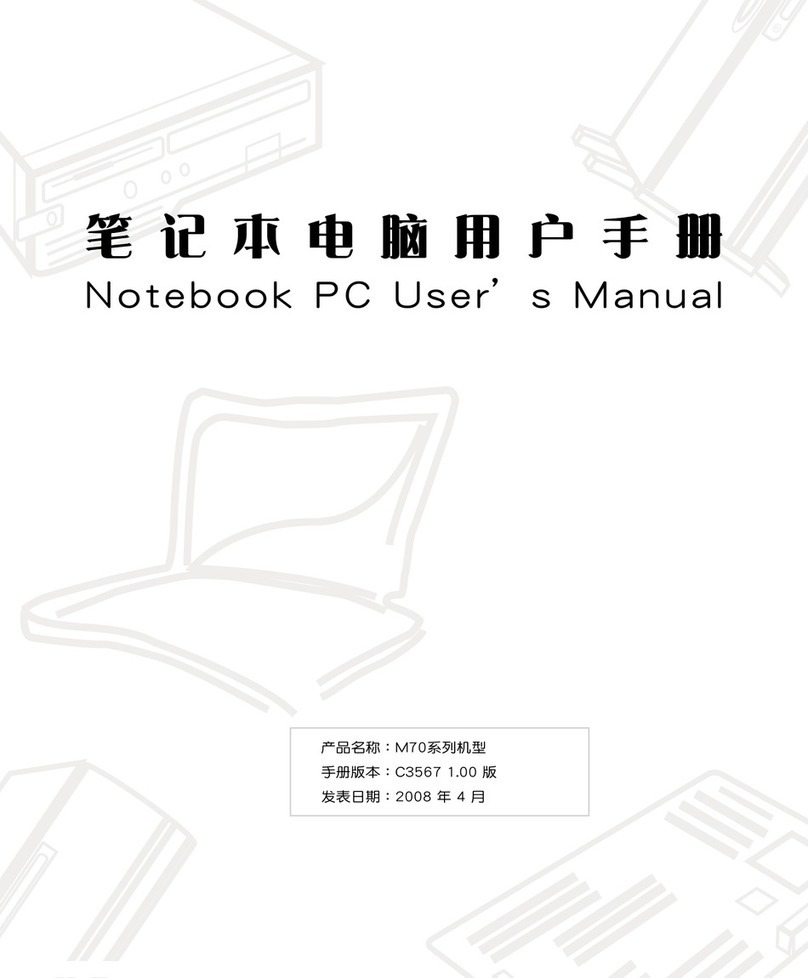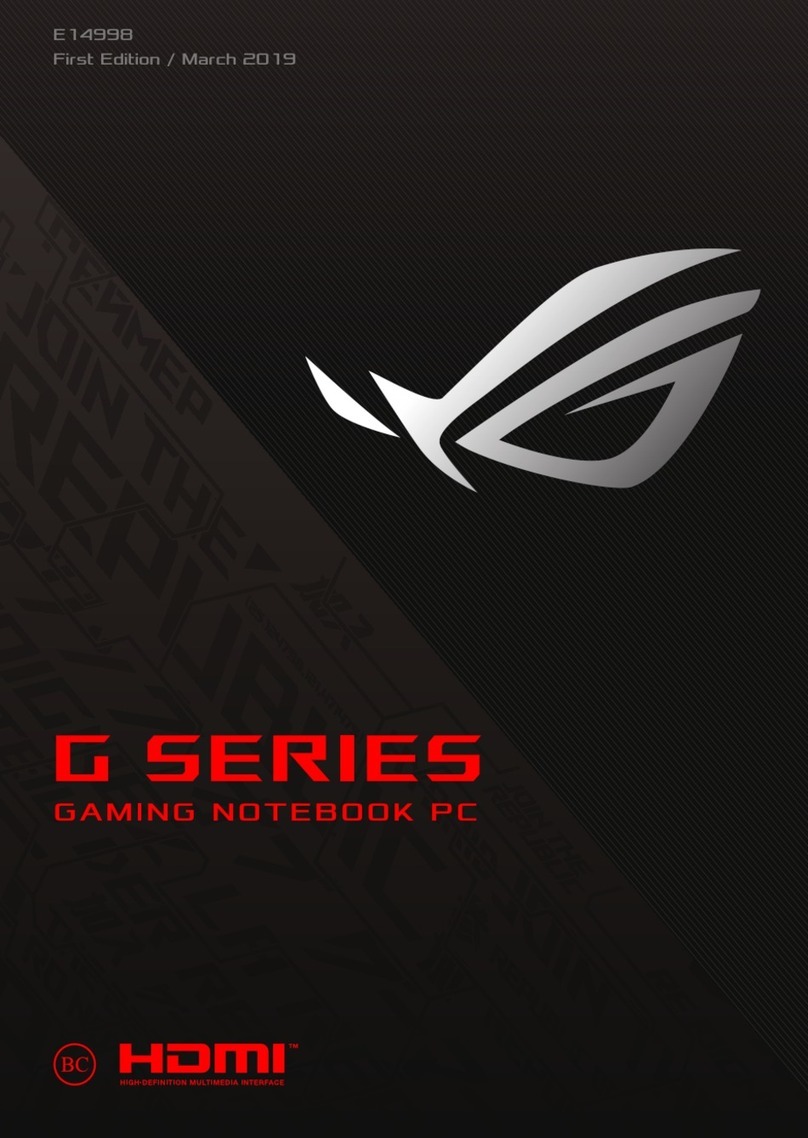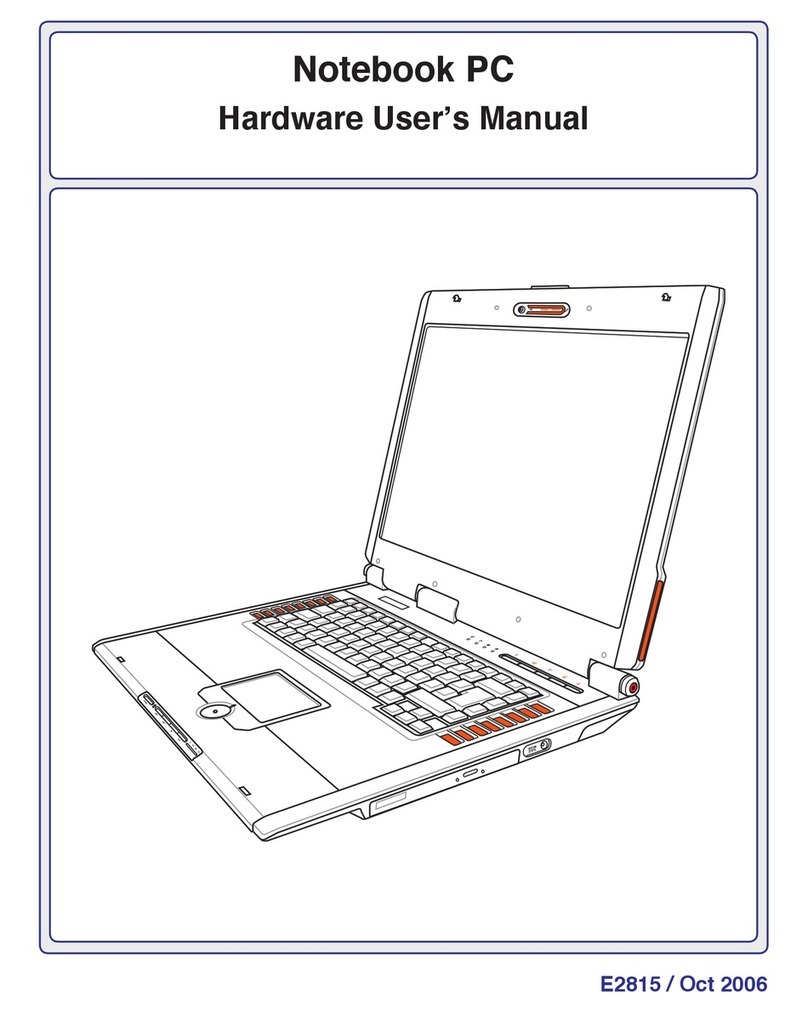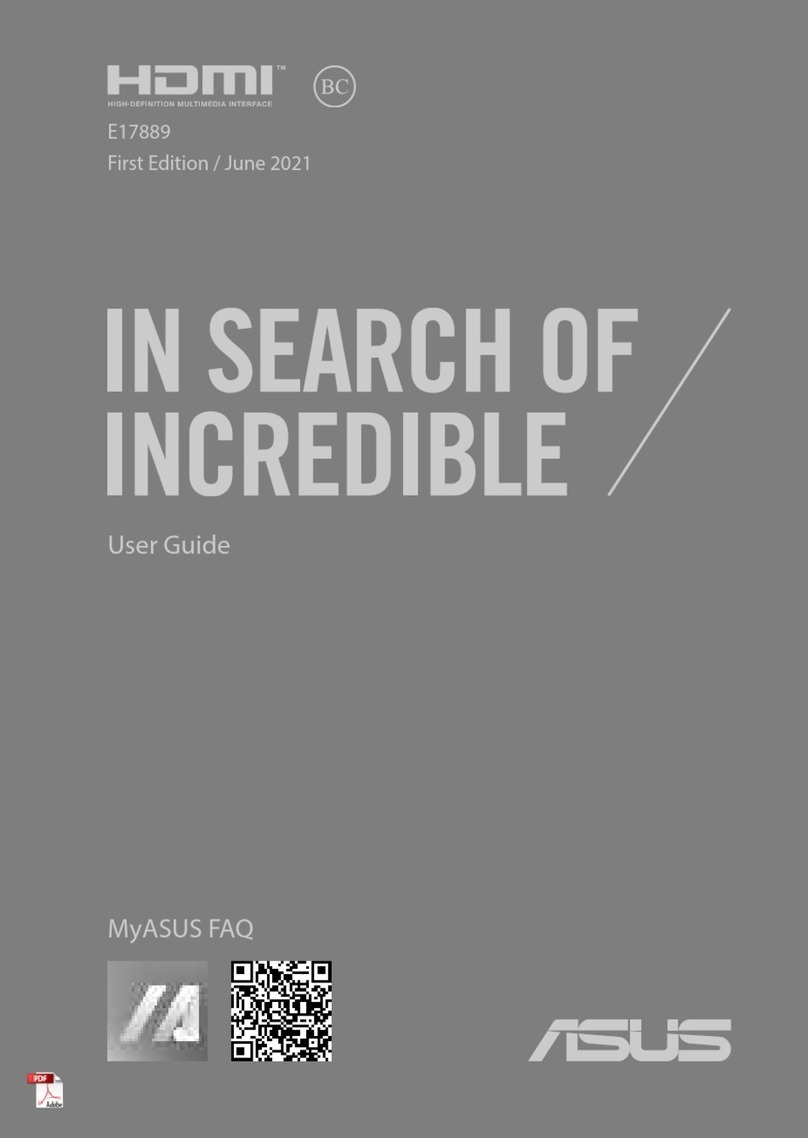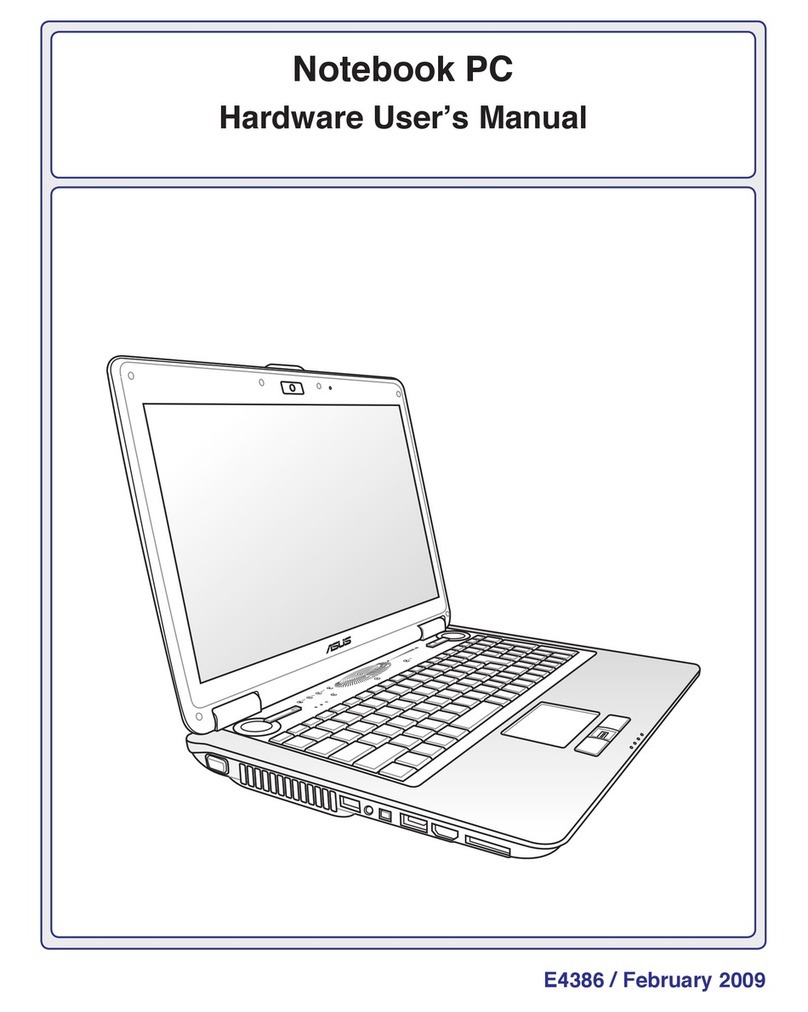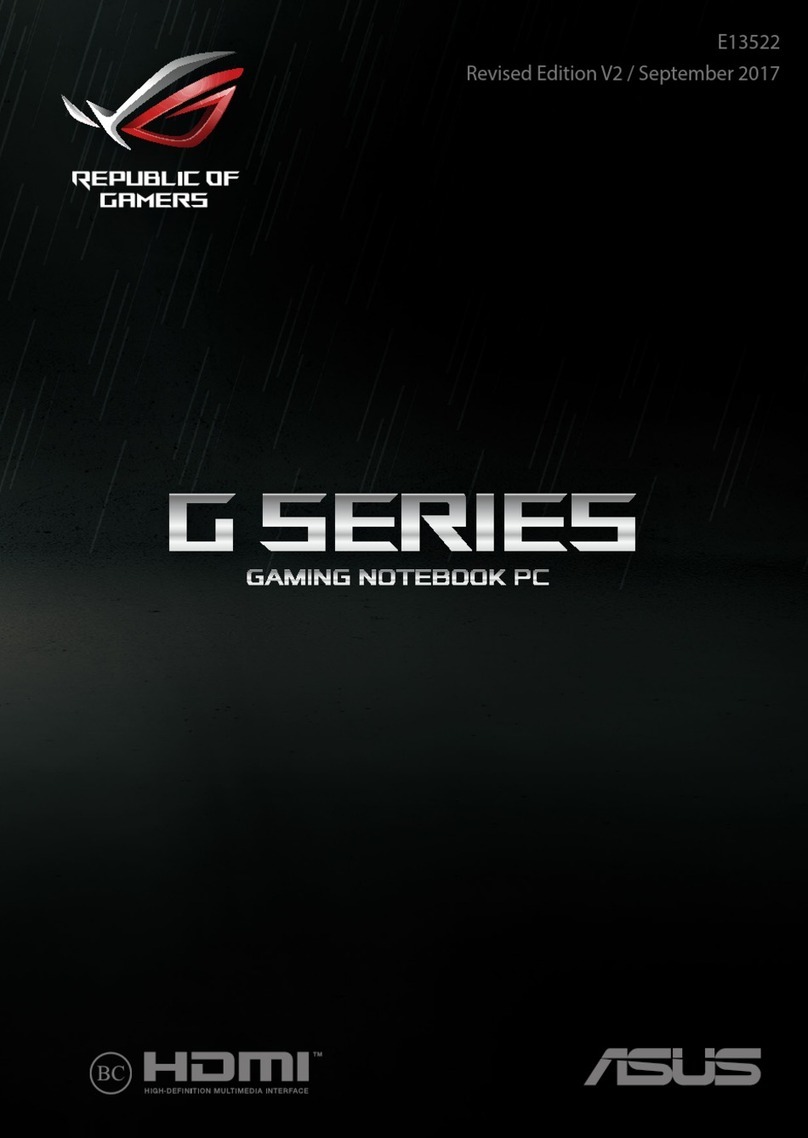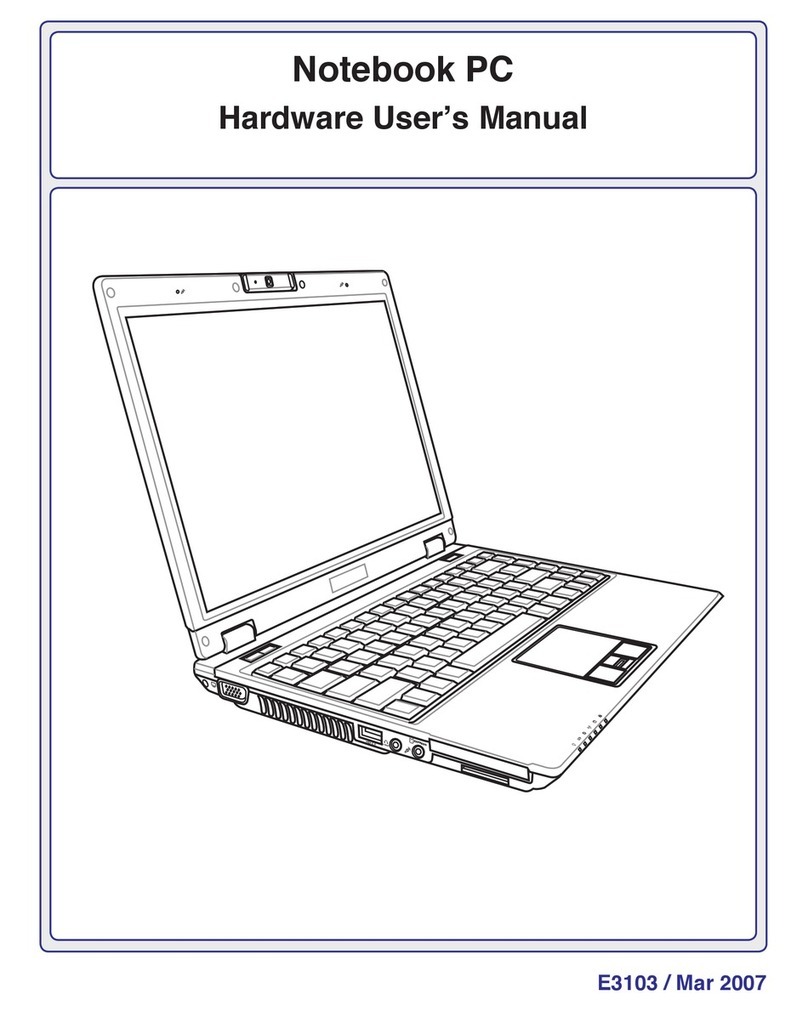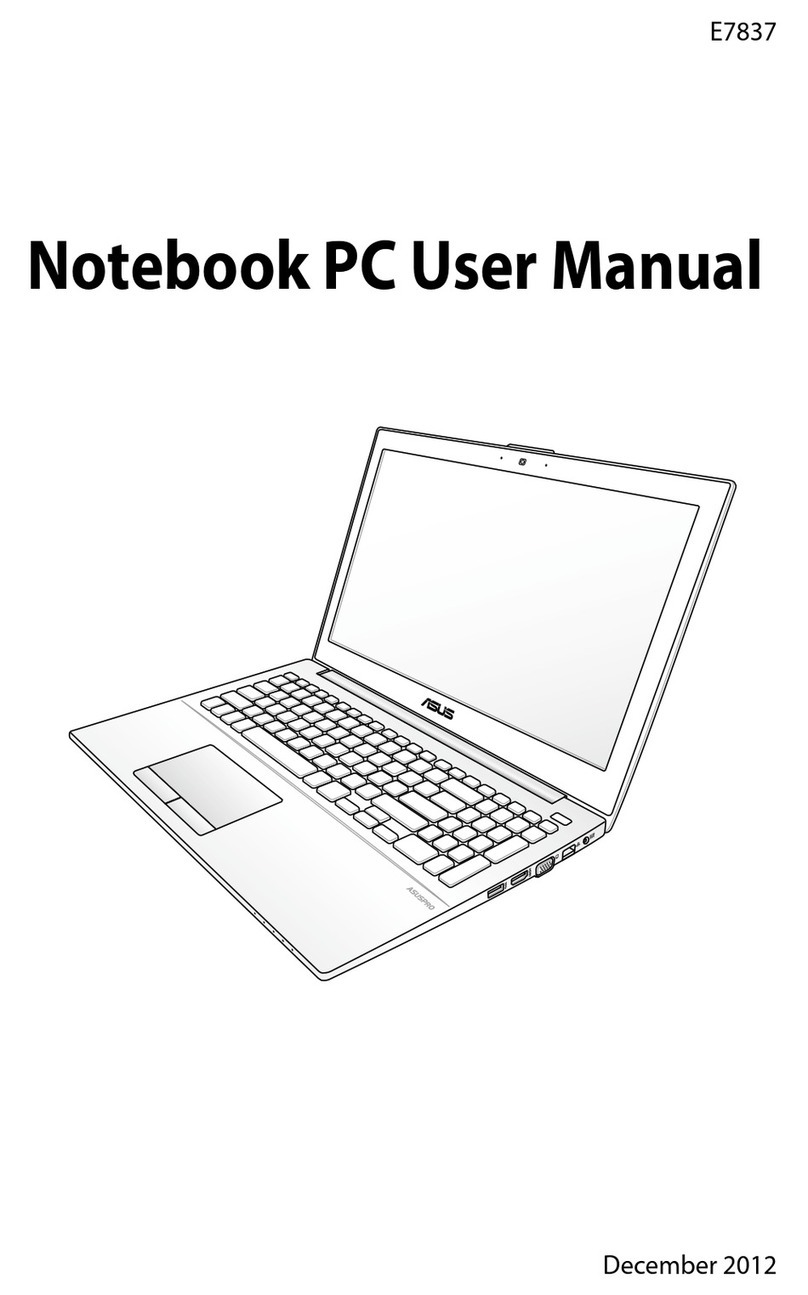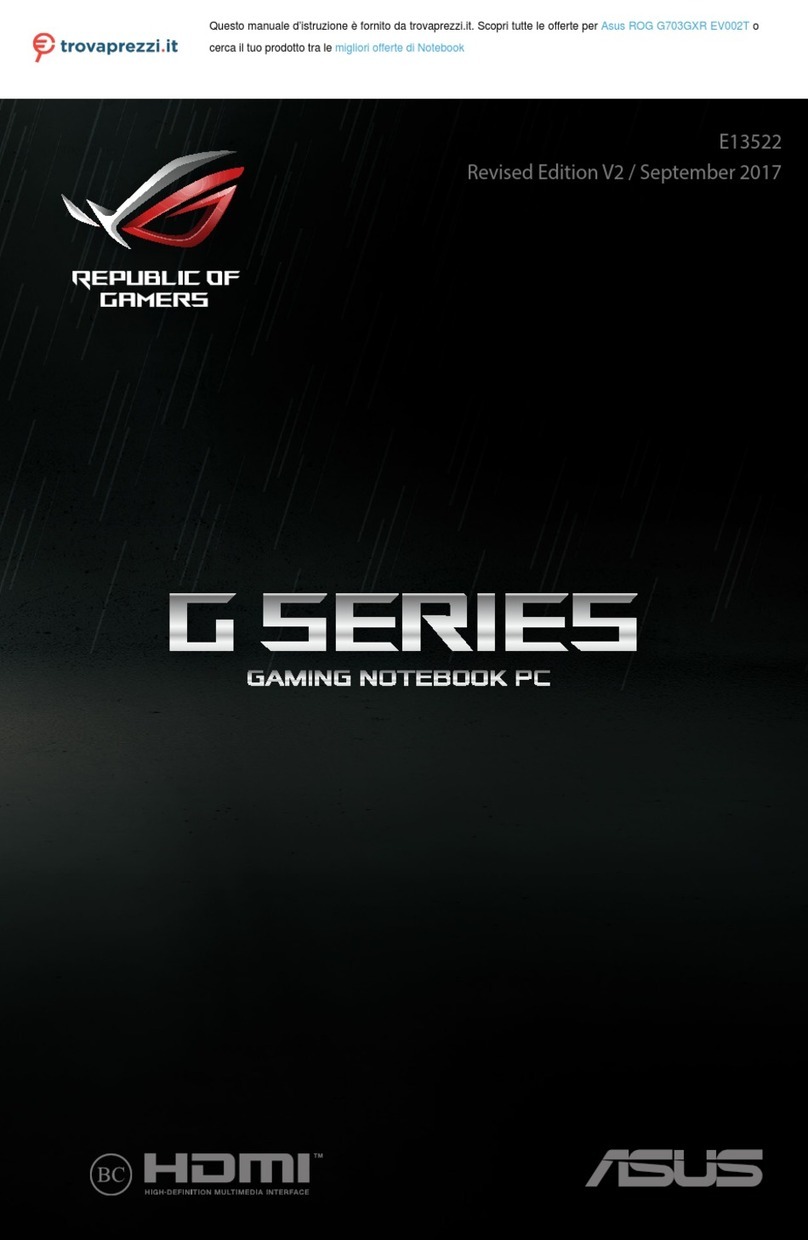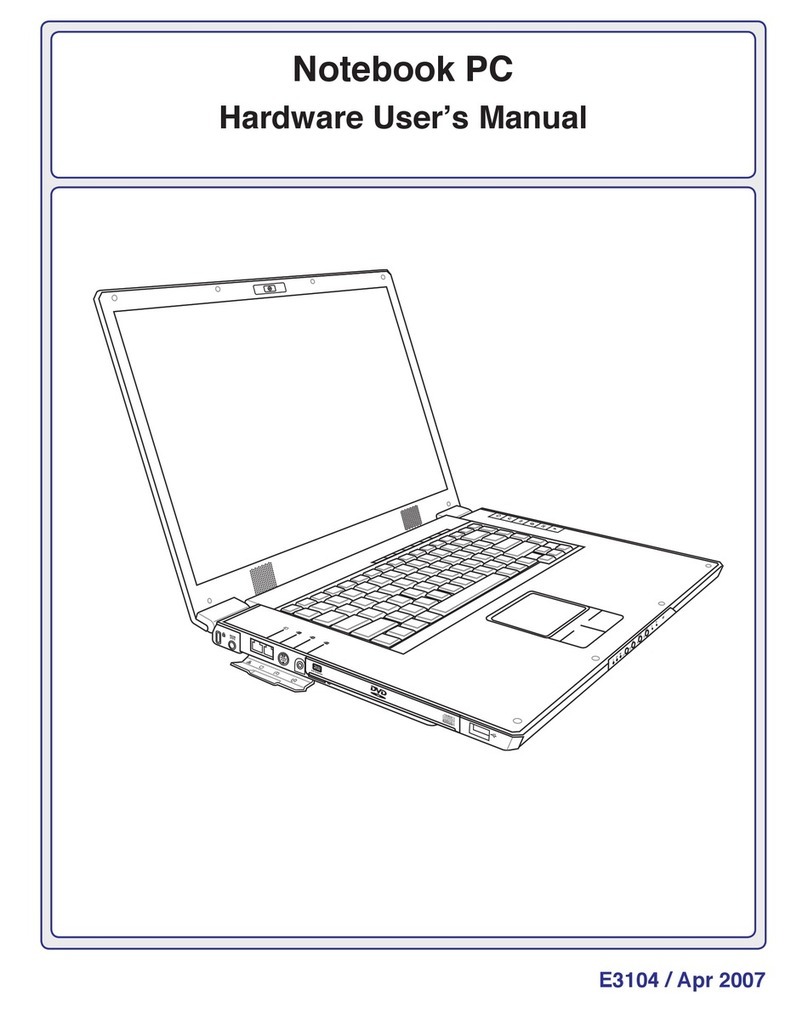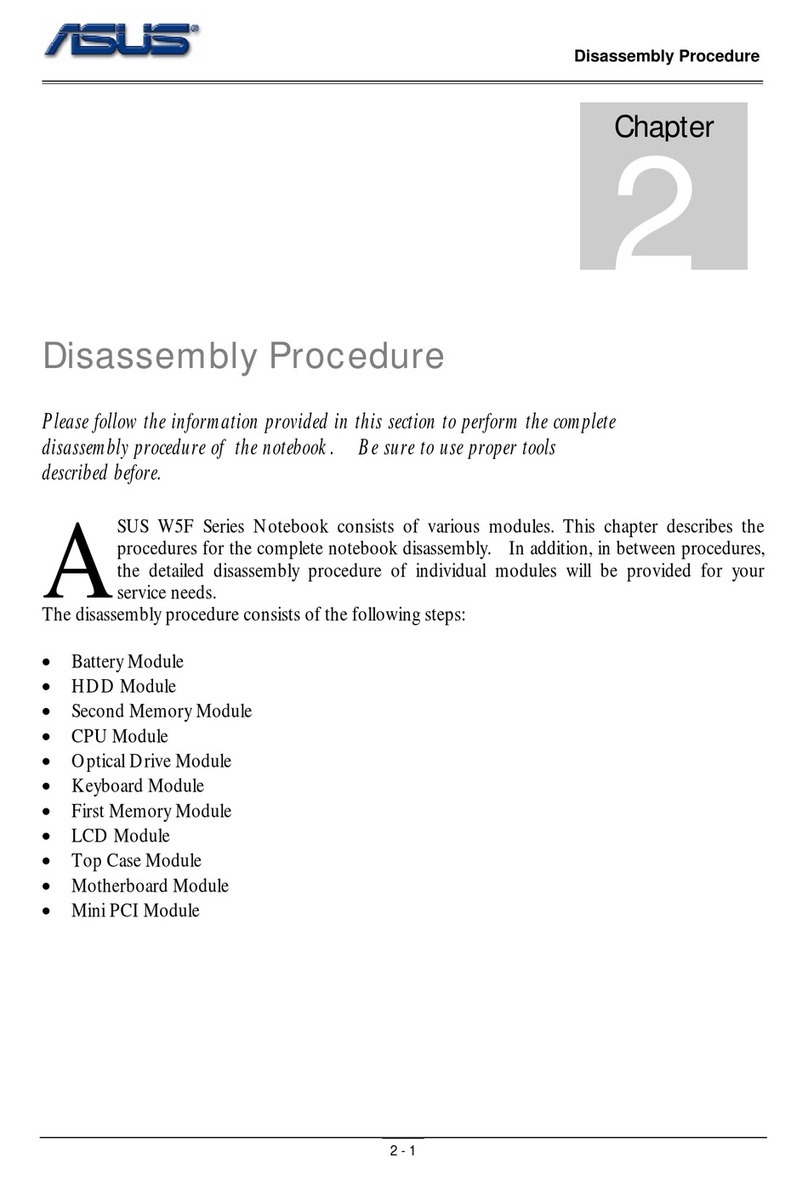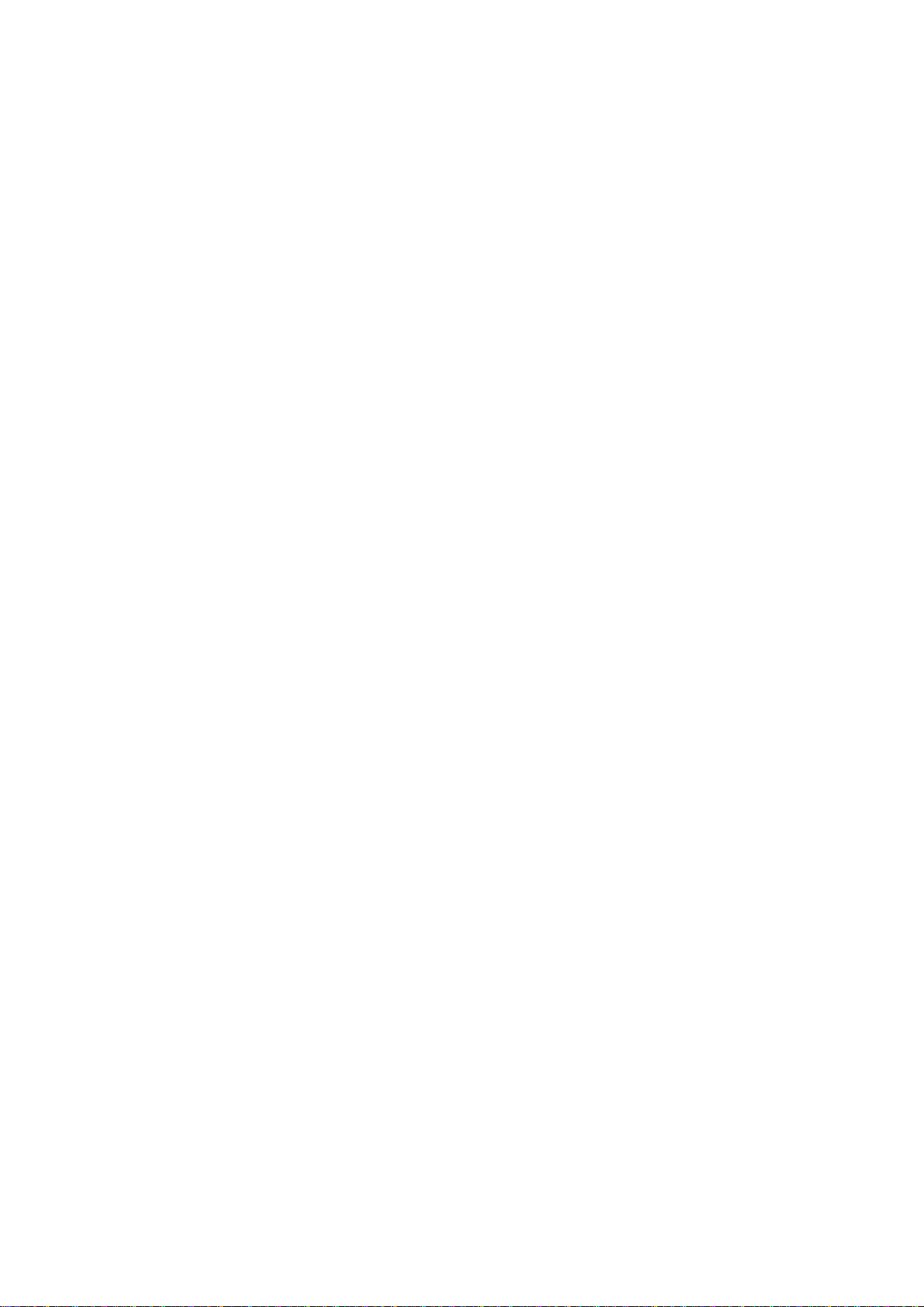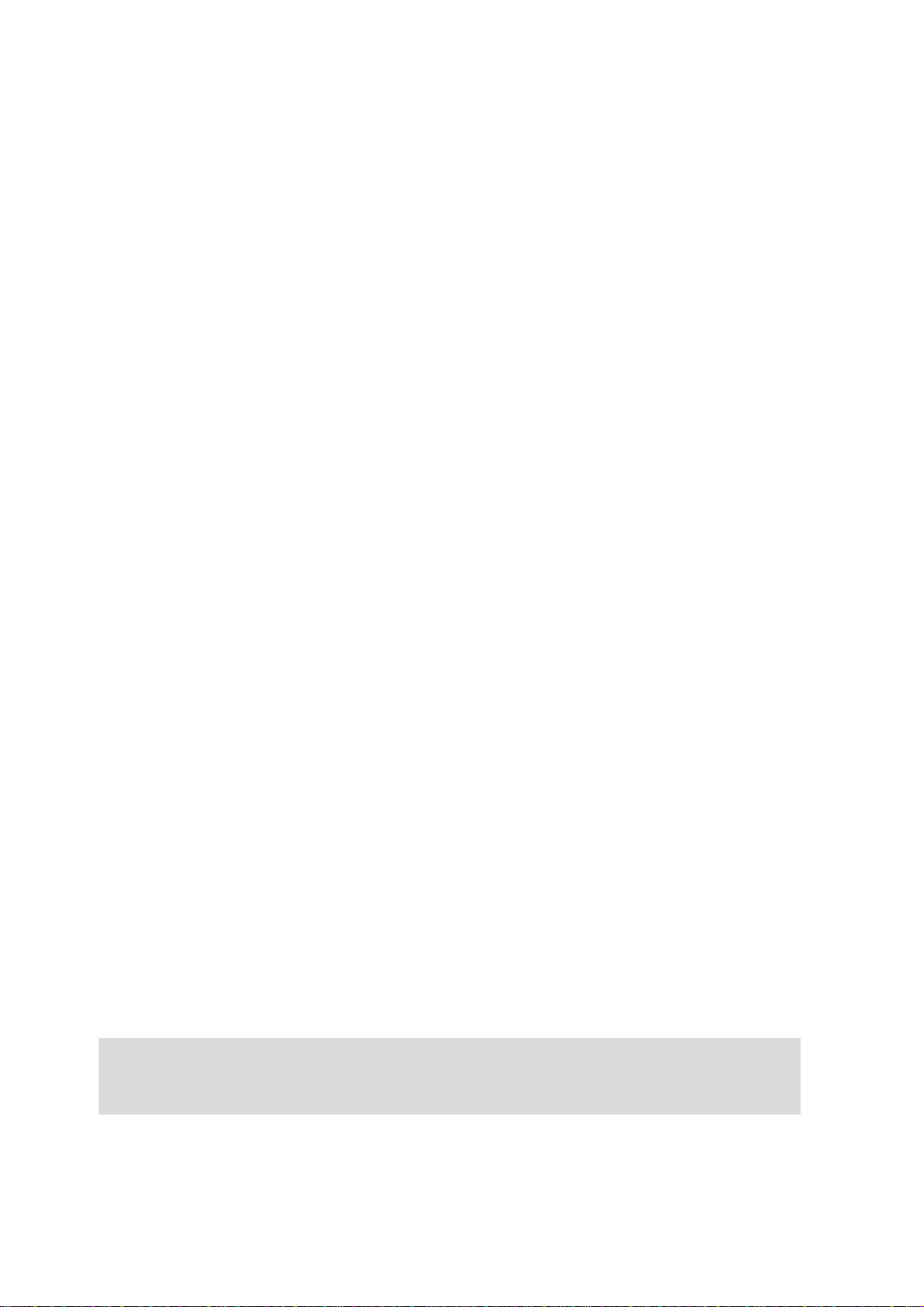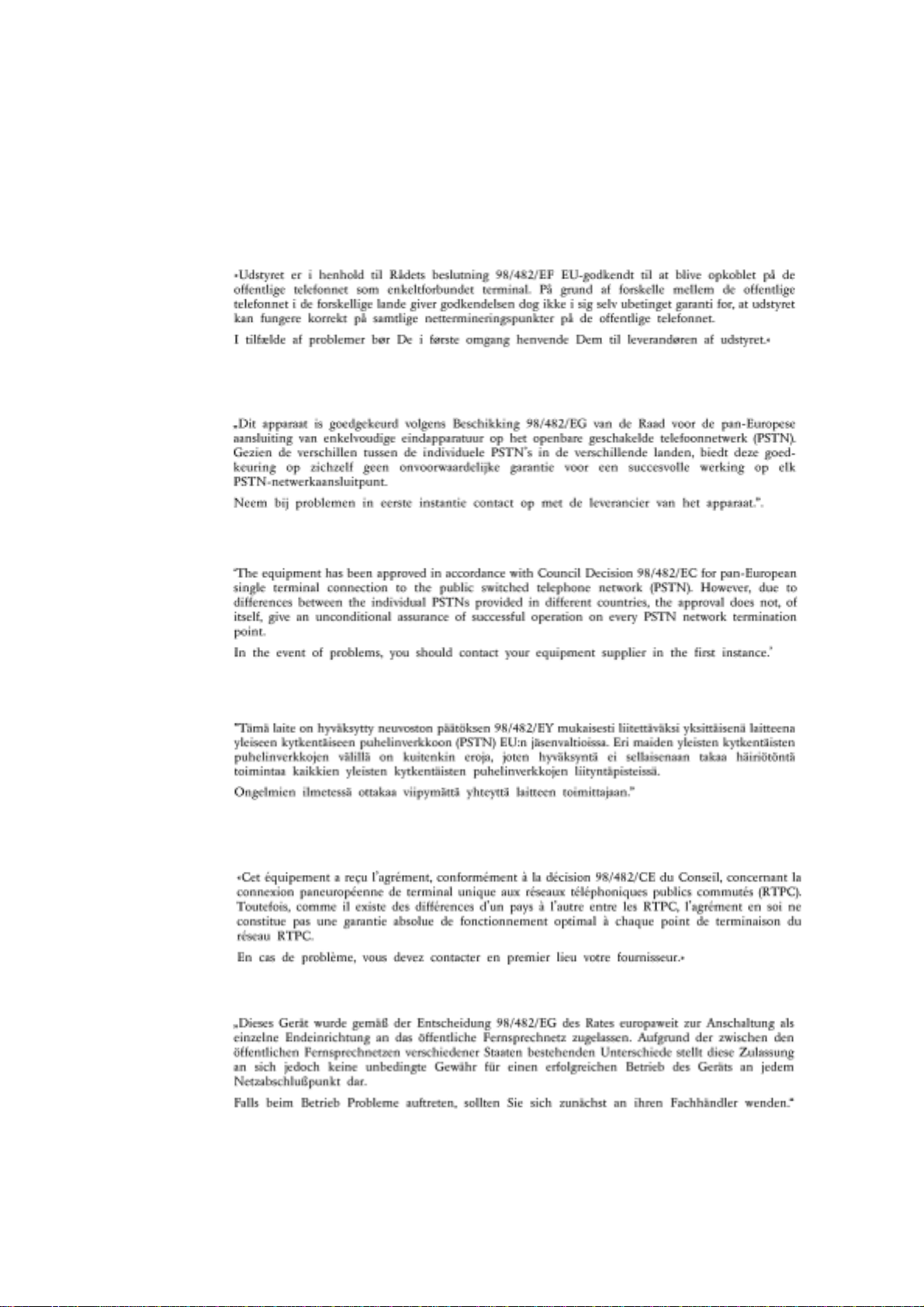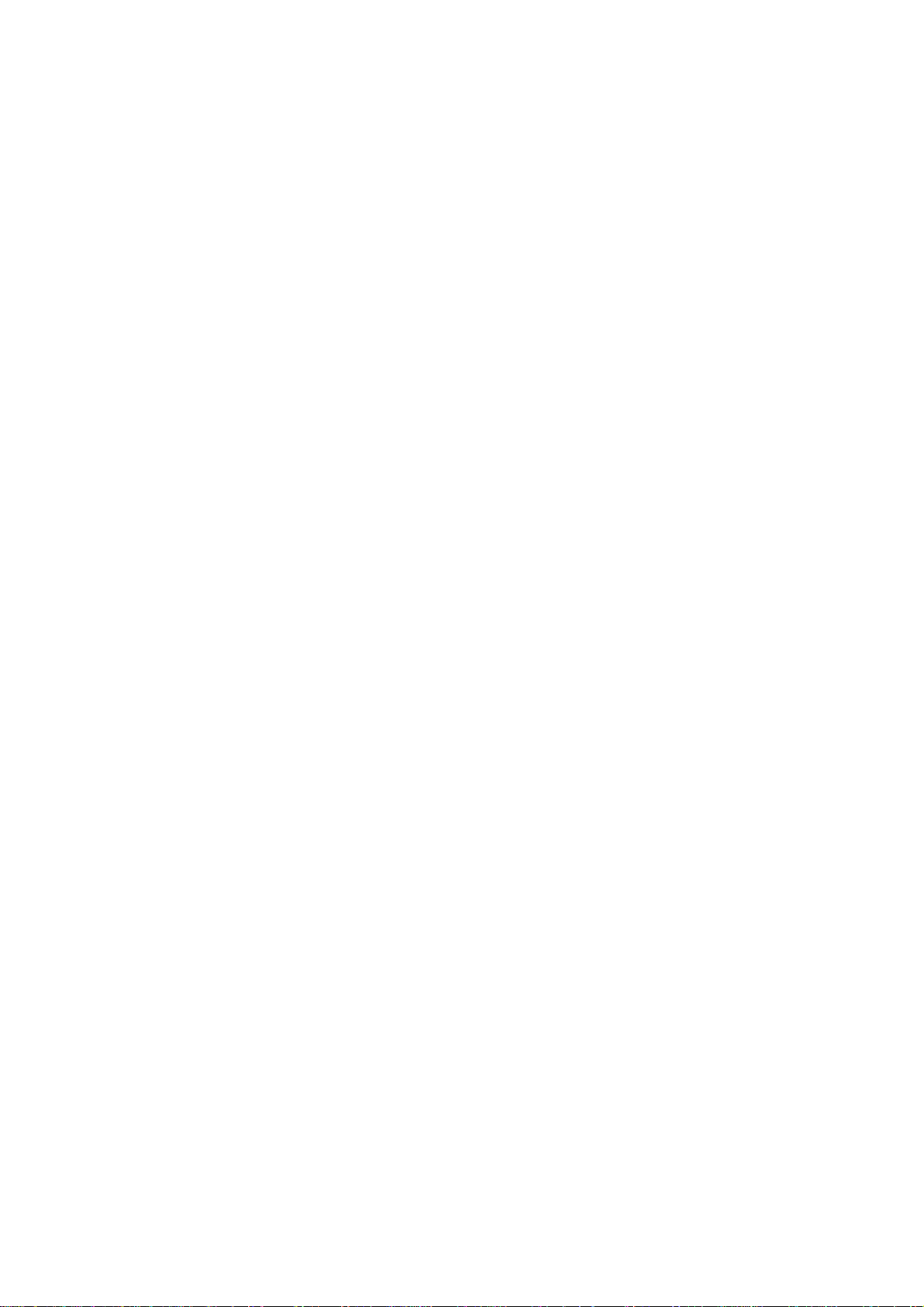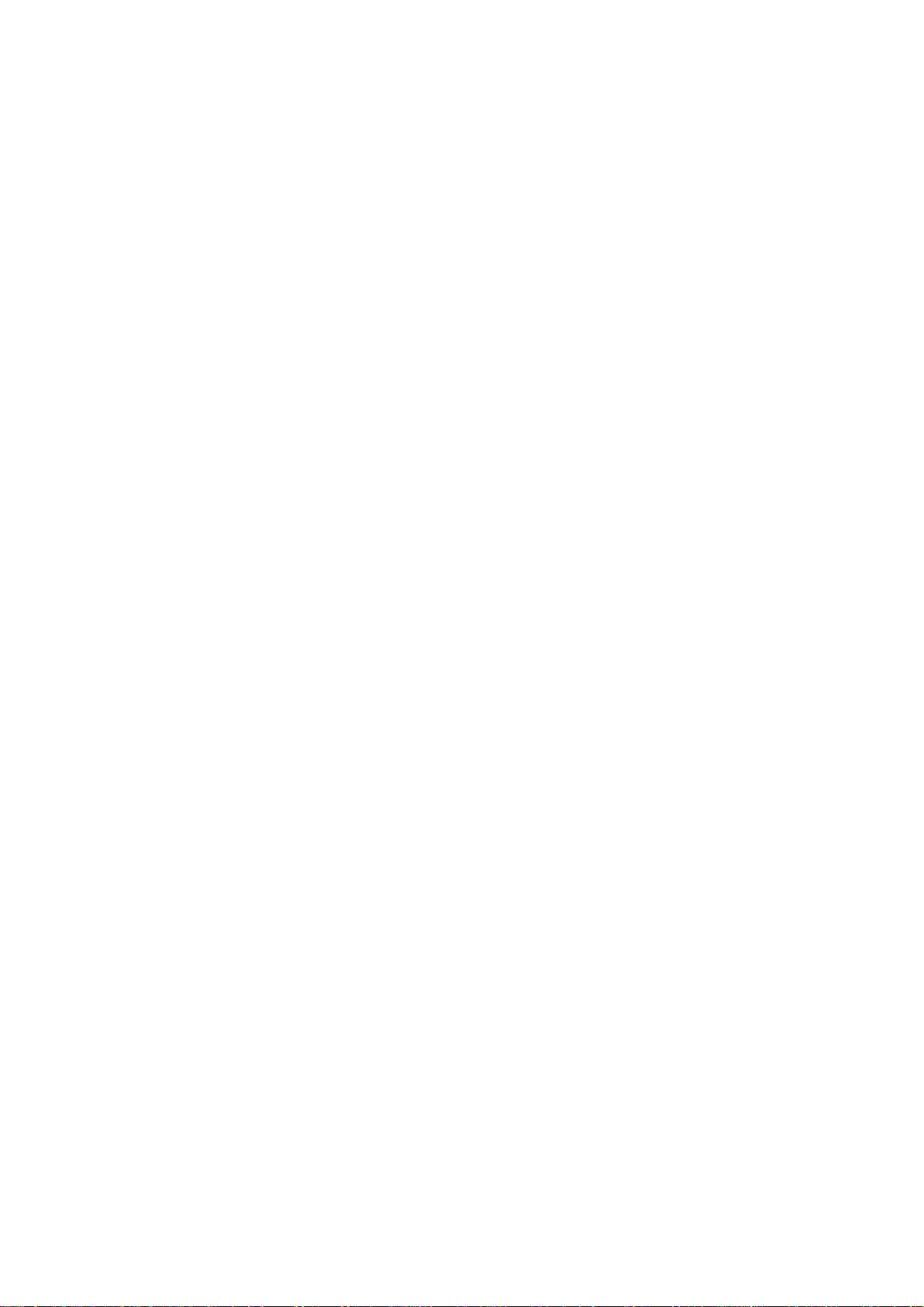9
Multimedia Sound System ............................................................................................... 46
External Audio Connections (optional) ............................................................................. 46
IR Wireless Communication............................................................................................. 46
Guidelines for using IR communication ...................................................................... 46
Enabling Infrared.........................................................................................................46
Universal Serial Bus Port ................................................................................................. 48
Driver Support............................................................................................................. 48
AC Power System ............................................................................................................ 49
Battery Power System...................................................................................................... 49
Charging the Battery Pack .......................................................................................... 49
Using Battery Power ................................................................................................... 50
Inserting and Removing the Battery Pack...................................................................51
Battery Care................................................................................................................51
Power Management Modes ............................................................................................. 52
Full Power Mode & Maximum Performance ............................................................... 52
APM and ACPI ............................................................................................................ 52
Suspend Mode............................................................................................................ 52
Standby Mode.............................................................................................................53
Power State Summary ................................................................................................ 53
Thermal Power Control .................................................................................................... 53
System Memory Expansion ............................................................................................. 54
Processor Upgrades ........................................................................................................ 54
Securing Your Notebook PC ............................................................................................54
Other Security Products.............................................................................................. 54
Notebook PC Usage Notes and Examples ...................................................................... 55
SECTION 5
BIOS SETUP 57
Updating Your BIOS ......................................................................................................... 57
Creating a BIOS Update Floppy Disk ......................................................................... 57
Updating BIOS Procedures.........................................................................................58
BIOS Setup Program ....................................................................................................... 59
BIOS Menu Bar...........................................................................................................60
Legend Bar ................................................................................................................. 60
Main .................................................................................................................................62
Main Menu Details ...................................................................................................... 62