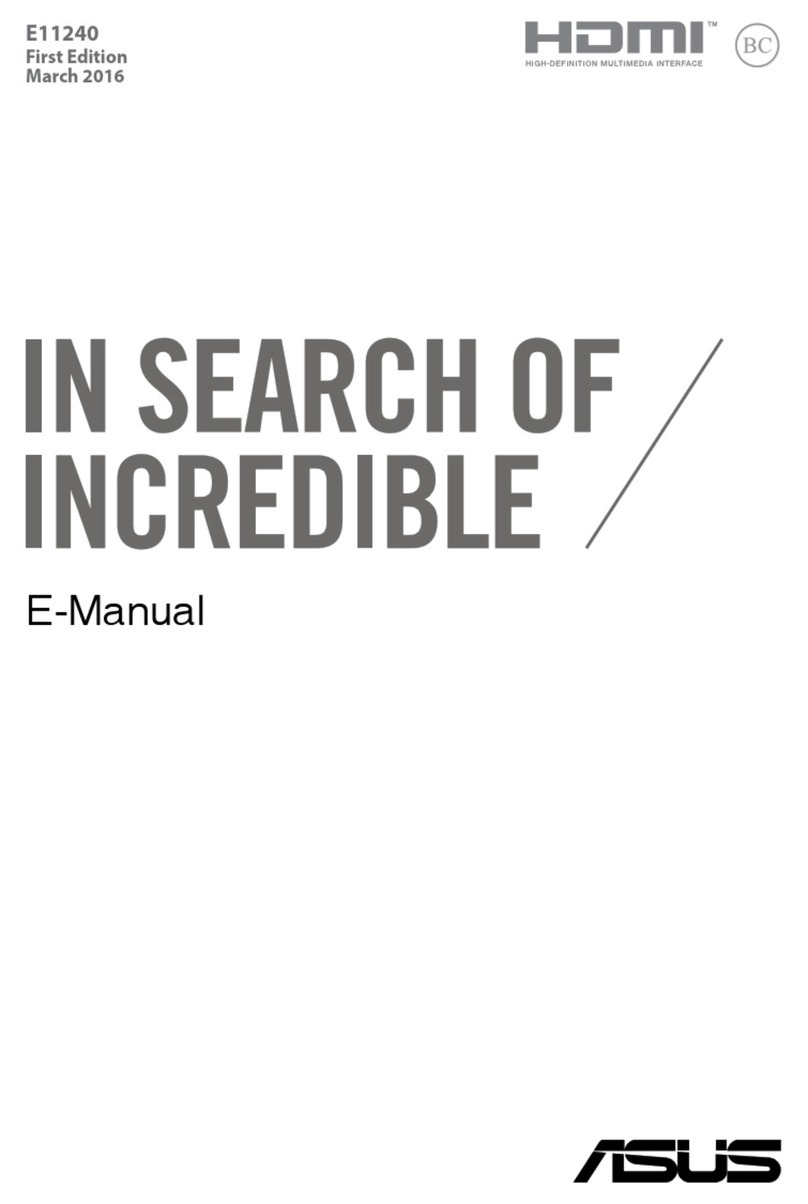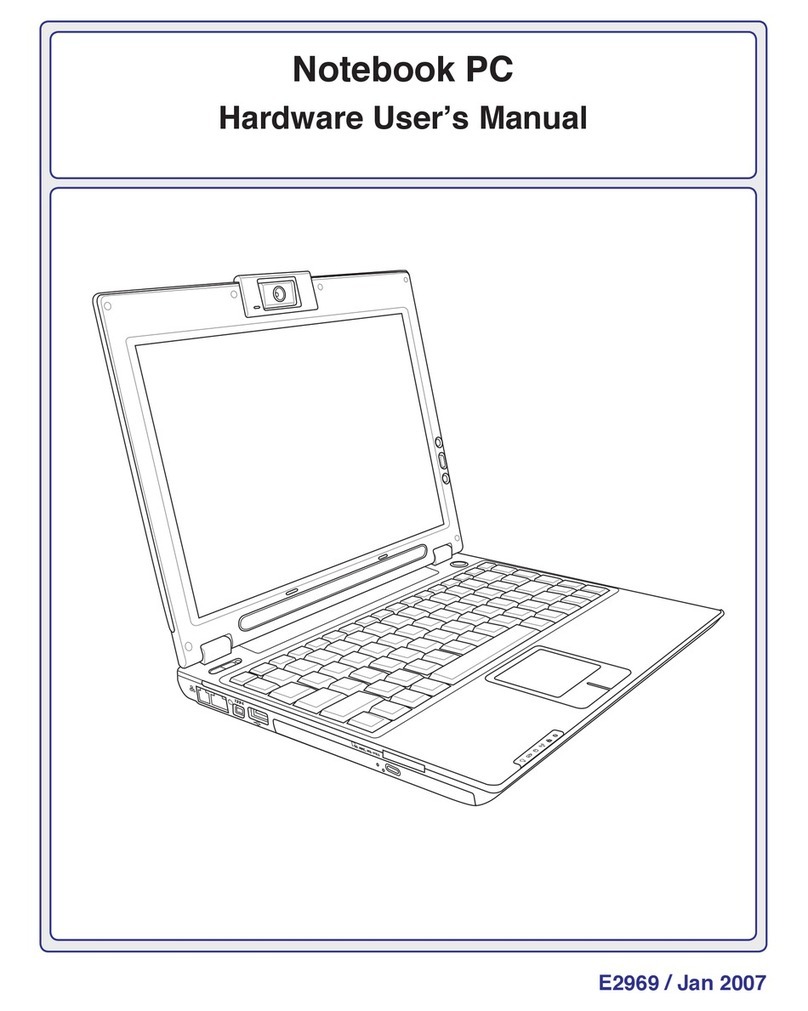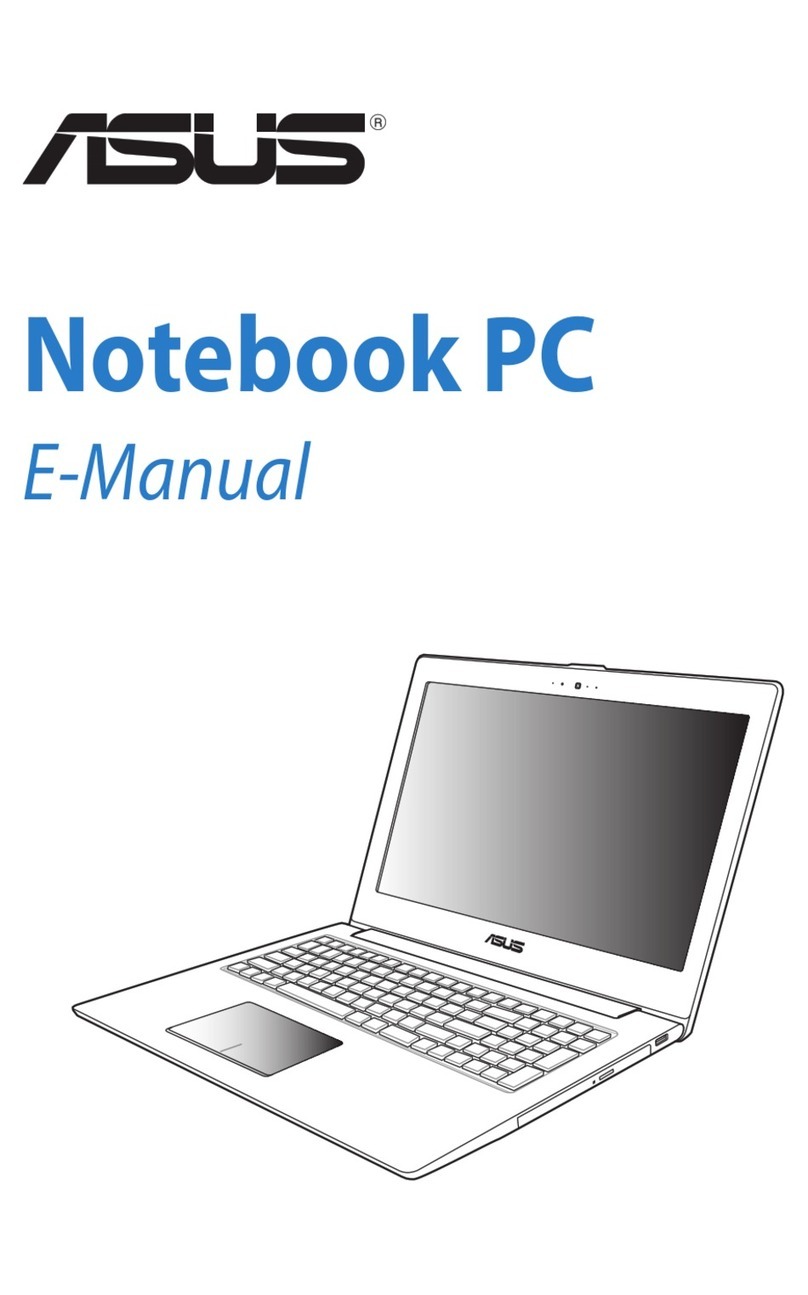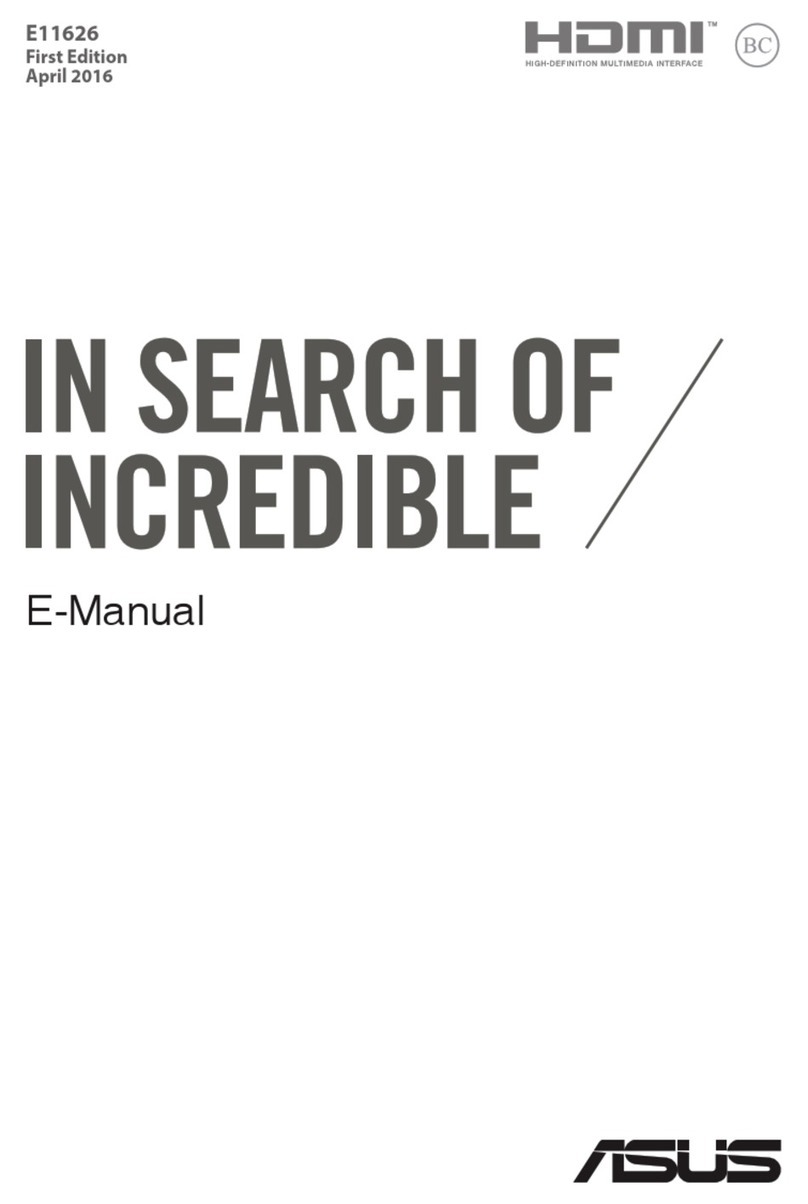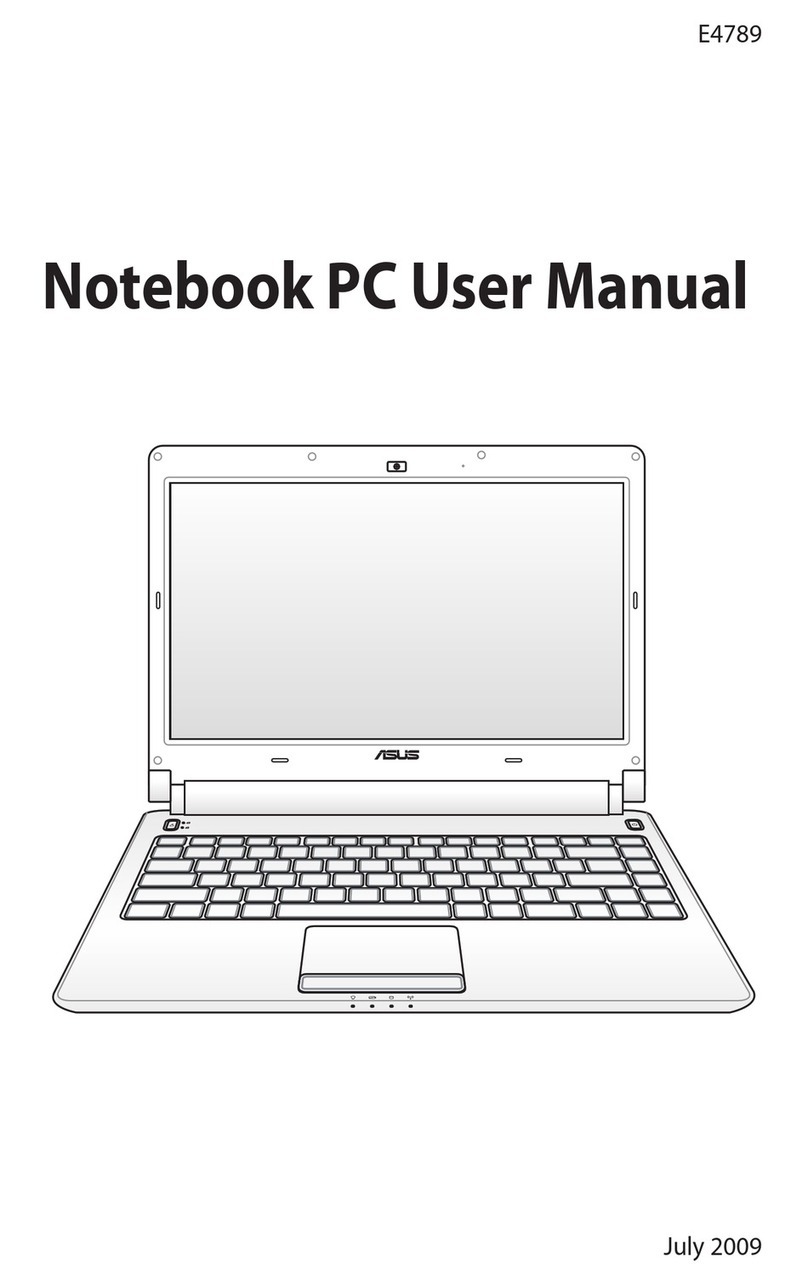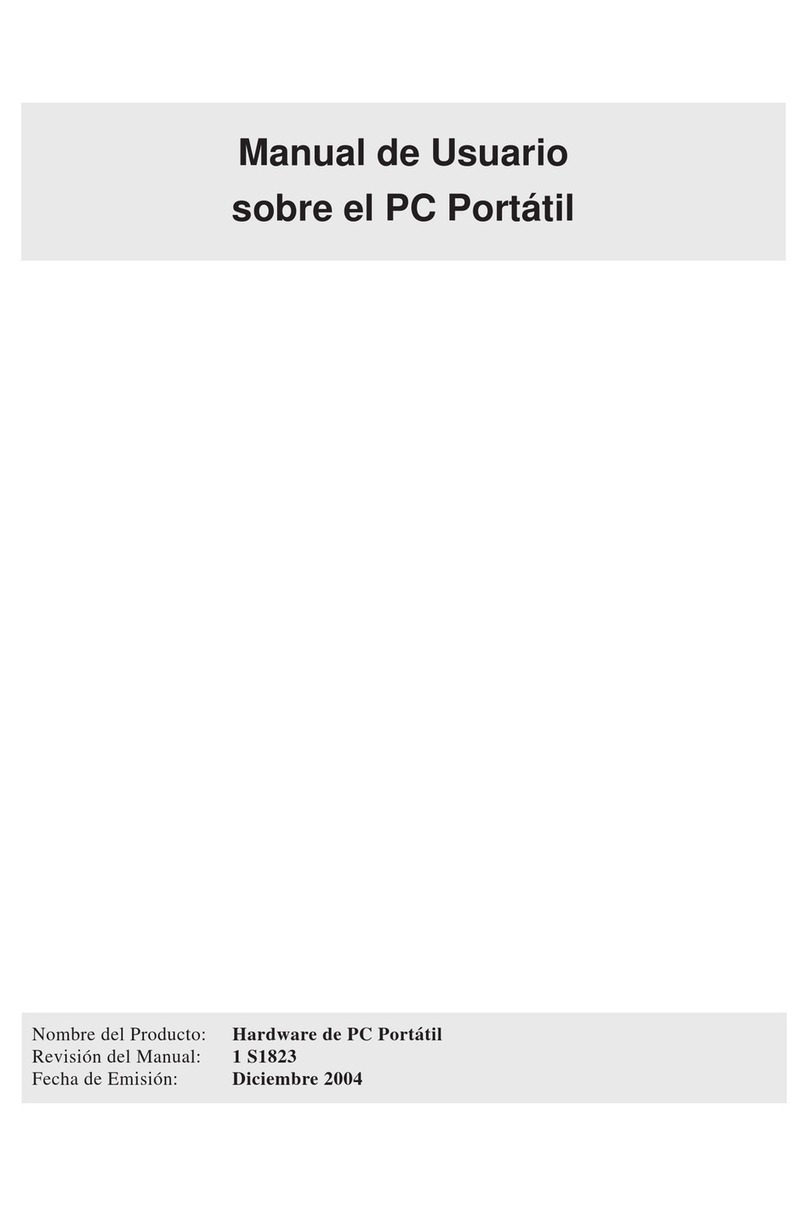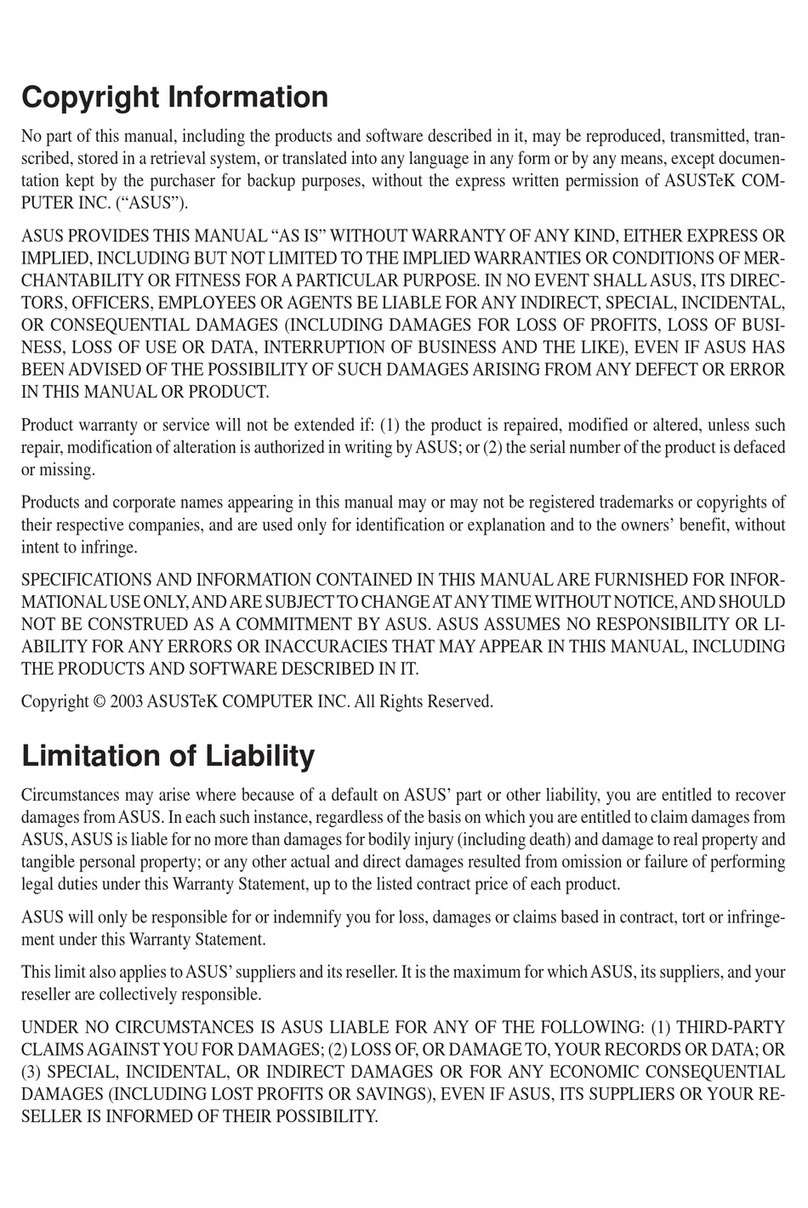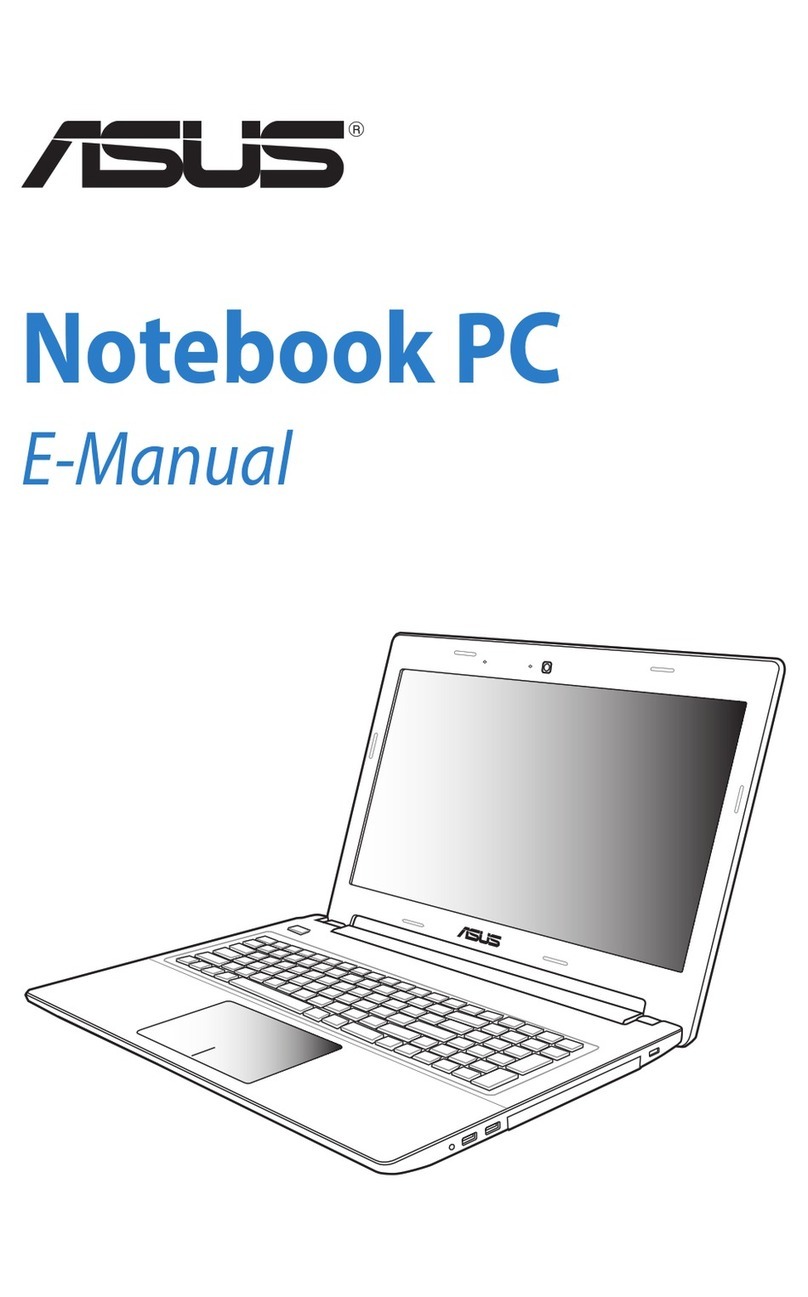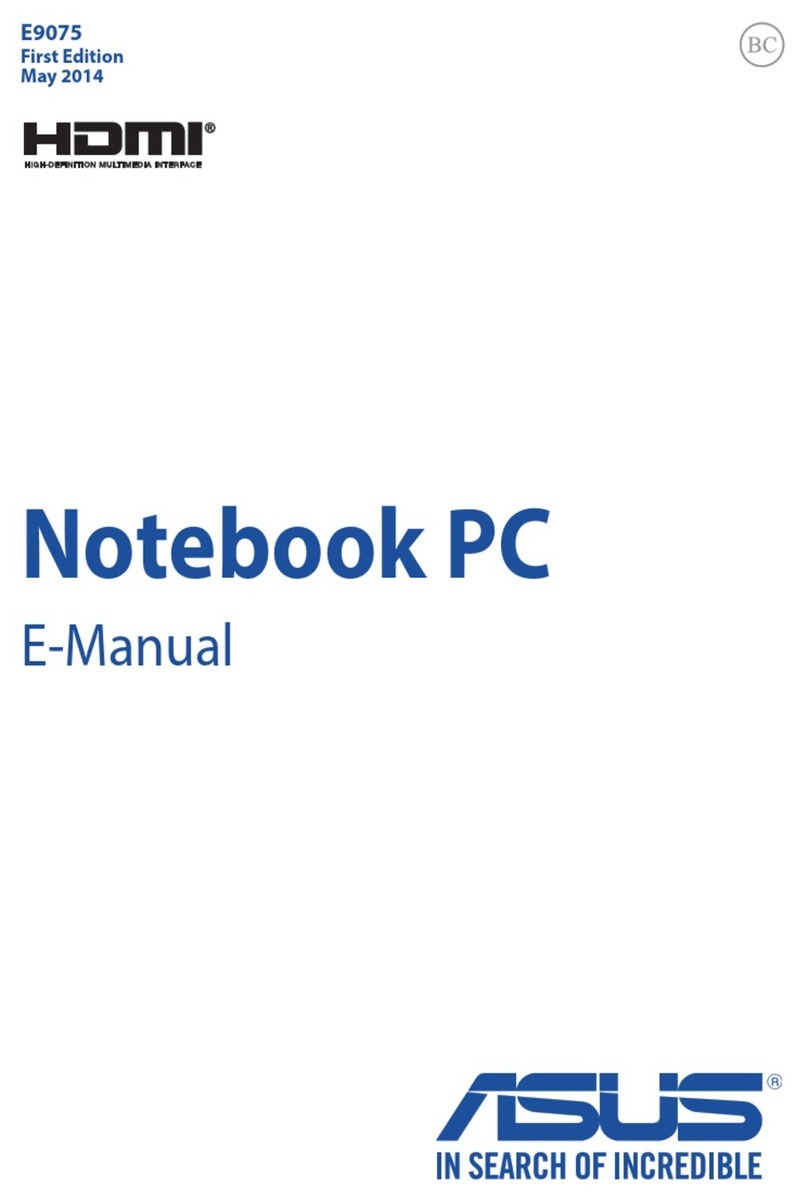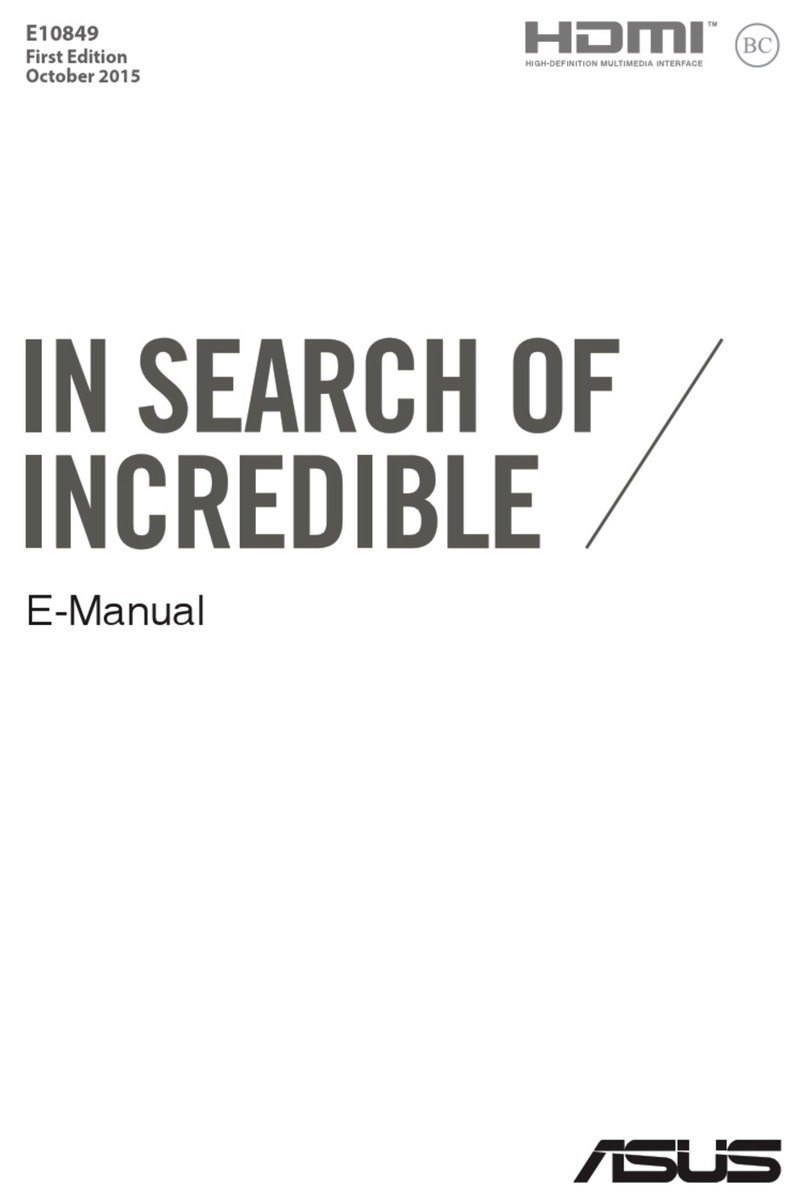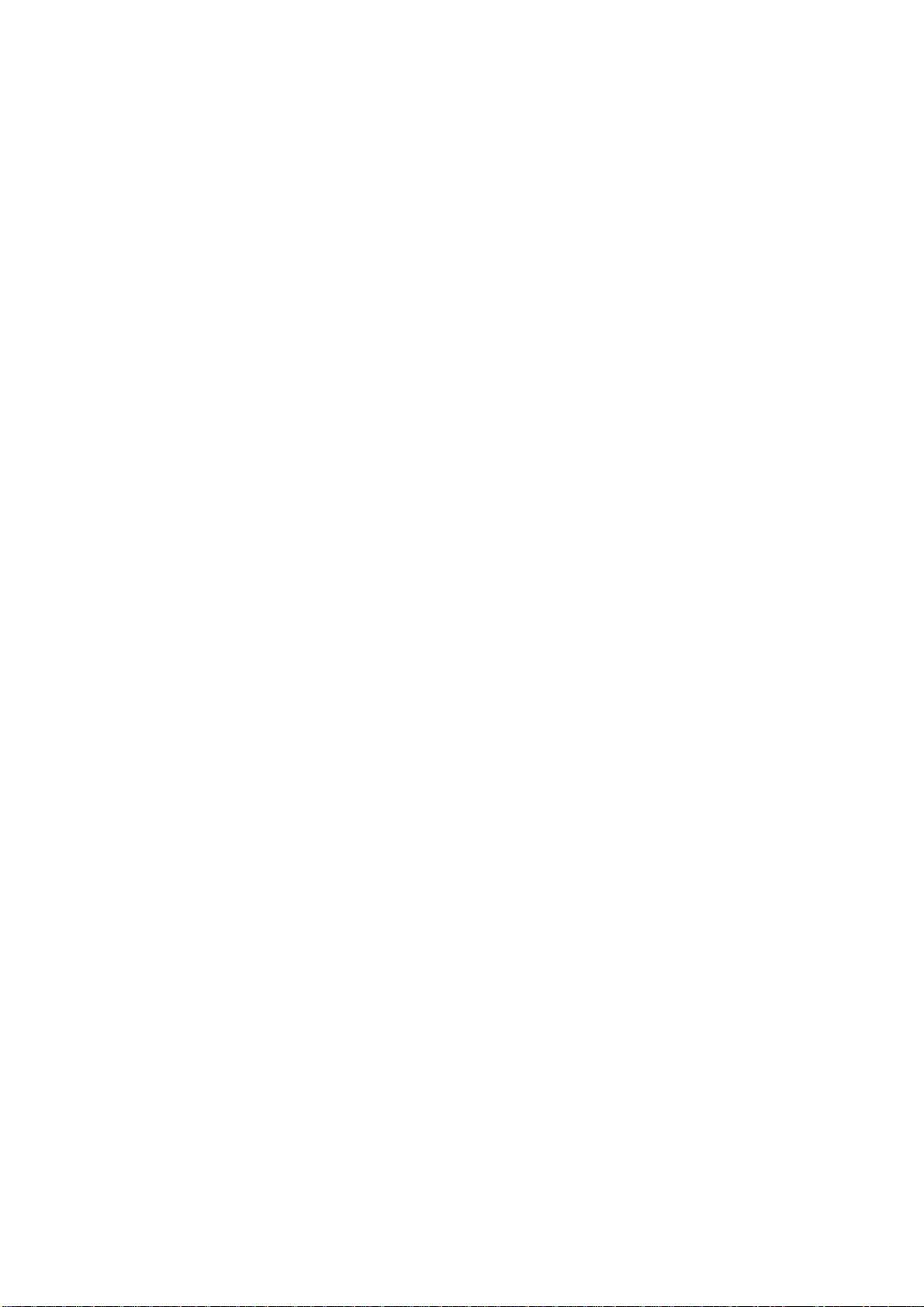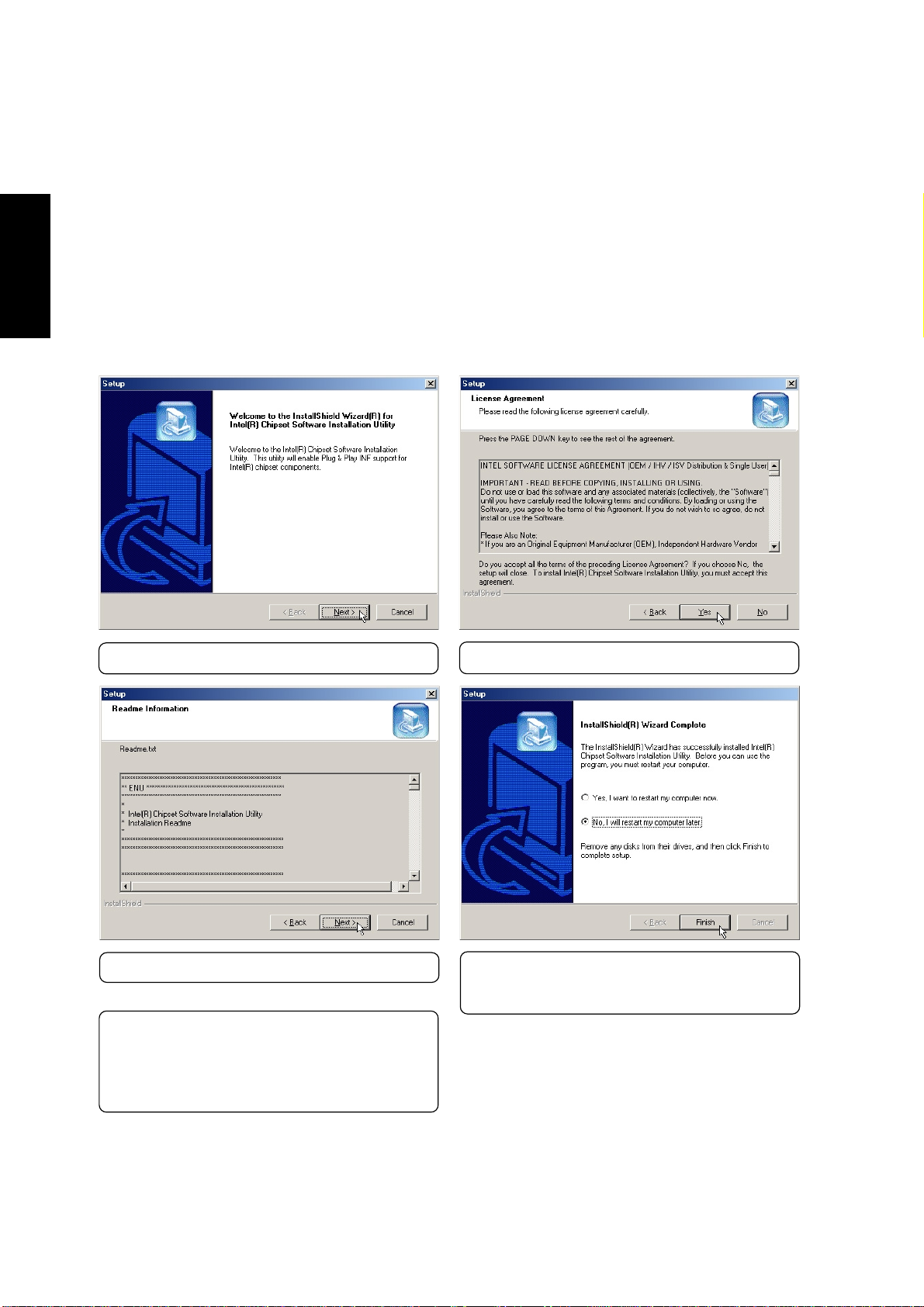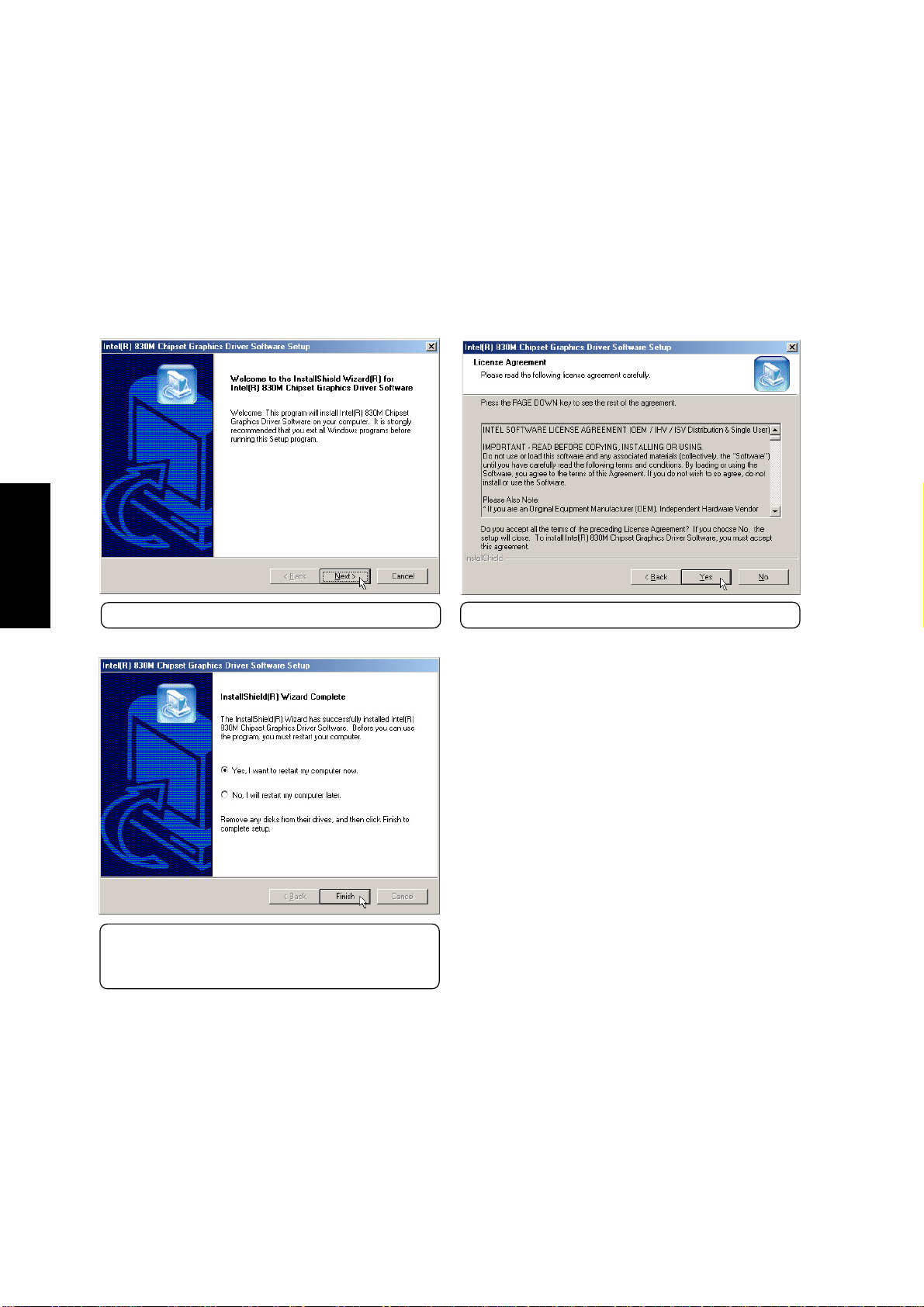6
DirectX8.0 (recommended-WinME)(Integratedwith Windows)Driver
Installs version 8of the DirectX utility for modernmultimedia software applications.Windows uses DirectX
to enhance multimedia capabilities on your computer. DirectX provides better playback of different types of
multimedia and manages 3-D graphics better than console computers. Most graphics intensive games re-
quire DirectX and will include it on their setup CD.
LAN Driver (required) “Realtek RTL8139(A)-based PCI Fast Ethernet Adapter”Driver
Located under Windows “Network Adapters.”Installs the required LAN driver for the Notebook PC’s
built-in PCI Fast-Ethernet controller. Fast-Ethernet supports both 10 Base-T or 100 Base-TX networks at
half or full duplex.
Modem Driver (required-WinME)“HSP56”Driver
Installs the necessary driver in order for your operating system to have the correct files for the Notebook PC
with built-in modem and drivers for integration with the internal audio. With third-party software, fax and
speaker phone capabilities are possible using this Notebook PC.
TouchPad (recommended) “Synaptics PS/2 TouchPad”Driver
Shown under Windows “Mice and other pointing devices.”Installs “Synaptics®TouchPad”utility. The
NotebookPC alreadysupports built-in or externally connected keyboard andPS/2 mousedevices. However,
the provided device driver will provide enhancements and features to the TouchPad to increase the function-
ality of the TouchPad. For detailed information, see the Software Reference in the next section. To access
help, right-click the TouchPad icon on the taskbar and select Help.
Fast IR Driver (required) “VIA Fast Infrared Controller”Driver
Shownunder“Networkadapters”.Installsdriver and configuresyourInfraredTransceiverAto“HPHSDL-
2300/3600”so that your Infrared port can work properly.
SpeedStep (recommended - WinME) Utility
Installs Intel®SpeedStep™. SpeedStep™is a technology that provides adjustable processor speeds for
maximum performance when connected to an external power and battery optimized performance when
going mobile. The processors can dynamically switch clock frequency and voltage, depending on whether
thecomputer is runningon batteriesor is pluggedintoAC power.These changesin frequency happenin only
1/2000th of a second —so fast, they are invisible to users, even if they occur in the middle of performance-
intensive applications.
PC-cillin 2000 (optional) Utility
InstallsTrend’s PC-cillin2000, aworld-class anti-virusprotection softwarefor thenew Internetera, to keep
yourPC virus-free.This very powerfulanti-virus software isbundled witheach Notebook PCto protect your
investment. As software become more and more a part of our daily lives, measures have to be taken to
protect them. You may skip this software if you have your own anti-virus software.
ATKACPI Utility (submenu) Link
Shows you a sub-menu with additional utilities. These utilities require that you first install the ATKACPI
driver. See next page for descriptions of the utilities.