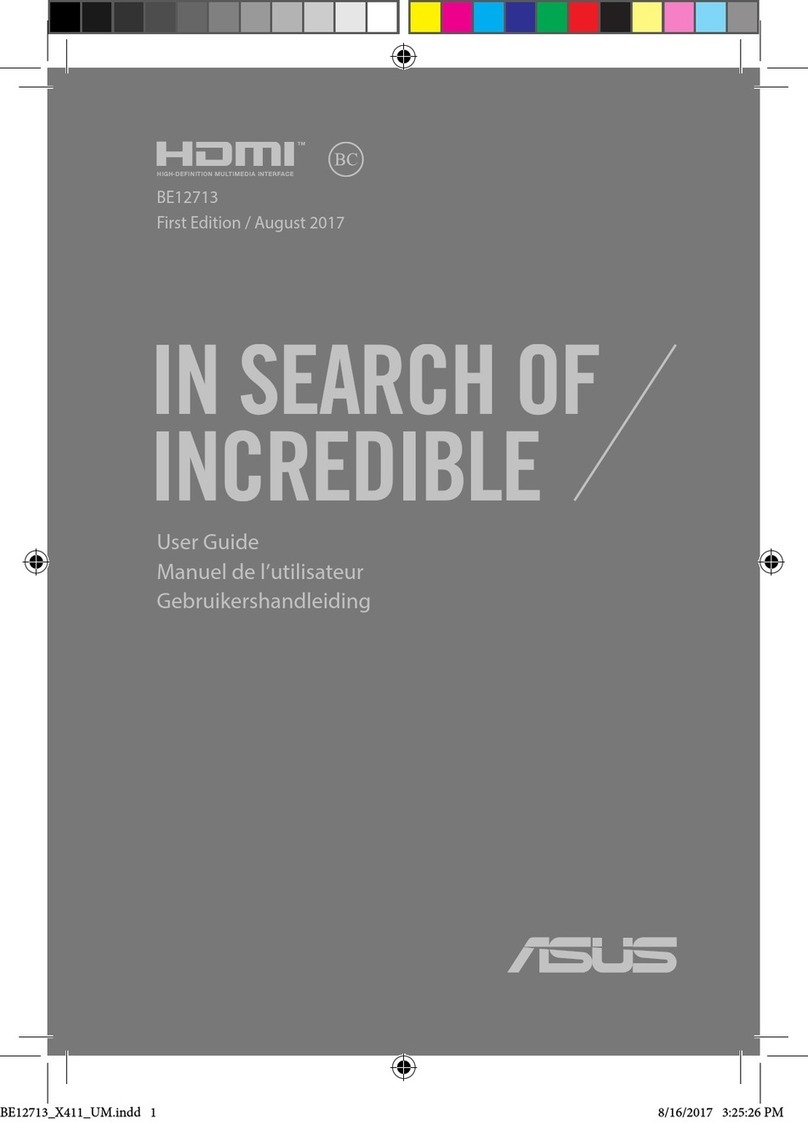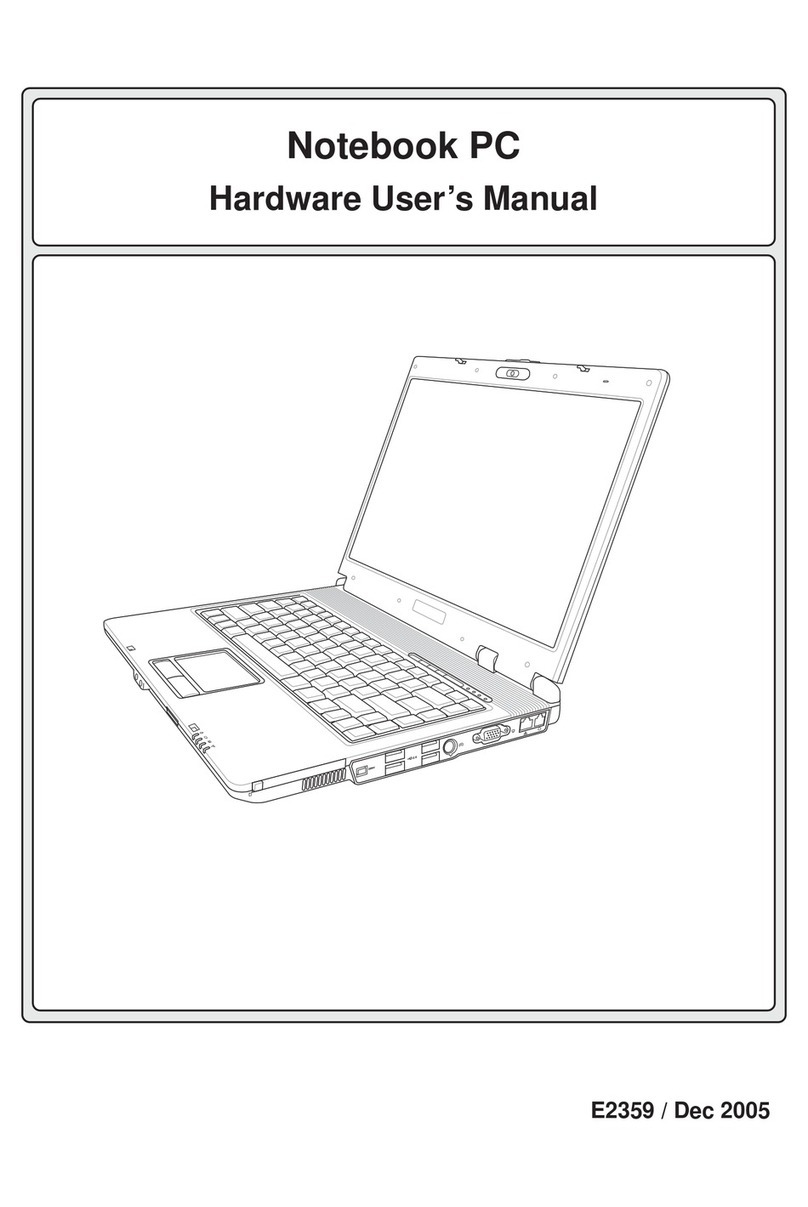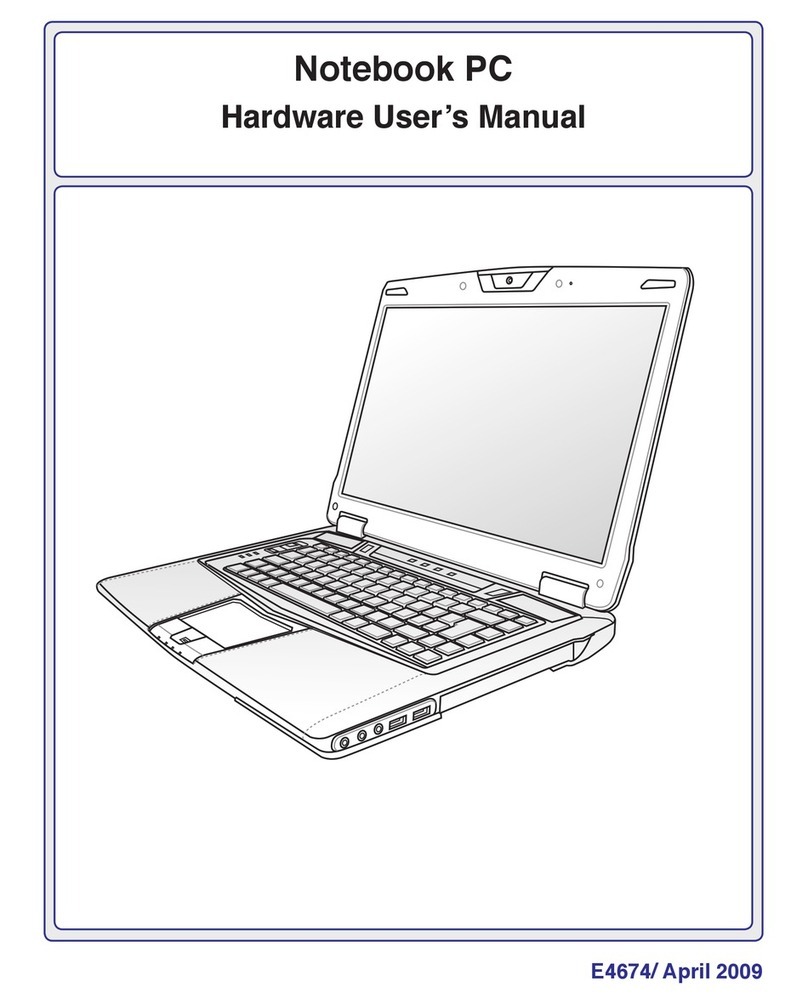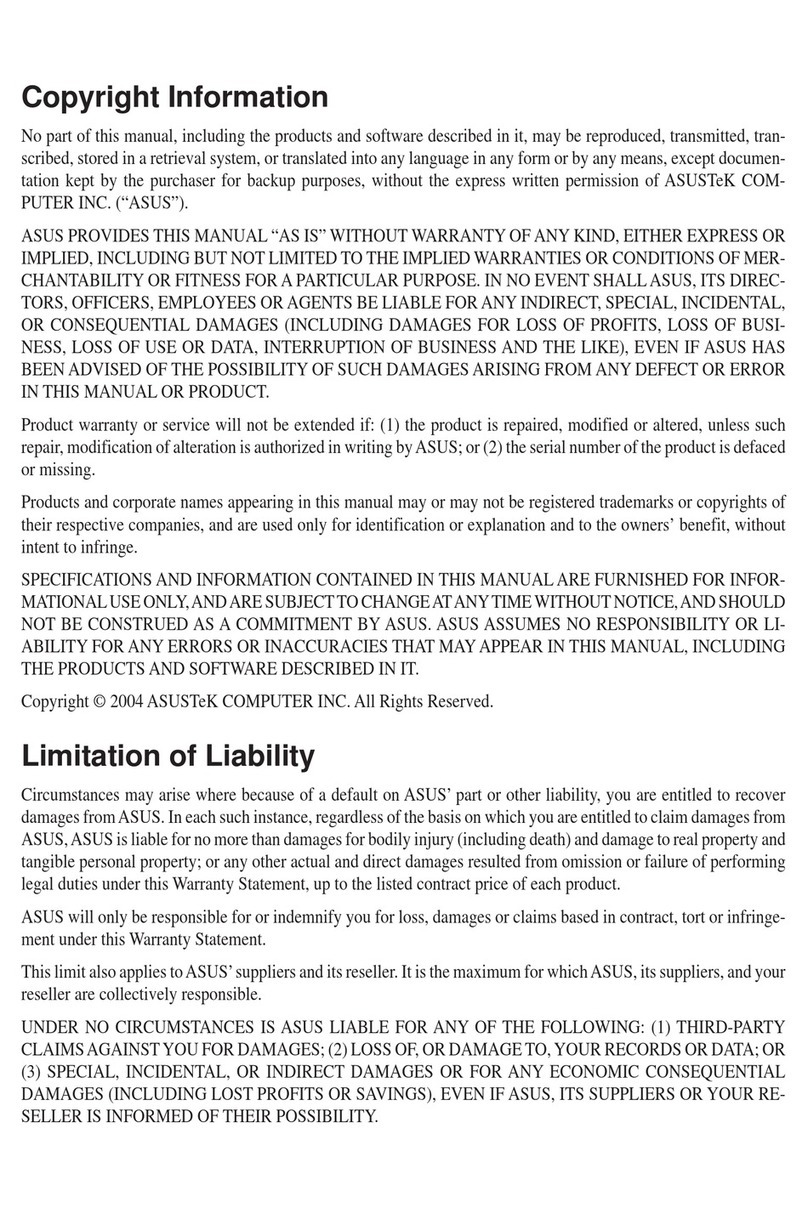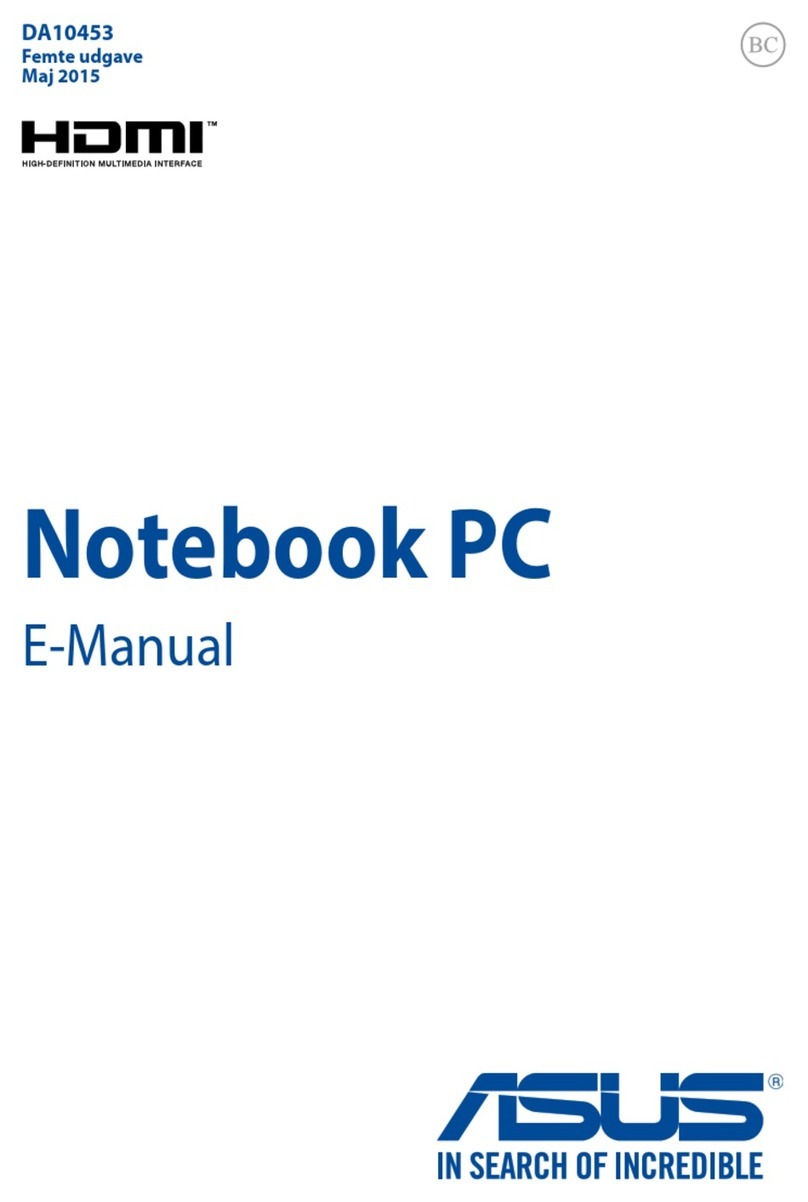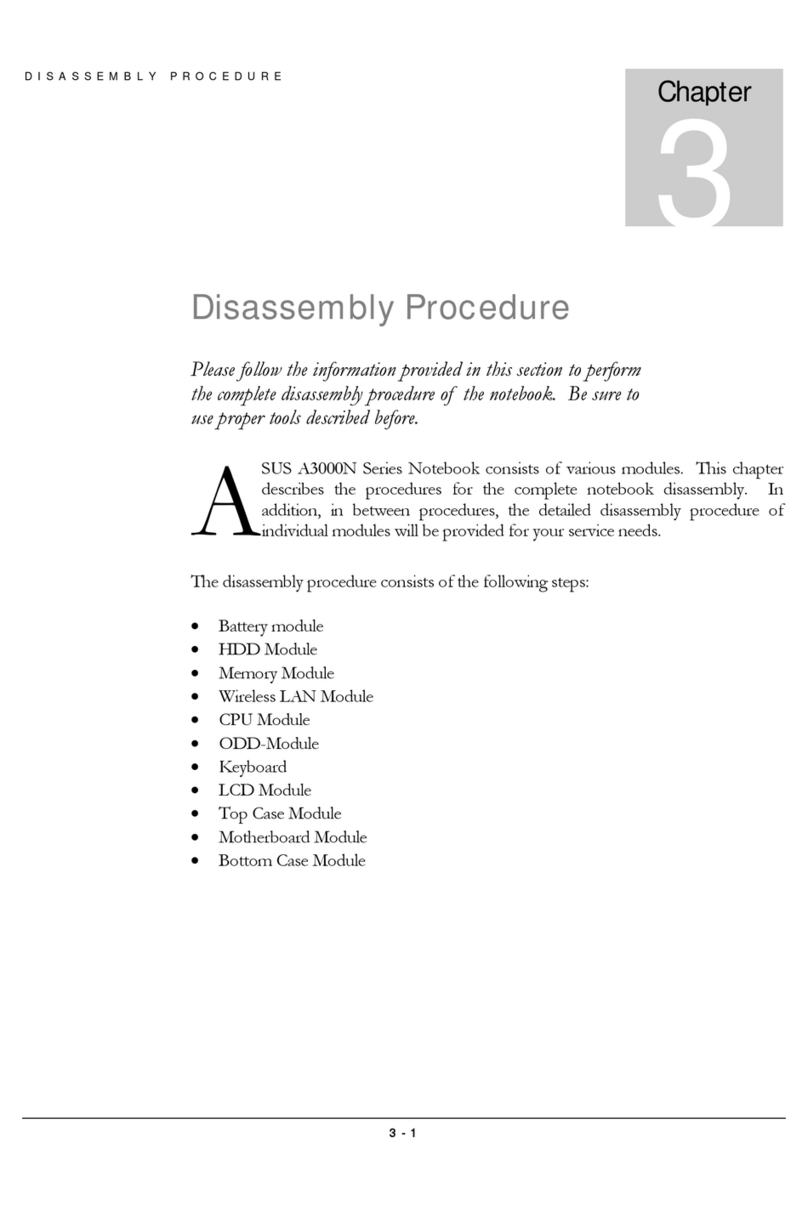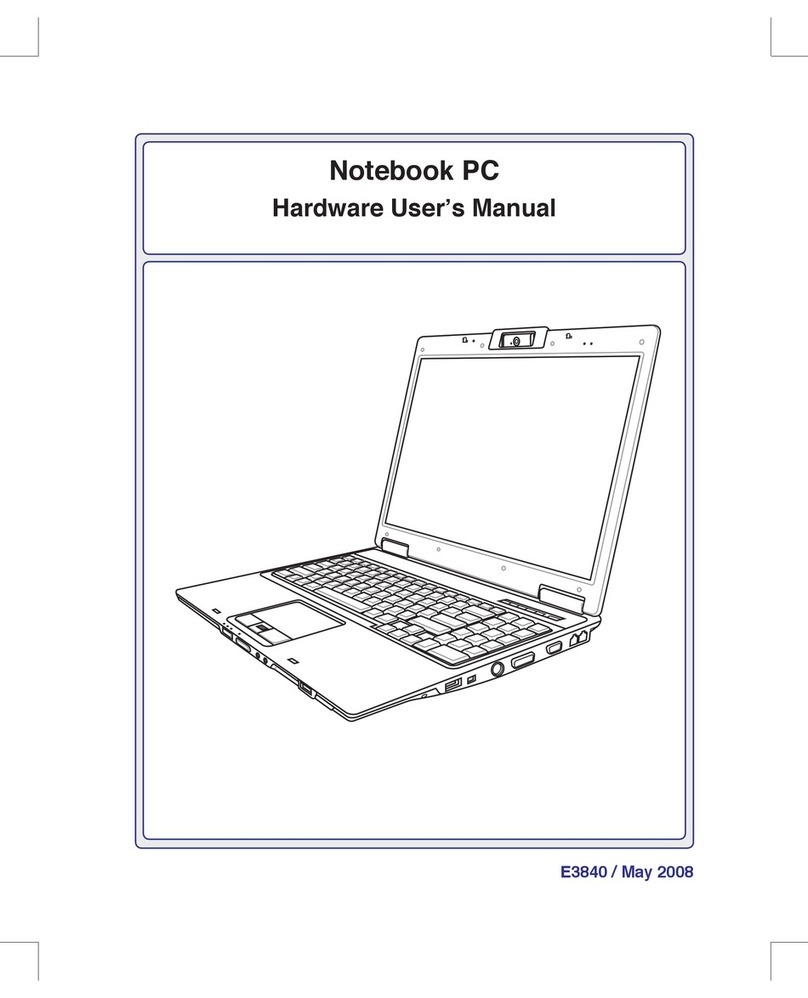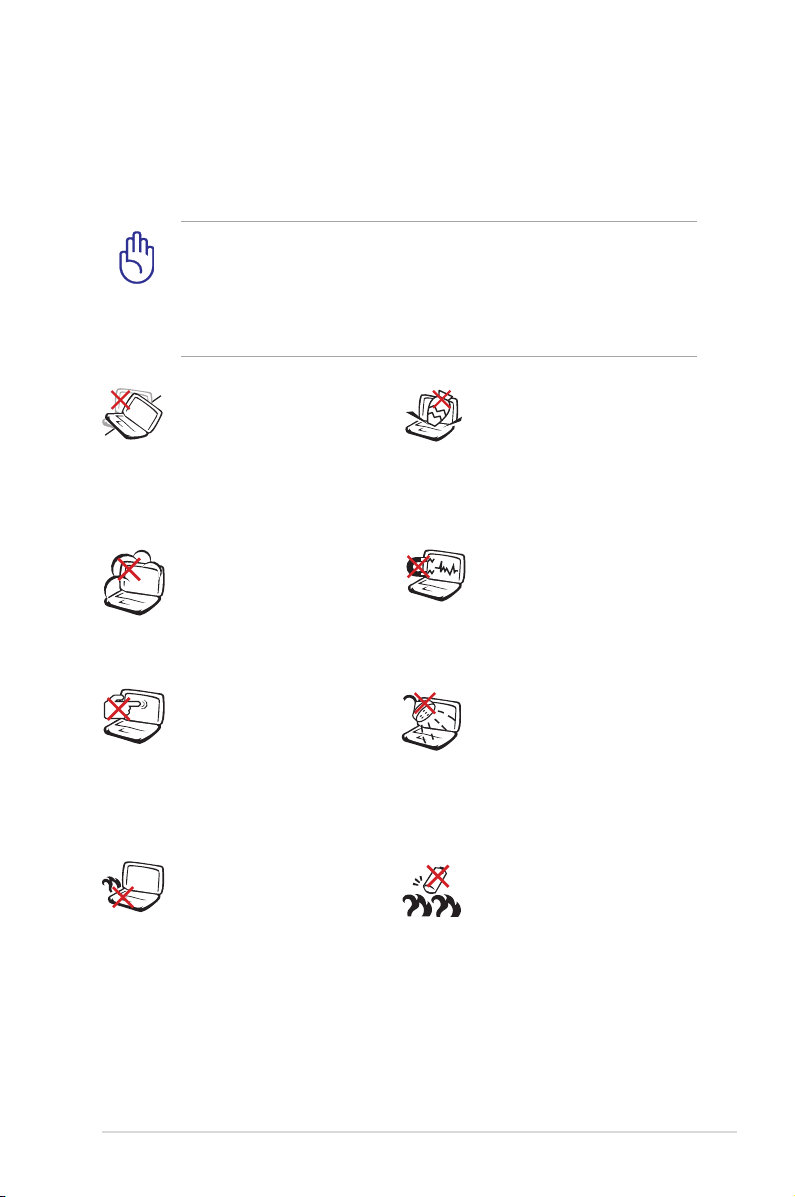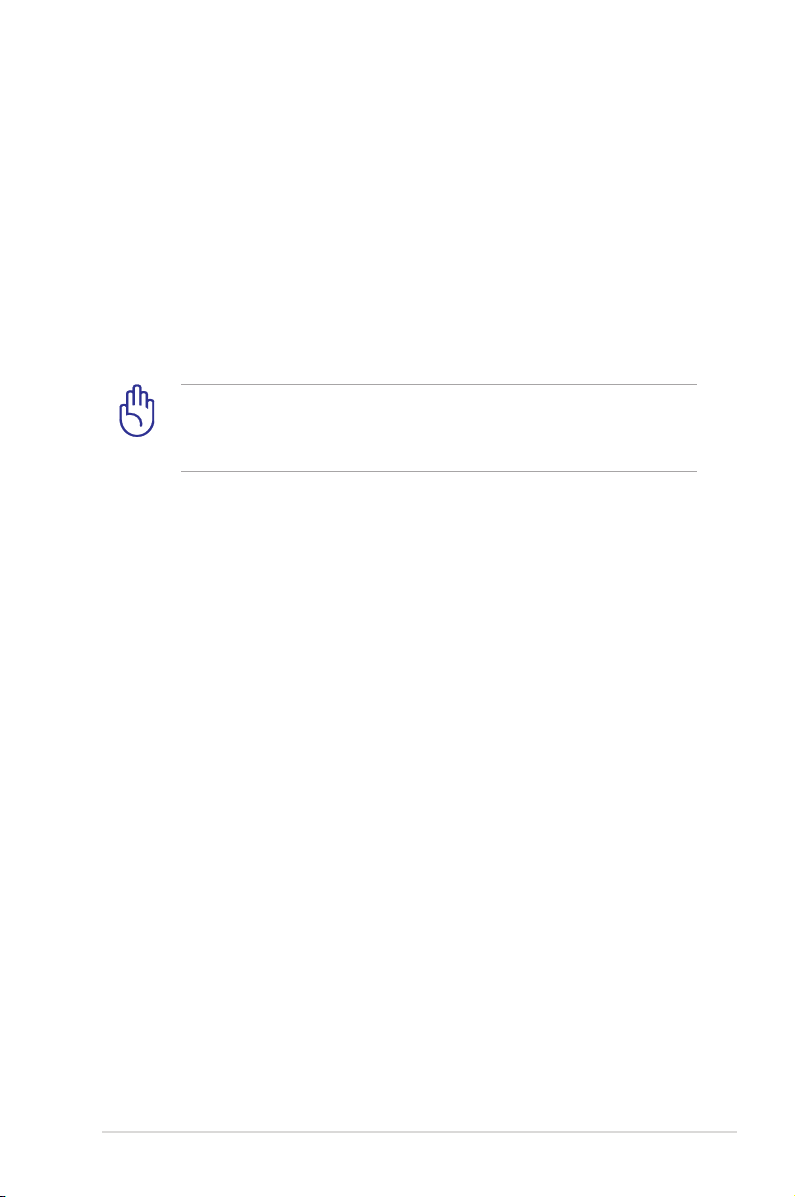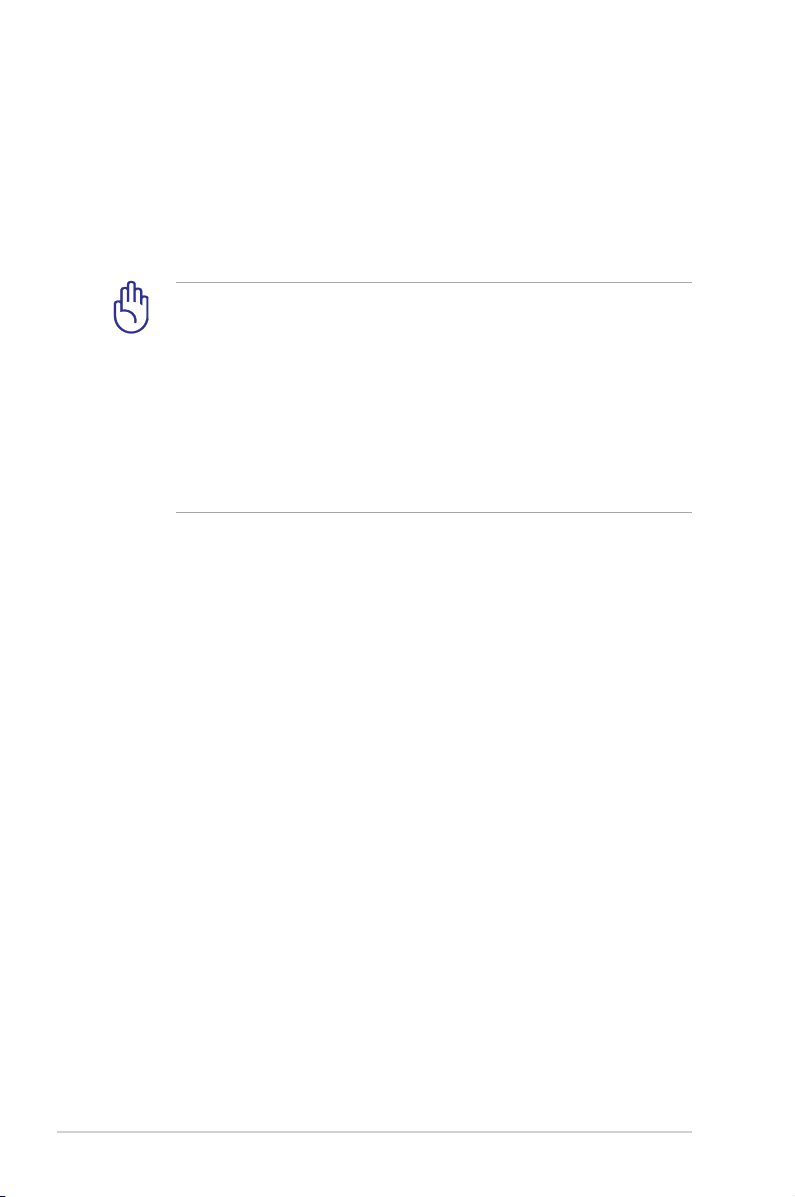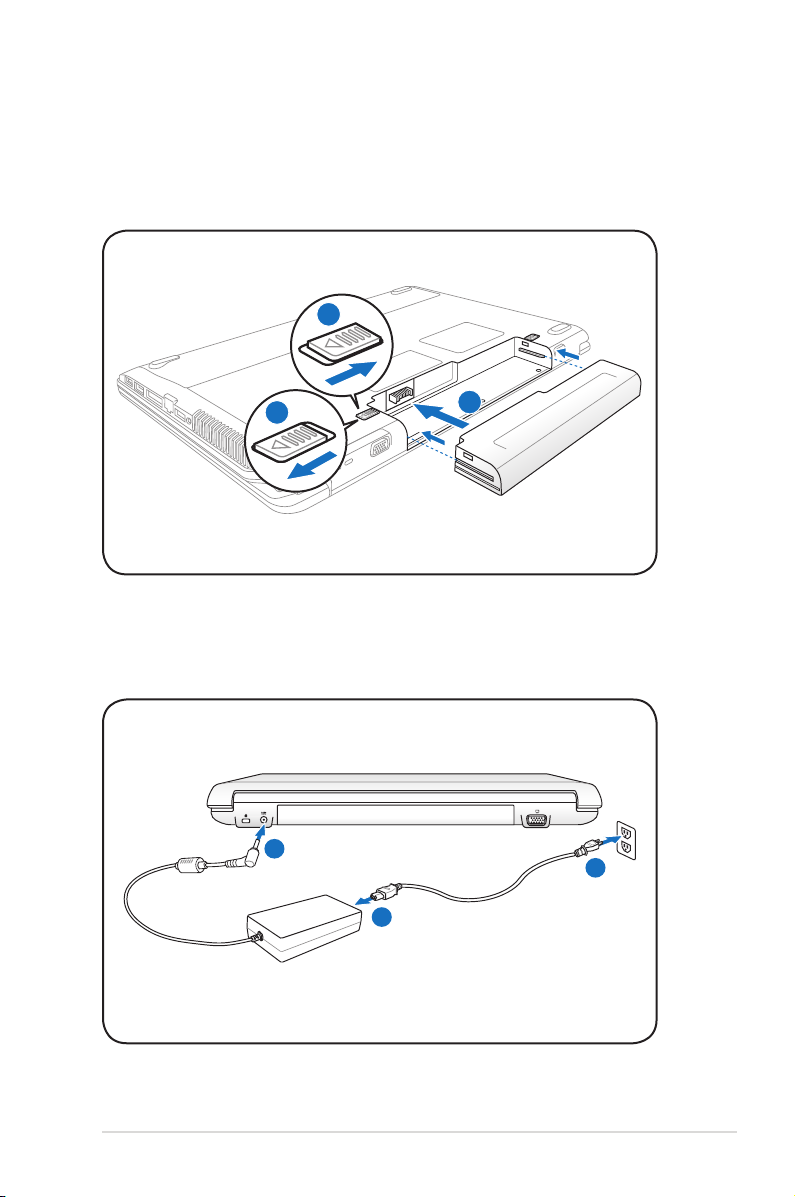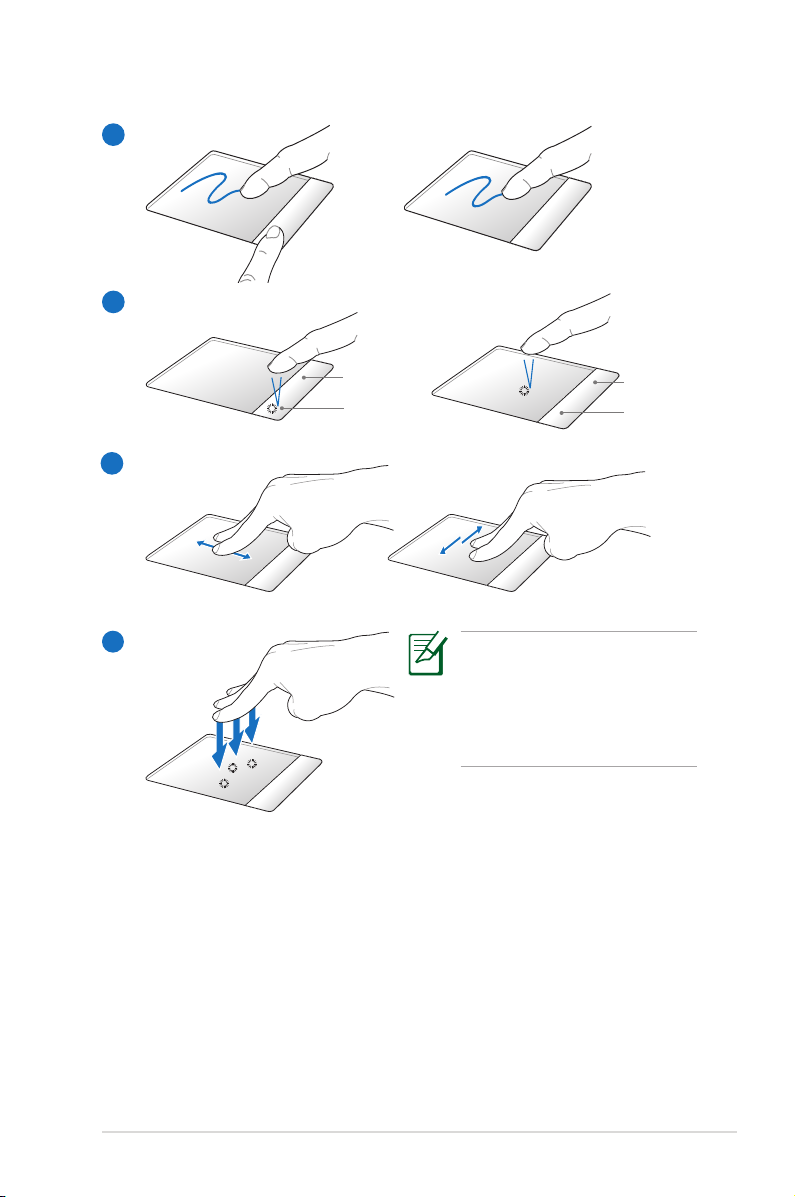2
Notebook PC User Manual
Table of Contents
Table of Contents ............................................................................................... 2
Safety Precautions ............................................................................................. 3
Preparing your Notebook PC......................................................................... 7
Using the Touchpad .......................................................................................... 9
Knowing the Parts............................................................................................10
Right Side ..........................................................................................................10
Left Side .............................................................................................................12
Front Side ..........................................................................................................14
Rear Side ............................................................................................................14
Recovering Your Notebook PC ....................................................................16
Using Recovery Partition ............................................................................16
Using Recovery DVD (on selected models)...........................................17
Declarations and Safety Statements.........................................................19
Federal Communications Commission Statement.............................19
FCC Radio Frequency (RF) Exposure Caution Statement.................20
Declaration of Conformity(R&TTE directive 1999/5/EC)...................20
CE Marking........................................................................................................21
IC Radiation Exposure Statement for Canada ......................................21
Wireless Operation Channel for Different Domains...........................22
France Restricted Wireless Frequency Bands .......................................22
Power Safety Requirement .........................................................................23
TV Tuner Notices (on selected models) ..................................................23
REACH .............................................................................................................23
UL Safety Notices............................................................................................24
Nordic Lithium Cautions (for lithium-ion batteries)...........................25
European Union Eco-label...........................................................................26
Global Environmental Regulation Compliance and Declaration .27
Takeback Services...........................................................................................27