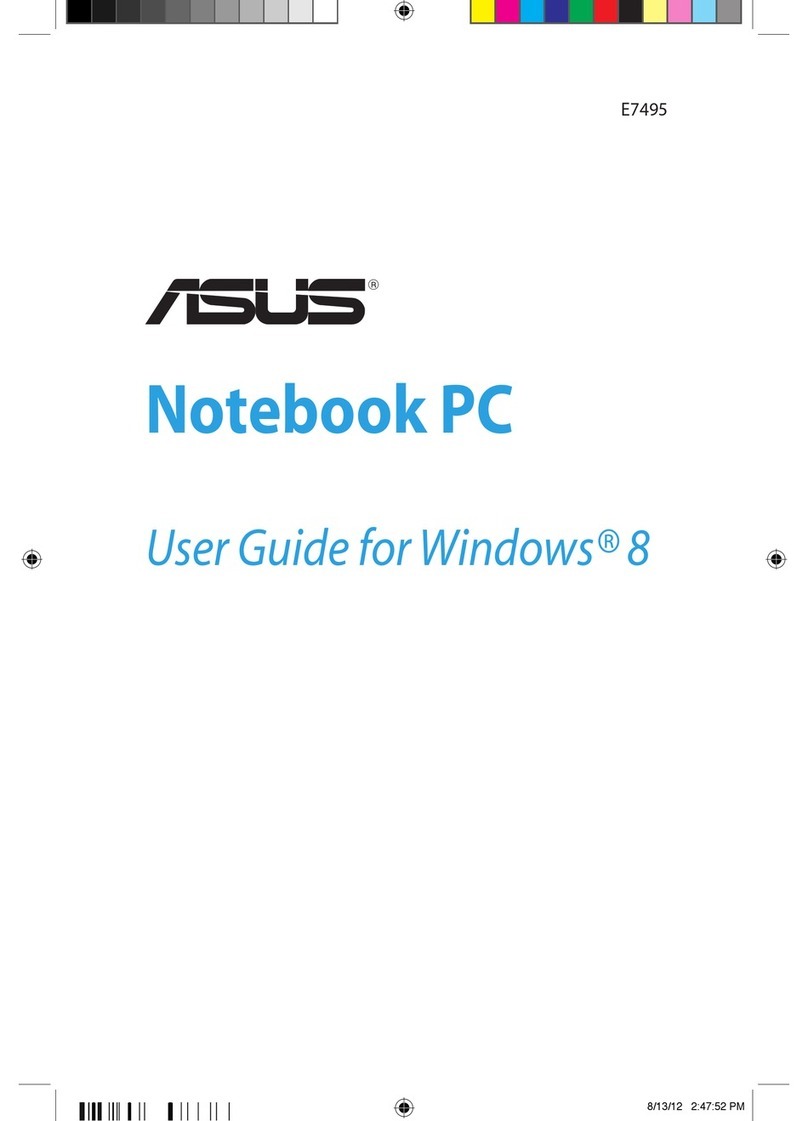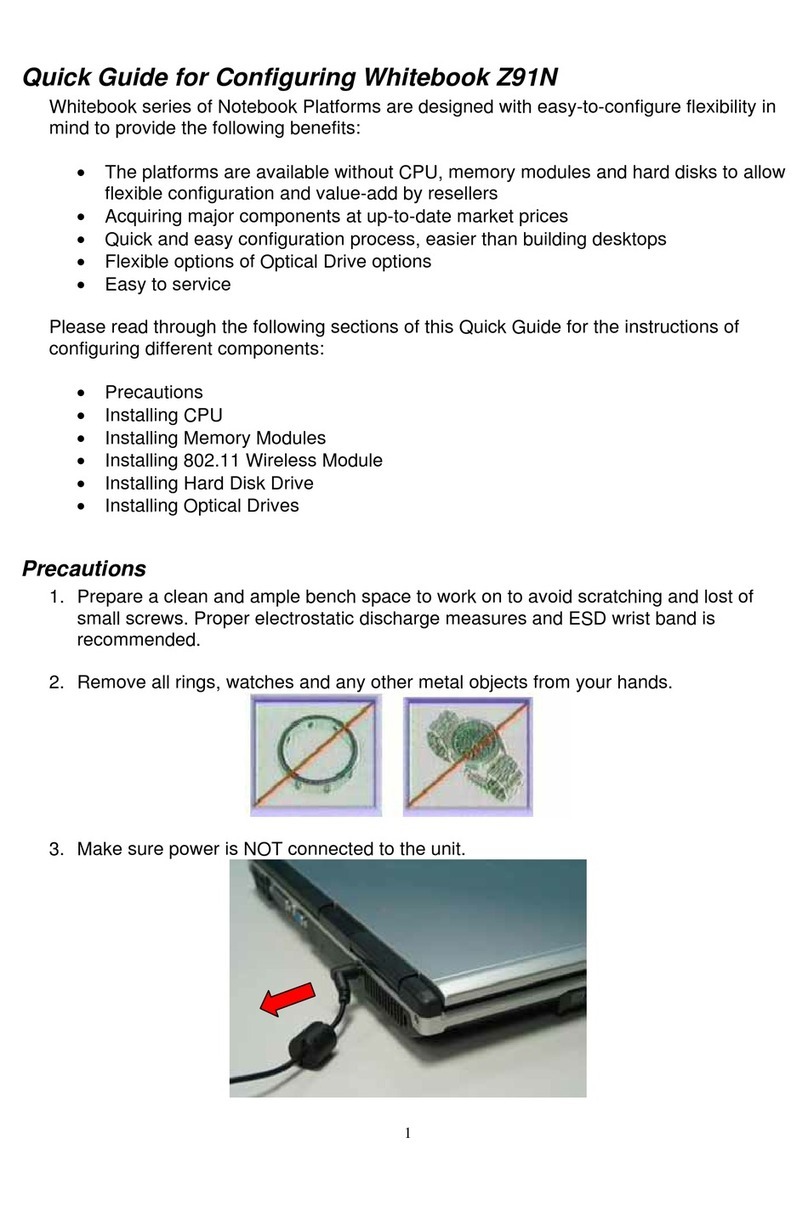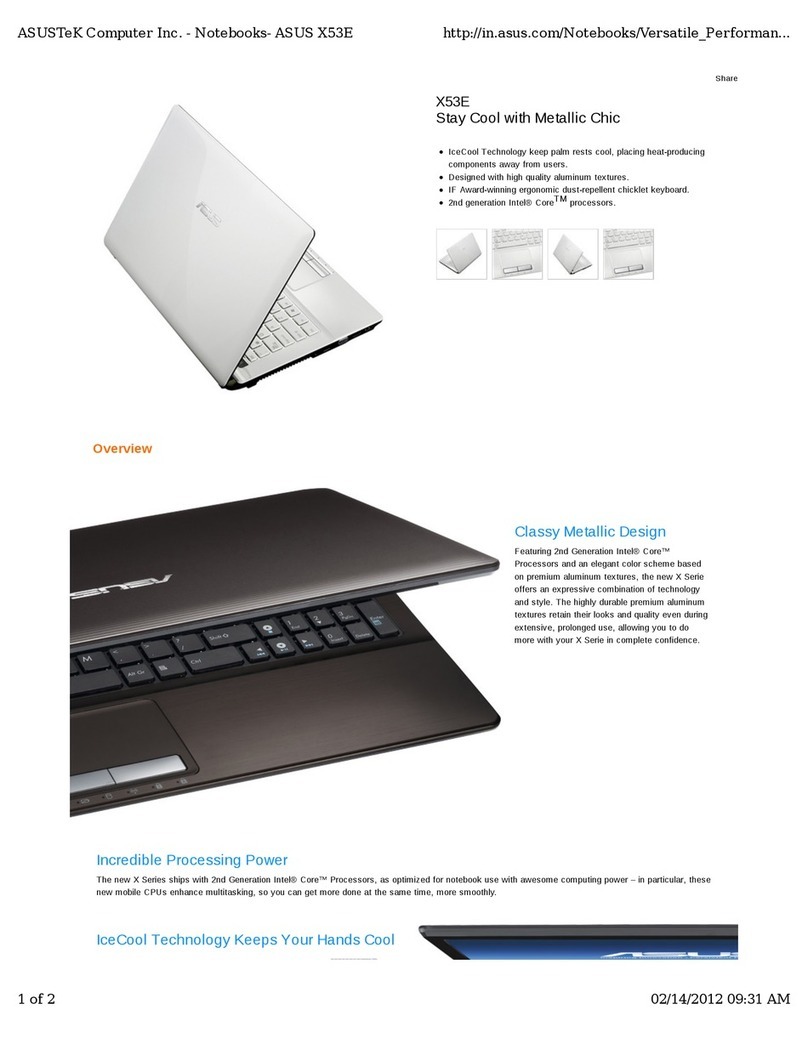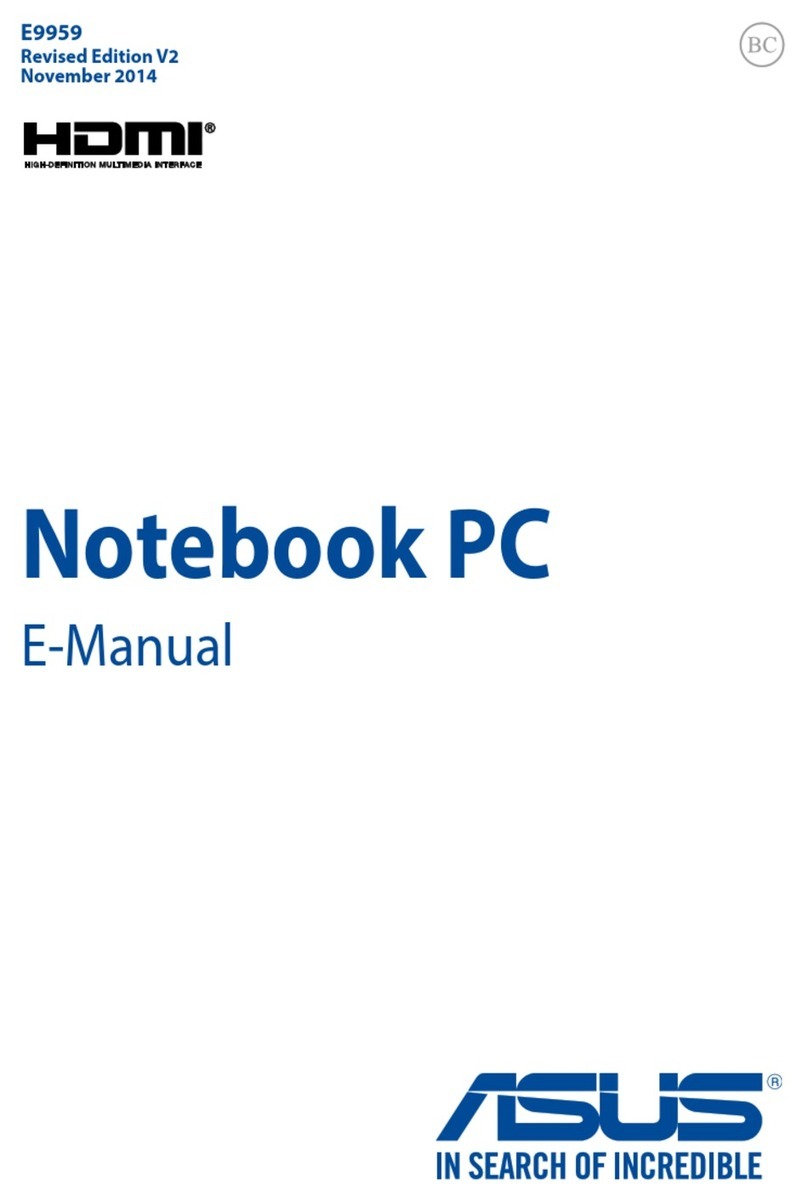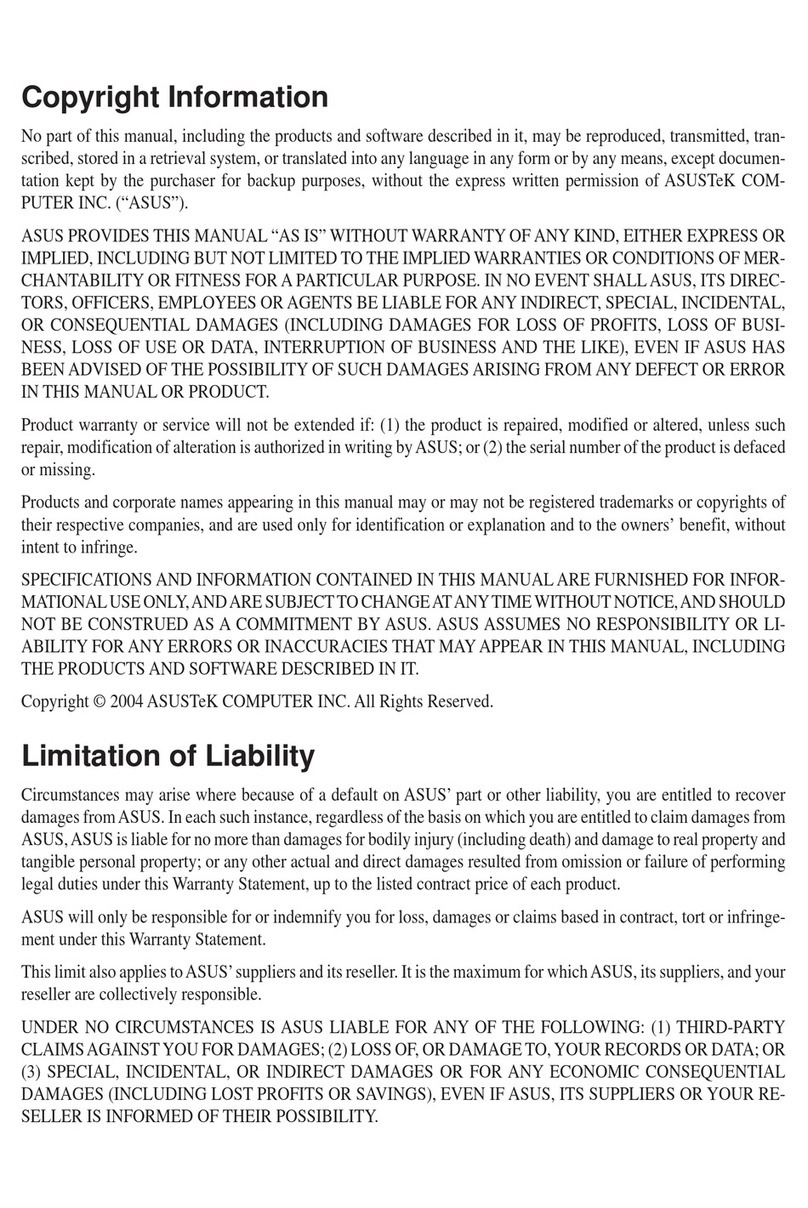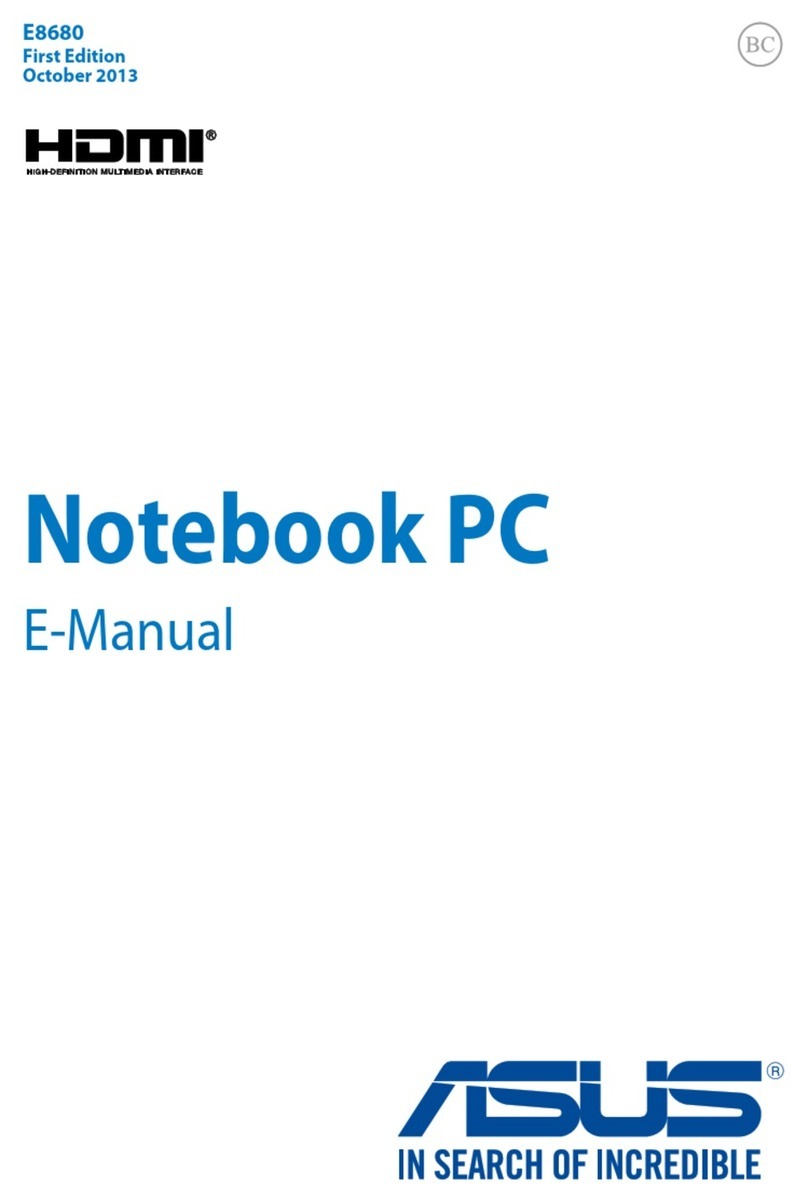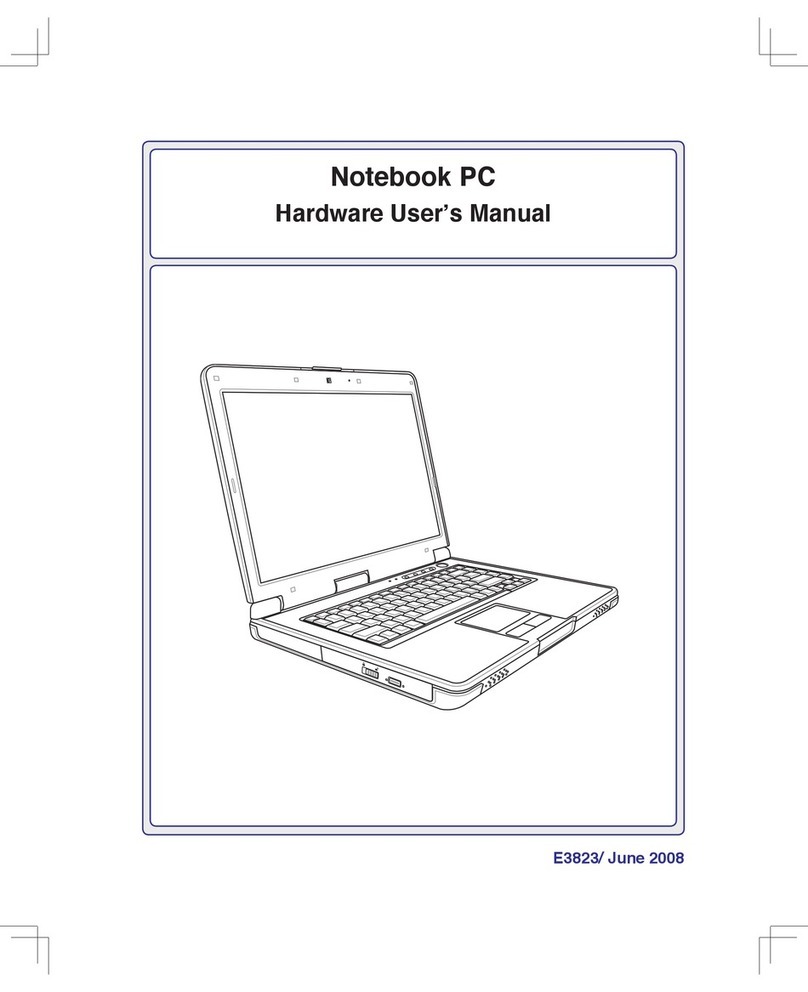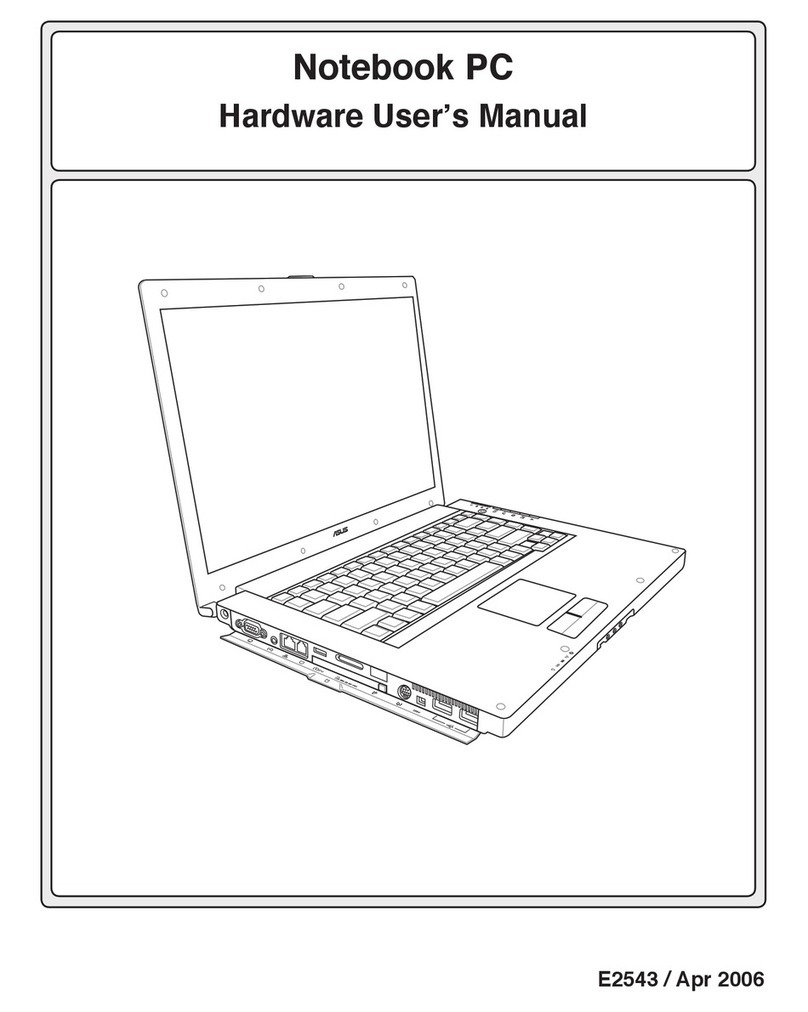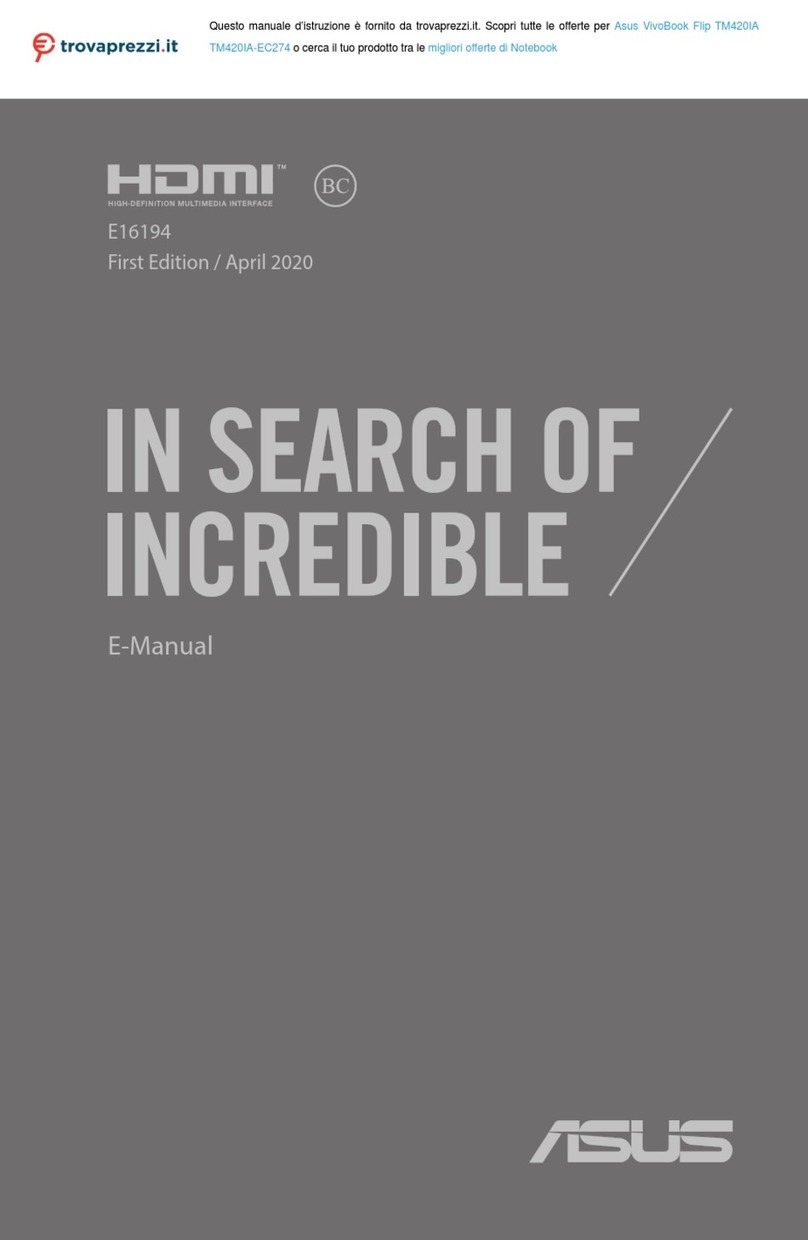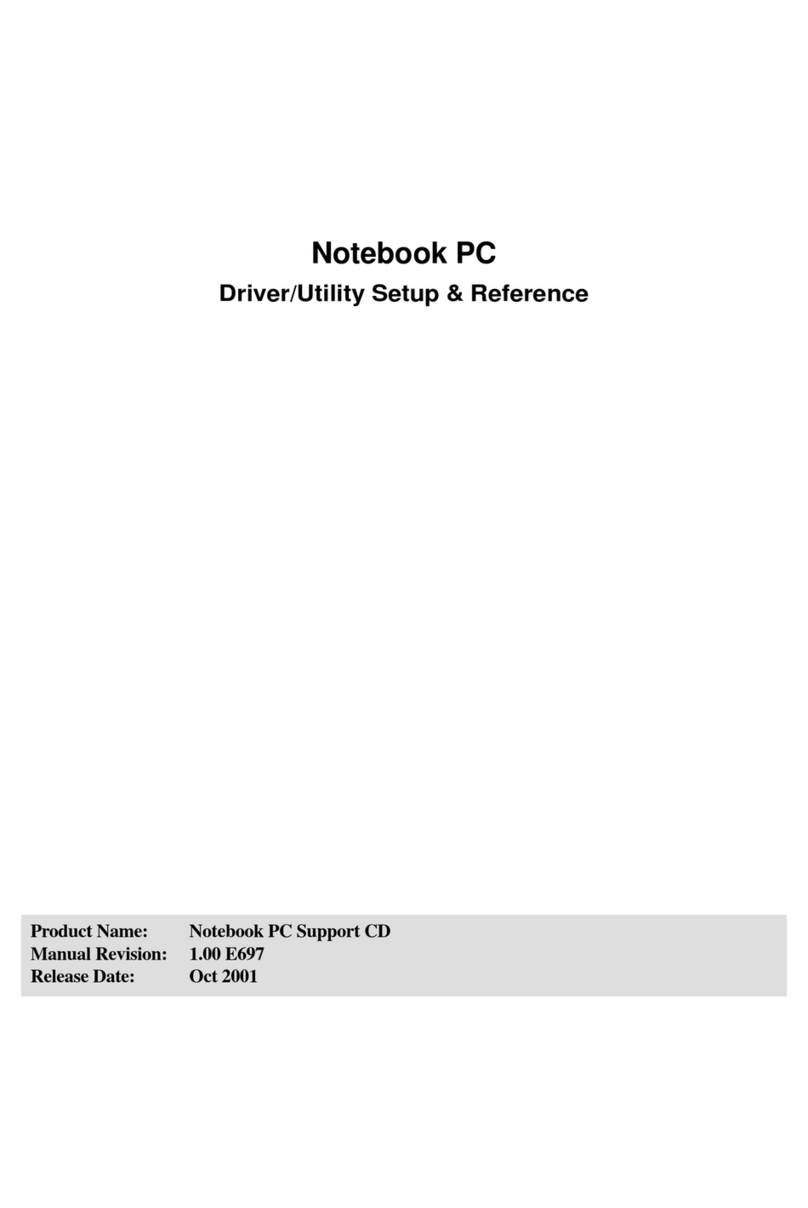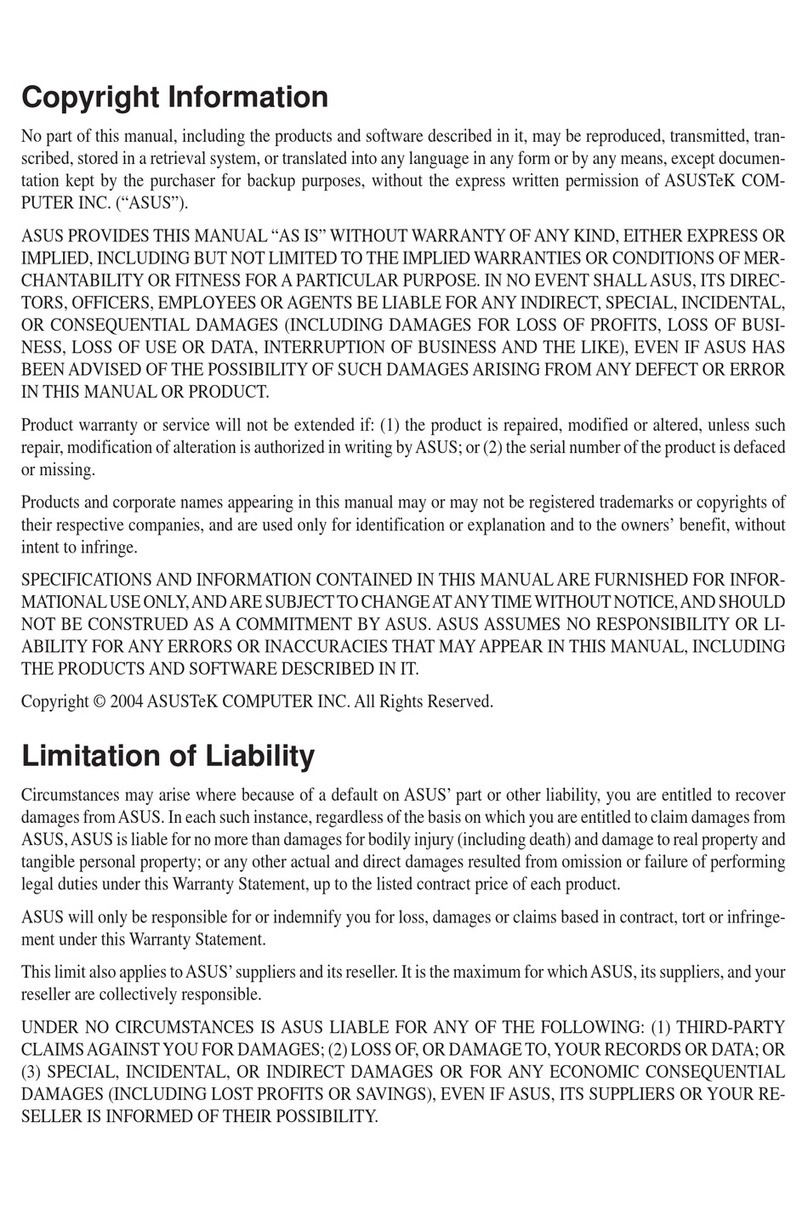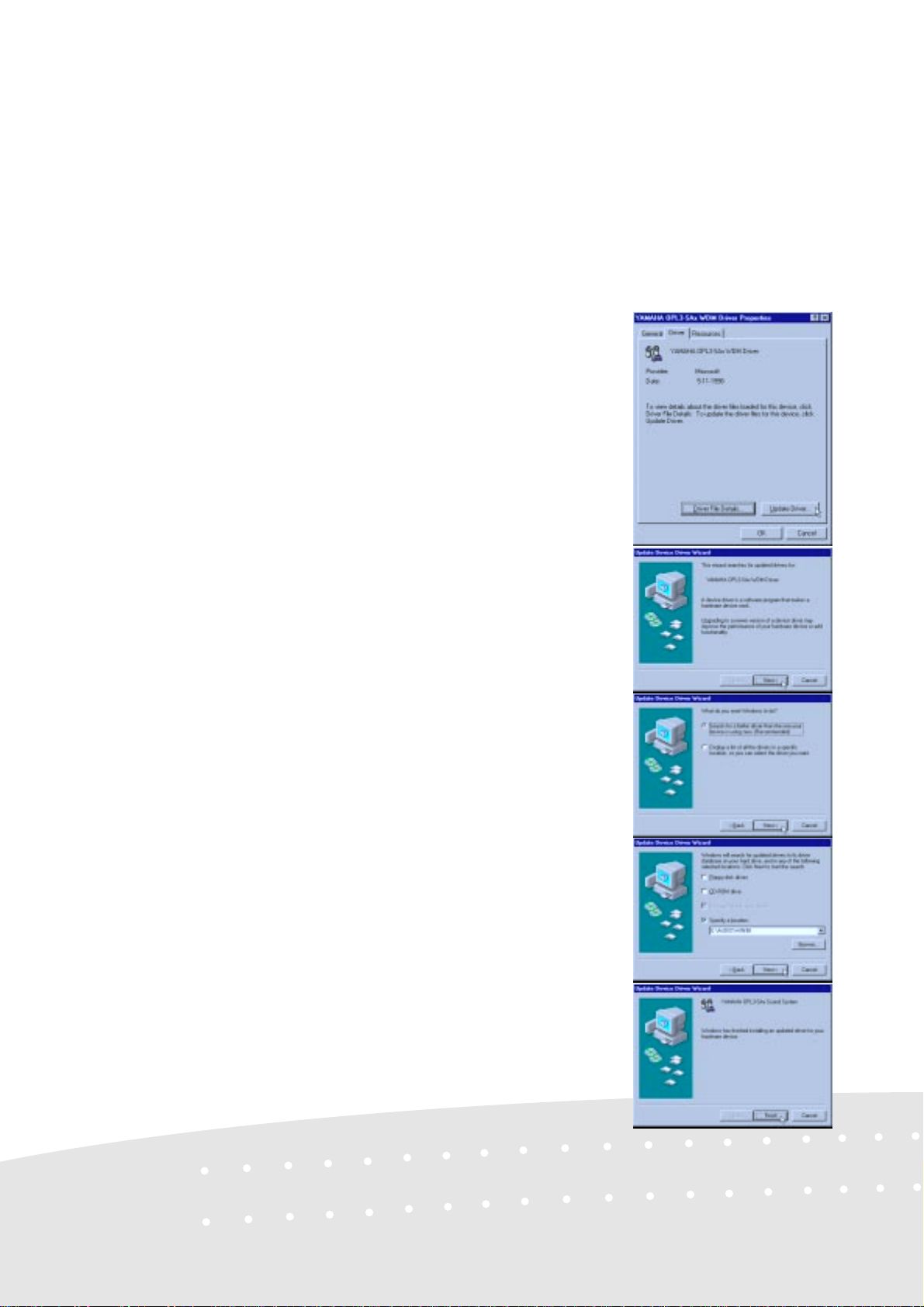2
User’s Notice (Support CD)
No part of this manual, including the products and software described in it, may be reproduced,
transmitted, transcribed, stored in a retrieval system, or translated into any language in any form or
by any means, except documentation kept by the purchaser for backup purposes, without the ex-
press written permission ofASUSTeK COMPUTER INC. (“ASUS”).
ASUS PROVIDES THIS MANUAL “AS IS” WITHOUT WARRANTY OF ANY KIND, EI-
THER EXPRESS OR IMPLIED, INCLUDING BUTNOT LIMITED TOTHE IMPLIED WAR-
RANTIES OR CONDITIONS OF MERCHANTABILITYOR FITNESS FORAPARTICULAR
PURPOSE. IN NO EVENT SHALLASUS, ITS DIRECTORS, OFFICERS, EMPLOYEES OR
AGENTS BE LIABLE FOR ANY INDIRECT, SPECIAL, INCIDENTAL, OR CONSEQUEN-
TIALDAMAGES (INCLUDINGDAMAGESFOR LOSSOFPROFITS,LOSSOFBUSINESS,
LOSSOF USEORDATA,INTERRUPTION OFBUSINESSANDTHE LIKE),EVENIFASUS
HAS BEENADVISED OF THE POSSIBILITYOF SUCH DAMAGESARISING FROMANY
DEFECT OR ERROR INTHIS MANUAL OR PRODUCT.
Productsand corporatenamesappearing in thismanualmay ormaynot be registeredtrademarksor
copyrights of their respective companies, and are used only for identification or explanation and to
the owners’ benefit, without intent to infringe.
• Windows and MS-DOS are registered trademarks of Microsoft Corporation.
• Adobe andAcrobat are registered trademarks ofAdobe Systems Incorporated.
• ALPS is registered trademark ofAlps Electric Co., Ltd.
• GlidePoint is registered trademarks of Cirque Corporation.
• IBM, IBM PC are registered trademarks of International Business Machines Corporation.
• Microsoft Windows is registered trademark of Microsoft Corporation.
SPECIFICATIONSANDINFORMATIONCONTAINEDINTHISMANUALAREFURNISHED
FORINFORMATIONALUSEONLY,ANDARESUBJECTTOCHANGEATANYTIMEWITH-
OUTNOTICE,ANDSHOULDNOTBECONSTRUEDASACOMMITMENTBYASUS.ASUS
ASSUMES NO RESPONSIBILITY OR LIABILITY FOR ANY ERRORS OR INACCURA-
CIES THAT MAYAPPEAR IN THIS MANUAL, INCLUDINGTHE PRODUCTSAND SOFT-
WARE DESCRIBED IN IT.
Copyright © 1998ASUSTeK COMPUTER INC.All Rights Reserved.
Product Name: Support CD
Manual Revision: 1.00 E312/E314
Release Date: December 1998