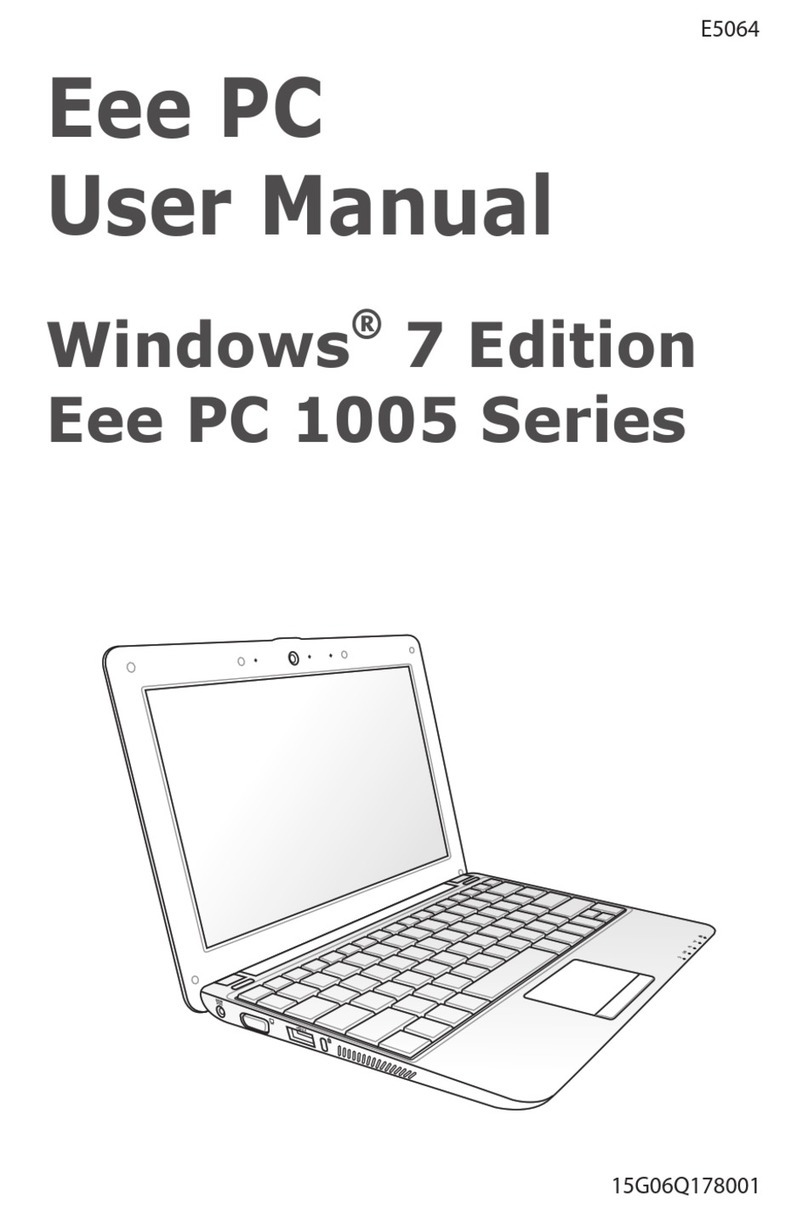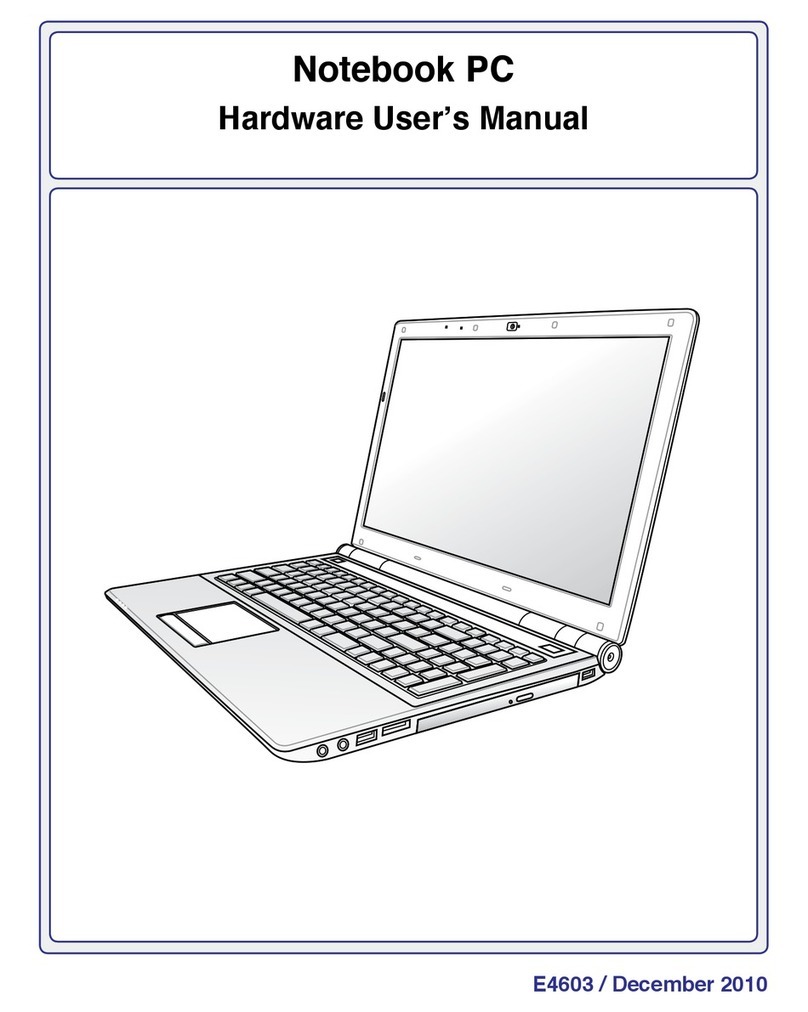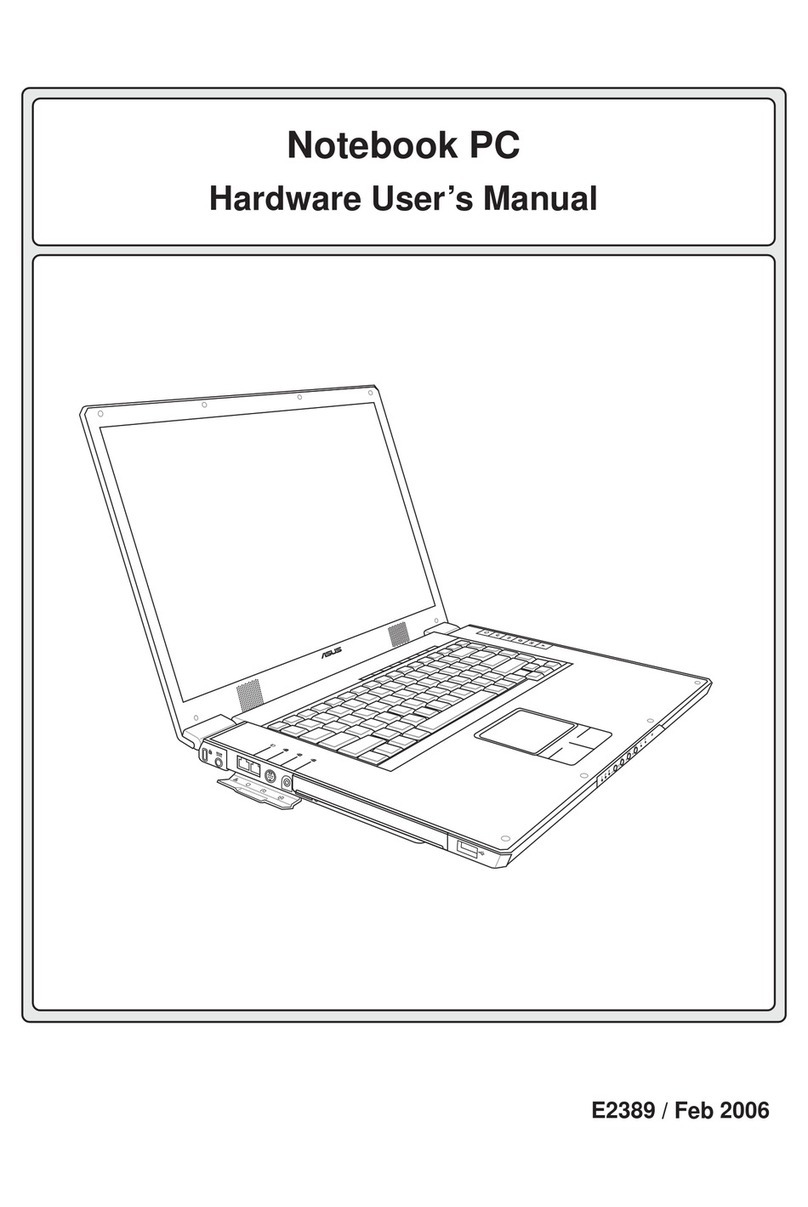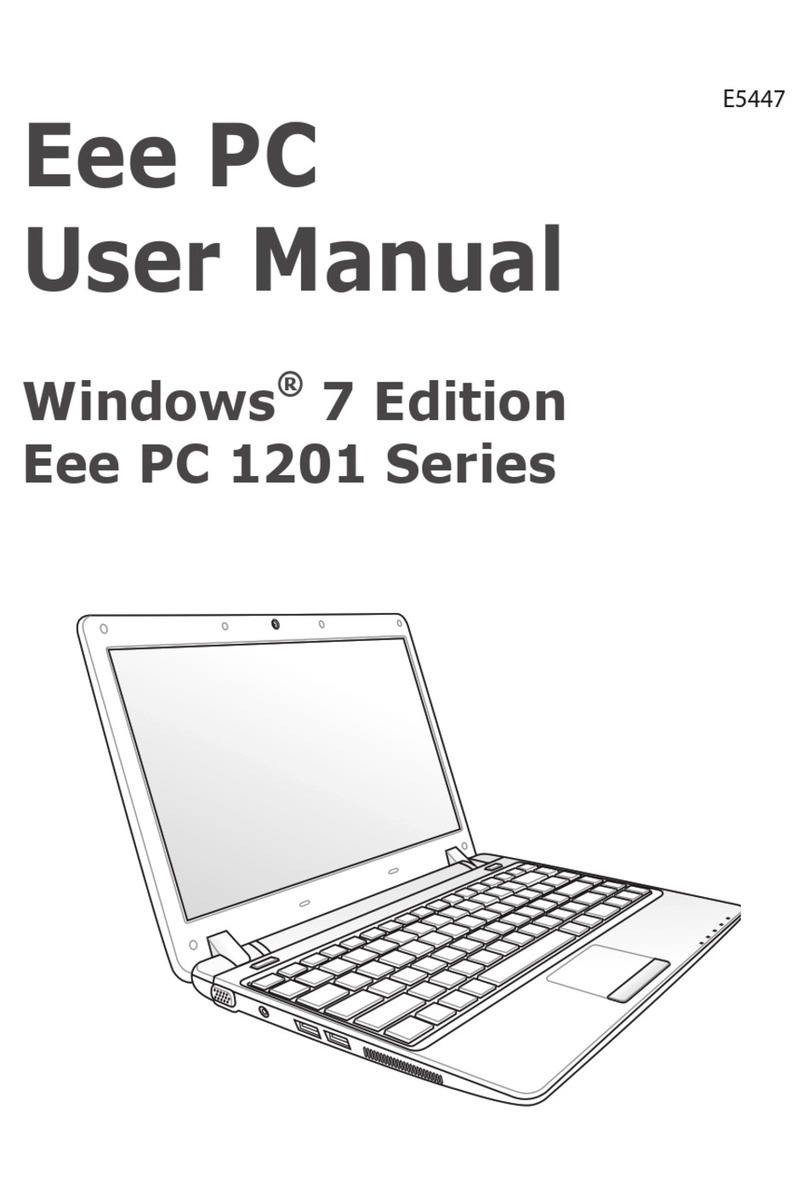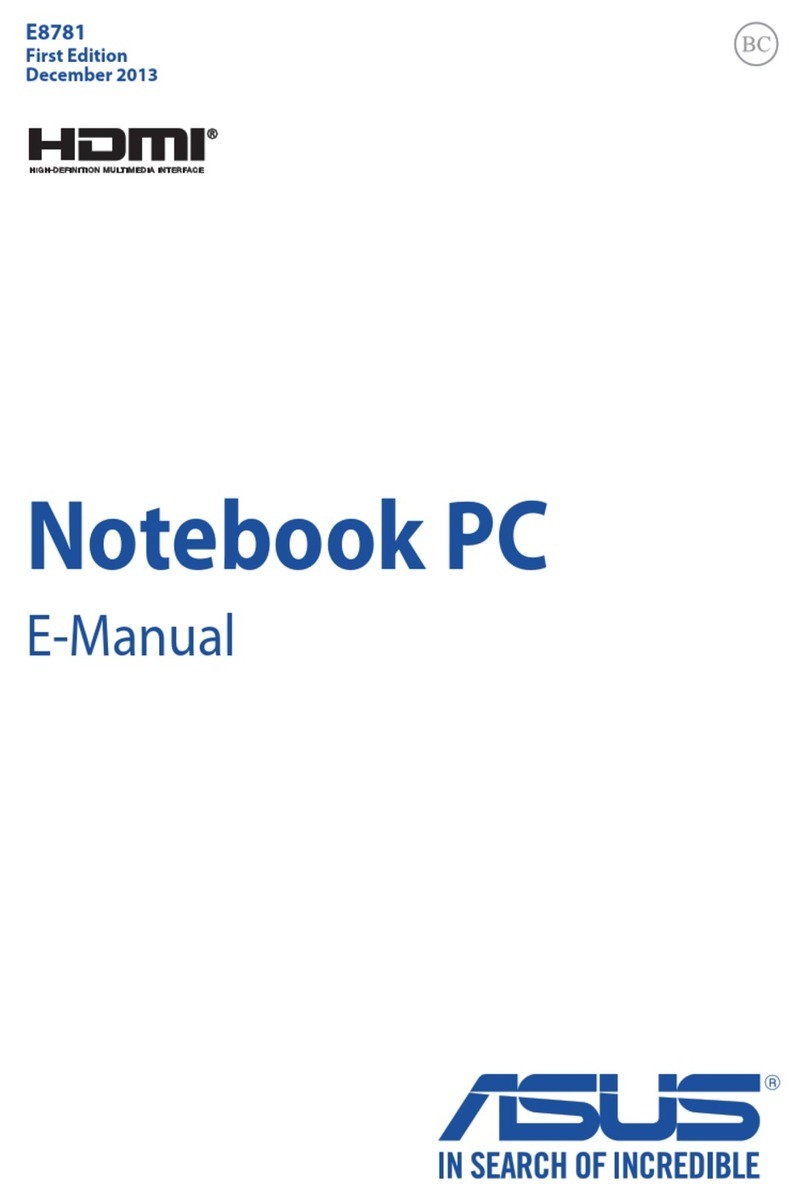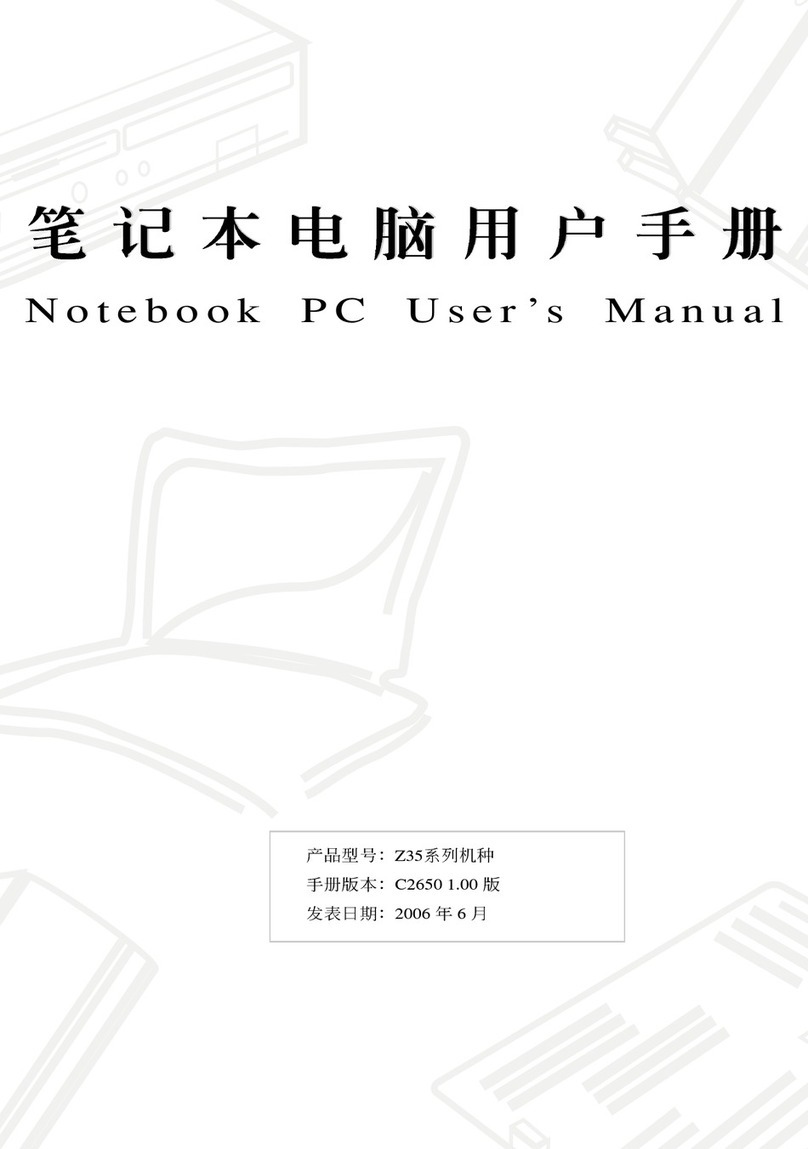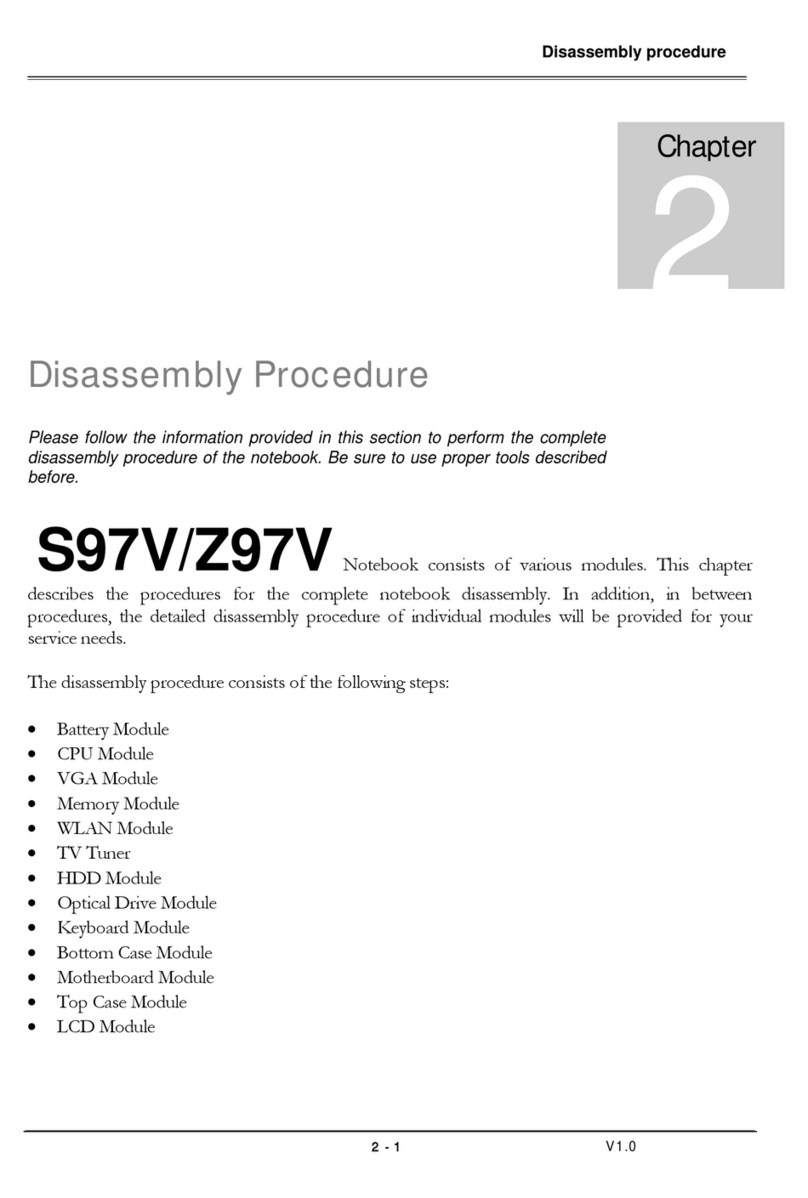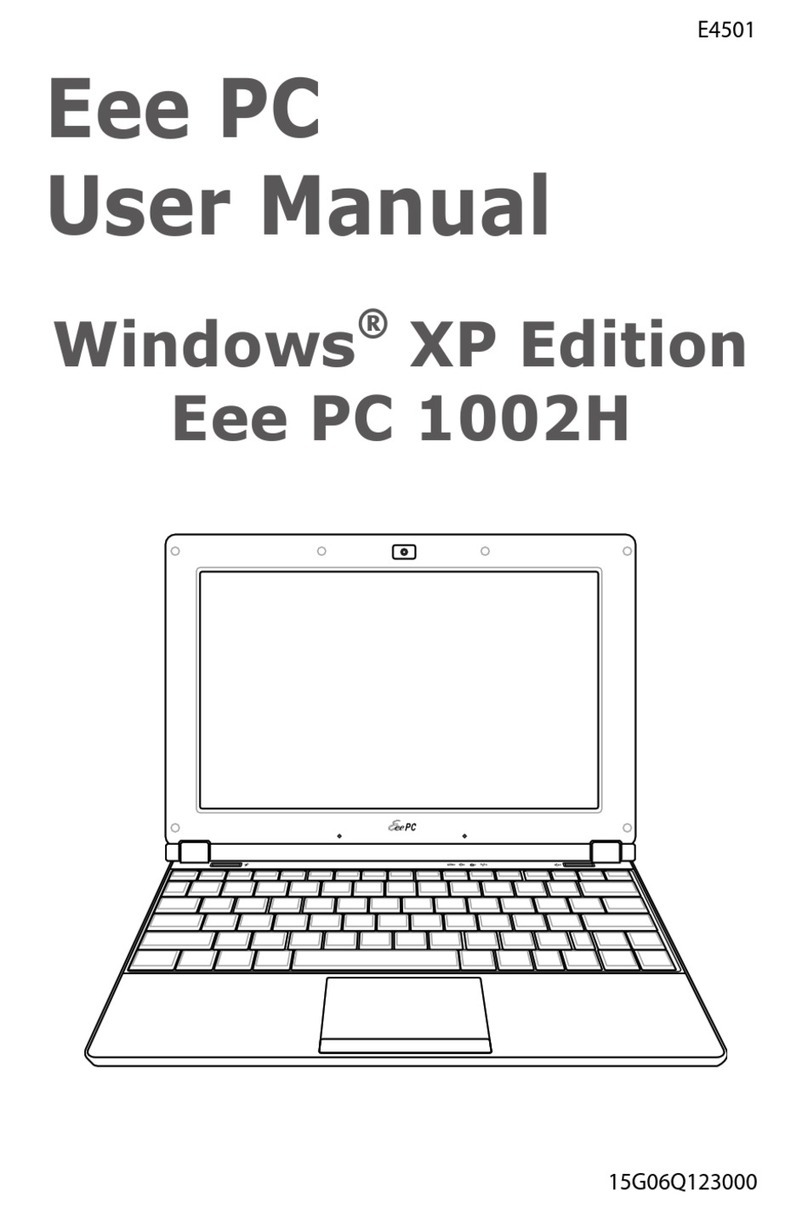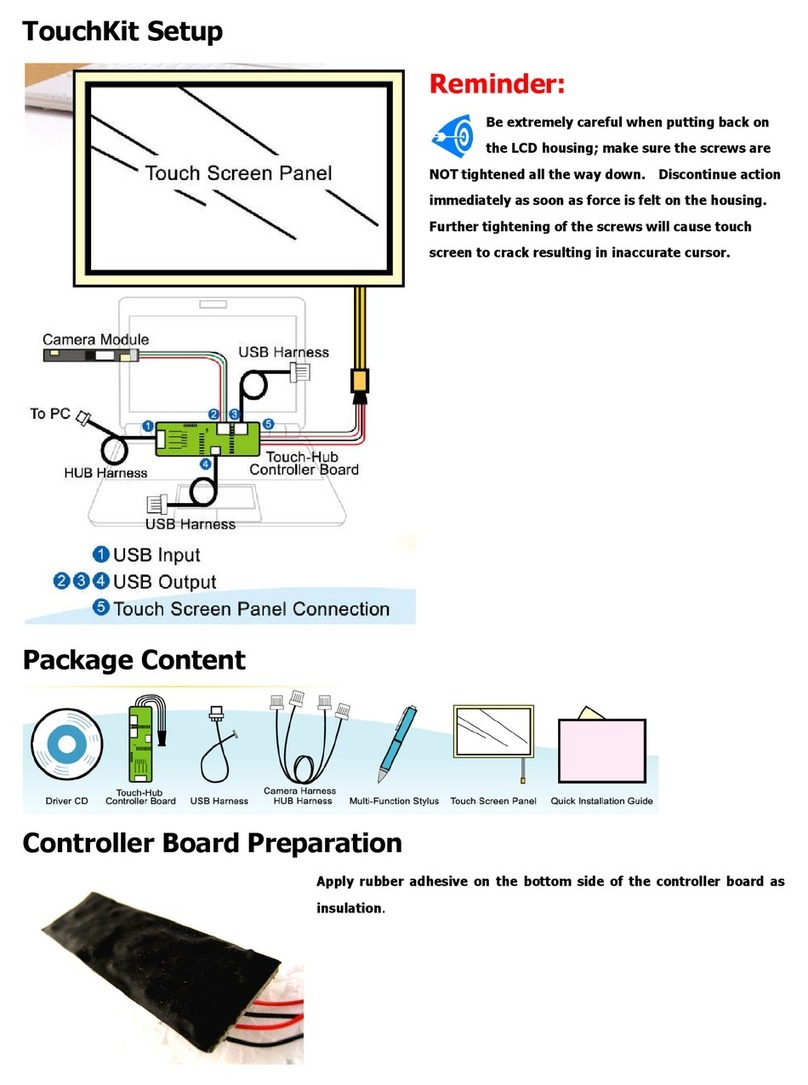3
Support CD
RF Mouse ............................................................................................................................. 60
RF Mouse Driver Setup (LogiConnect)............................................................................ 62
RF Mouse Driver Setup (Logitech SetPoint).................................................................... 63
RF Mouse Hardware Setup ............................................................................................. 64
RF Mouse Software Settings (SetPoint) .......................................................................... 65
RF Mouse Pairing Setup (LogiConnect) .......................................................................... 66
RICOH................................................................................................................................... 66
Ricoh Driver Setup........................................................................................................... 68
LifeFrame ............................................................................................................................. 71
LifeFrame Setup .............................................................................................................. 72
Operating the camera ...................................................................................................... 73
Using LifeFrame............................................................................................................... 73
Overview of Features....................................................................................................... 74
Main Screen.....................................................................................................................74
Capture Buttons ............................................................................................................... 75
Application Area ............................................................................................................... 75
Preview Mode .................................................................................................................. 76
Enhance........................................................................................................................... 77
Effects .............................................................................................................................. 78
Setup - Basic Setup ......................................................................................................... 79
Setup - Capture Format ................................................................................................... 80
Setup - Capture Mode...................................................................................................... 81
LiveUpdate........................................................................................................................... 82
LiveUpdate Setup ............................................................................................................ 84
Using LiveUpdate............................................................................................................. 85
Norton Internet Security ..................................................................................................... 87
Norton Internet Security Setup......................................................................................... 88
Power4 Gear ........................................................................................................................ 92
Power4 Gear Setup ......................................................................................................... 94
Benefits of Power4 Gear.................................................................................................. 95
Probe2 (PC Probe) .............................................................................................................. 99
PC Probe Setup ............................................................................................................. 100
PC Probe Reference...................................................................................................... 101
TouchPad ........................................................................................................................... 105
Touchpad Setup ............................................................................................................. 106
Synaptics® TouchPad Features..................................................................................... 107
Property Pages .............................................................................................................. 110
Frequently Asked Questions .......................................................................................... 117