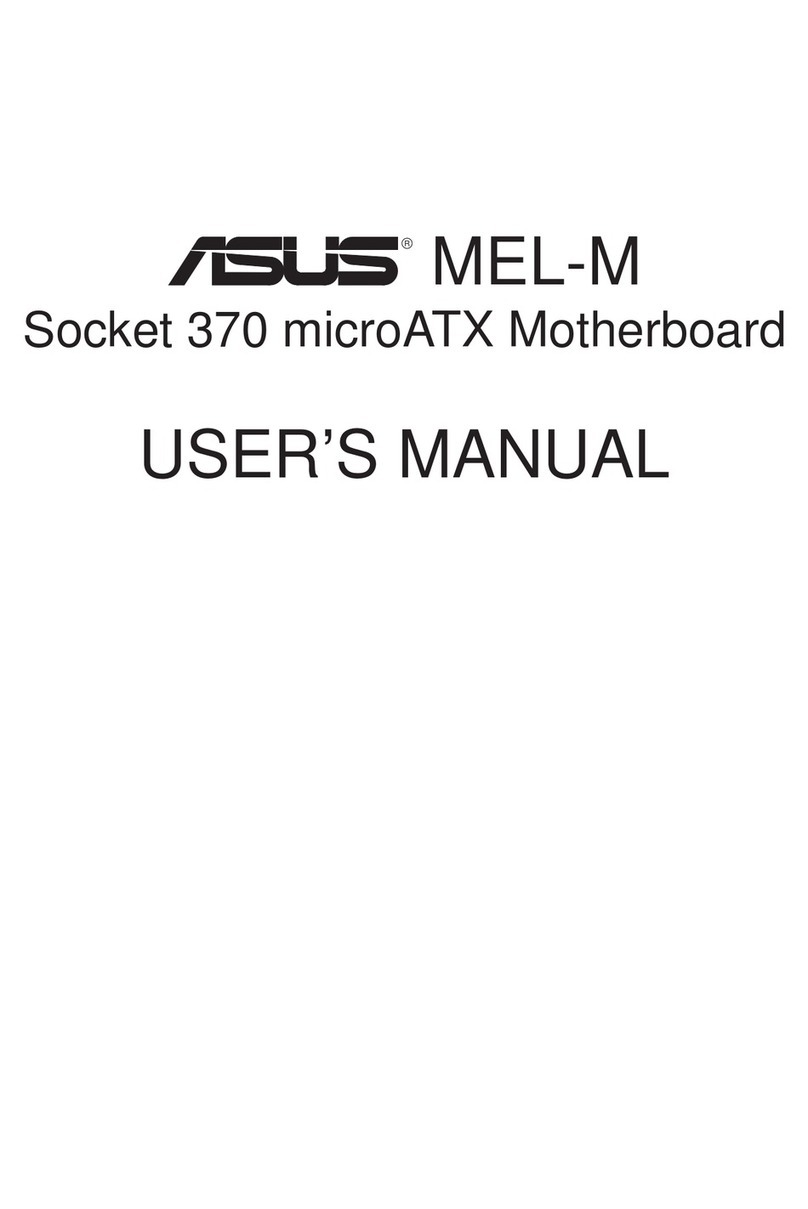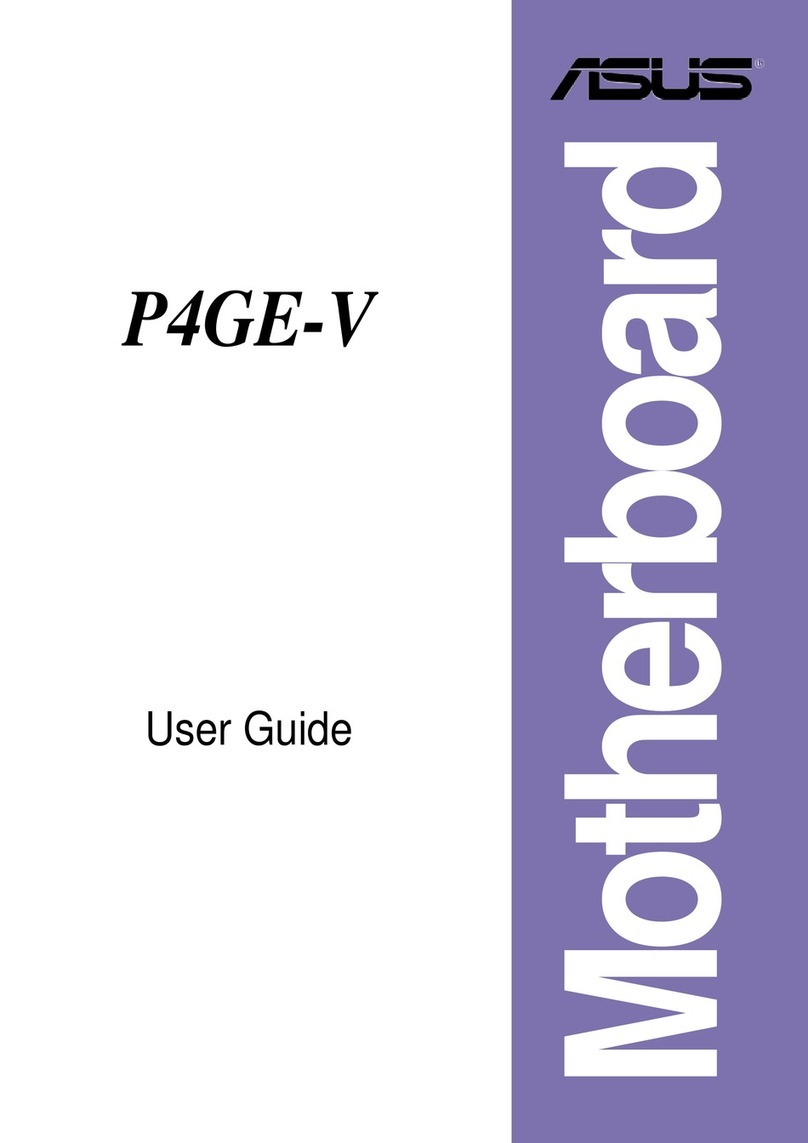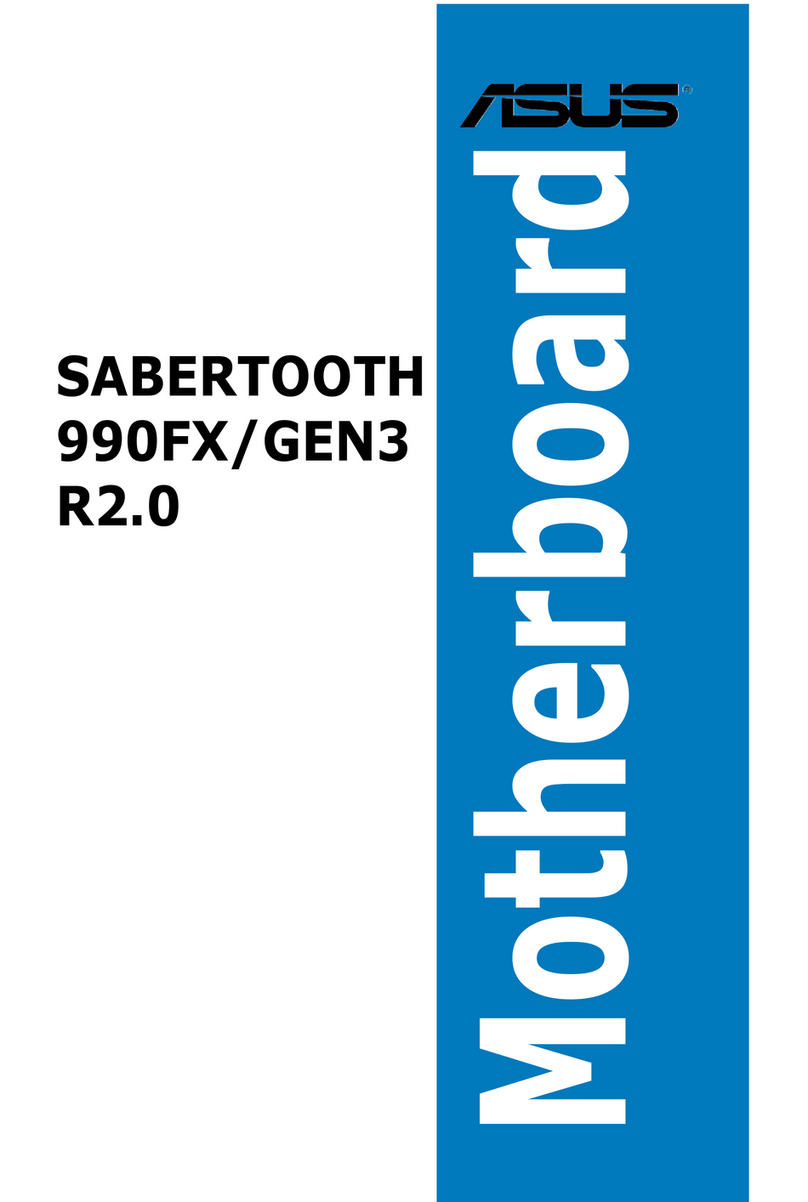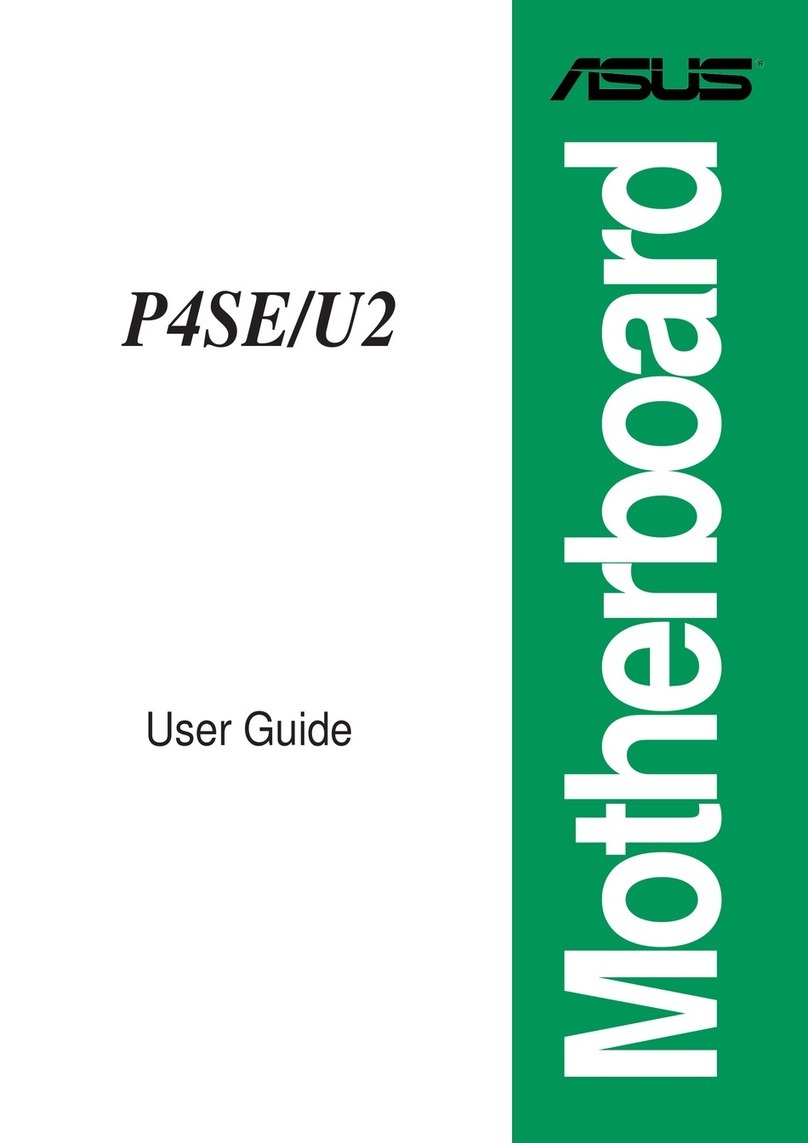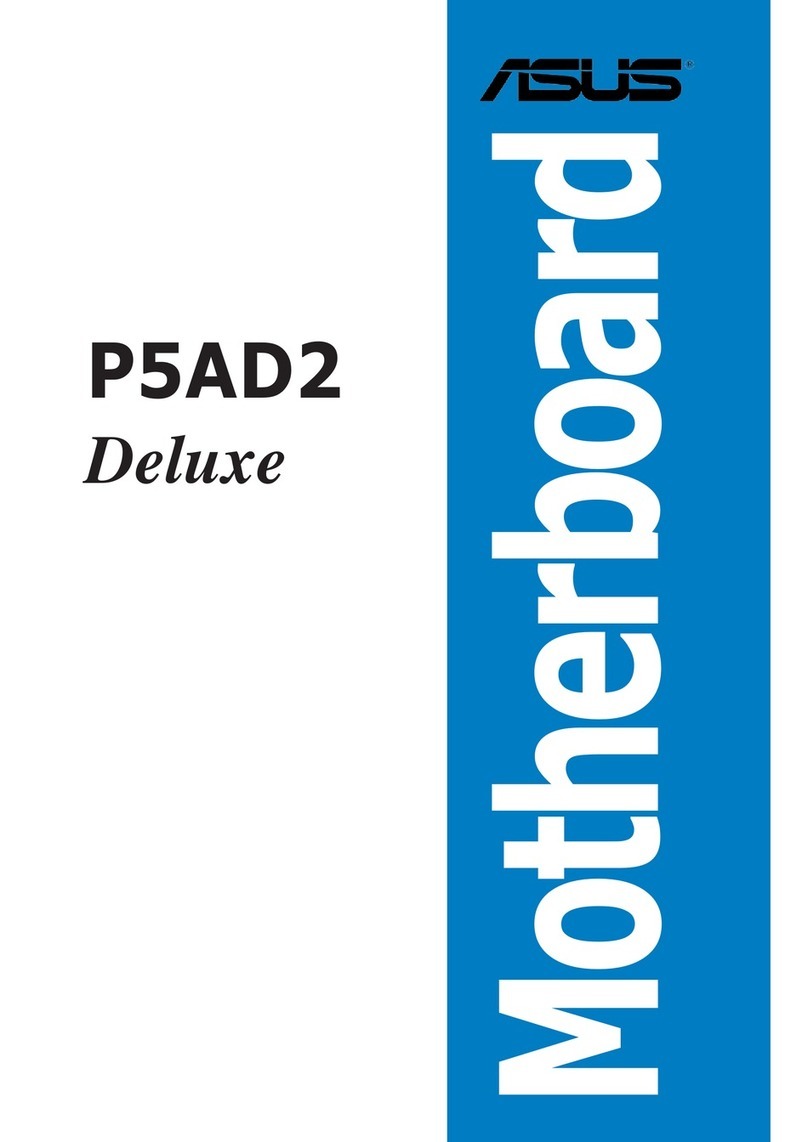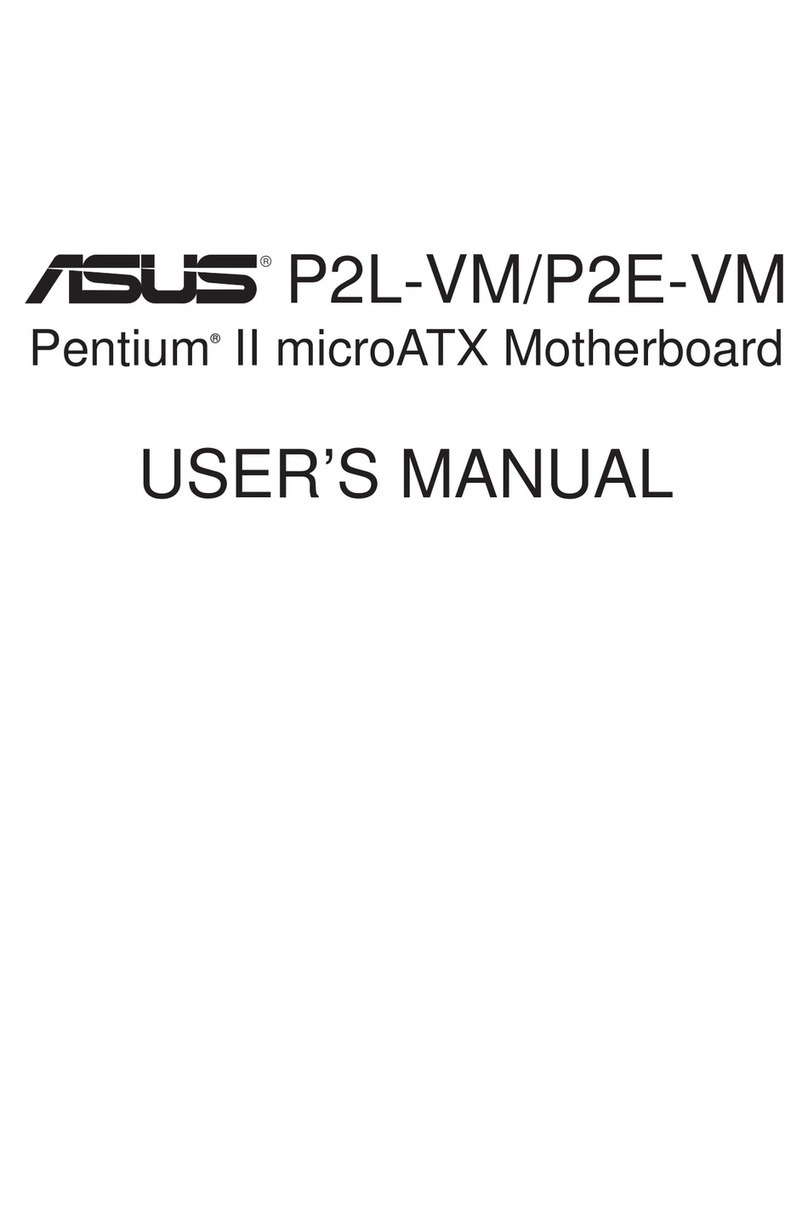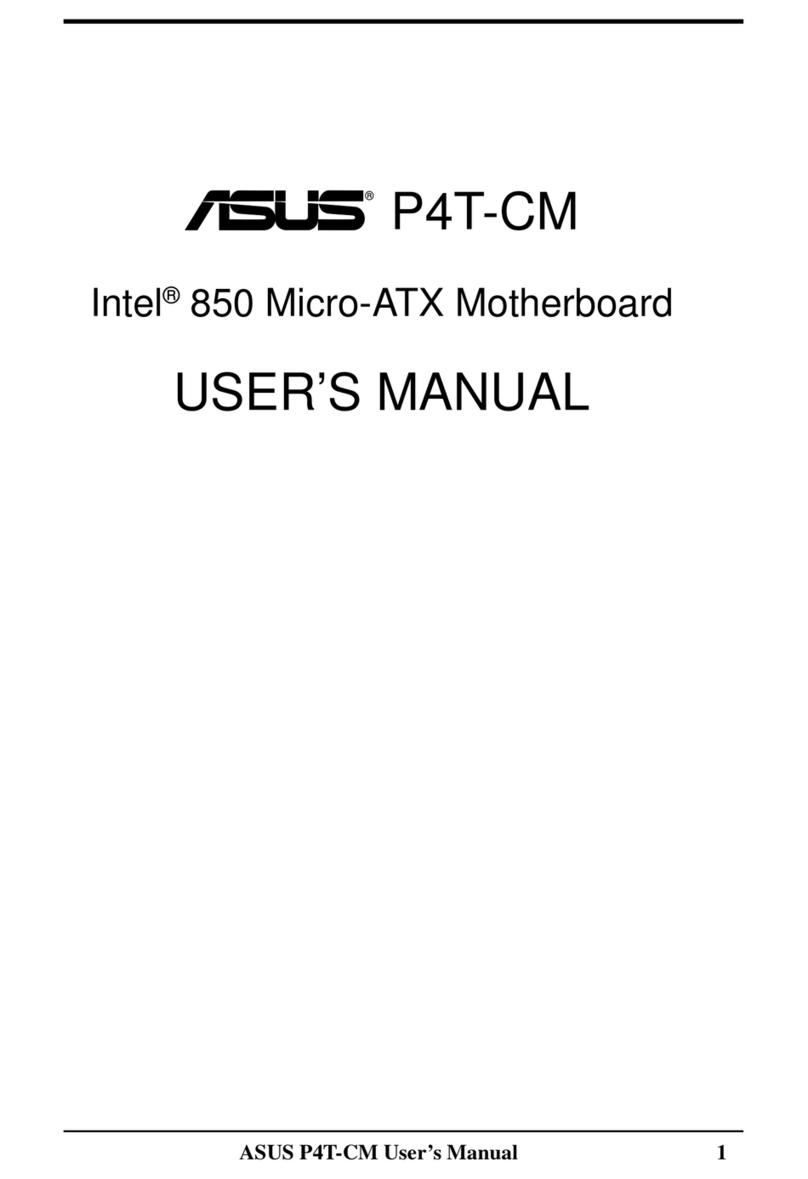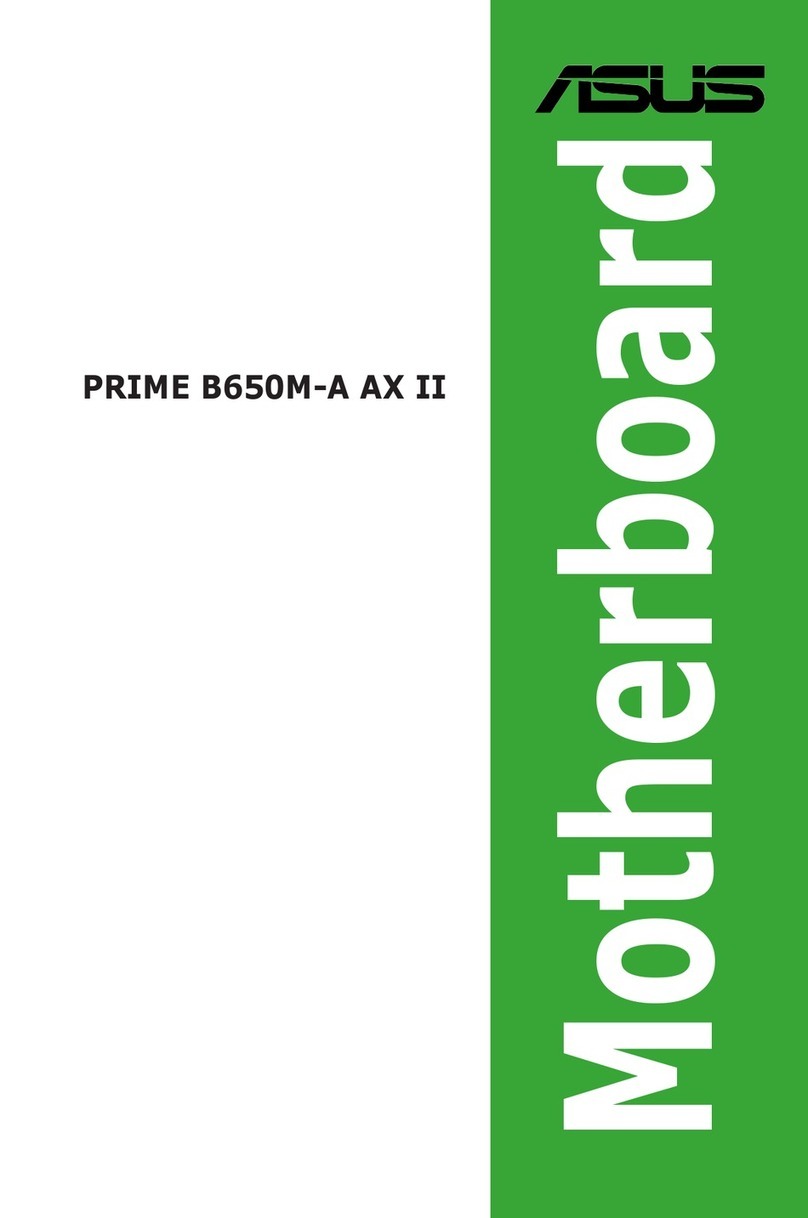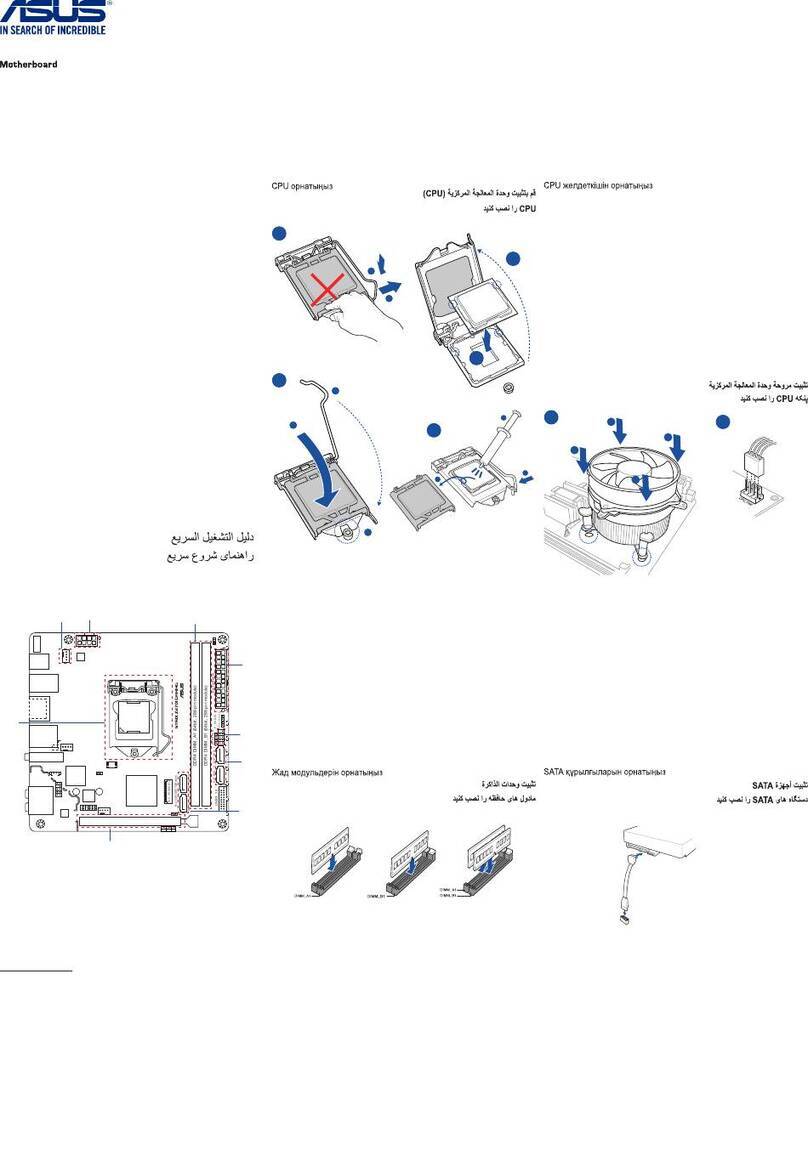v
Contents
4.4.1 CPU Configuration ................................................. 4-18
4.4.2 Chipset .................................................................. 4-19
4.4.3 Onboard Devices Configuration ............................. 4-23
4.4.4 PCI PnP .................................................................. 4-25
4.4.5 MPS Configuration ................................................. 4-26
4.4.6 USB Configuration ................................................. 4-28
4.4.7 AMD Cool ʻNʼ Quiet Configuration ......................... 4-29
4.4.8 Hyper Transport Configuration ............................. 4-29
4.5 Power menu ........................................................................ 4-30
4.5.1 ACPI 2.0 Support .................................................. 4-30
4.5.2 ACPI APIC Support ................................................ 4-30
4.5.3 ACPI MCFG Support ............................................... 4-30
4.5.4 APM Configuration ................................................ 4-31
4.5.5 Hardware Monitor .................................................. 4-33
4.6 Boot menu .......................................................................... 4-34
4.6.1 Boot Device Priority .............................................. 4-34
4.6.2 Boot Settings Configuration ................................. 4-35
4.6.3 Security ................................................................. 4-36
4.7 Exit menu ............................................................................ 4-38
Chapter 5: RAID configuration
5.1 Setting up RAID .................................................................... 5-1
5.1.1 RAID definitions ....................................................... 5-1
5.1.2 Installing hard disk drives ........................................ 5-2
5.1.3 RAID configuration utility ........................................ 5-2
5.2 NVIDIA® RAID configurations ................................................ 5-3
5.2.1 Setting the BIOS RAID items ................................... 5-3
5.2.2 Entering the NVIDIA® RAID Utility ........................... 5-4
5.2.3 Creating a RAID 0 set (Stripe) ................................ 5-5
5.2.4 Creating a RAID 1 set (Mirror) ................................ 5-7
5.2.5 Rebuilding a RAID set .............................................. 5-8
5.2.6 Deleting a RAID array .............................................. 5-9
5.2.7 Clearing the disk data ........................................... 5-10
Chapter 6: Driver installation
6.1 RAID driver installation .......................................................... 6-1
Creating a RAID driver disk ................................................... 6-1