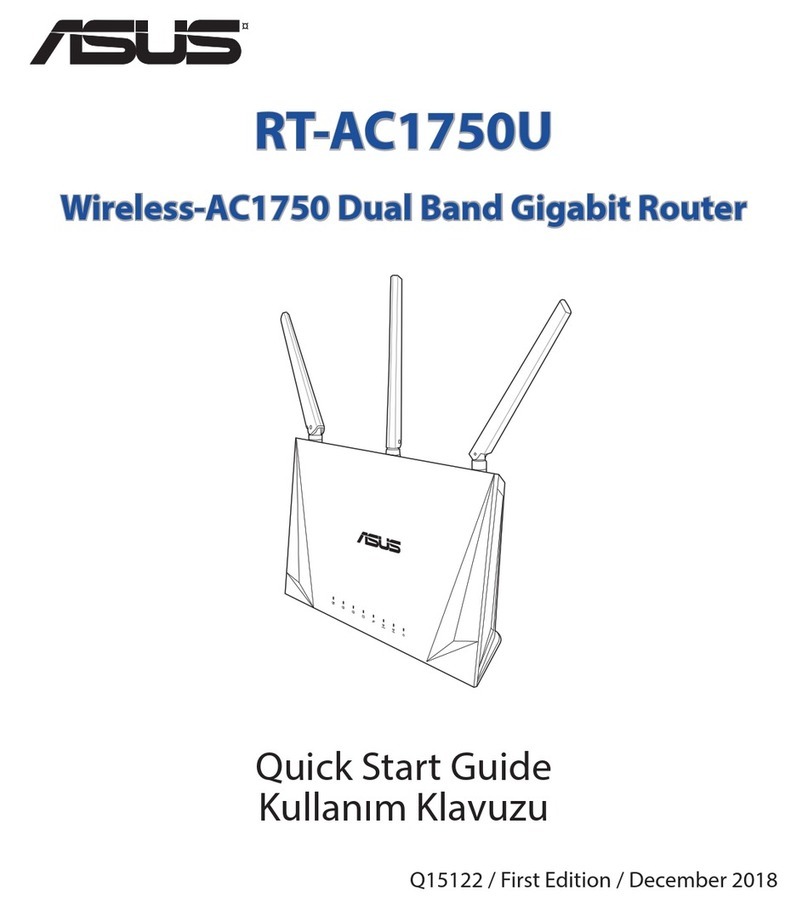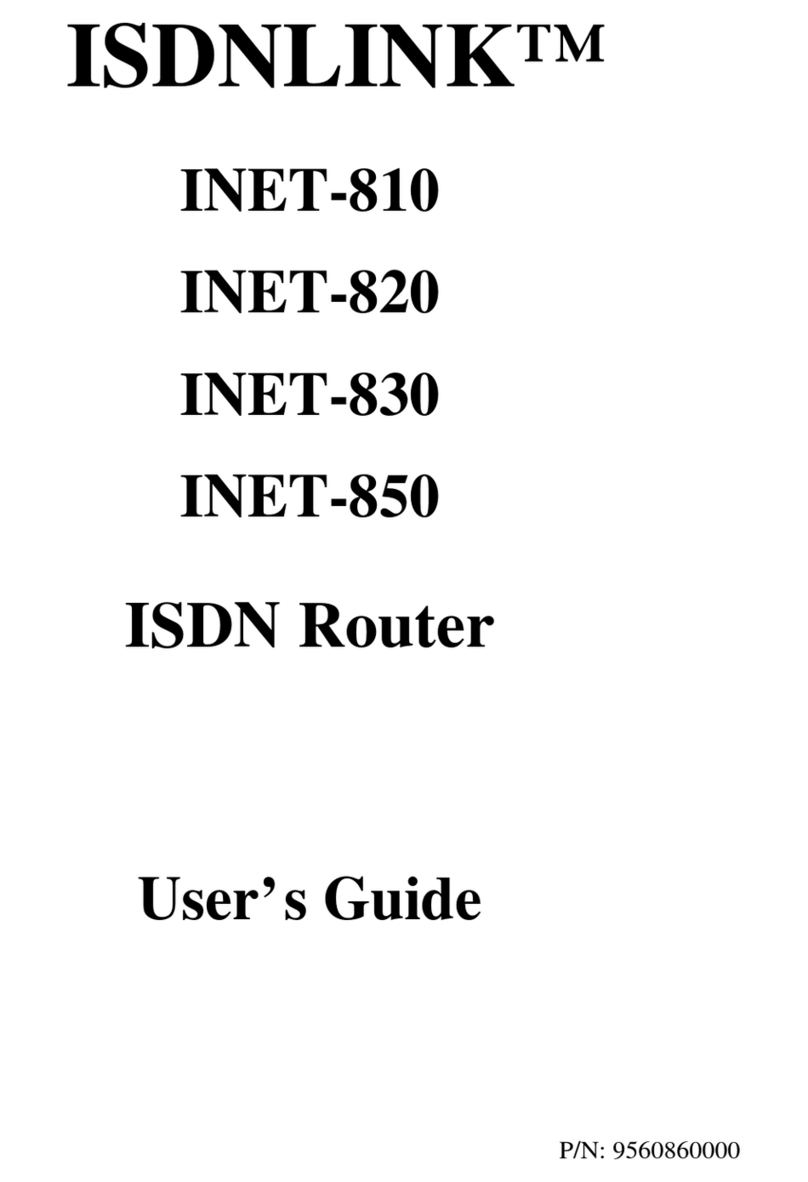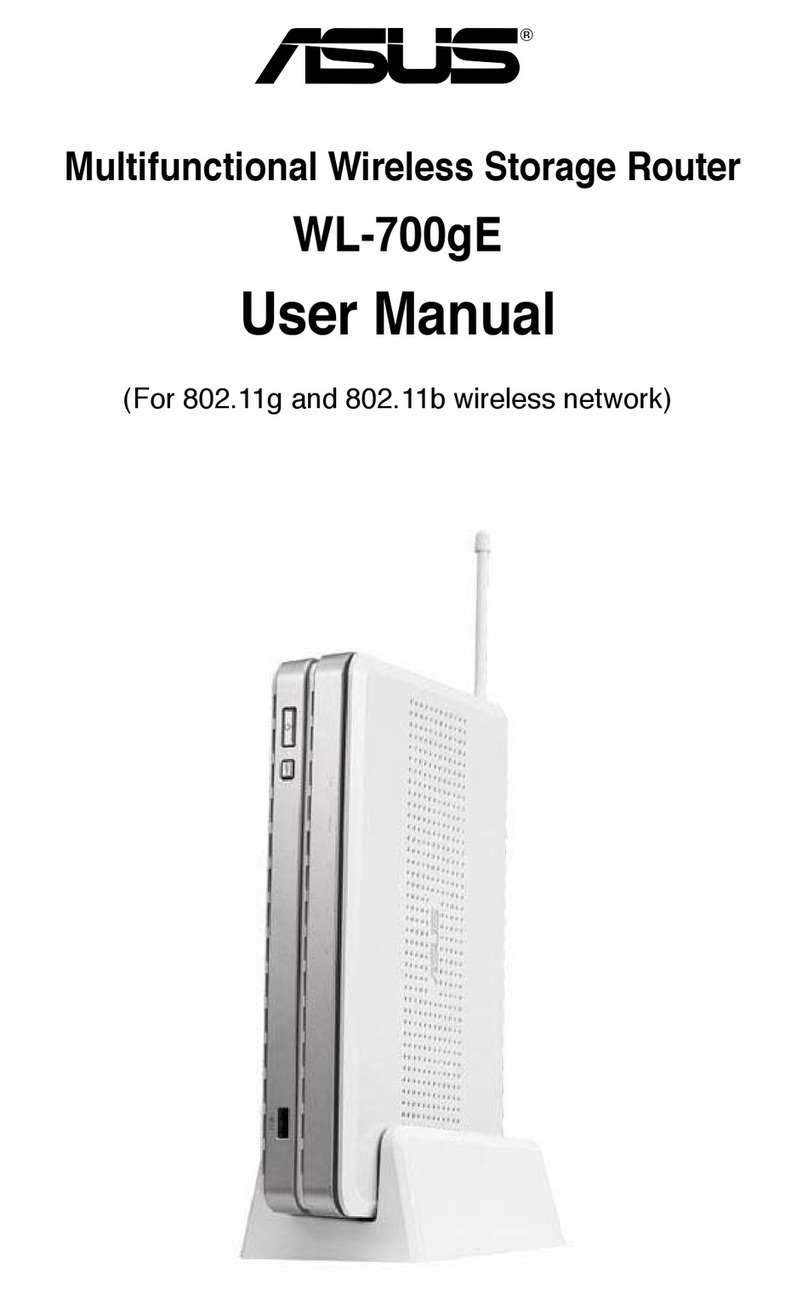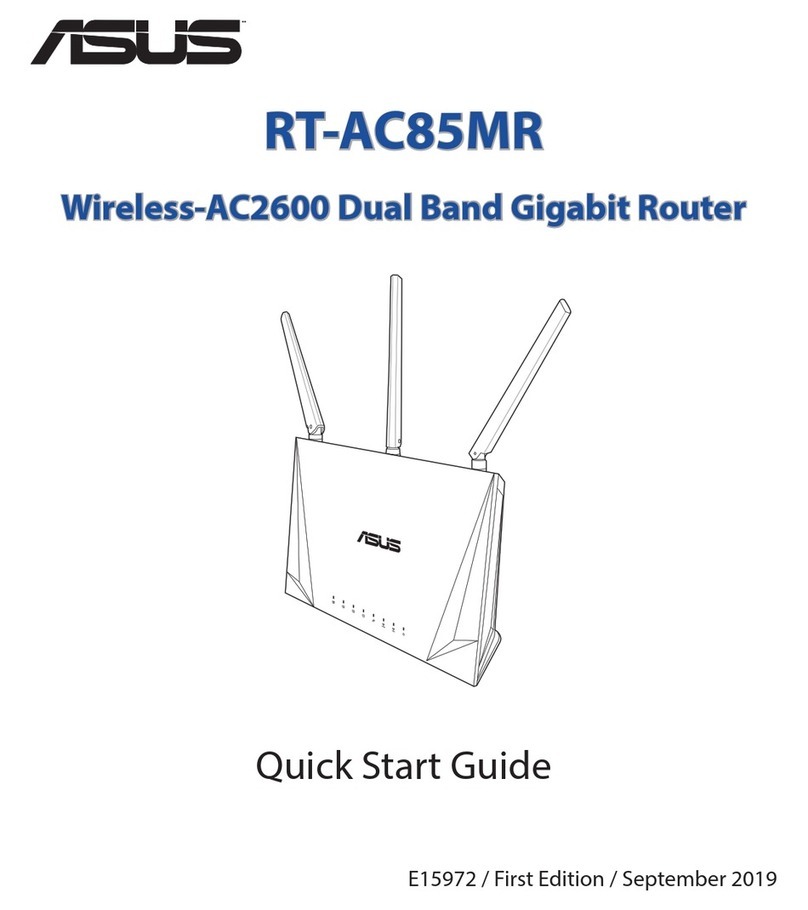1 Supplemental
These setup notes cover the wireless setup for the Asus AAM6030VI Wireless ADSL router. They cover the additional
wireless aspects of this product. For basic ethernet and ADSL setup please refer to the standard manual or additional
Quick Setup guide.
2 Connecting to your network
Setup of the wireless features of this router can only be done using a web browser via the LAN. As such initial setup
should be done via a standard wire type LAN connection. Connect your PC (or other computer) to one of the LAN ports
on the VI router. After you have gone through wireless setup of the router (see below) and your computers wireless
adapter you can then wirelessly connect to the router.
3 Configuration
It is assumed that you have correctly setup the TCP/IP settings of the router and your computers LAN card (see other
notes). After checking your connections and TCP settings (see above) you are ready to run your browser in order to
configure the router.
Any browser can be used on any operating system: The configuration screens are the same. If you are using Explorer then
click on your Explorer icon to start your browser.
When your browser starts up enter the IP address of the router as the URL. The browser should then load the startup page
from the router:
Click in ‘Enter’ to goto the configuration logon (or if you wait
a few seconds this should happen automatically anyway).
(Don’t worry that the example above shows the router address
as 192.168.0.3 – this is the address we’ve used on our
network. If you left the addresses as default in the router then
yours will show as 192.168.1.1).
Now enter the default user name and password.
Click OK and you should then goto the main configuration menu.
- 4 -