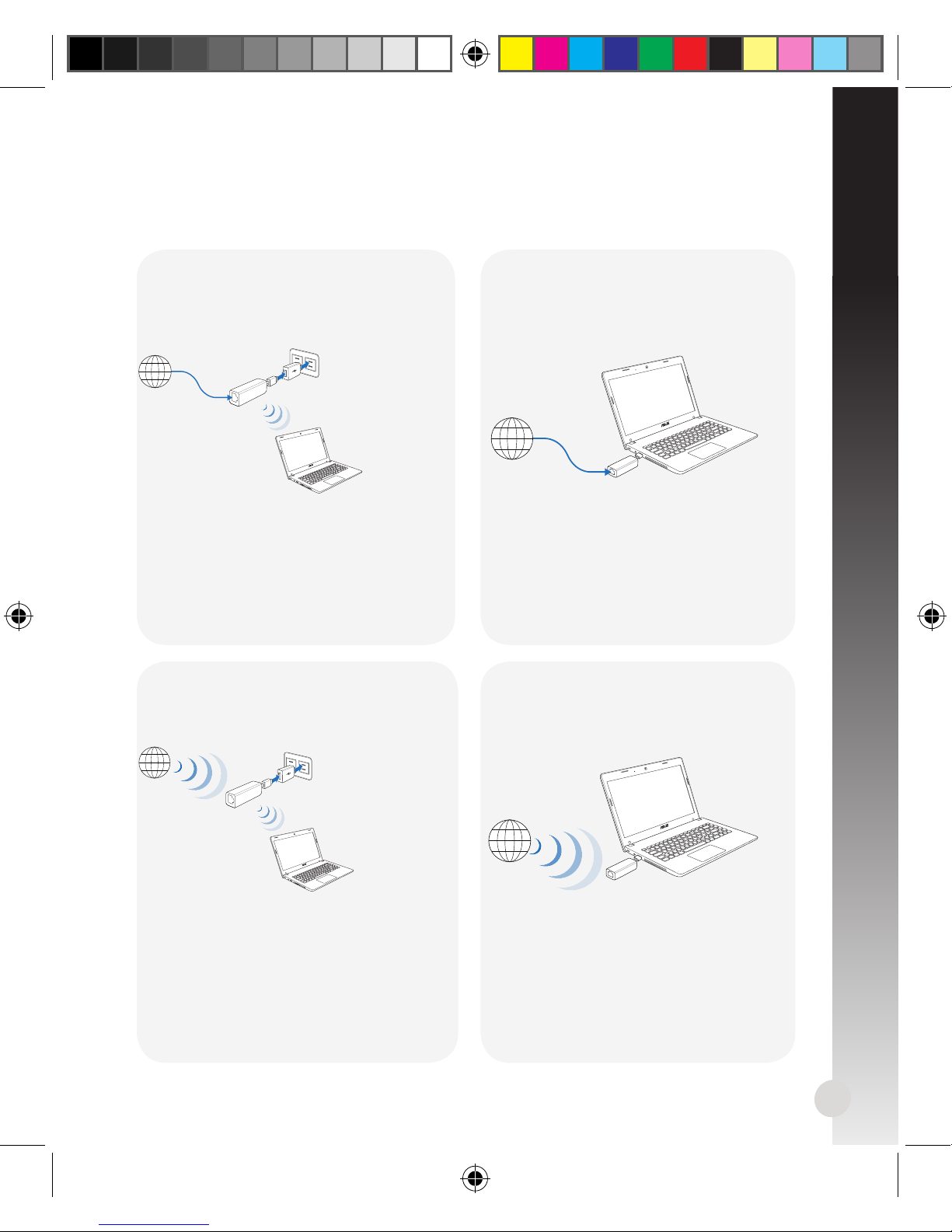Asus WL-330NUL User manual
Other Asus Network Router manuals

Asus
Asus RT-AC1500G PLUS User manual

Asus
Asus ZenWiFi XD5 User manual
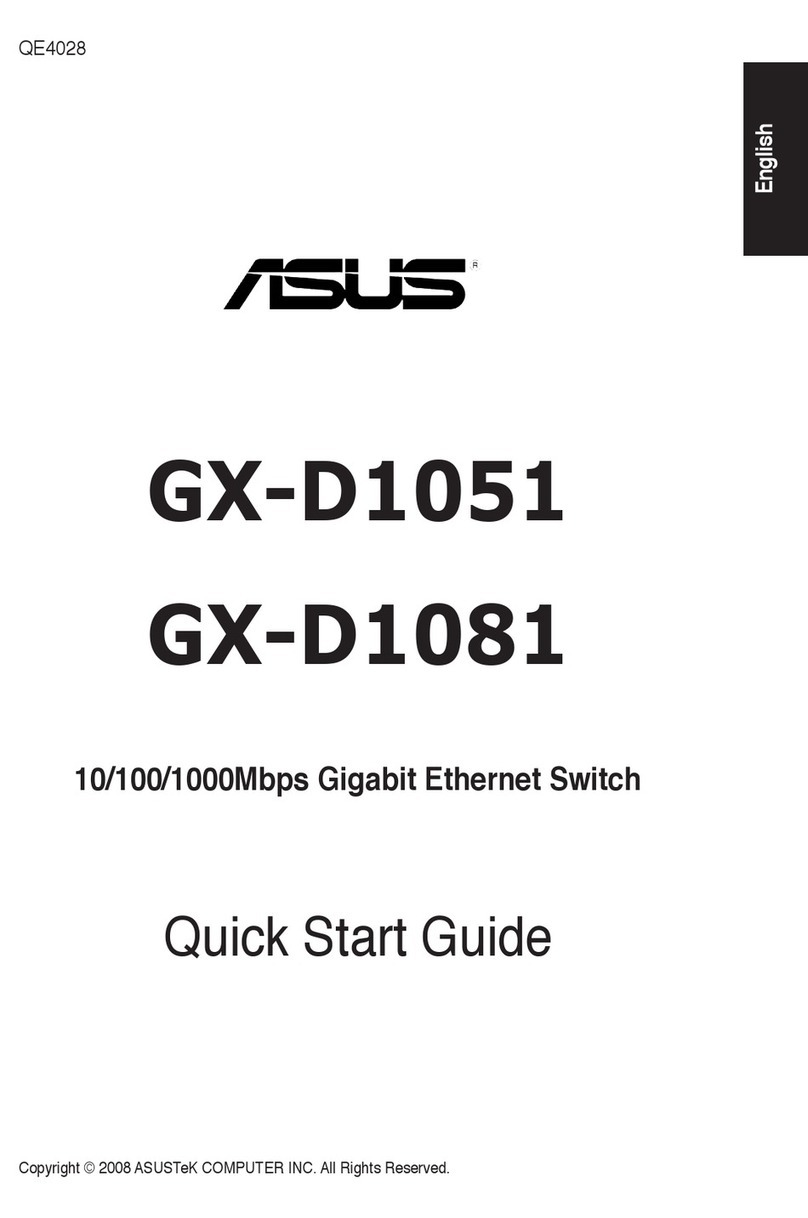
Asus
Asus GX-D1051 User manual

Asus
Asus DSL-N12E User manual

Asus
Asus RT-AC55U User manual
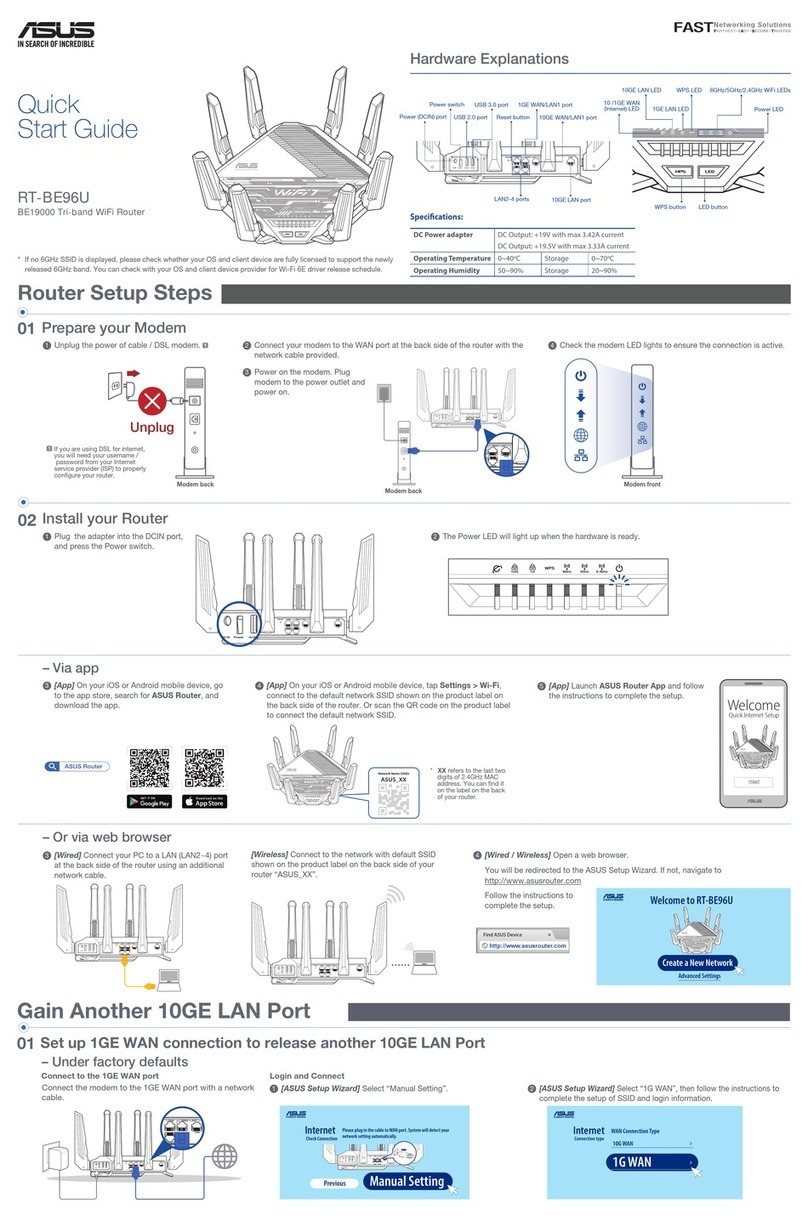
Asus
Asus RT-BE96U User manual

Asus
Asus DSL-AC88U User manual

Asus
Asus RT-AC85P User manual

Asus
Asus RT-AC2600 User manual

Asus
Asus GIGAX 1005B User manual

Asus
Asus DSL-AC68U User manual

Asus
Asus RT-AX92U User manual
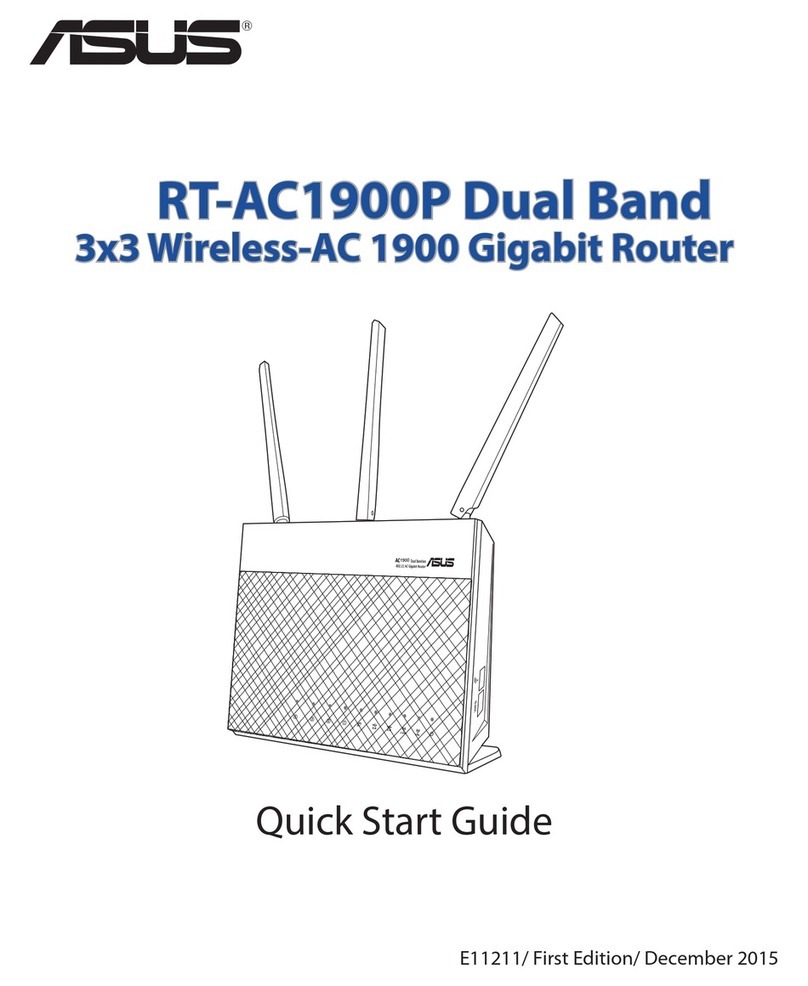
Asus
Asus RT-AC1900P User manual

Asus
Asus RT-AX68U User manual
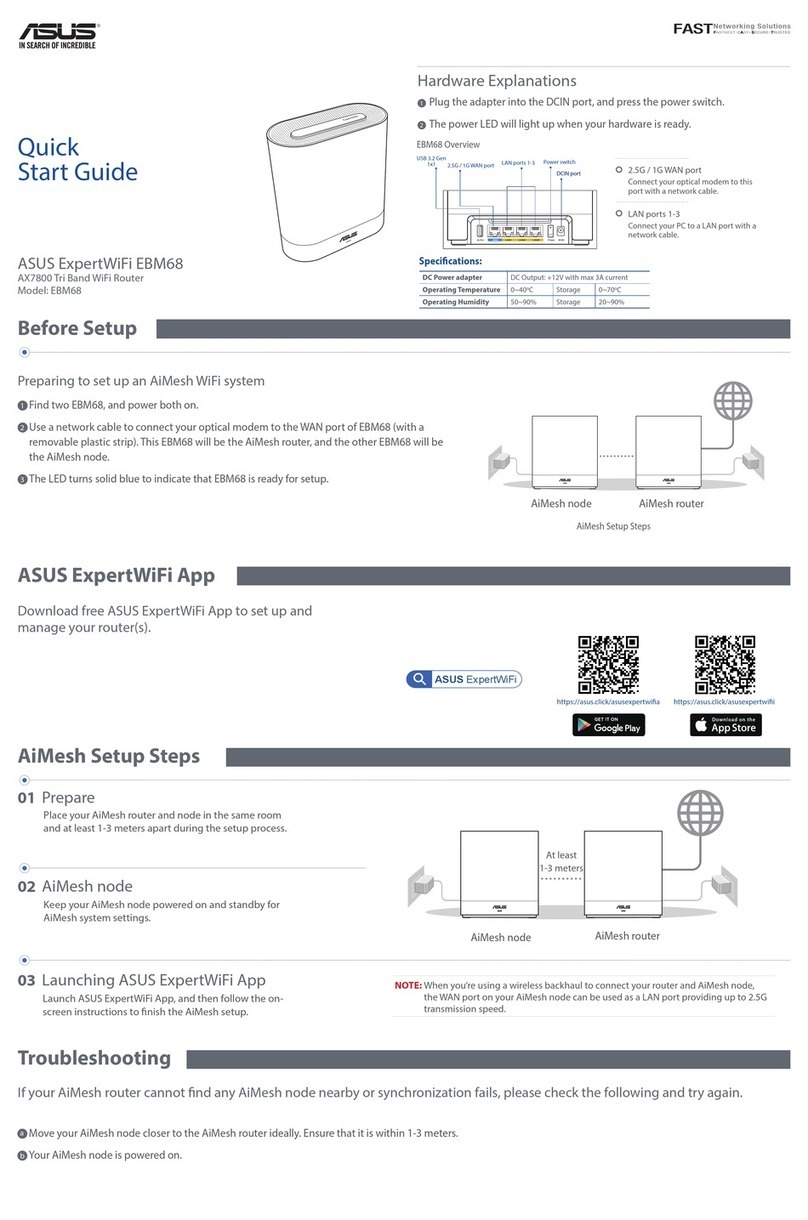
Asus
Asus ExpertWiFi EBM68 User manual

Asus
Asus ROG Rapture GT-AX6000 User manual
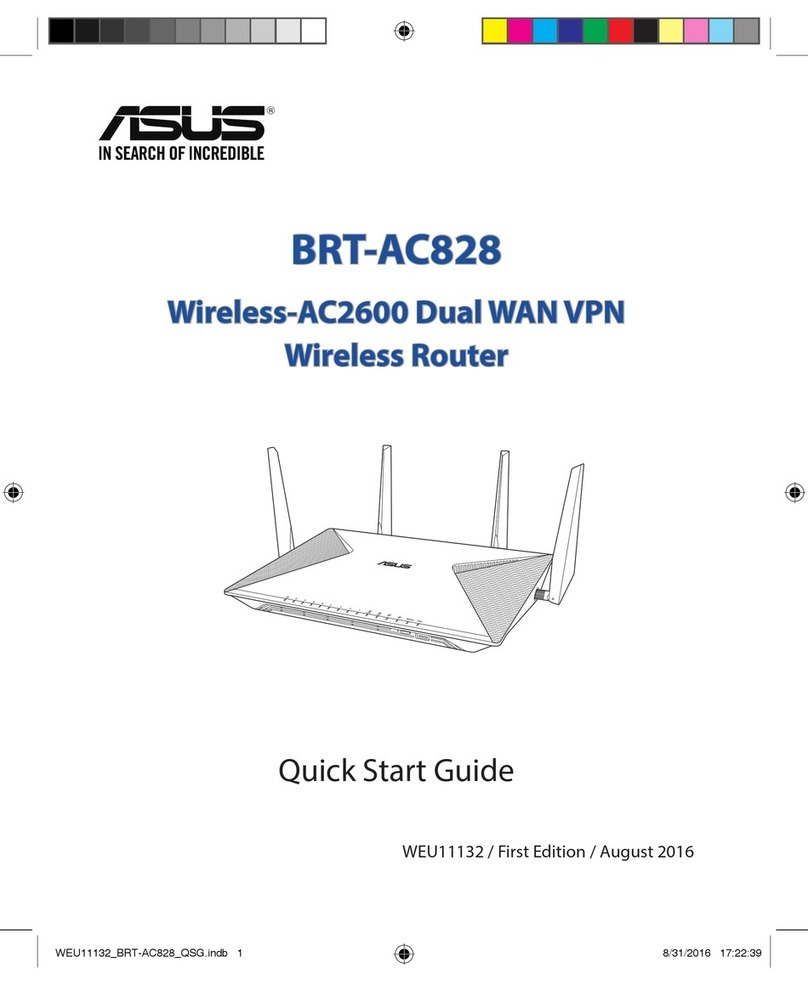
Asus
Asus BRT-AC828 User manual

Asus
Asus RT-AX56U User manual

Asus
Asus DSL-N17U User manual
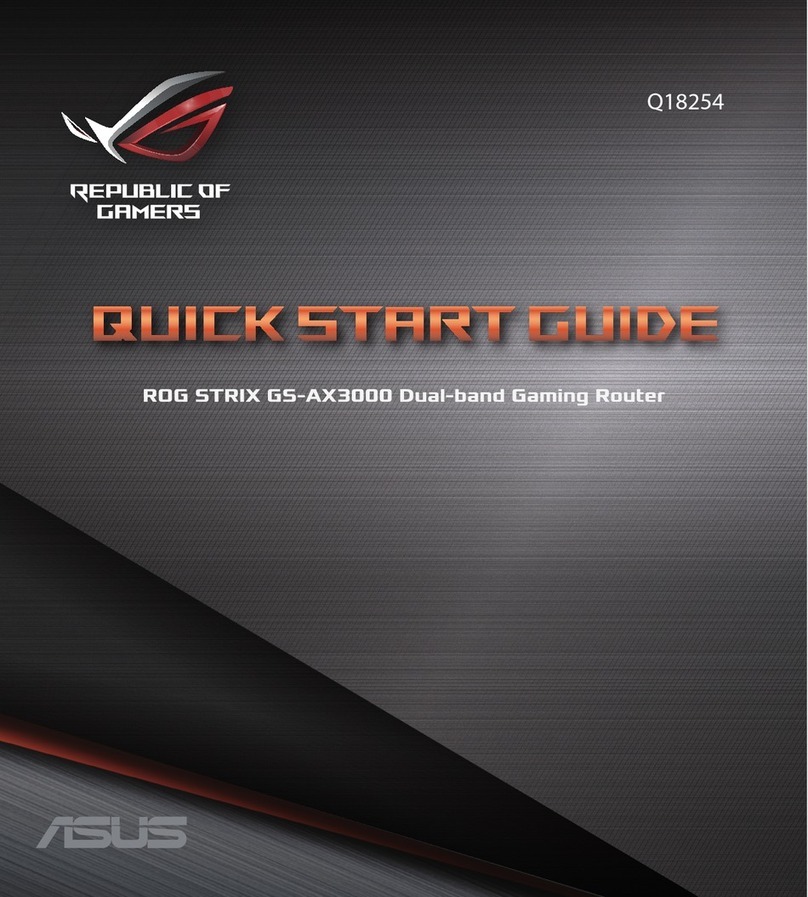
Asus
Asus 90IG06K0-MU9R10 User manual