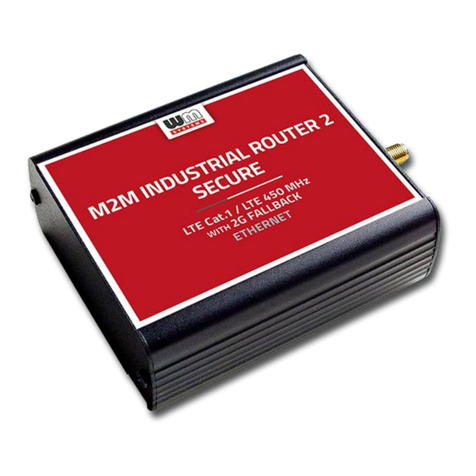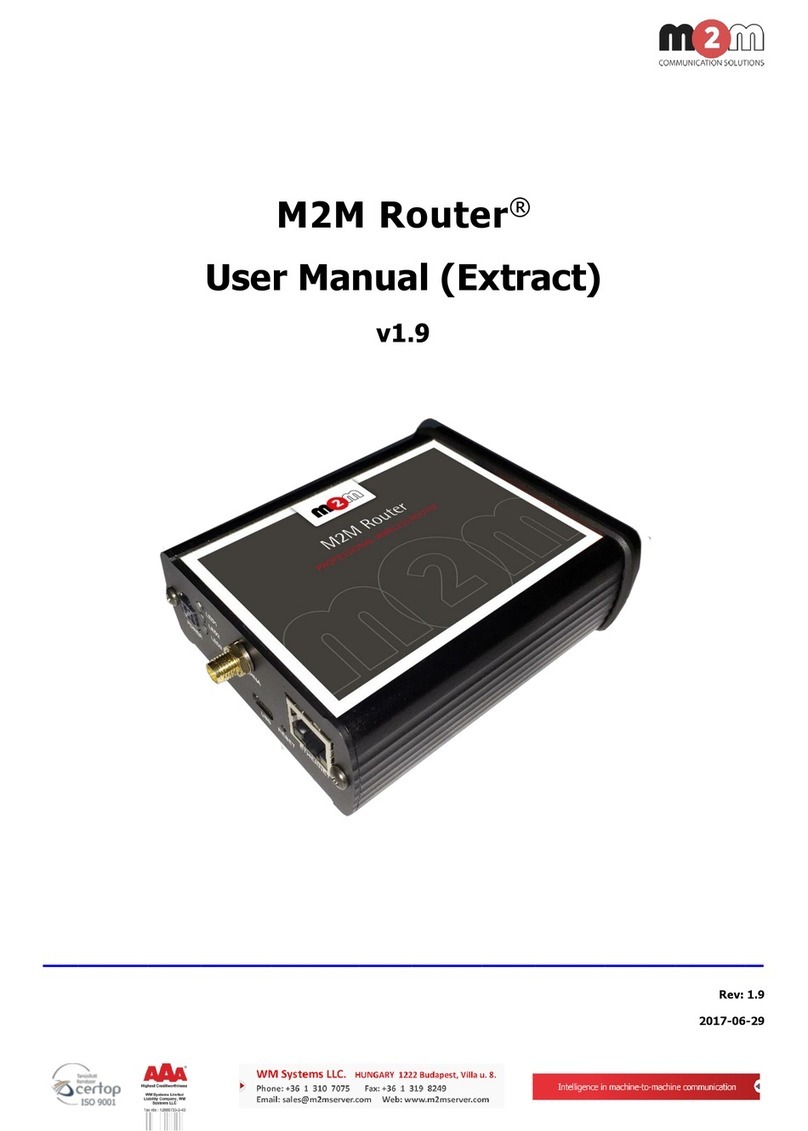Table of contents
1. ROUTER CONFIGURATION (OPENWRT USER INTERFACE) ............................. 5
1.1 Web user interface ............................................................................................................. 5
1.2 Dashboard (Main page) ..................................................................................................... 7
1.3 Menu overview .................................................................................................................. 8
1.4 Status menu ...................................................................................................................... 9
1.5 System menu .................................................................................................................... 9
1.6 Services menu .................................................................................................................. 10
1.7 Users menu ...................................................................................................................... 10
1.8 Network menu .................................................................................................................. 11
1.9 Statistics menu ................................................................................................................. 11
1.10 Lougout menu ................................................................................................................ 11
2. IMPORTANT NOTES ..................................................................................... 12
3. NETWORK CONFIGURATION OF THE ROUTER .............................................. 14
3.1 Quick internet module and SIM settings (Modem settings) ................................................... 14
3.2 Interface settings .............................................................................................................. 15
3.3 Cellular internet settings .................................................................................................... 16
3.4 USB settings (USBLAN interface) ........................................................................................ 19
3.5 Ethernet settings (LAN1, LAN2, LAN3, LAN4 interfaces)........................................................ 20
3.6 DHCP and DNS .................................................................................................................. 24
3.7 Defining the route rules (Static route) ................................................................................. 25
3.8 Firewall settings ................................................................................................................ 27
3.9 Port Forward settings ........................................................................................................ 31
3.10 NAT settings .................................................................................................................... 32
4. ADVANCED SERVICES ................................................................................. 33
4.1 Ping IP address / checking IP ............................................................................................ 33
4.2 Network Time Service (NTP) .............................................................................................. 35
4.3 TFTP settings .................................................................................................................... 36
4.4 Identifiying and connecting computers ................................................................................ 37
4.5 RS232 & RS485 Settings (Serial Proxy) ............................................................................... 38
4.6 Voice Call config ................................................................................................................ 40
4.7 LED configuration .............................................................................................................. 40