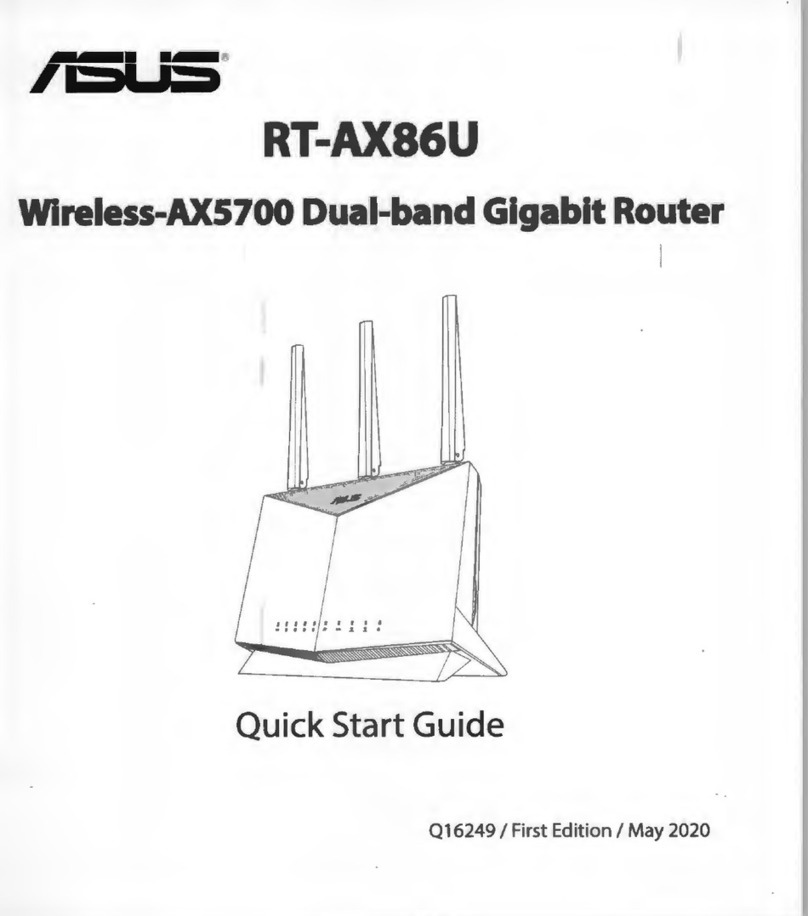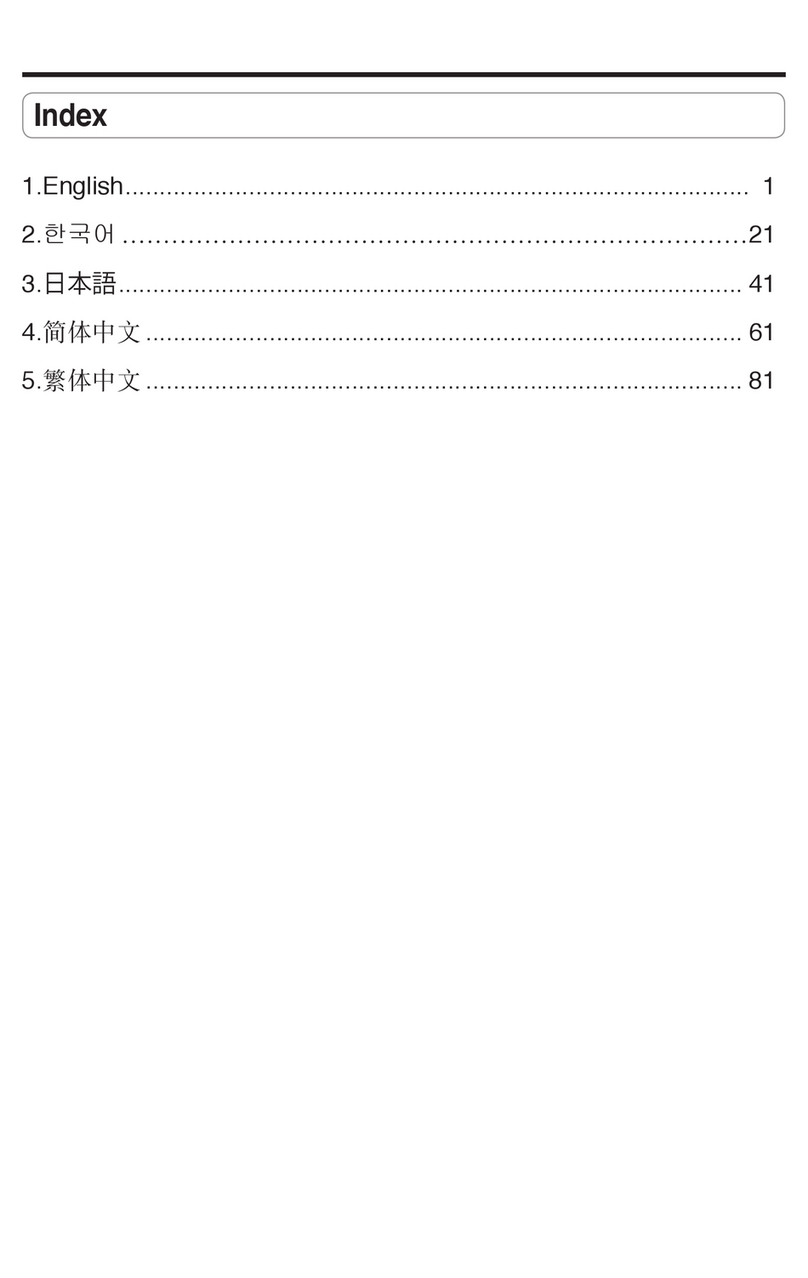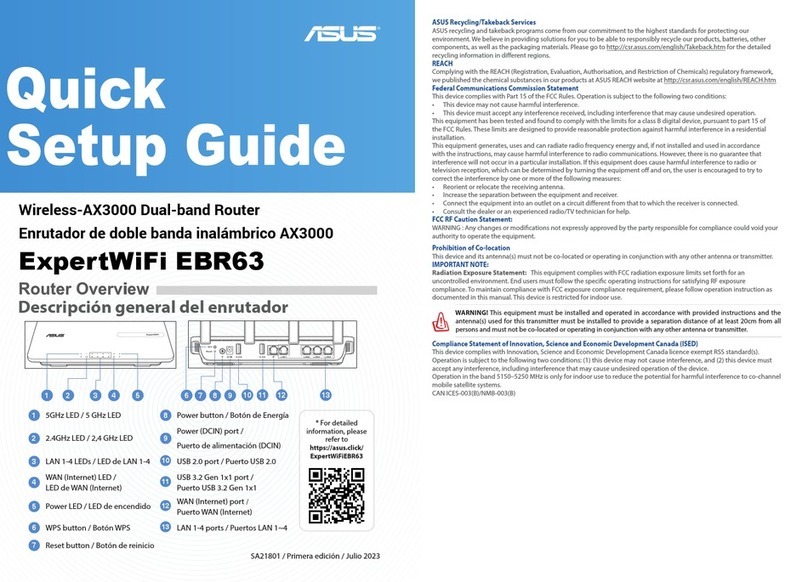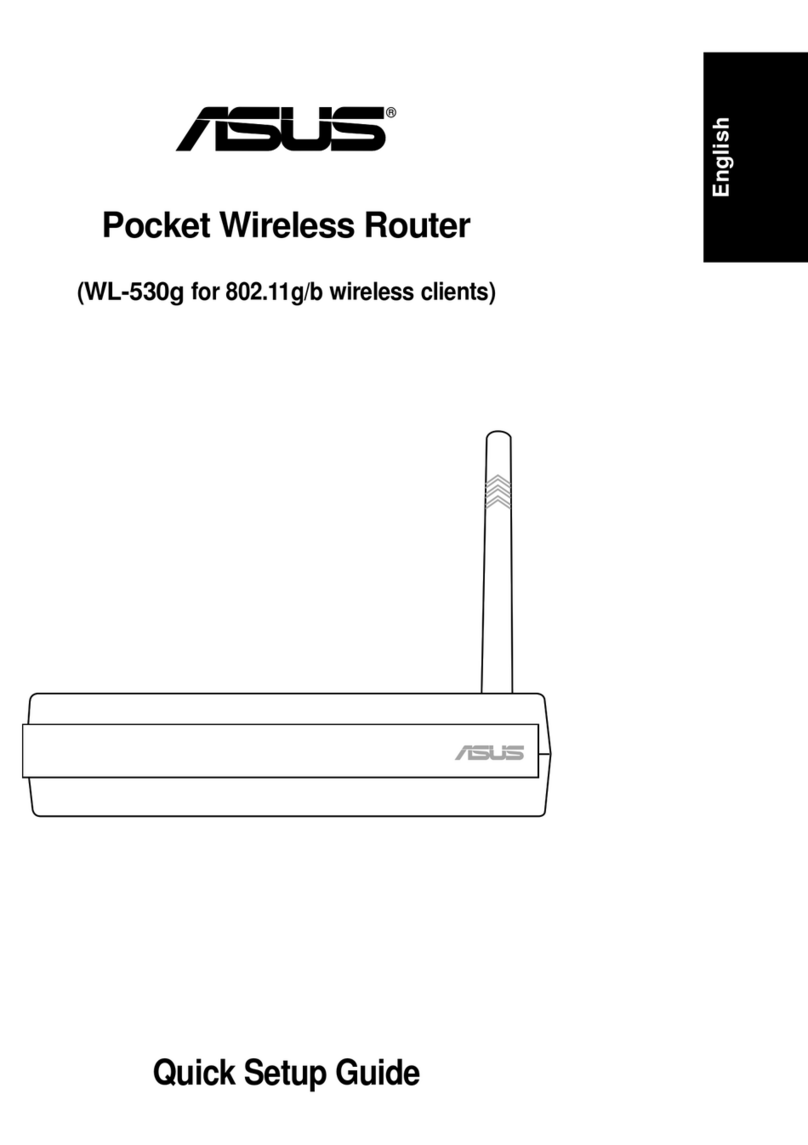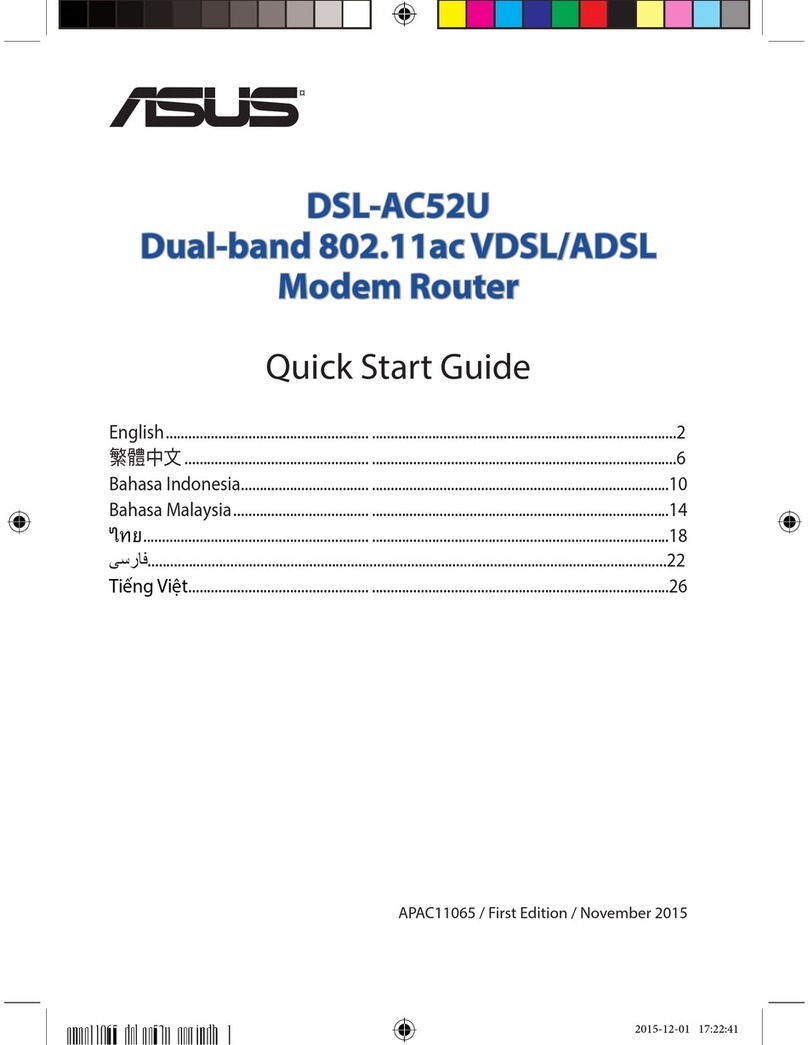WL-AM602 Combo Router User Manual
1
Table of contents
Package contents...........................................................................3
Safety information..........................................................................3
Hardware overview.........................................................................4
Front panel ....................................................................................... 4
Back panel ....................................................................................... 5
Hardware connections ..................................................................... 6
Mounting the router........................................................................7
USB driver installation...................................................................8
Conguring your computer.........................................................11
Windows®2000 .............................................................................. 11
Windows®XP ................................................................................. 12
Log into the router........................................................................12
Device Info ....................................................................................13
Summary........................................................................................ 13
WAN .............................................................................................. 13
Statistics......................................................................................... 14
Route.............................................................................................. 16
ARP ............................................................................................... 17
DHCP ............................................................................................. 17
Quick Setup...................................................................................18
Advanced Setup ...........................................................................21
WAN ............................................................................................... 21
LAN ............................................................................................... 24
NAT ............................................................................................... 25