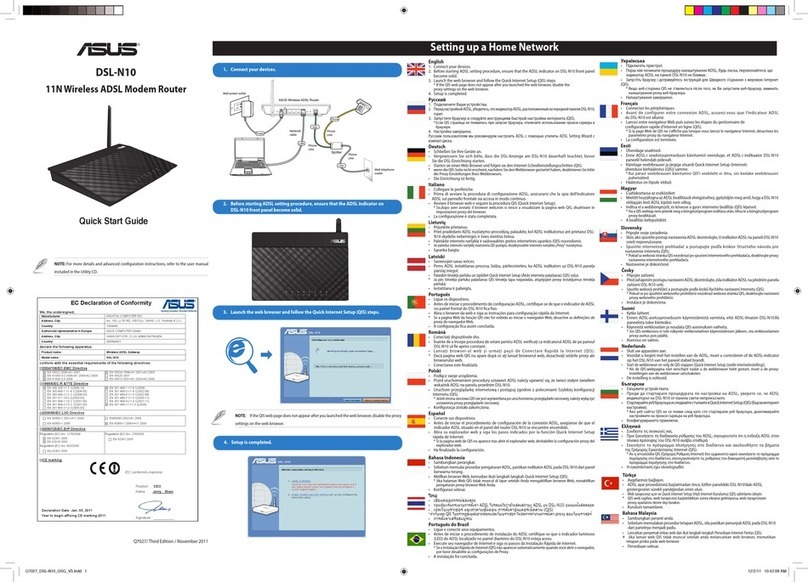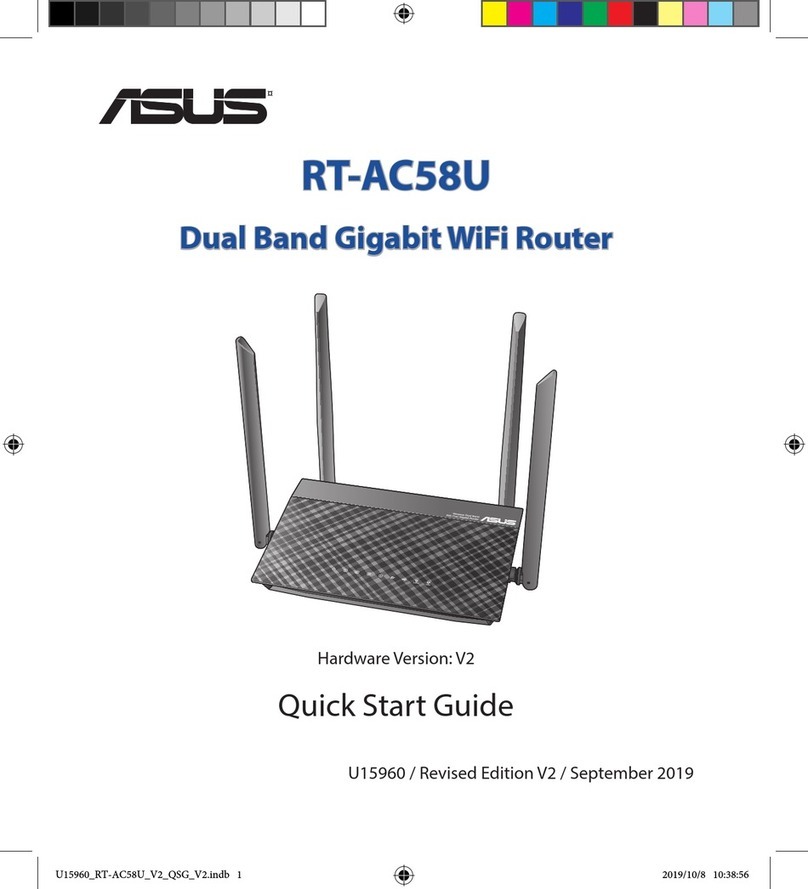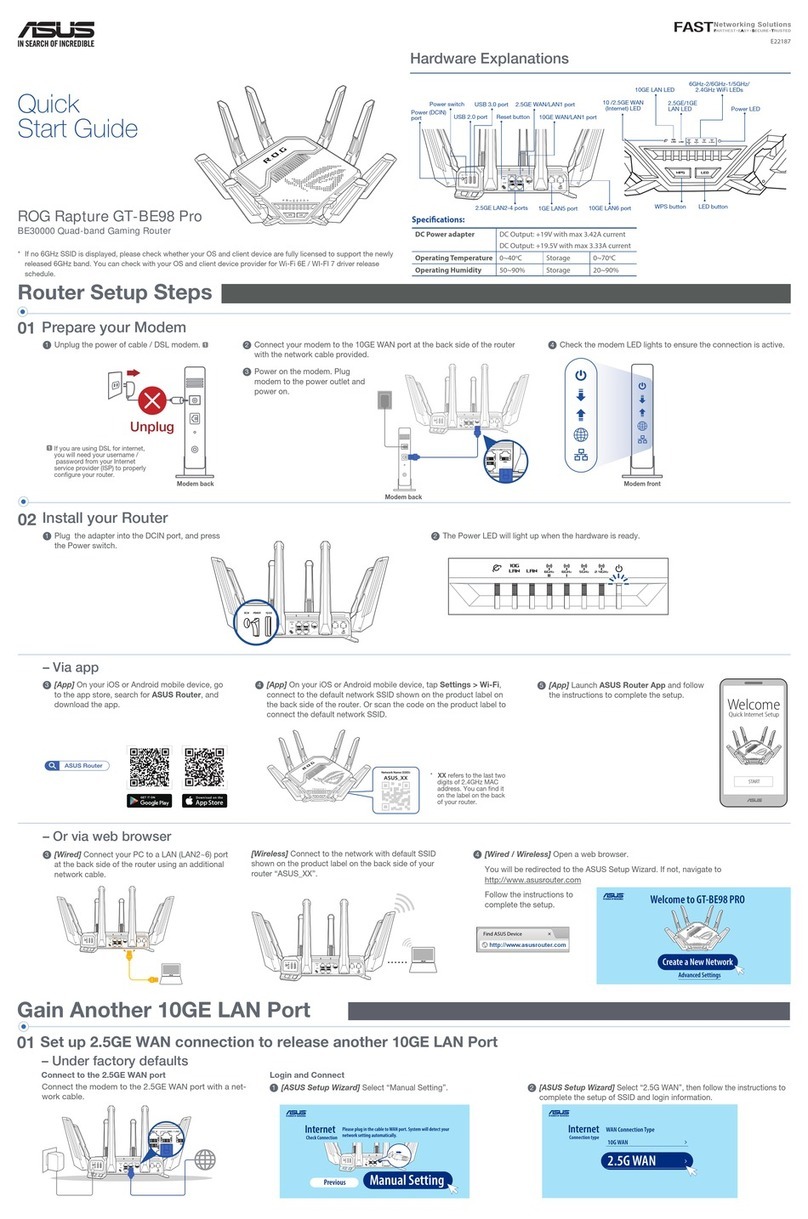WL-700gE Wireless Router User Manual
4
About this guide
This user manual contains the information you need when using the
product, its chapters are as the following:
• Chapter 1: Product introduction
Through its simple and easy descriptions and illustrations, this
chapter guides you to explore the excellent features of WL-700gE that
endowed by ASUS. You will soon be mastering in ASUS WL-700gE's
various functions and features, including the product's appearence,
functions, and basic operating skills.
• Chapter 2:
Connecting ADSL modem & installing the utilities
This chapter tells how to connect ADSL modem and to install the
software.
• Chapter 3:
Conguring the wireless router
Thischaptertellshowtocongurethewirelessrouter.
• Chapter 4:
Wireless router features
This chapter tells how to use the special features of WL-700gE.
• Chapter 5: Application features
This chapter tells how to use the software available along with the
WL-700gE.
Where to nd more information
Refer to the following sources for additional information and for product
and software updates.
1. ASUS websites
The ASUS website provides updated information on ASUS hardware
and software products. Refer to the ASUS contact information.
2. Optional documentation
Your product package may include optional documentation, such as
warranty flyers, that may have been added by your dealer. These
documents are not part of the standard package.
Conventions used in this guide
To make sure that you perform certain tasks properly, take note of the
following symbols used throughout this manual.
Caution: Information to prevent damage to the components
when trying to complete a task.
Note: Tips and additional information to help you complete a
task.