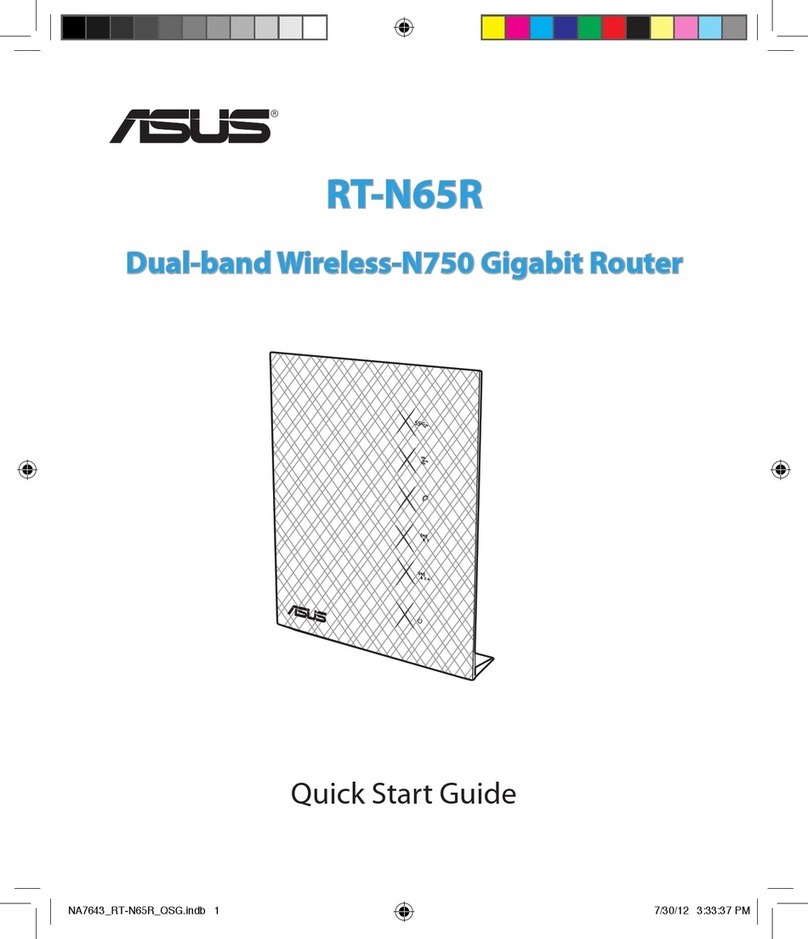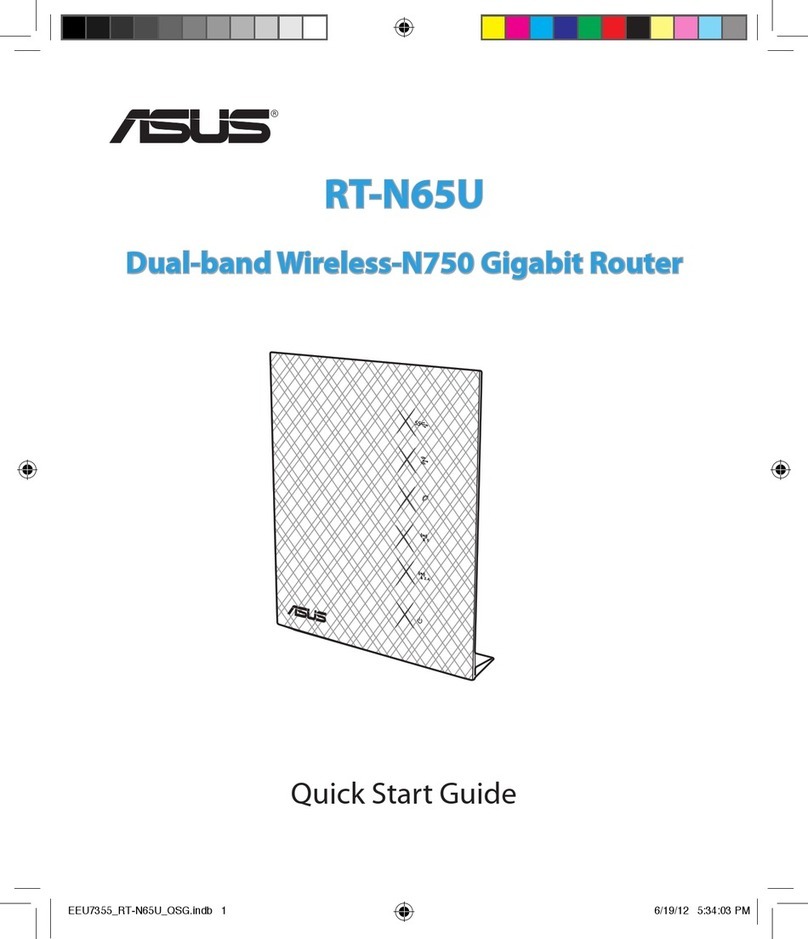Quick Internet Setup Wizard
To set up your router using QIS (Quick Internet Setup):
1. Press the power button at the back of your router. Ensure that the following
LEDs light up:
• PowerLED • 2.4GHzWi-FiLED
• WANorMobileBroadbandLED • 5GHzWi-FiLED
2. Launch your web browser such as Internet Explorer, Firefox, Google Chrome,
or Safari.
NOTE: If QIS does not launch automatically, enter http://192.168.1.1
or http://router.asus.com in the address bar and refresh the browser
again.
3. Assign your router login name and password and click Next. You need this
login name and password to log into 4G-AC55U to view or change the router
settings. You can take note of your router login name and password for
future use.
4. If a wired network is connected, the wireless router’s Quick Internet Setup
(QIS) feature automatically detects if your ISP connection type is Dynamic
IP, PPPoE, PPTP, L2TP, and Static IP. Please obtain the necessary infor-
mation from your Internet Service Provider (ISP). If your connectino type is
Dynamic IP (DHCP), QIS wizard will automatically direct you to the next step.
5. If a 3G/4G network is connected, the wireless router’s Quick Internet Setup
(QIS) feature automatically detects and applies the APN setting to connect to
the wireless base station. If the QIS wizard failed to automatically apply the
APN setting, set up the APN setting manually.
6. Assign the network name (SSID) and security key for your 2.4GHz wireless
connection. Click Apply when done.
7. Your Internet and wireless settings are displayed. Click Next to continue.
8. Read the wireless network connection tutorial. When done, click Finish.
9. The 3G/4G signal strength LED lights up and is steady after completing the
3G/4G network settings via QIS, indicating a successful Internet connection.
APAC10632_4G-AC55U_QSG_v2.indb 7 2015-07-31 15:03:55