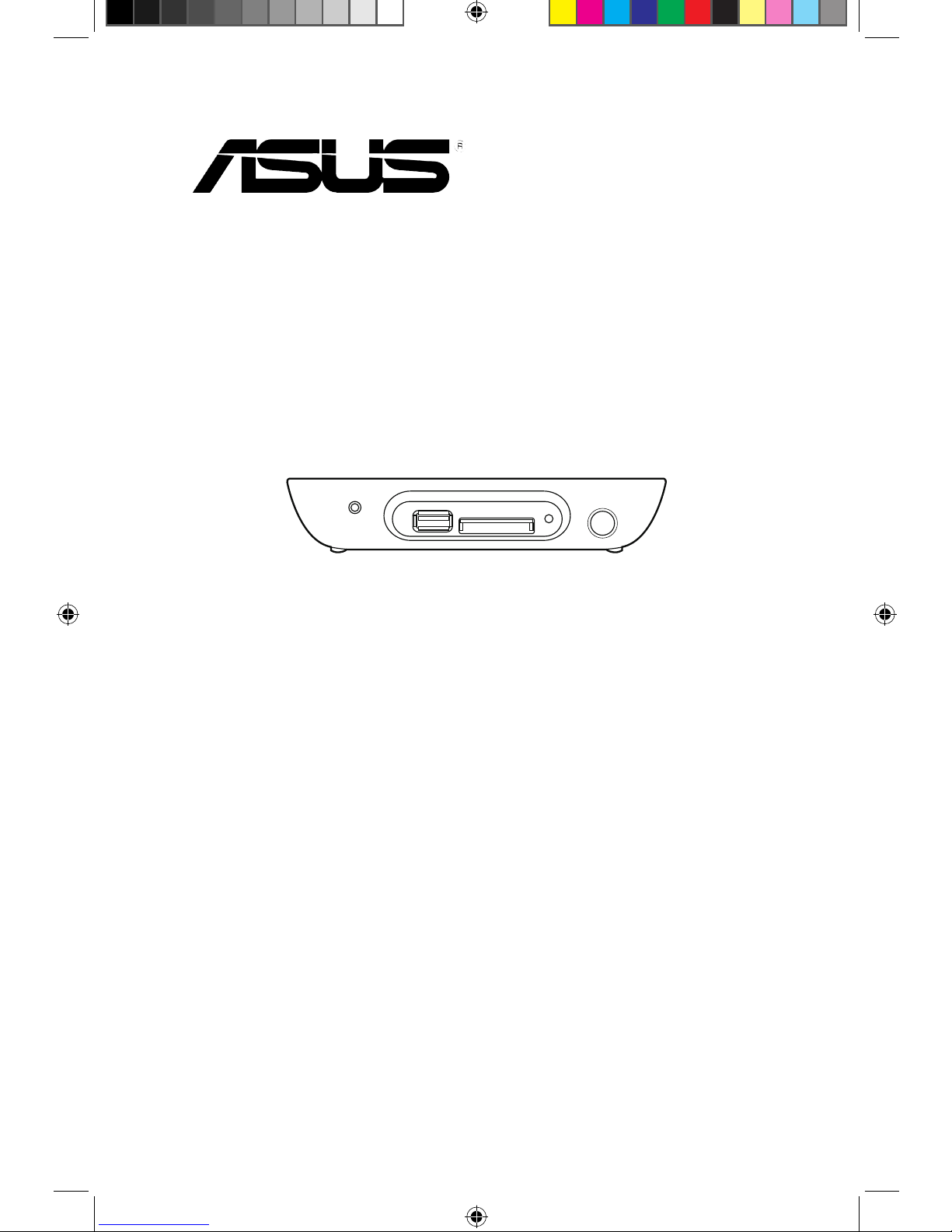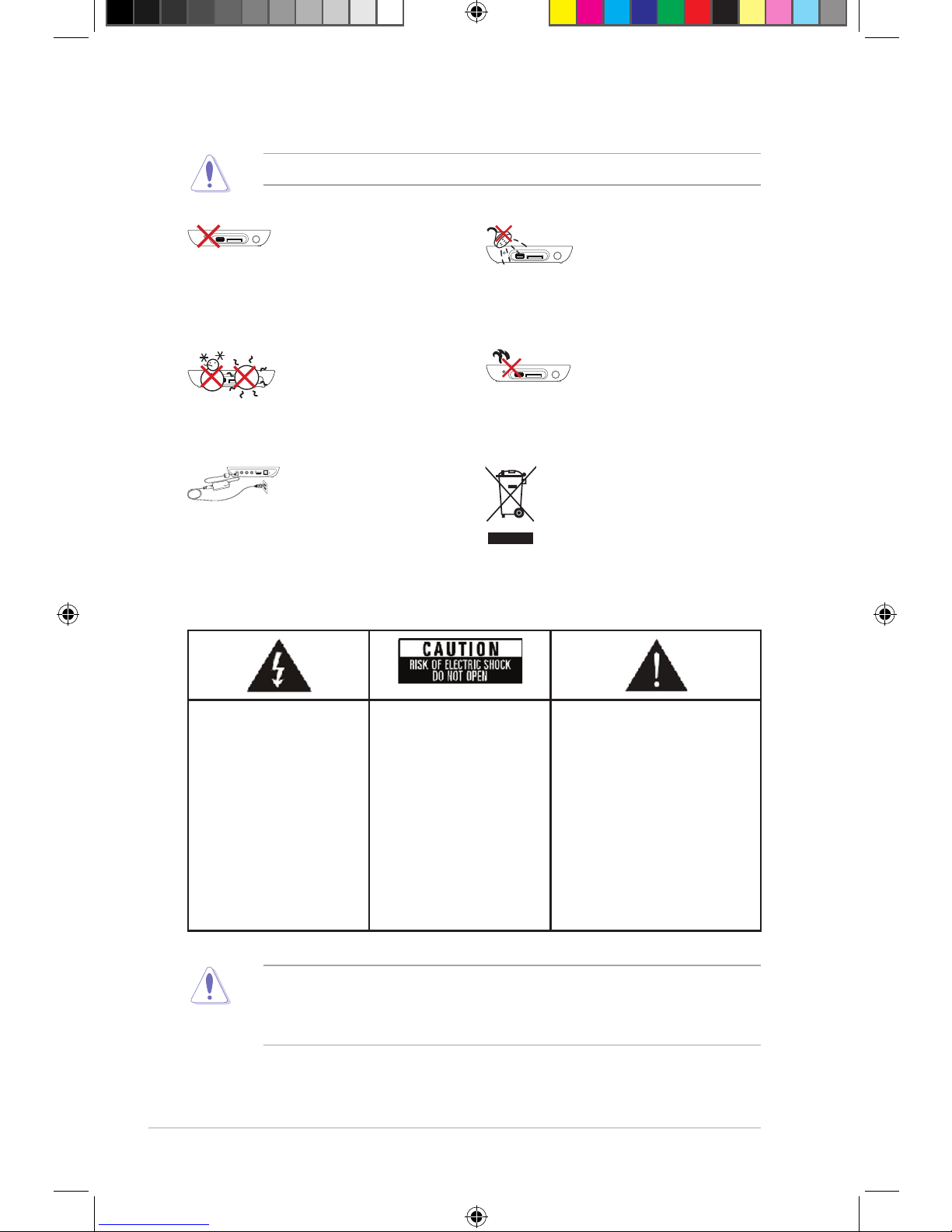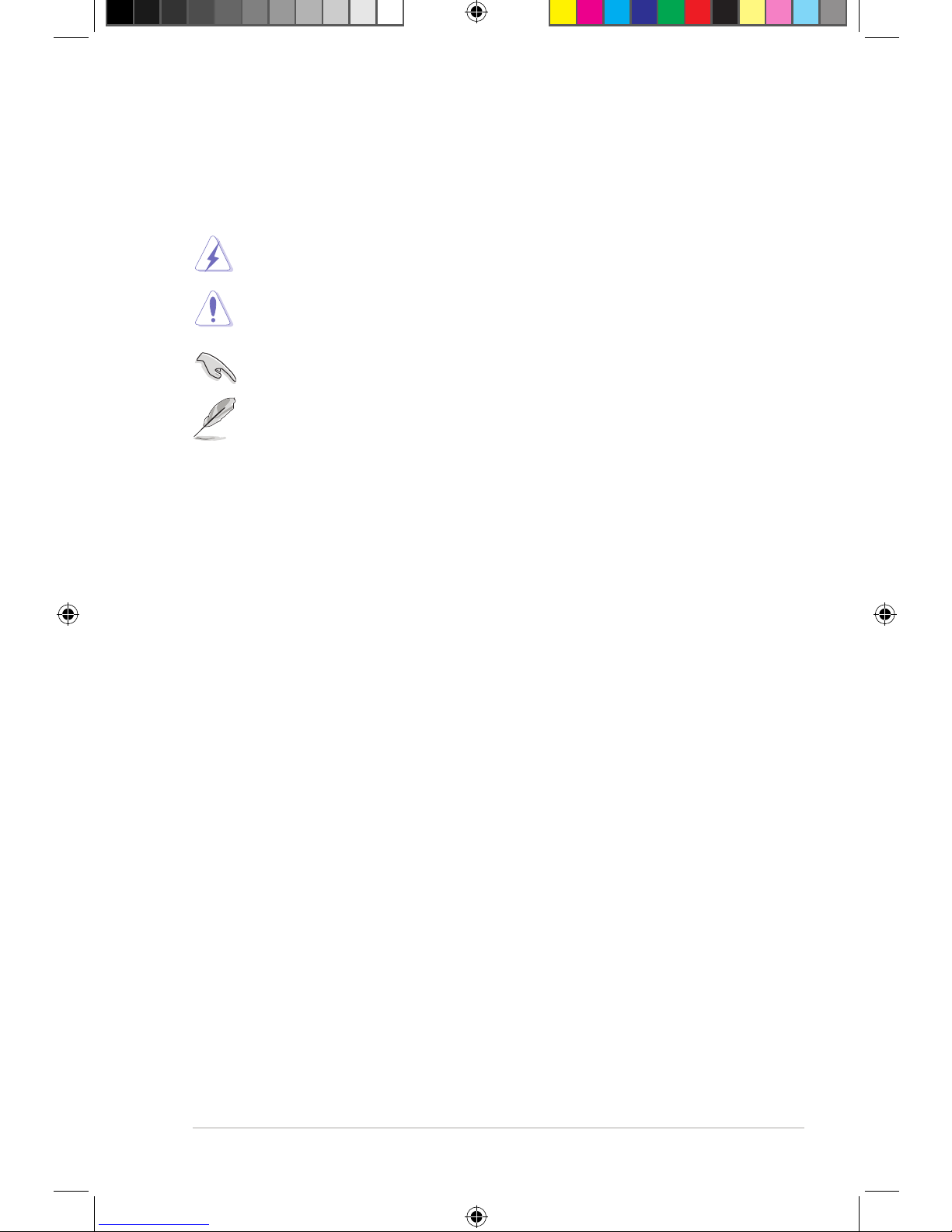iv
Connecting to a wireless local area network (WLAN).................... 2-5
Sharing les over the network ................................................................ 2-8
Sharing les under Windows®XP OS ............................................ 2-8
Sharing les under Windows®Vista OS......................................... 2-9
Sharing les under Windows®7 OS..............................................2-11
Sharing les under Mac OS X 10.5.xx ......................................... 2-13
Sharing les under Linux OS ....................................................... 2-14
Chapter 3 3-1
Using your O!PLAY MEDIA PRO 3-1
The Home screen...................................................................................... 3-1
Conguring the O!PLAY MEDIA PRO settings....................................... 3-2
Playing a movie......................................................................................... 3-3
Movie control buttons on the remote control.................................. 3-3
Playing a movie.............................................................................. 3-4
Playing music............................................................................................ 3-5
Movie control buttons on the remote control.................................. 3-5
Playing a music le ........................................................................ 3-6
Conguring the audio playback settings ........................................ 3-7
Viewing photos ......................................................................................... 3-8
Photo control buttons on the remote control .................................. 3-8
Viewing photos............................................................................... 3-9
Viewing photos in slideshow mode ................................................ 3-9
Setting the background music for the slideshow.......................... 3-10
Conguring the photo playback settings ...................................... 3-10
Streaming online media ......................................................................... 3-11
Online streaming from YouTube Leanback ...................................3-11
Online streaming from Facebook................................................. 3-12
Online streaming from Acetrax..................................................... 3-12
Online streaming from Dailymotion.............................................. 3-13
Streaming digital TV programs ............................................................. 3-13
Viewing the TV program guide..................................................... 3-14
Conguring the digital TV program settings................................. 3-14
Managing your les................................................................................ 3-15
Renaming les/folders.................................................................. 3-15