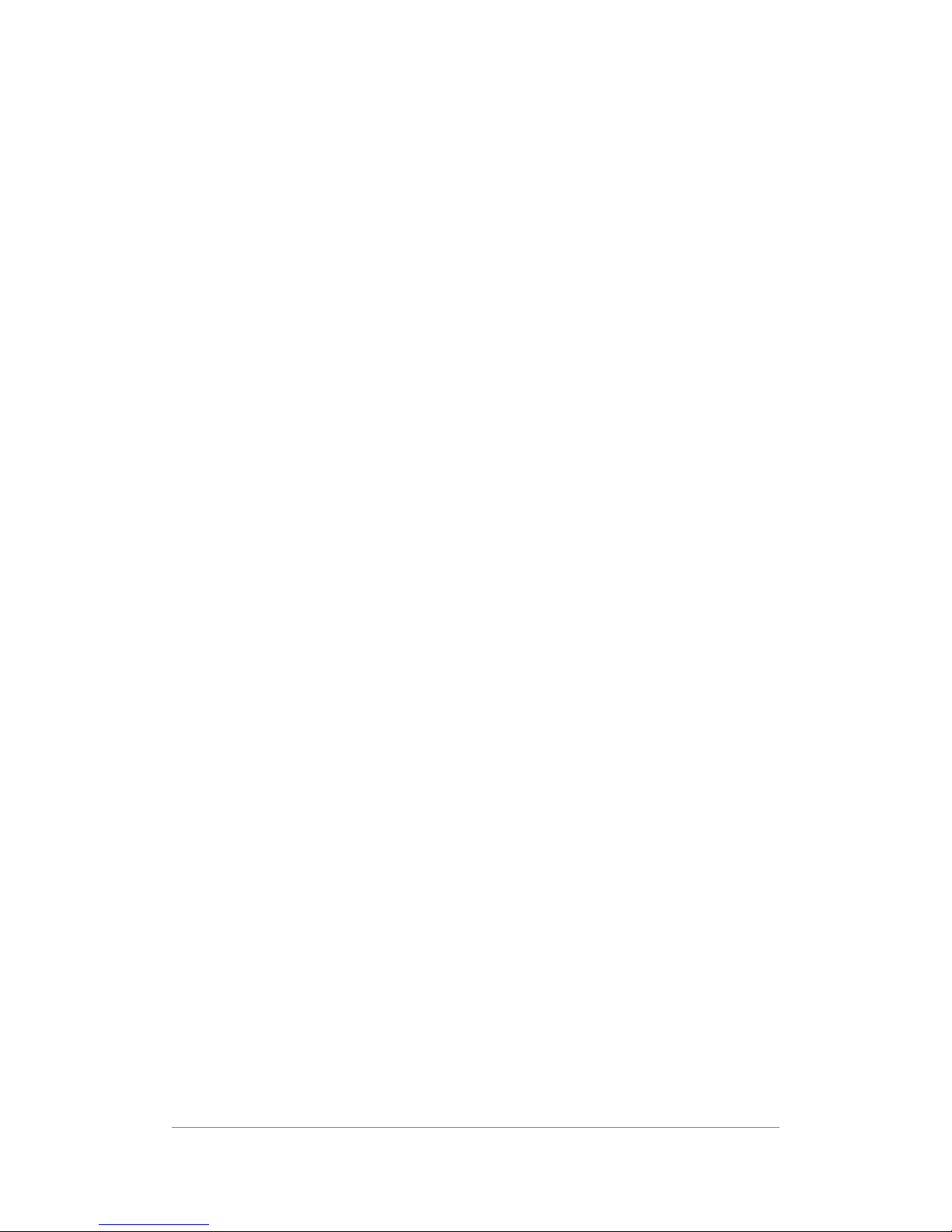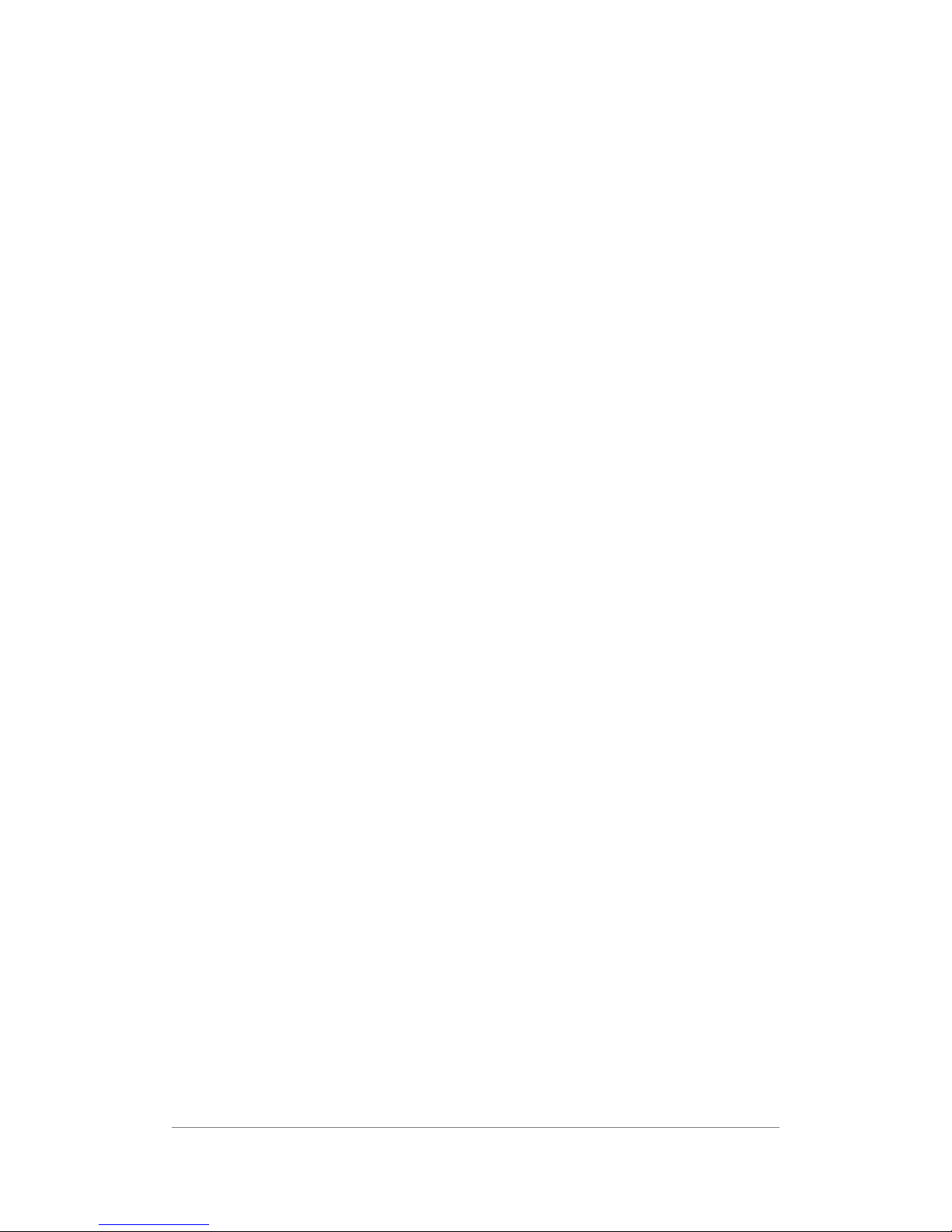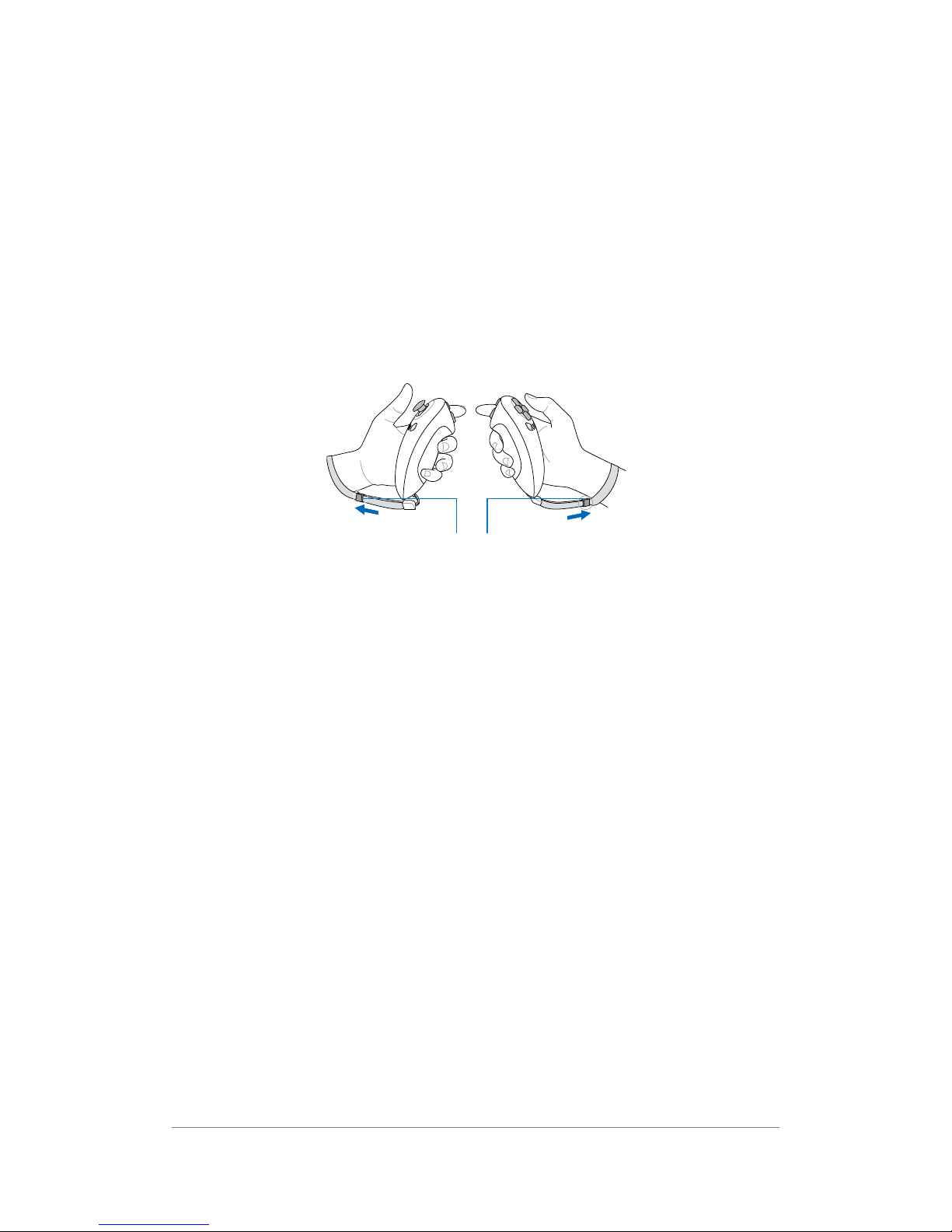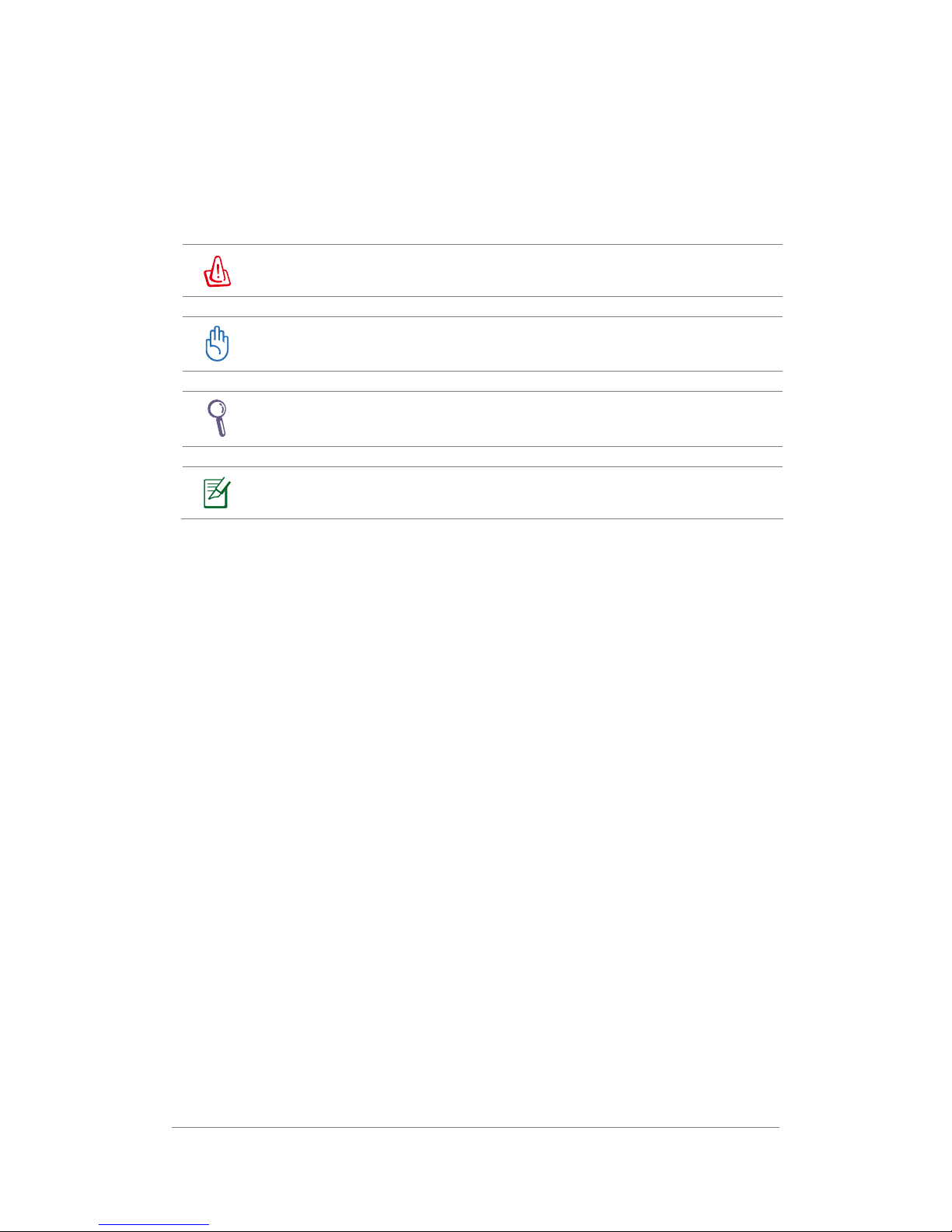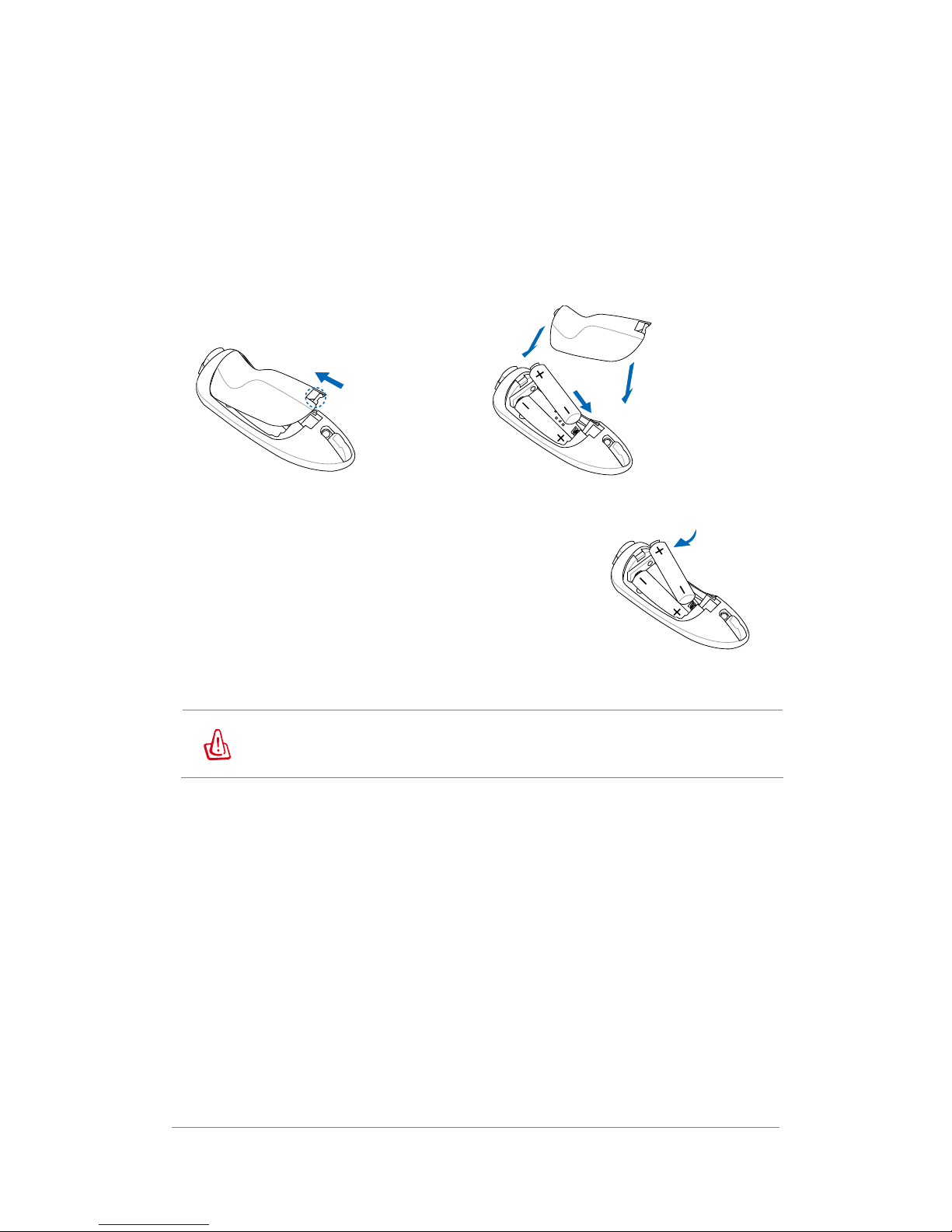Contents
Contents .........................................................................................................................2
Safety .............................................................................................................................3
Notes for This Manual ...................................................................................................4
Package Contents ...........................................................................................................5
Knowing Your Eee Stick................................................................................................6
Button Introduction ..............................................................................................6
Battery Installation ...............................................................................................7
Method of Usage ..................................................................................................8
Eee Stick Game Menu.................................................................................................. 11
Mouse Mode ................................................................................................................12
Scenario of Application ......................................................................................12
Operation Method...............................................................................................12
Other Functions ..................................................................................................13
Joystick Mode ..............................................................................................................15
Scenario of Application ......................................................................................15
Operation Method...............................................................................................15
Tilt Mode......................................................................................................................16
Scenario of Application ......................................................................................16
Operation Method...............................................................................................16
Game Advanced Setting...............................................................................................18
Adding Eee Stick Game Setting .........................................................................18
Modifying Eee Stick Game Setting ....................................................................18
Deleting Eee Stick Game Setting .......................................................................19
Exporting Eee Stick Game Setting .....................................................................19
Stick Control Setting ..........................................................................................19
FAQ..............................................................................................................................22
Operation Method...............................................................................................22
Operation Configuration.....................................................................................23
Other Troubles ....................................................................................................24
Trouble Shooting..........................................................................................................27
No Response from the Status LED on the Dongle and the Sticks......................27
Both Dongle and Sticks work normally, but it still could not build up mutual
connections .........................................................................................................27
The connection between Dongle and Sticks has been established, but the Sticks
fail to function ....................................................................................................27
Could not open the games in the Eee Stick Game Menu ...................................28
Dongle has been properly connected to the computer, but it fails to display the
Eee Stick Game Menu ........................................................................................28
Controllers Auto Shut Off...................................................................................28