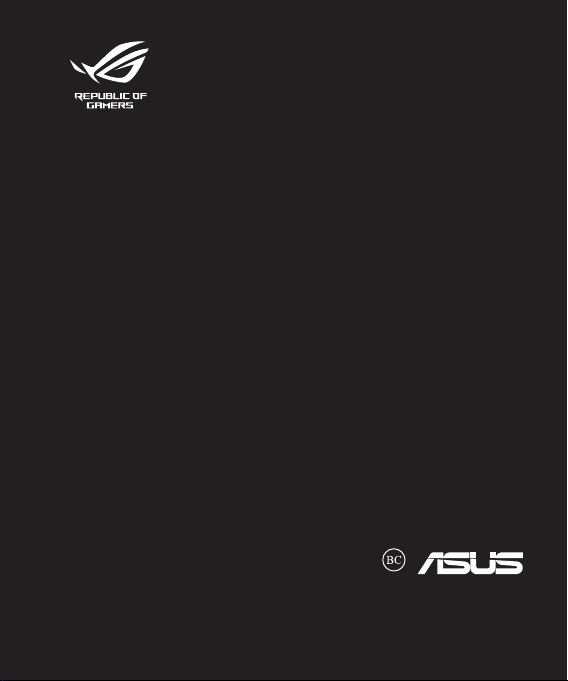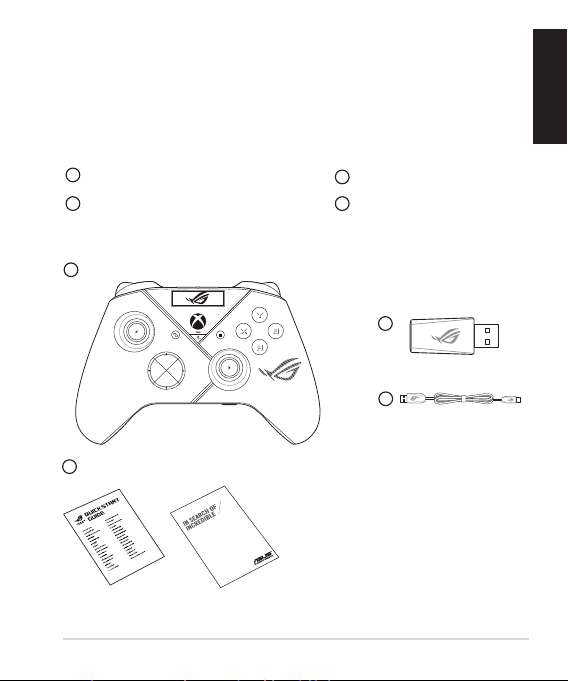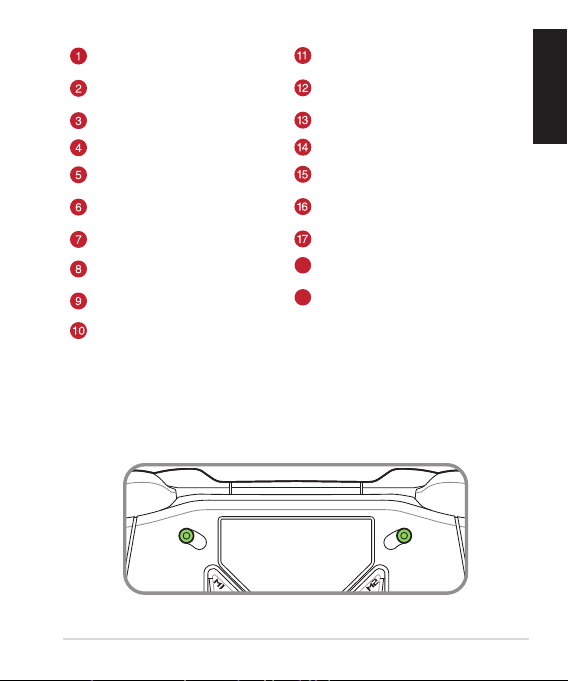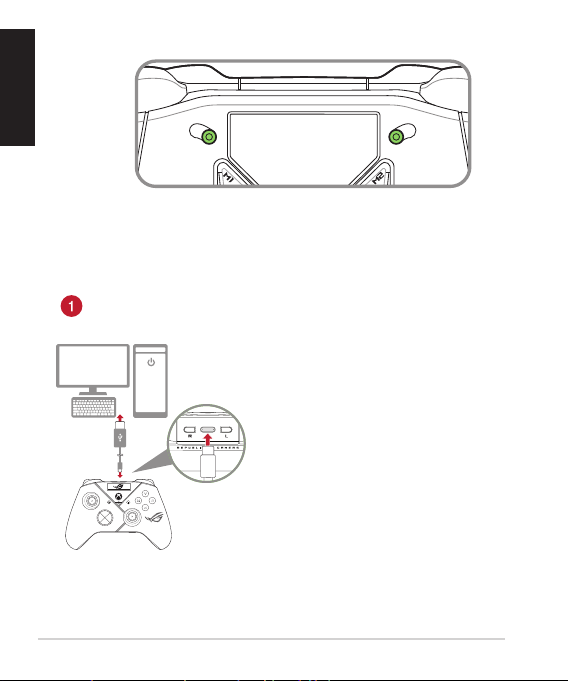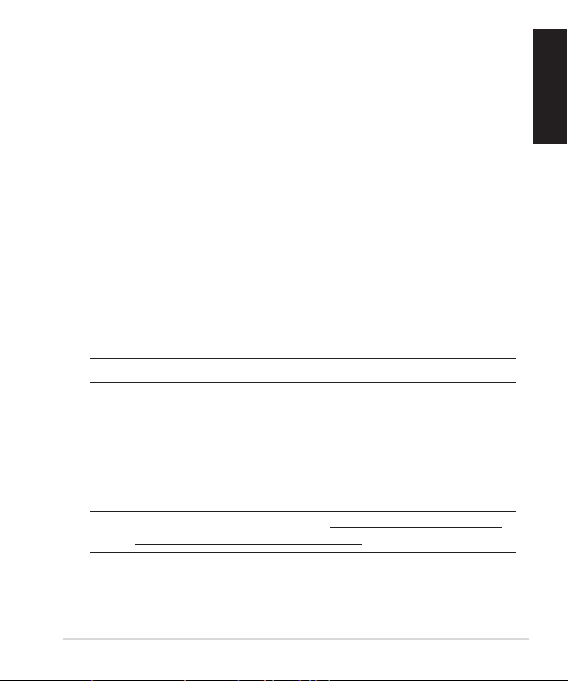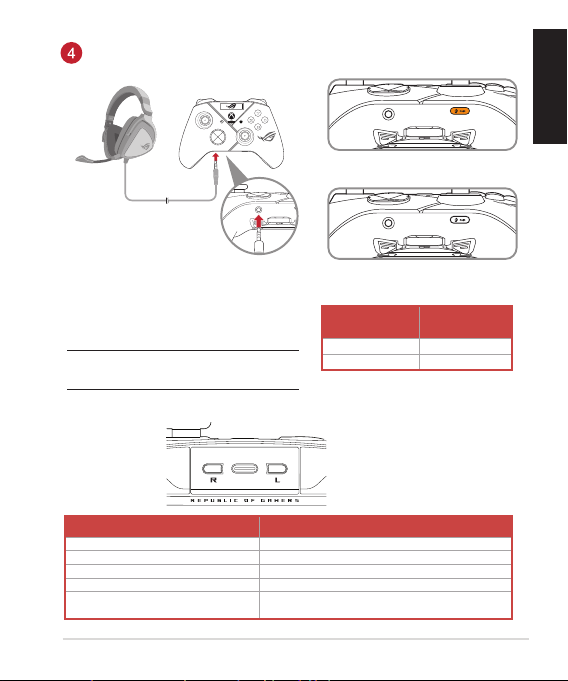English.......................................................................................................................................3
繁體中文 ...............................................................................................................................11
Français ..................................................................................................................................19
Deutsch..................................................................................................................................24
Pyccкий..................................................................................................................................29
Čeština....................................................................................................................................34
Dansk......................................................................................................................................39
Nederlands ...........................................................................................................................44
Suomi......................................................................................................................................49
Magyar ...................................................................................................................................54
Italiano ...................................................................................................................................59
Norsk.......................................................................................................................................64
Português..............................................................................................................................69
Polski.......................................................................................................................................74
Română..................................................................................................................................79
Slovenský...............................................................................................................................84
Svenska ..................................................................................................................................89
Українська............................................................................................................................94
Port ..........................................................................................................................................99
Português do Brasil..........................................................................................................104
Украї......................................................................................................................................109
日本語 ..................................................................................................................................114
한국어..................................................................................................................................119
ไทย........................................................................................................................................124
Türkçe ...................................................................................................................................129
Q21528 / First Edition / May 2023