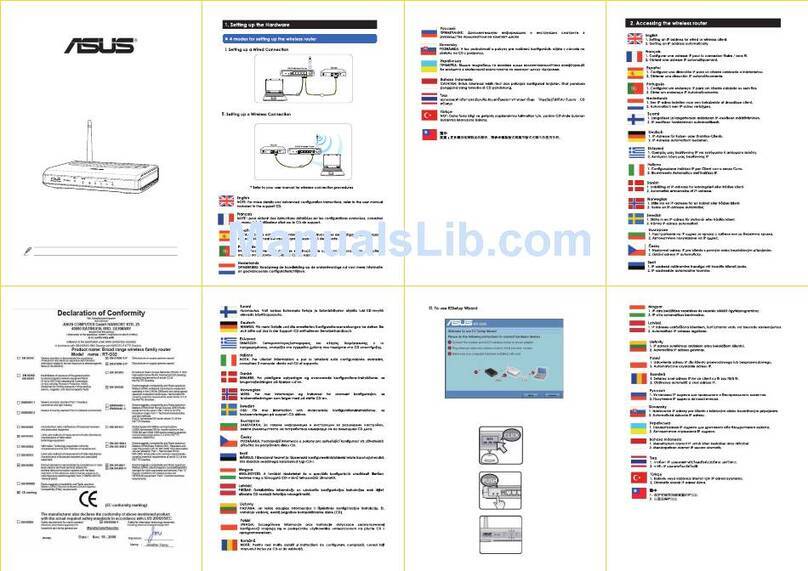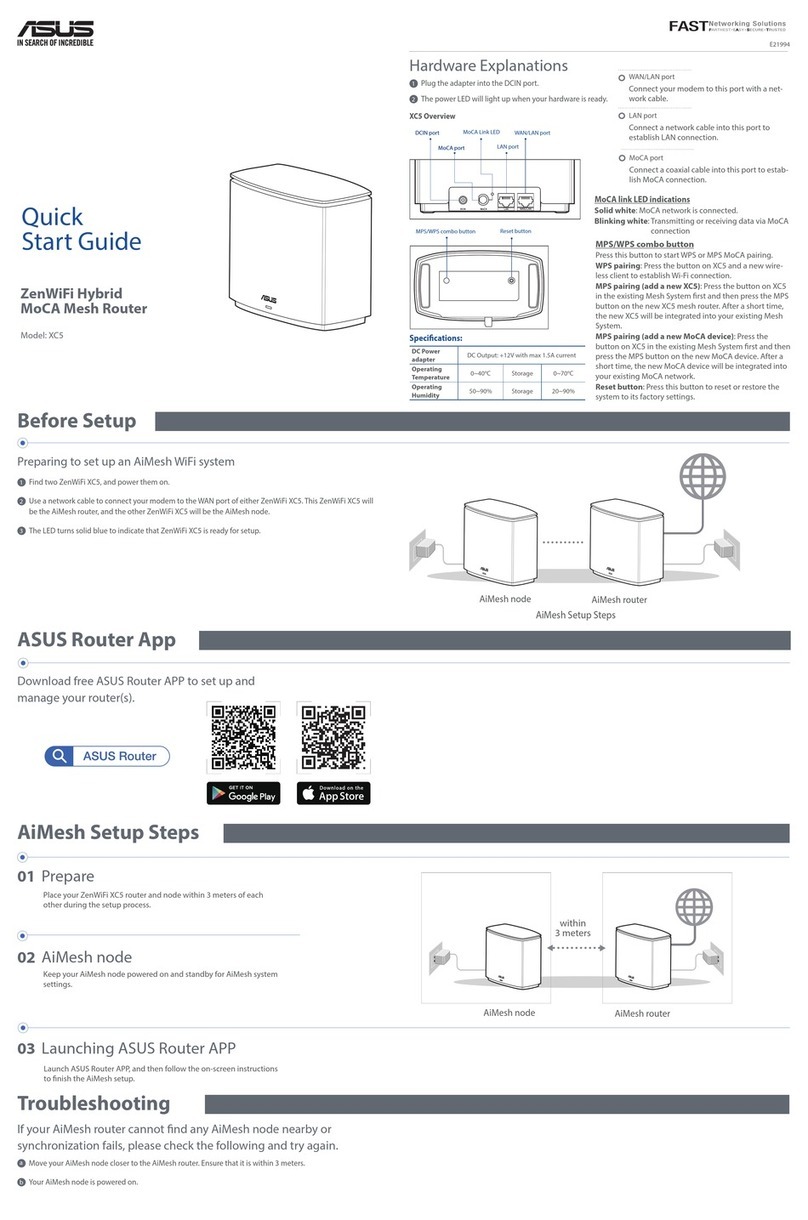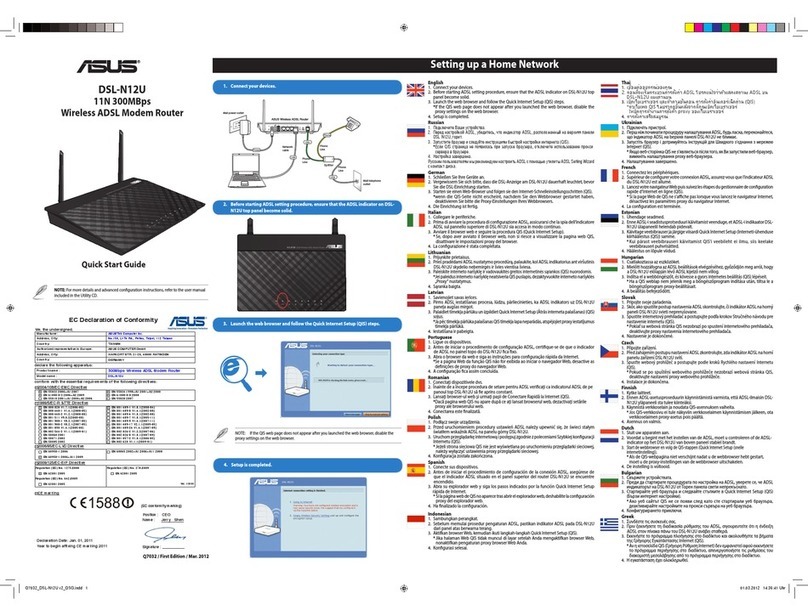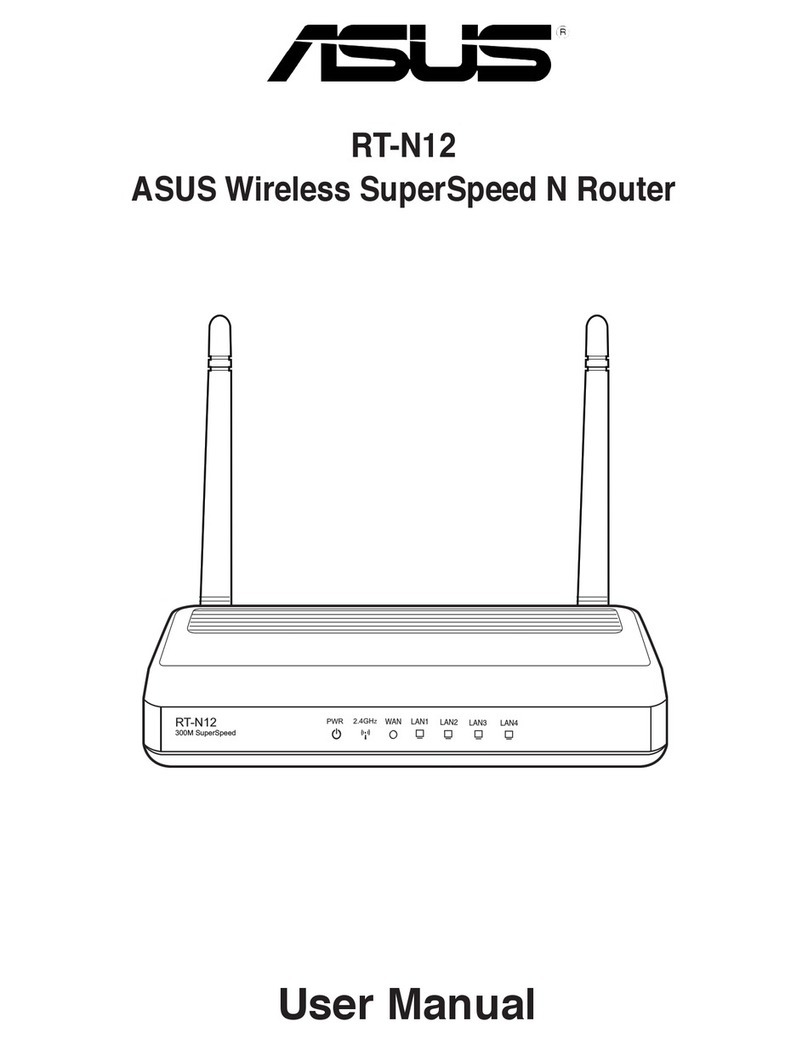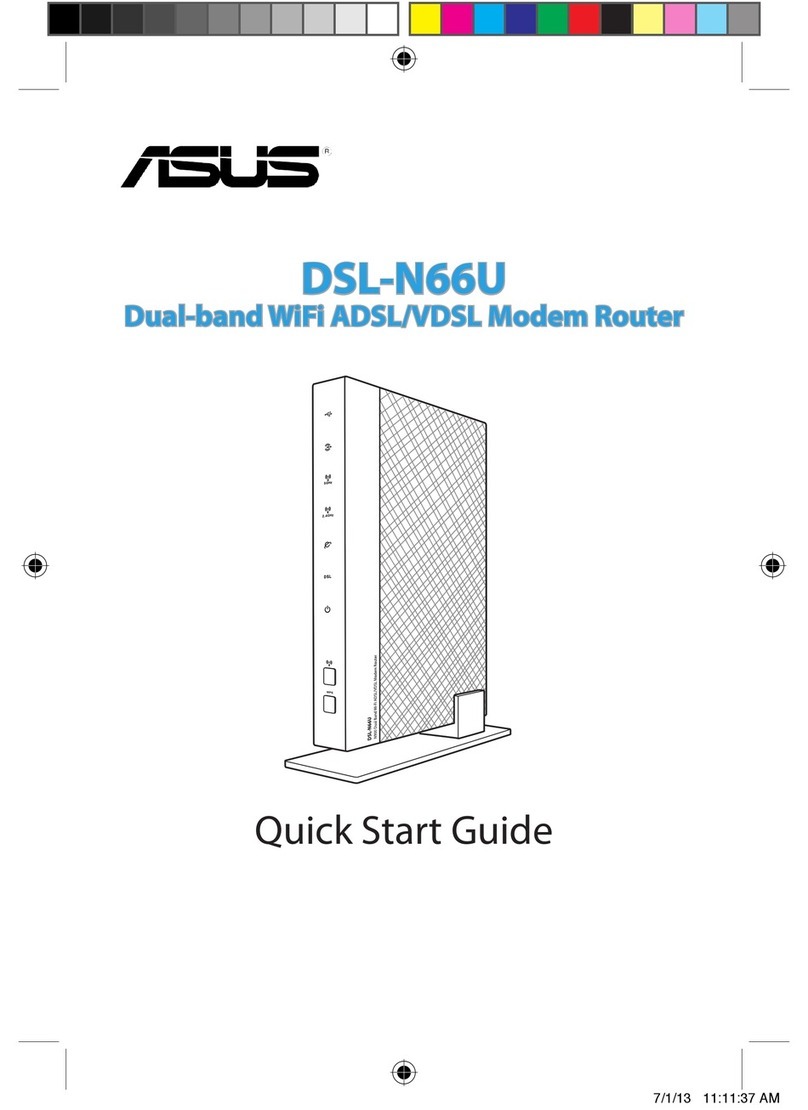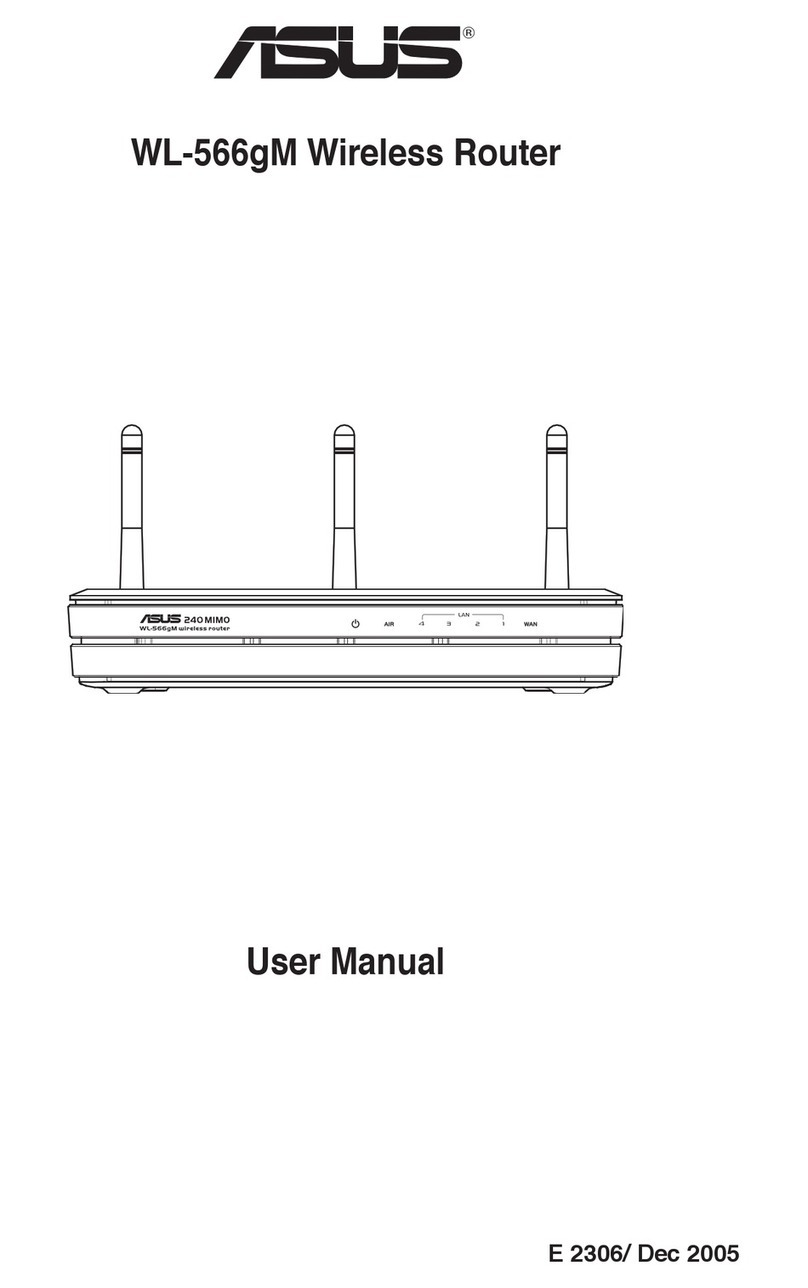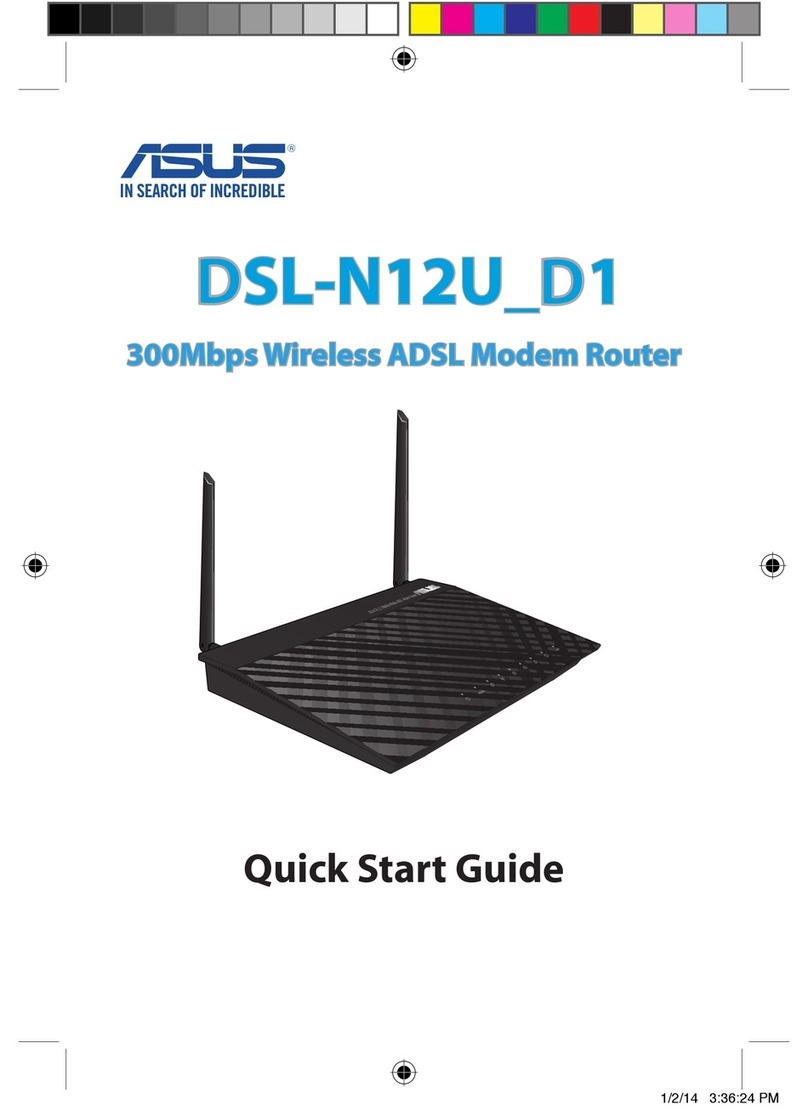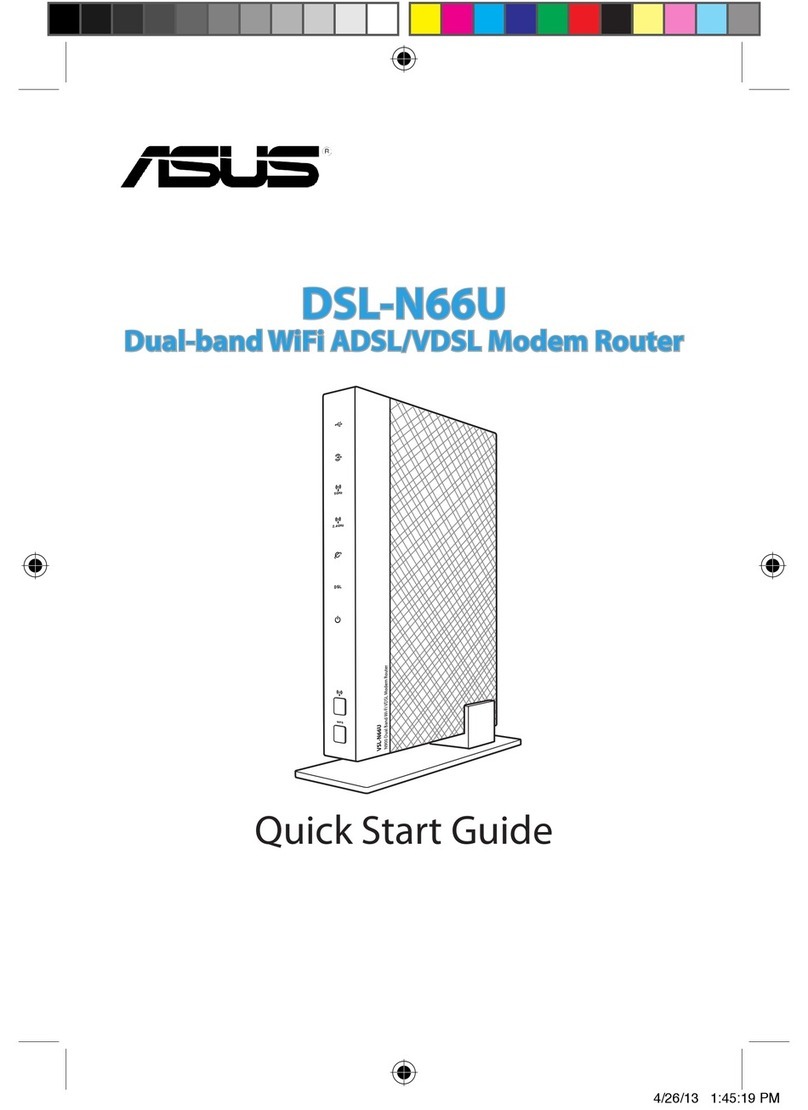Table of contents
English...............................................................................................................3
Български........................................................................................................16
Hrvatski.............................................................................................................29
Čeština...............................................................................................................42
Dansk.................................................................................................................55
Nederlands ......................................................................................................68
Eesti....................................................................................................................81
Français .............................................................................................................94
Suomi.................................................................................................................107
Deutsch.............................................................................................................120
Ελληνικά............................................................................................................133
Magyar ..............................................................................................................146
Italiano ..............................................................................................................159
Lietuvių .............................................................................................................172
Latviski ..............................................................................................................185
Norsk..................................................................................................................198
Português.........................................................................................................211
Polski..................................................................................................................224
Русский.............................................................................................................237
Română.............................................................................................................250
Español..............................................................................................................263
Srpski .................................................................................................................276
Slovensky..........................................................................................................289
Slovenščina......................................................................................................302
Svenska .............................................................................................................315
Türkçe ................................................................................................................328
Українська.......................................................................................................341
U13432_RT-AC1900U_QSG.indb 2 2017/11/24 17:07:39