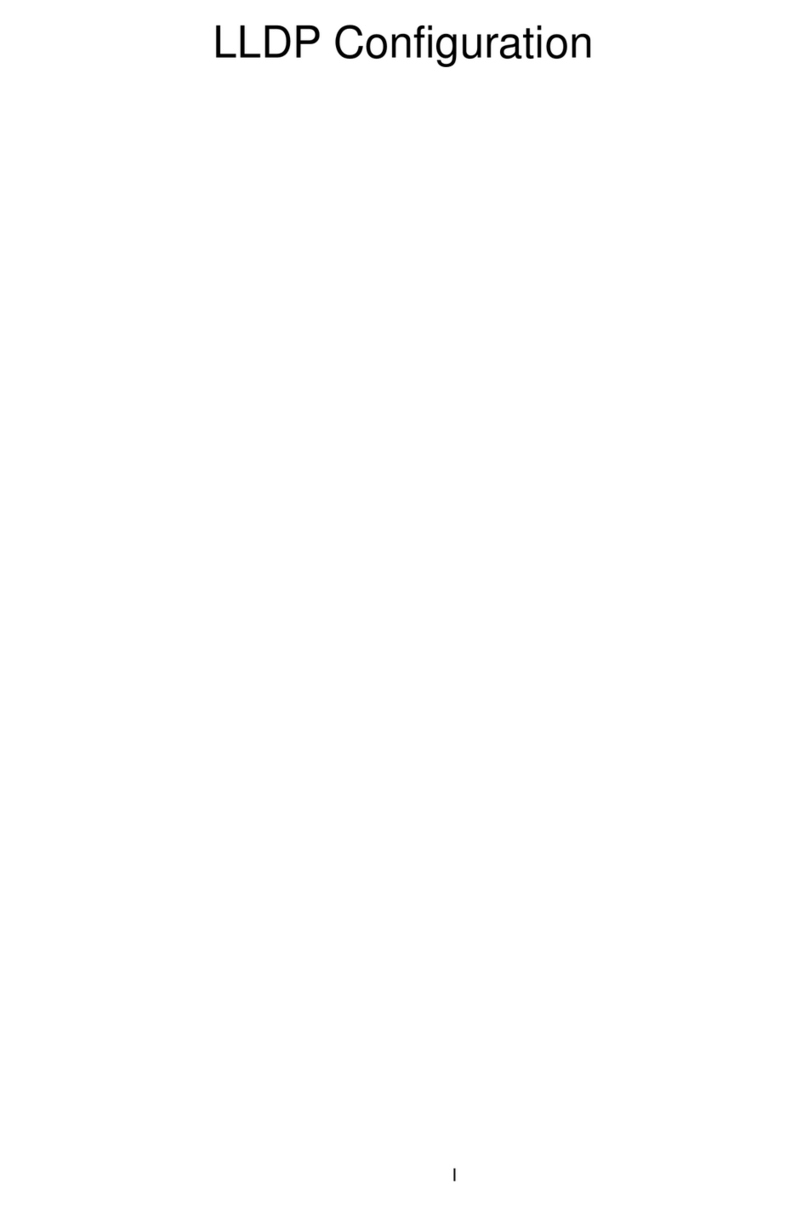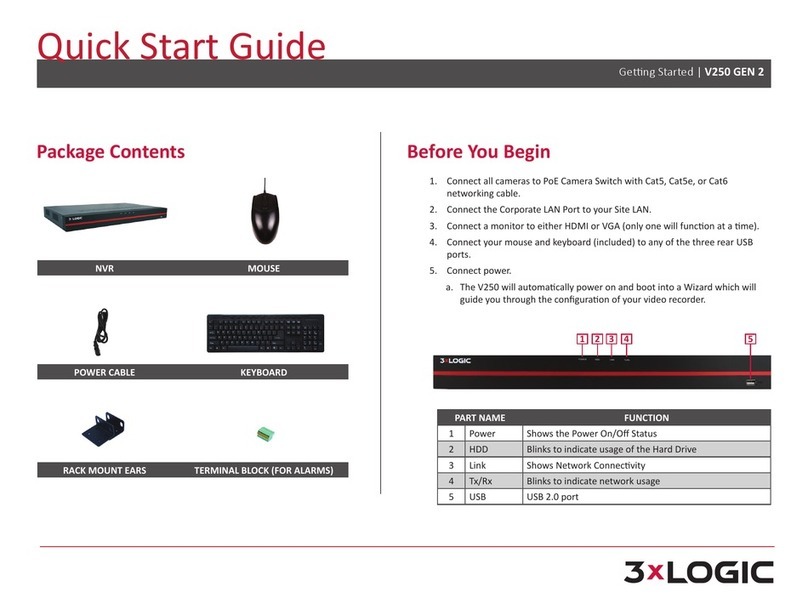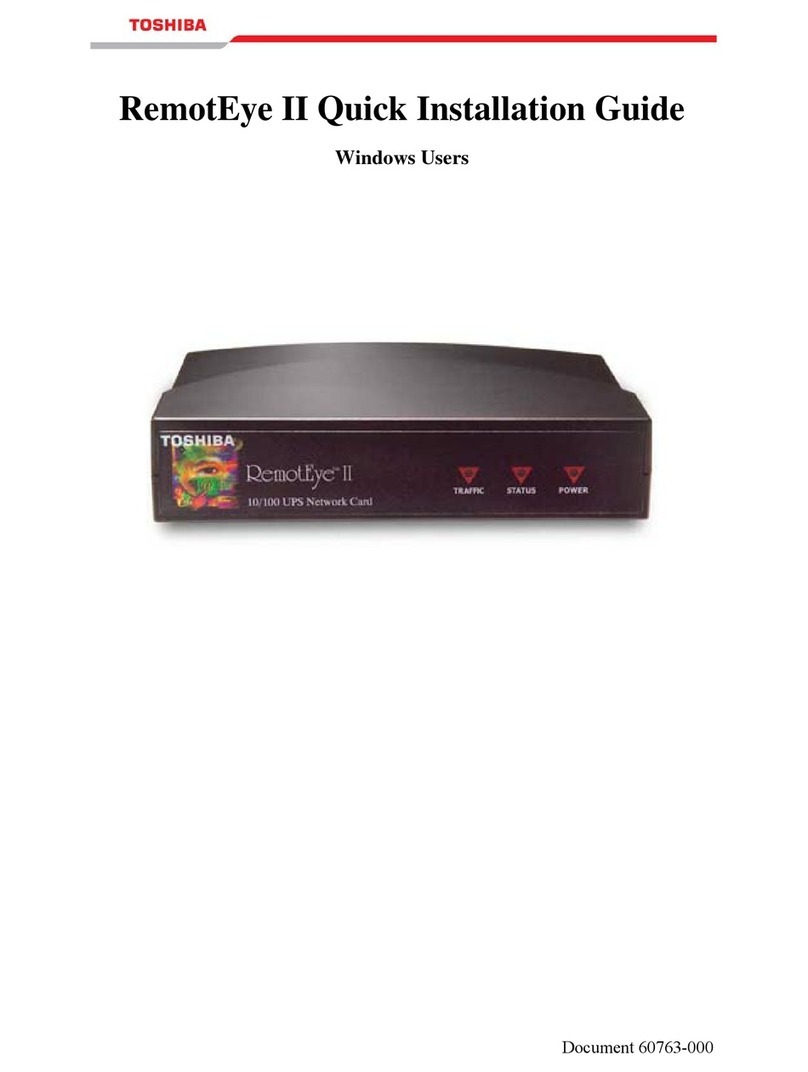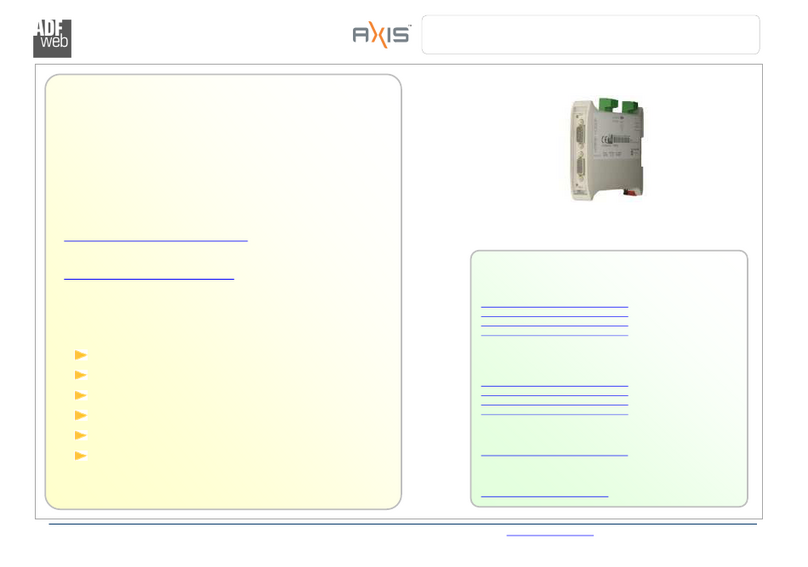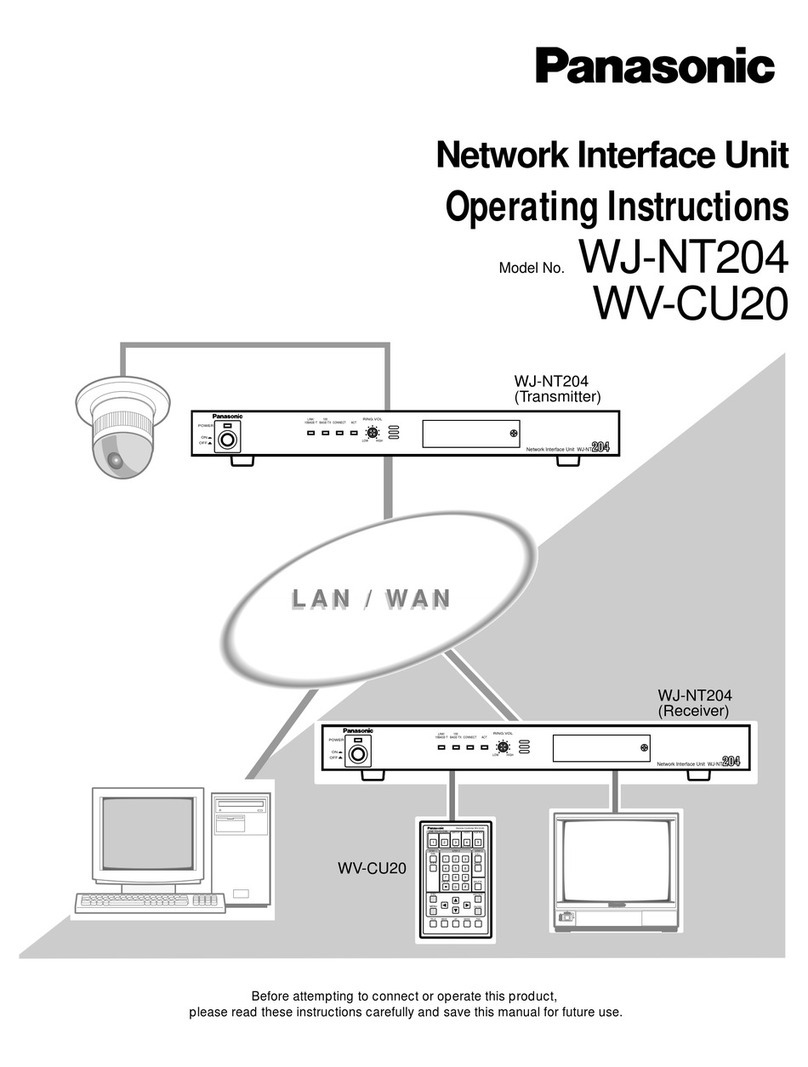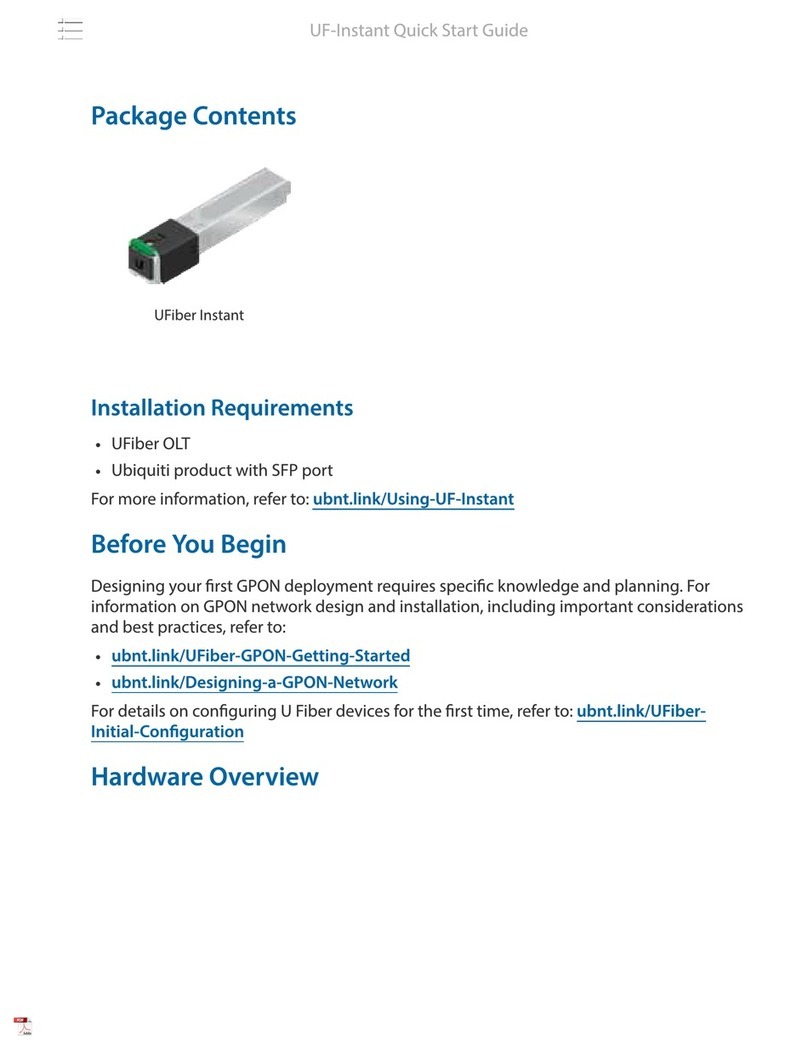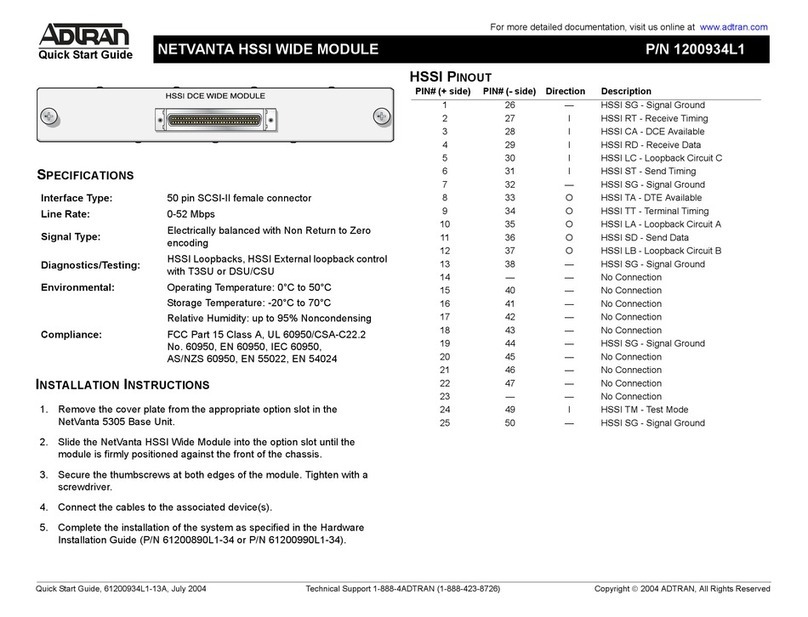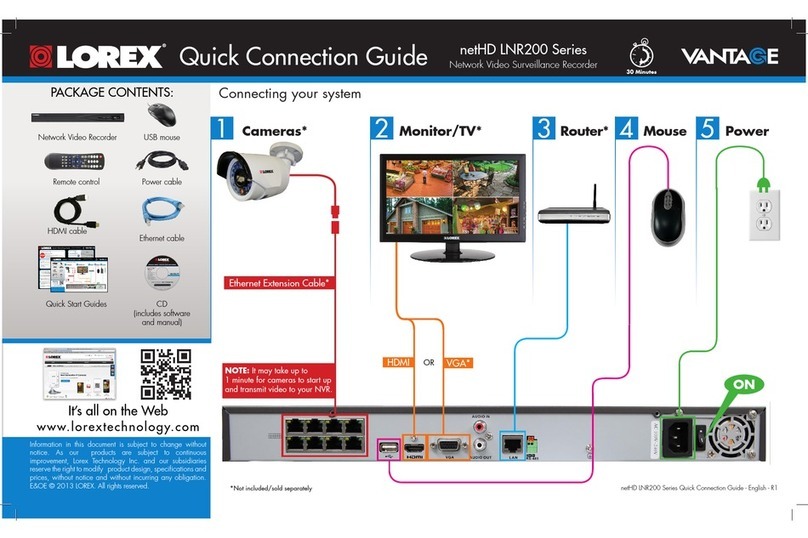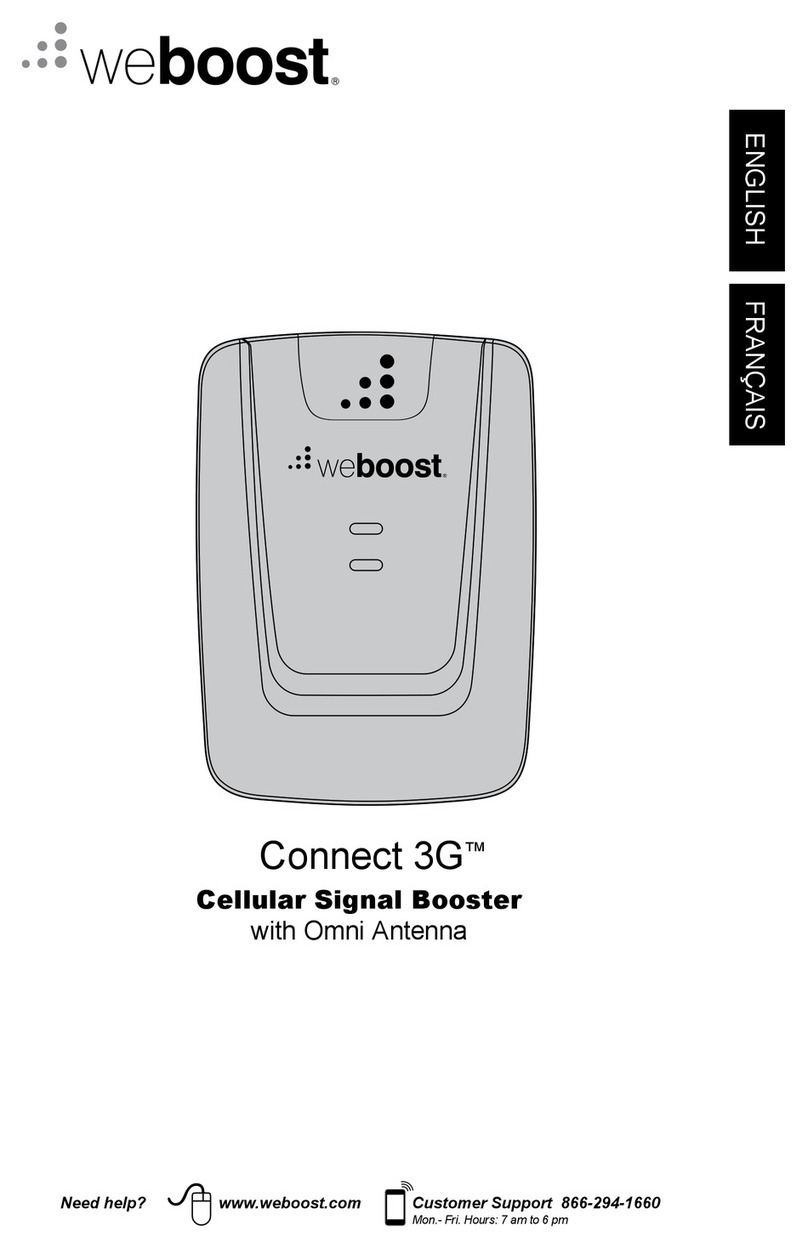Techroutes TSR 2800-20-DC User manual

TSR 2800-20-DC Router’s Hardware
Installation Manual

TableofContents
- I -
Table of Contents
Chapter 1 TSR 2800-20-DC Modularized Router............................................................................................................1
1.1 Standard Configuration..................................................................................................................................1
1.2 Characteristic Parameters of the Router .........................................................................................................2
1.3 ROHS Description...........................................................................................................................................4
Chapter 2 Installation Preparation.................................................................................................................................5
2.1 Cautions ........................................................................................................................................................5
2.2 Safety Advice .................................................................................................................................................5
2.3 Requirements for Common Locations .............................................................................................................7
2.3.1 Environment.......................................................................................................................................7
2.3.2 Location Configuration Prevention ......................................................................................................7
2.3.3 Cabinet Configuration ........................................................................................................................7
2.3.4 Power Requirements...........................................................................................................................8
2.4 Installation Tools and Device ..........................................................................................................................8
Chapter 3 Router Installation ........................................................................................................................................9
3.1 Installation Procedure of TSR 2800-20-DC Router ..........................................................................................9
3.2 Installing Router’s Hull ...................................................................................................................................9
3.2.1 Installing the Chassis on the Desk.....................................................................................................10
3.2.2 Installing the Chassis on the Cabinet ................................................................................................10
3.3 Connecting the Port .....................................................................................................................................10
3.3.1 Connecting the Console Port.............................................................................................................10
3.3.2 Connecting Fast-Ethernet Interface.................................................................................................. 12
3.3.3 Connecting the USB Port ..................................................................................................................14
3.4 Network Interface Card ................................................................................................................................14
Chapter 4 Router Maintenance................................................................................................................................... 16
4.1 Opening the Chassis.....................................................................................................................................16
4.2 Memory Upgrade .........................................................................................................................................17
4.2.1 SDRAM Installation Method..............................................................................................................17
4.3 Closing Chassis............................................................................................................................................19
Chapter 5 Hardware Fault Analysis ............................................................................................................................. 20
5.1 Fault Separation.......................................................................................................................................... 20
5.1.1 Faults Relative with Power and Cooling System................................................................................. 20
5.1.2 Faults Relative with Port, Cable and Connection ............................................................................... 20
5.2 LED Description .......................................................................................................................................... 20

TSR 2800-20-DC Router’s Hardware Installation Manual
- 1 -
Chapter 1 TSR 2800-20-DC Modularized Router
The document describes the characteristics and parameters of TSR 2800-20-DC
router and gives an overview of TSR 2800-20-DC router.
1.1 Standard Configuration
TSR 2800-20-DC modularized router has four kinds of ports: two fast-Ethernet ports,
one console port, one AUX port and one USB port. For details, see table 1-1.
Table 1-1 Attributes of the necessary ports
Port Features
fast-Ethernet port A 10/100M auto-adaptable UTP (RJ45) port, having LINK/ACT
100Mbps indicators
Console port An RJ45 port with a rate of 1200bps to 115200bps, which has no
indicators
AUX port An RJ45 port with a rate of 1200bps to 57600bps, which has no
indicators
USB port USB1.1 interface, which has a rate of 1.5Mbps in low-speed mode
and a rate of 12Mbps in full-speed mode
There are also four interface card slots, one power socket, one power on-off, one
grounding column, one ventilation hole and one long-shape ventilation hole.
The front template of the TSR 2800-20-DC modularized router is shown the following
figure:
Table 1-2 Parts at the front template of TSR 2800-20-DC router
No. Abbrev.
Name Remarks
1 PWR Power LED It is on when the router is powered.
2 SYS System indicator It is on after the system is
successfully started.
3 LINK Standard Ethernet1 LINK
indicator If Ethernet1 is linked, the indicator
is on.
4 ACT Standard Ethernet1 ACT
indicator The indicator flickers if Ethernet1 is
forwarding the data.
5 ACT Standard Ethernet0 ACT The indicator flickers if Ethernet0 is

TSR 2800-20-DC Router’s Hardware Installation Manual
- 2 -
indicator forwarding the data.
6 LINK Standard Ethernert0
LINK indicator If Ethernet0 is linked, the indicator
is on.
7 FE1 10/100M port1 The port is connected by the
twisted pair.
8 FE0 10/100M port0 The port is connected by the
twisted pair.
9 CON Console port A port used for system control
10 AUX AUX port Auxiliary serial port
11 USB USB port
12 SWITCH Power switch "ON" means the switch is opened,
while “OFF” means the switch is
closed.
13 Power AC power socket AC100-240V
The back template of TSR 2800-20-DC router is shown in the following figure:
Table 1-3 Parts at the front template of TSR 2800-20-DC router
No. Abbrev.
Name Remarks
1 GND Grounding column The grounding must be fine.
2 SLOT4 Slot 4 for expanded interface card The 8-path asynchronous card is
supported.
3 SLOT2 Slot 2 for interface card
The single-serial-interface card,
the dual-serial-interface card and
the 8-path asynchronous card
are supported.
4 SLOT1 Slot 1 for interface card
The single-serial-interface card,
the dual-serial-interface card, the
8-path asynchronous card and
the single-path E1 card are
supported.
5 SLOT3 Slot 3 for expanded interface card The 8-path asynchronous card is
supported.
1.2 Characteristic Parameters of the Router
The attribute parameters of TSR 2800-20-DC are shown as follows:

TSR 2800-20-DC Router’s Hardware Installation Manual
- 3 -
Memory
EPROM:512K Bytes;
Flash Memory:8~32M Bytes;
SDRAM:64MBytes;
Standard configuration
Two fast-Ethernet 10/100M ports
One Console port
One AUX port
One USB port
4 slots for interface card, that is, 2 slots for
Network Interface Card (NIC) and 2 slots for
expanded interface card
Dimensions 442.5mm×425mm×44mm
Working
temperature/humidity 0℃-40℃; 10%-85% non-condensing
Storage temperature/
humidity -20℃-65 ; 5%℃-95% non-condensing
Power Source’s
Characteristics AC power
Hardware characteristics
Power
consumptio
n
Up to 50W
Input voltage: -72V to -36V (DC)
Input current: 1.5A

TSR 2800-20-DC Router’s Hardware Installation Manual
- 4 -
1.3 ROHS Description

TSR 2800-20-DC Router’s Hardware Installation Manual
- 5 -
Chapter 2 Installation Preparation
2.1 Cautions
Similar to other electronic products, the semiconductor chip easily gets damaged if you
power on and off abruptly and frequently. To restart up the router of TSR 2800-20-DC,
you have to open the power on-off after the power is cut down for three to five
seconds.
Avoid severe collision or falling down from the height to protect the parts in the router.
Use correct outside ports to connect the router of TSR 2800-20-DC. Do not insert the
telephone plug (4-line RJ11 plug) into the Ethernet twisted-pair port or the console port
(RJ45 8-line socket); do not insert the Ethernet twisted-pair plug into the console port.
Similarly, do not insert the console cable into the Ethernet twisted-pair port (RJ45
8-line socket).
Note:
1) When you plug or dial out the power line, keep the power line horizontal with the
power socket.
2) When the lifetime of our products ends, handle them according to national laws
and regulations, or send these products to our company for collective processing.
2.2 Safety Advice
Safety Principles
zKeep dustless and clean during or after the installation.
zPut the cover at the safe place.
zPut tools at the right place where they are not easily falling down.
zPut on relatively tight clothes, fasten the tie or scarf well and roll up the sleeve,
avoiding stumbling the chassis.
zPut on the protective glasses if the environment may cause damage to your
eyes.
zAvoid incorrect operations that may cause damage to human or devices.
Safety Notices
zThe safety notices mentioned here means that improper operation may lead to
body damage.

TSR 2800-20-DC Router’s Hardware Installation Manual
- 6 -
zRead the installation guide carefully before you operate the system.
zOnly professionals are allowed to install or replace the router.
zPull out the AC power socket and close the direct-current power before
operating on the chassis or working beside the power source.
zThe final configuration of products must comply with relative national laws and
regulations.
Safety Principles for Live Working
zPut off ornaments, such as ring, necklace, watch and bracelet, before you
operate under live working. When metal articles connect the power to the ground,
short circuit happens and components may be damaged.
zPull out the AC power socket and close the direct-current power before
operating on the chassis or working beside the power source.
zWhen the power is on, do not touch the power.
zCorrectly connect the device and the power socket.
zOnly professionals are allowed to operate and maintain the device.
zRead the installation guide carefully before the system is powered on.
Note:
1) Check potential dangers, such as the humid floor, ungrounded extensible power
line and tatty power line.
2) Install the emergent on-off at the working room for turning off the power when
trouble happens.
3) Turn off the power on-off of the router and plug off the power line before
installing or uninstalling the machine box or working beside the power.
4) Do not work alone if potential dangers exist.
5) Cut off the power before checkout.
6) If trouble happens, take the following measures:
A. Cut off the system’s power.
B. Alarm.
C. Take proper measures to help persons who are hit by the disaster. Artificial
respiration is needed if necessary.
D. Seek for medical help, or judge the loss and seek for available help.

TSR 2800-20-DC Router’s Hardware Installation Manual
- 7 -
Electrostatic Discharge Prevention
Electrostatic discharge may damage devices and circuits. Improper treatment may
cause the router to malfunction completely or discontinuously.
Move or locate the devices according to the measures of electrostatic discharge
prevention, ensuring the chassis connects the ground. Another measure is to wear the
static-proof hand ring. If there is no hand ring, use the metal clip with the metal cable to
clip the unpainted metal part of the chassis. In this case, the static is discharged to the
ground through the metal cable of the clip. You can also discharge the static to the
ground through your body.
2.3 Requirements for Common Locations
This part describes the requirements for the installation locations.
2.3.1 Environment
The router can be installed on the desk or the cabinet. The location of the chassis,
cabinet planning and indoor cabling are very important for normal system’s function.
Short distance between devices, bad ventilation and untouchable control plate will
cause maintenance problems, systematic faulty and breakdown.
For location planning and device locating, refer to section 2.3.2 “Location Configuration
Prevention”.
2.3.2 Location Configuration Prevention
The following preventive measures assist you to design the proper environment for the
router.
zMake sure that the workshop is well-ventilated, the heat of TX devices is
well-discharged and sufficient air circulation is provided for device cooling.
zAvoid to damage devices by following the electrostatic discharge prevention
procedure.
zPut the chassis at the place where cool air can blow off the heat inside the
chassis. Make sure the chassis is sealed because the opened chassis will
reverse the cool air flow.
2.3.3 Cabinet Configuration
The following content assists you to make a proper cabinet configuration:
zEach device on the cabinet gives off heat when it runs. Therefore, the sealed
cabinet must have the heat-discharge outlet and the cooling fan. Do not put the
devices too close, avoiding bad ventilation.
zWhen you install the machine box at the open cabinet, prevent the frame of the
cabinet from blocking the airway of the machine box.

TSR 2800-20-DC Router’s Hardware Installation Manual
- 8 -
zEnsure that nice ventilation is provided for the devices installed at the bottom of
the cabinet.
zThe clapboard separates exhaust gas and inflow air, and boost the cool air to
flow in the chassis. The best location of the clapboard is decided by the air flow
mode in the chassis, which can be obtained through different location tests.
2.3.4 Power Requirements
Make sure that the power supply has nice grounding and the power at the input side of
the router is reliable. The voltage control can be installed if necessary. At least a 240 V
and 10A fuse or a breaker is provided in the phase line if you prepare the short-circuit
prevention measures for a building.
Caution:
If the power supply system does not have good grounding, or the input power disturbs
too much and excessive pulses exist, the error code rate of communication devices
increases and even the hardware system will be damaged.
2.4 Installation Tools and Device
The tools and devices to install the router are not provided. You need to prepare them
yourself. The following are the tools and devices needed for the typical installation of
the router:
zScrewdriver
zStatic armguard
zBolt
zCable for LAN connecting WAN
zHUB or PC with Ethernet card
zControl terminal
zMODEM

TSR 2800-20-DC Router’s Hardware Installation Manual
- 9 -
Chapter 3 Router Installation
Caution:
Only professionals are allowed to install or replace the devices of the switch.
3.1 Installation Procedure of TSR 2800-20-DC Router
3.2 Installing Router’s Hull
The hull of the router can be installed on the desk or can be fixed to other cabinets.
Your network installation requirements can be met if you conduct the operations
according to the following procedure. It can be described in the following two parts:
zInstalling the Chassis on the Desk
zInstalling the Chassis on the Cabinet

TSR 2800-20-DC Router’s Hardware Installation Manual
- 10 -
3.2.1 Installing the Chassis on the Desk
TSR 2800-20-DC router can be directly put on the smooth and safe desk.
Note:
Do not put things weighing 4.5 kg or over 4.5 kg on the top of the router.
3.2.2 Installing the Chassis on the Cabinet
The machine box of the router is fixed on the cabinet through the brackets. When you
fix the brackets, the front template of the router faces forward. The detailed operations
are shown in the following figure.
Note:
The previous example only describes how to install the router’s hull on one side of a
bracket. The installation on the other side of the bracket is same.
After the brackets are installed, install the router on the cabinet. See the following
figure:
3.3 Connecting the Port
3.3.1 Connecting the Console Port
TSR 2800-20-DC modularized router has one console port and one remote assistant
console port. Its attributes and usage method are described in this section.

TSR 2800-20-DC Router’s Hardware Installation Manual
- 11 -
1. Console port
The console port has a rate of 1200bps to 115200bps and a standard RJ45 plug, the
parity check is an option for the console port and the flow on the console port can be
controlled. Before configuring and monitoring the router, you must connect the console
port and the terminal (such as STAR-510G+) or PC’s serial port through specific
monitor cable and then run terminal imitation software (Windows super-terminal). The
cable is provided according to the host. The communication parameters of the terminal
serial port can be set to a rate of 9600bps, eight data bits, one stop bit, no sum check
bit and traffic control.
The RJ45 connector of the console port is shown in the following figure. The RJ45 plug
corresponds to the RJ45 socket, whose pins can be aligned from left to right with the
value from 1 to 8.
The following figure shows how to connect the console port of TSR 2800-20-DC
modularized router and the computer:

TSR 2800-20-DC Router’s Hardware Installation Manual
- 12 -
Definition of the pins of the console port:
No. Name Symbol Remarks
1 Carrier Detecting CD It is used to connect the Modem.
2 Data receiving RXD Input
3 Data-line device ready DSR It is used to connect the Modem.
4 Data transmitting TXD Output
5 Transmission
requesting RTS It is used to connect the Modem.
7 Data terminal ready DTR It is used to connect the Modem.
8 Signal ground SG
The cable is used to connect the console port of the TSR 2800-20-DC modularized
router and the outside console terminal device. One end of the cable is a 8-pin RJ45
plug and the other end is a 9-hole plug (DB9). The RJ45 plug is put into the socket of
the console port on the TSR 2800-20-DC modularized router. The inner line connection
in the cable is shown in figure 3-1. The console cable is numbered as RLC0301.
Figure 3-1 RLC0301 inner line connection
3.3.2 Connecting Fast-Ethernet Interface
The 10/100M auto-adaptation Ethernet port provides the UTP (RJ45) interface and has
the 100M link/ACT indicators. The 10/100M auto-adaptation Ethernet port can be
connected to the UTP port of the router and then to HUB through the twisted pair. The
numbering order of the pins in the UTP port is the same as the console port.
Figure 3-2 Pin numbering of the RJ45 port

TSR 2800-20-DC Router’s Hardware Installation Manual
- 13 -
1. Connecting the 10/100Mbps auto-adaptation Ethernet port and HUB
2. Pins of the UTP port
No. Name Symbol Remarks
1 Sending the normal
phase of the data TPTXD+ Output
2 Sending the paraphase
of the data TPTXD- Output
3 Receiving the normal
phase of the data TPRXD+ Input
6 Receiving the
paraphase of the data TPRXD- Input
3. Outside line connection of the 10/100M auto-adaptation Ethernet port of TSR
2800-20-DC router
The UTP port can be connected to the HUB through five-class twisted pair. The line
connection is shown in the following figure:

TSR 2800-20-DC Router’s Hardware Installation Manual
- 14 -
Note: The color arrangement of UTP connection complies with EIA/TIA 568A.
You can use the UTP intersection cable when Ethernet ports of two TSR 2800-20-DC
routers connect. The UTP intersection cable can also be used to directly connect a
router and a UTP port of a single host. Hence, a HUB can be saved during network
connection. However, HUB must be used when more than two Ethernet UTP ports are
interconnected. See the following figure for UTP connection:
Note: The color arrangement of UTP connection complies with EIA/TIA 568A.
3.3.3 Connecting the USB Port
The USB port supports the physical-layer protocol of USB1.1.
The USB port works in main mode, which can be plugged into the sub-device.
3.4 Network Interface Card
TSR 2800-20-DC modularized router provides four Network Interface Card (NIC) slots
which are shown in the following figure.

TSR 2800-20-DC Router’s Hardware Installation Manual
- 15 -
The following table lists slot-supported NICs:
Note: Do configuration according to the following table and do not incorrectly
insert NIC into a slot.
Type of NIC Slot1
Slot 1 for
interface
card
Slot2
Slot 1 for
interface
card
Slot3
Slot 1 for
interface
card
Slot4
Slot 1 for
interface
card
No. Module ID
1 Single-path E1
card HIC-1CE1 Yes ///
2 Dual-path
serial card HIC-2S Yes Yes / /
3 8-path
asynchronous
card
HIC-8ASY Yes
Yes Yes
Yes
For the details of each NIC, see Interface Card Installation Manual.

TSR 2800-20-DC Router’s Hardware Installation Manual
- 16 -
Chapter 4 Router Maintenance
Caution:
1) Before opening the chassis, make sure that you have released the static you
carried and then turn off the power on-off of TSR 2800-20-DC. Before operating
any step in Appendix B, read the section “SafetyAdvice”.
2) Before performing operations beside the power source or on the hull, plug out
the power cable.
4.1 Opening the Chassis
This section describes how to open the cover of the router, required tools and
operation methods.
Caution:
When the power cable still connects the power source, do not touch it.
When you open the cover the router, you may use the following tools: These tools are:
zCrossed screwdriver
zStatic armguard
Perform the following steps to open the cover of the router:
zTurn off the power on-off of the router.
zPlug out all cables connected the back of the router.
zTake out the bolt from the chassis with the screwdriver.
Note:
The chassis comprises of two parts: cover and bottom.
Open the cover by holding two sides of the cover towards the direction of the arrow
key shown in the following figure:

TSR 2800-20-DC Router’s Hardware Installation Manual
- 17 -
Note:
After taking off the cover, put it horizontally and avoid it to be crushed or collided.
Otherwise, the chassis is hard to install.
4.2 Memory Upgrade
4.2.1 SDRAM Installation Method
If you want to upgrade or replace TSR 2800-20-DC router, uninstall and install SDRAM
according to the following steps:
Turn off the power on-off of TSR 2800-20-DC router and plug out the power plug.
Find the SARAM SIMM slot on TSR 2800-20-DC router according to the following main
board diagram.
According to Figure 4-2, break off the pinchcock at both sides of the SDRAM SIMM
slot with the thumb. When the SDRAM bar is taken out from the SDRAM slot, lightly
press it to make it spring out from the pinchcock and then plug it out in an angle of 45
degree.

TSR 2800-20-DC Router’s Hardware Installation Manual
- 18 -
Figure 4-1 Inserting and plugging the SDRAM
Figure 4-2 SDRAM bar
Note:
If the SDRAM slot cannot be broken off, check whether it is locked. Slowly break off
the pinchcock at both sides of the SDRAM SIMM slot according to the previous
method.
After taking off the original SDRAM bar, make the brim of the gold finger of the SDRAM
bar point down. See figure 4-2.
A. Tilt the SDRAM extensible bar to 45 degree and push it into the extensible slot.
B. Lightly push it upwards and make two locating steel slices tie the circuit board.
Table of contents
Other Techroutes Network Hardware manuals