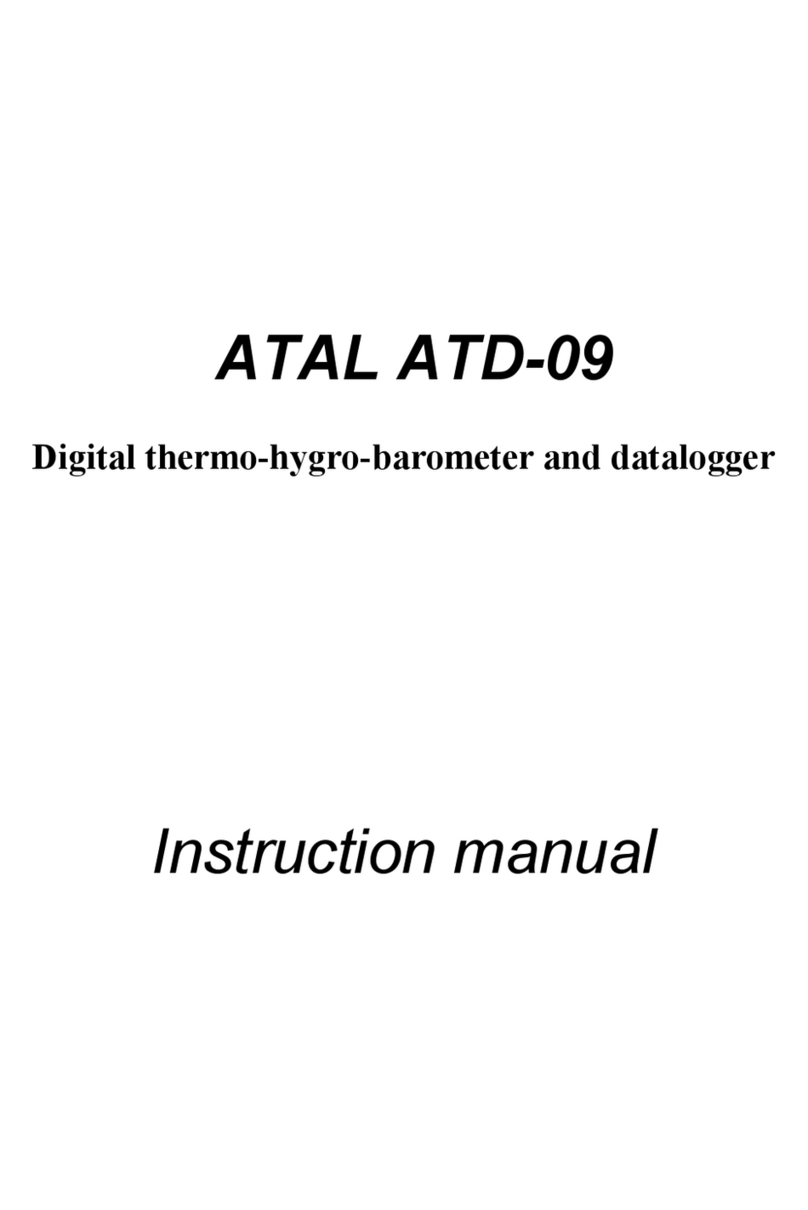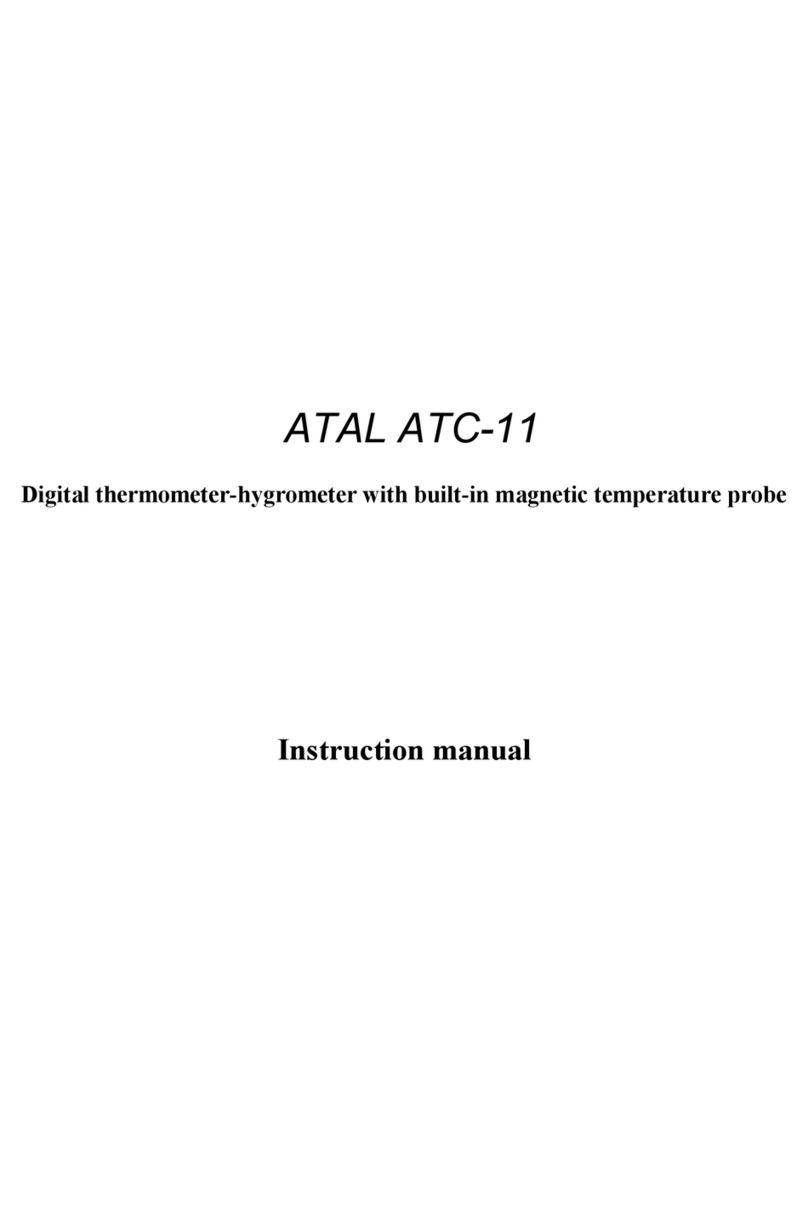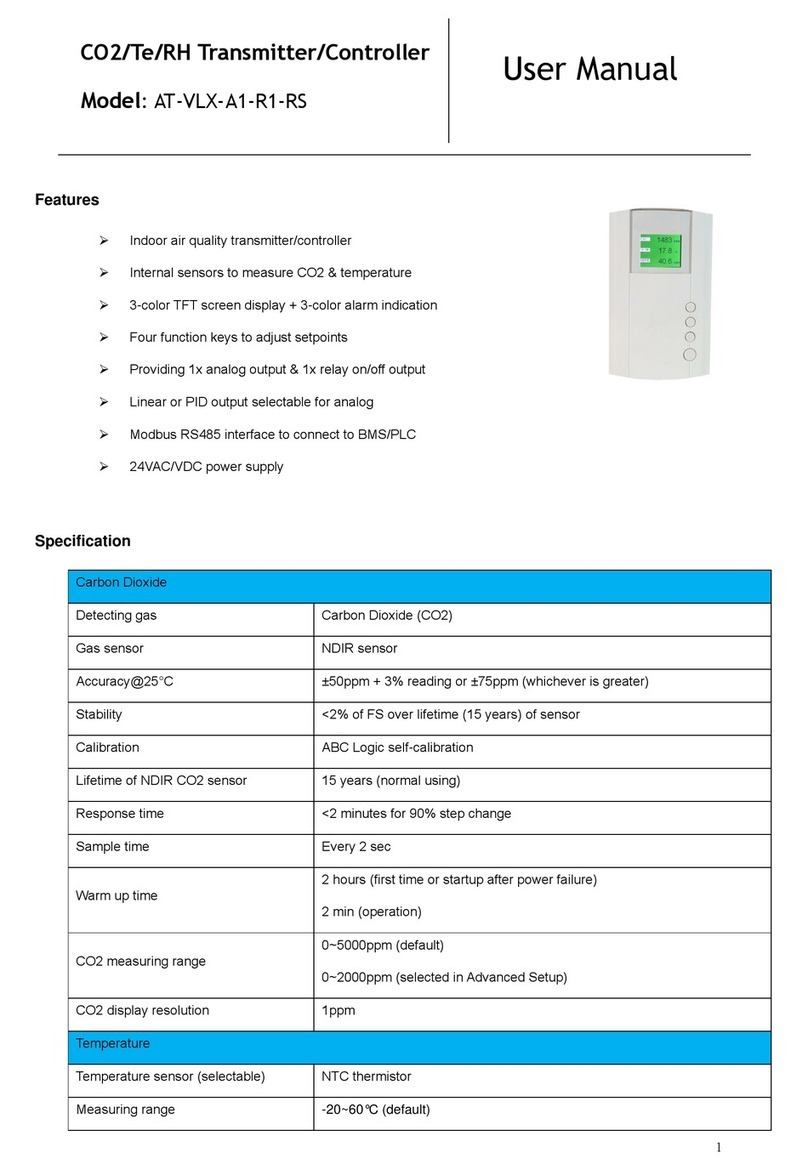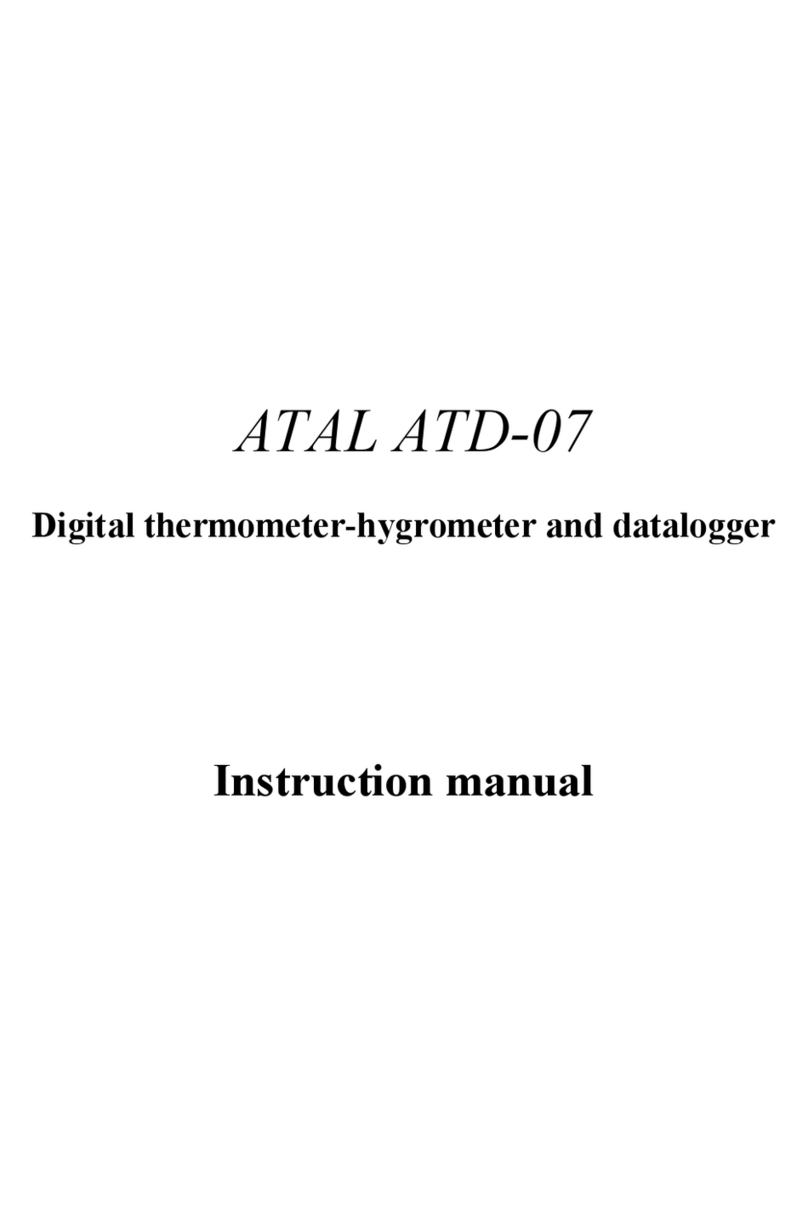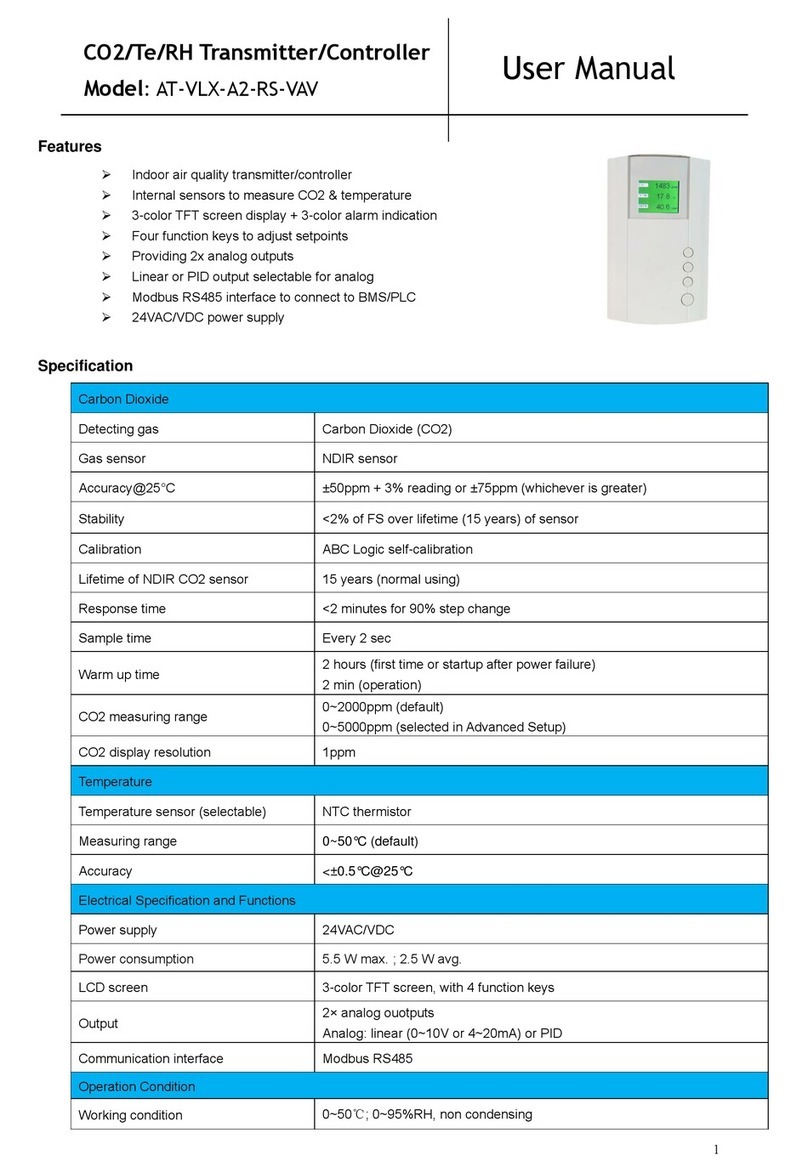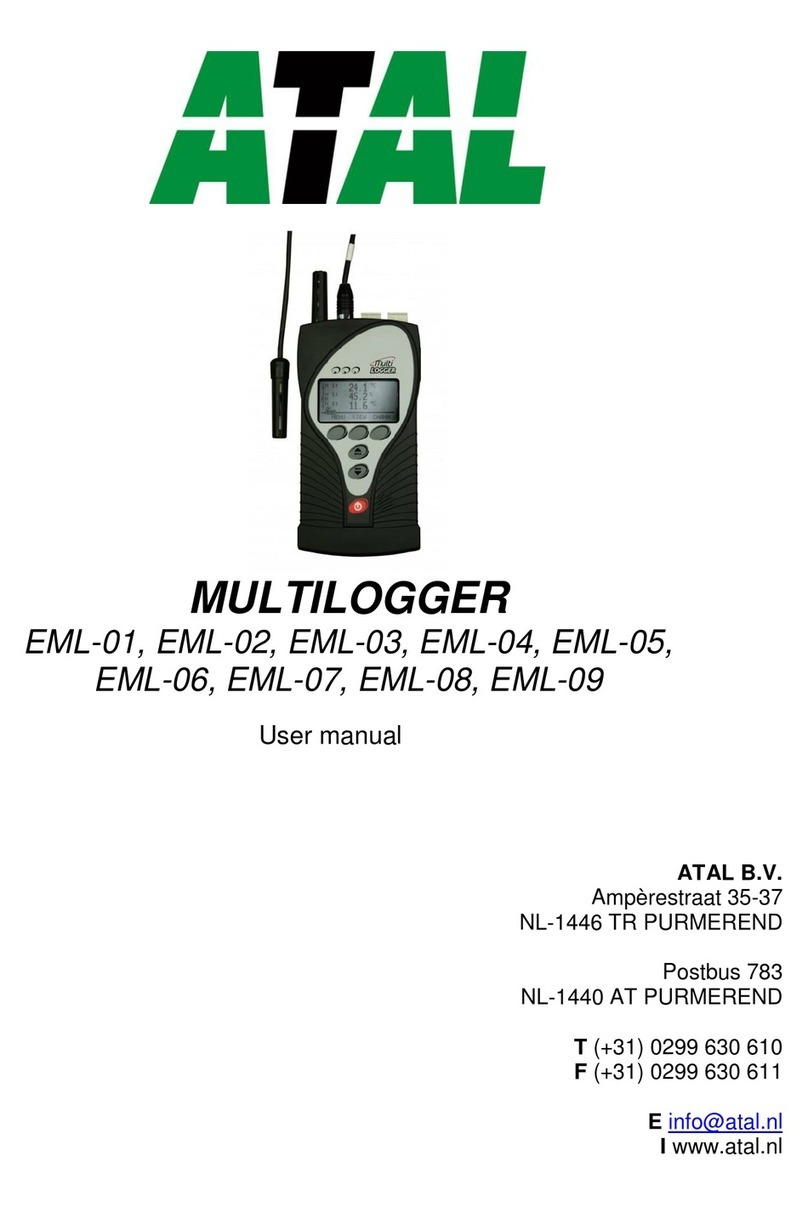2
Inhoud
Notice, installation and troubleshooting.................................................................................................1
Introduction......................................................................................................................................................4
General safety rules .....................................................................................................................................4
Device description and important notices...................................................................................................5
Getting started .................................................................................................................................................6
What is needed for operation......................................................................................................................6
Mounting the device....................................................................................................................................6
Device settings .............................................................................................................................................8
Checking functions.......................................................................................................................................9
Device setup ...................................................................................................................................................10
Setup using web interface..........................................................................................................................10
General ......................................................................................................................................... 11
Network ........................................................................................................................................ 11
Alarm limits................................................................................................................................... 12
Channels ....................................................................................................................................... 13
SOAP protocol............................................................................................................................... 13
Email ............................................................................................................................................. 14
Modbus a Syslog protocols........................................................................................................... 15
SNMP ............................................................................................................................................ 15
Time .............................................................................................................................................. 15
WWW and security....................................................................................................................... 16
Setup using TSensor software....................................................................................................................16
Factory defaults .........................................................................................................................................17
Communication protocols..............................................................................................................................19
Website ......................................................................................................................................................19
SMTP –sending e-mails .............................................................................................................................19
SNMP 19
Modbus TCP ...............................................................................................................................................20
SOAP 22
Syslog 24
SNTP 24
Troubleshooting .............................................................................................................................................25
I forgot the device IP address ....................................................................................................................25
I cannot connect to the device...................................................................................................................25
In search window is only IP and MAC address displayed ............................................................. 25
Device IP address is not displayed in window Find device........................................................... 25
The device is not found even after manually setting MAC address......................................... 25
Error or n/a is displayed instead the measured value...............................................................................25
Error2 is displayed on all channels instead the measured value...............................................................26
I forgot the password for setup .................................................................................................................26
Factory defaults .........................................................................................................................................26
Technical specifications..................................................................................................................................27
Dimensions.................................................................................................................................................27
Basic parameters........................................................................................................................................28
Operating terms.........................................................................................................................................30
End of operation ........................................................................................................................................30
Technical support and service....................................................................................................................30
Preventive maintenance ............................................................................................................................31