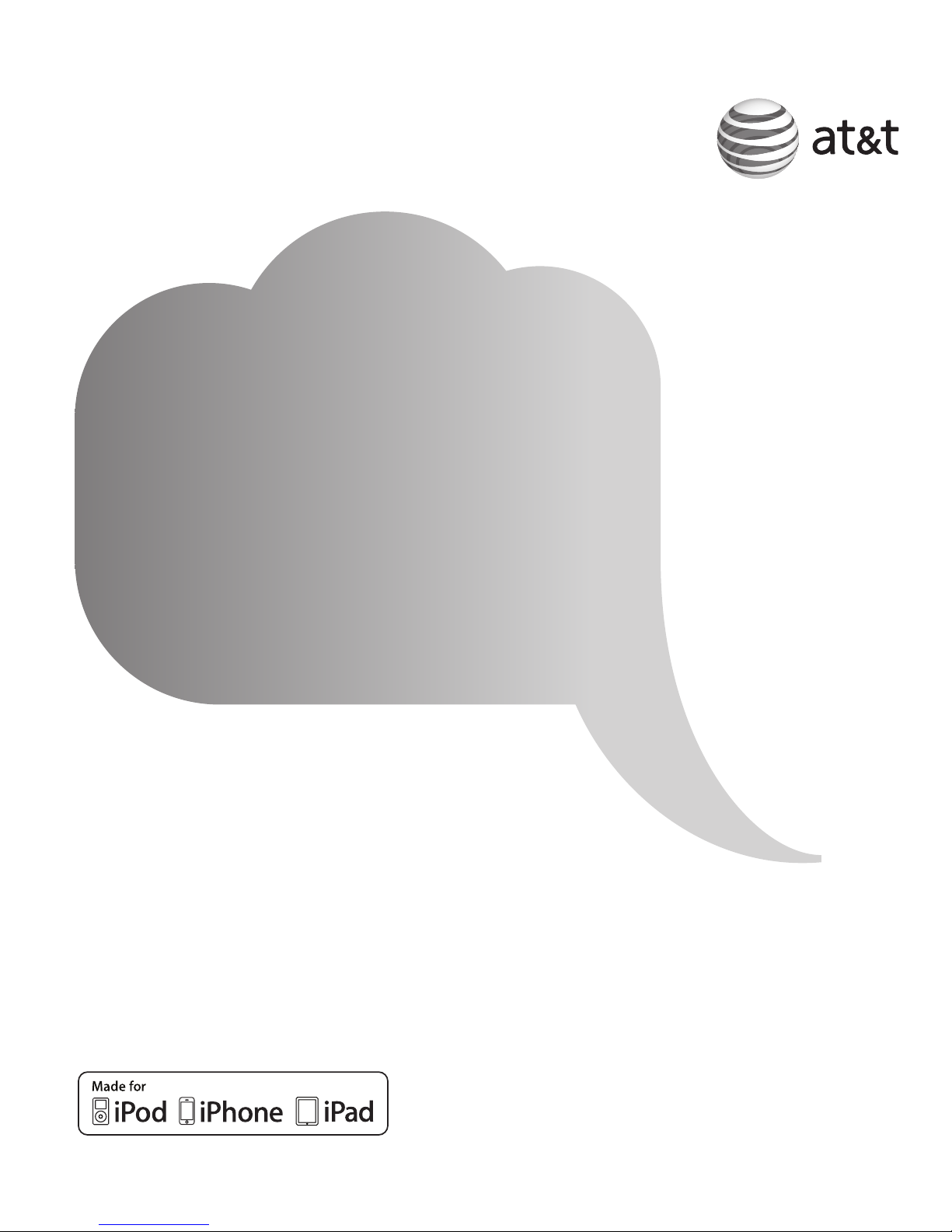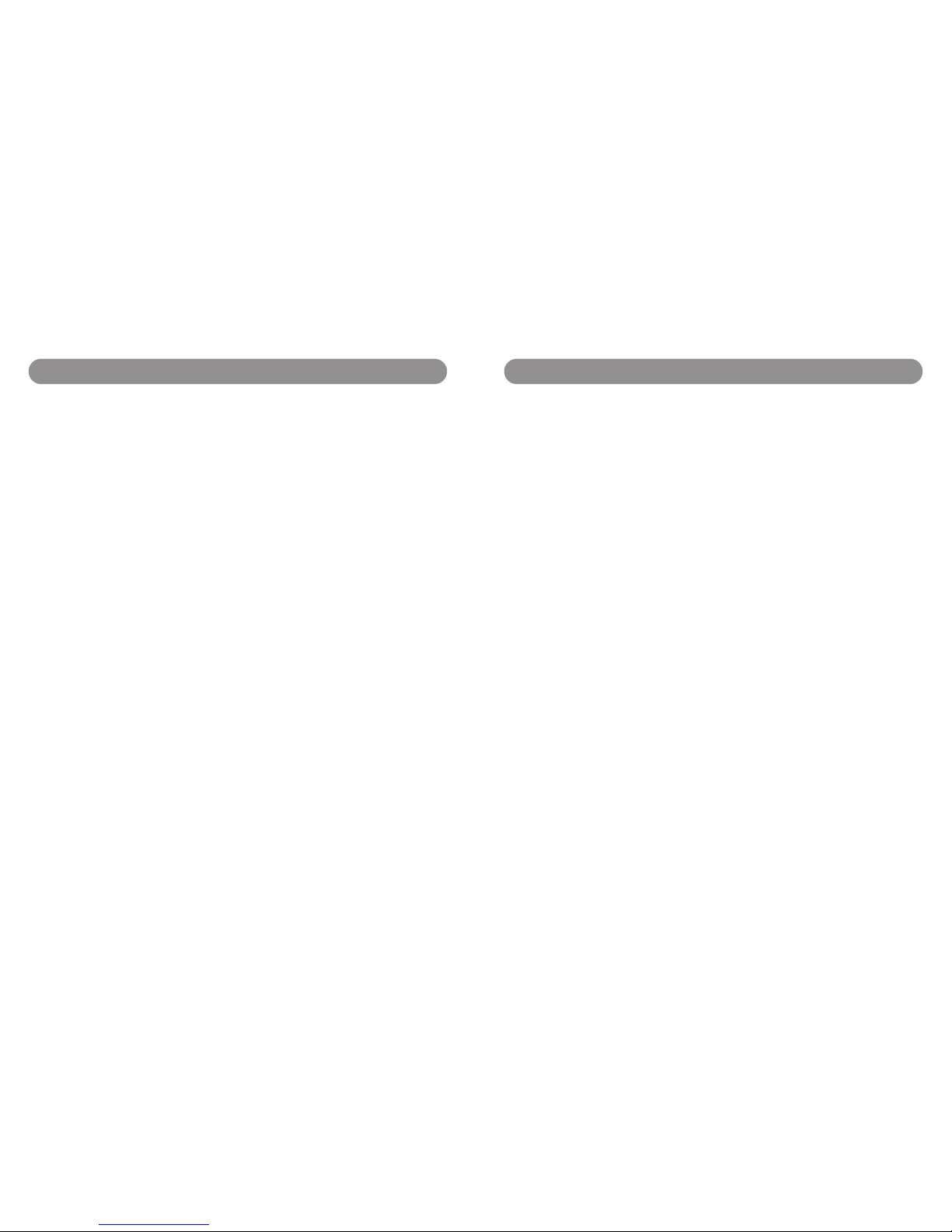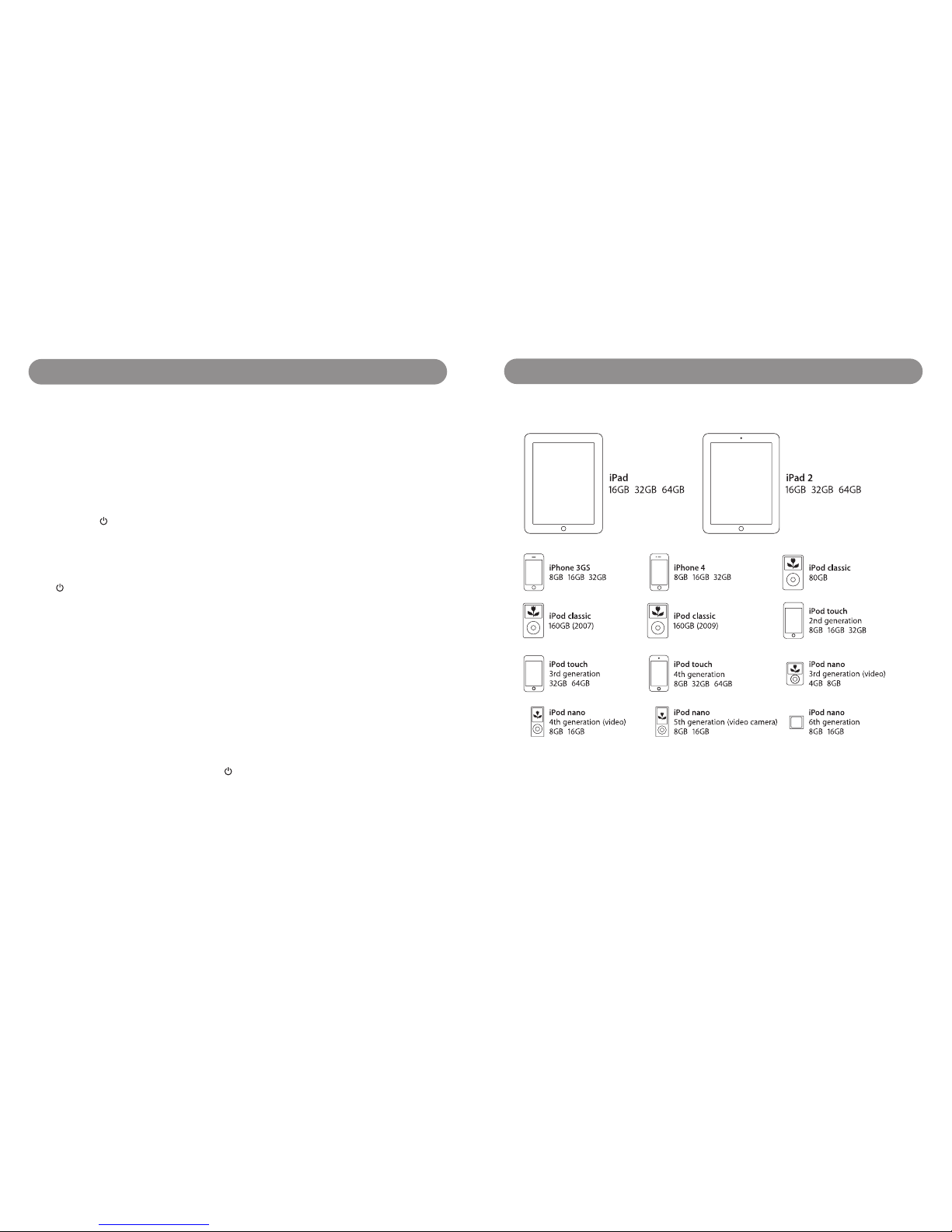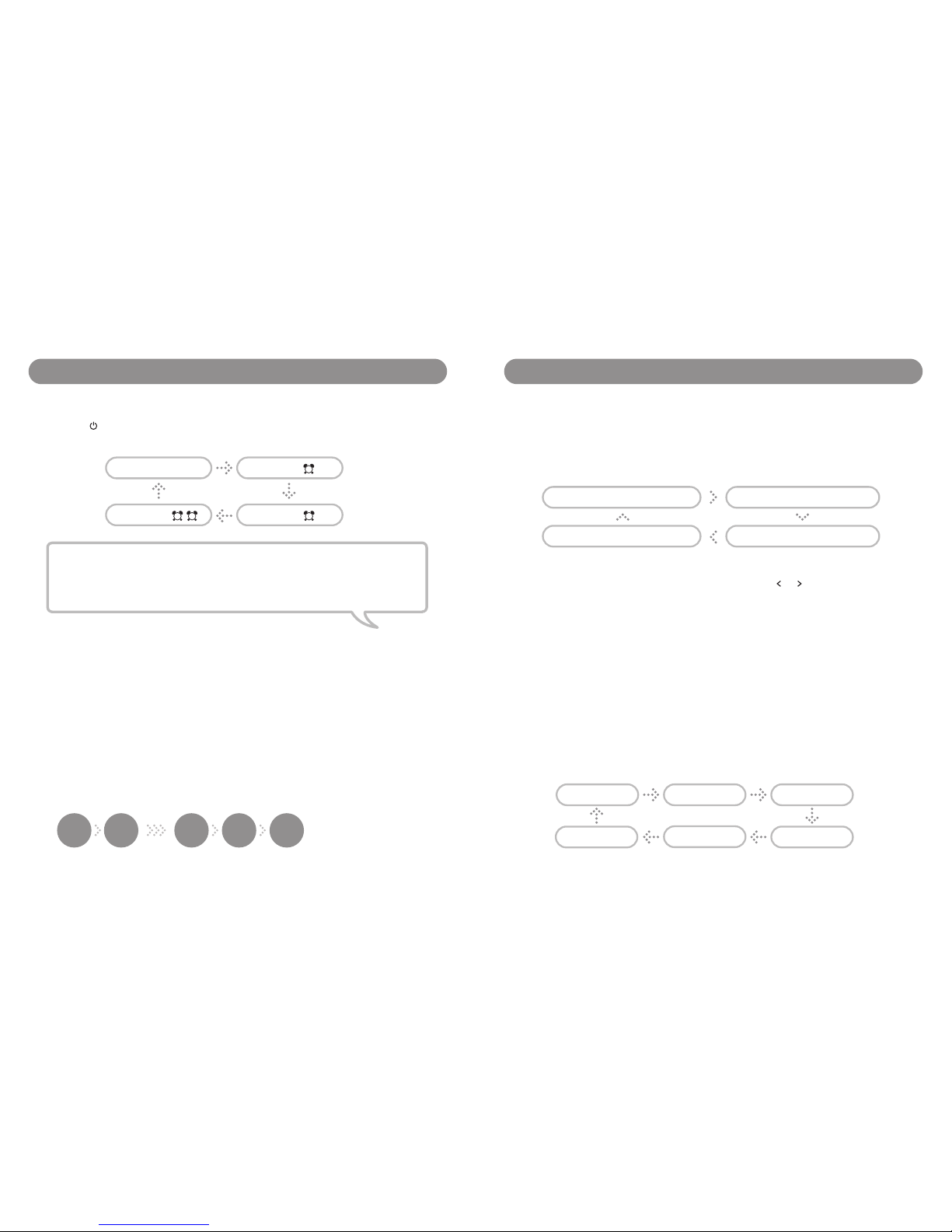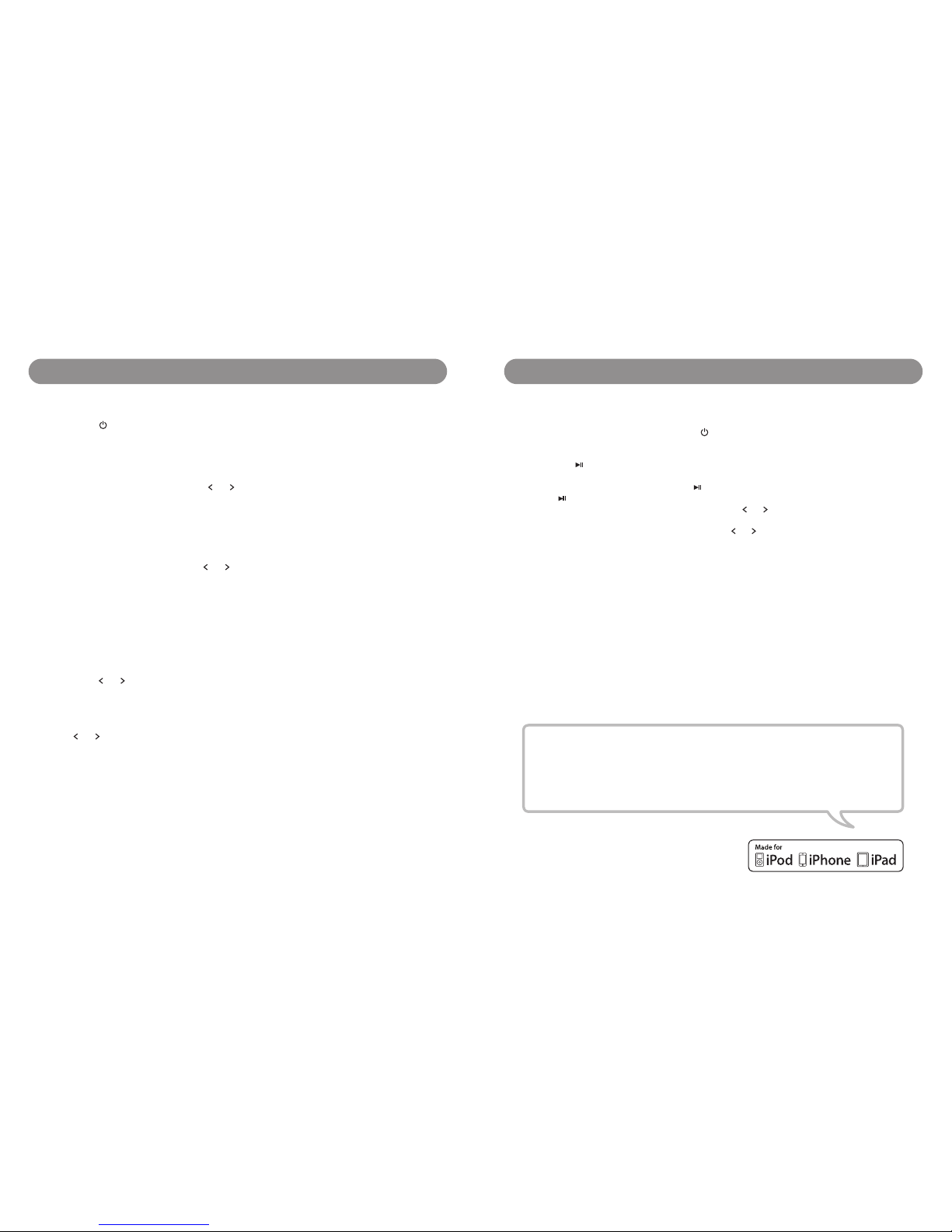PagePage 6 7
Safety Information Safety Information
Important Safety Instructions
1. CLEANING - Unplug the docking station from the wall outlet before cleaning. Clean the docking
station using a damp cloth; do not use liquid or aerosol cleaners.
2. ATTACHMENTS - Do not use attachments not recommended by the manufacturer.
3. ANTENNA - Do not connect an external antenna to the docking station (other than that provided).
4. WATER AND MOISTURE - The docking station should not be used near water. For example: near a
bathtub, washbowl, kitchen sink, laundry tub, swimming pool or in a wet basement.
5. PLACEMENT - Do not place the docking station on an unstable table, stand, tripod, or bracket. This
may result in serious personal injuries and damage to the docking station.
6. VENTILATION - The docking station should be situated so that its location or position does
not interfere with its proper ventilation. For example, it should not be situated on a bed, sofa, rug
or similar surface that may block ventilation openings. Also, it should not be placed in a built-in
installation, such as a bookcase or cabinet, which may impede the flow of air through the ventilation
openings.
7. PERIODS OF NON-USE - If the docking station is to be left unused for an extended period of
time, such as a month or longer, the power cable should be unplugged from the docking station to
prevent damage or corrosion.
8. OBJECTS AND LIQUID ENTRY - Care should be taken so that external objects do not fall into and
liquids are not spilled onto any openings or vents located on the product.
9. POWER SOURCE - The docking station should be connected to a power supply only of the type
described in the operating instructions or as marked on the docking station. If you are not sure,
please consult the dealer or local power company.
10. POWER CORD PROTECTION - Power supply cord should be routed so that it is not likely to be
walked on or pinched by items placed upon or against it. It is always better to have a clear area from
where the cable exits the docking station to where it is plugged into an AC outlet.
11. LIGHTNING - Unplug the docking station from the wall outlet and disconnect the antenna or cable
system during a lightning storm or when it is left unattended and unused for long periods of time.
This will prevent damage to the product due to lightning and power-line surges.
12. OVERLOADING - Do not overload wall outlets, extension cords, or integral convenience receptacles
as this can result in a risk of fire or electric shock.
13. HEAT - The docking station should be situated away from heat sources such as radiators, heat
registers, stoves or other appliances (including amplifiers) that produce heat.
14. DAMAGE REQUIRING SERVICE - The docking station should be serviced by qualified service
personnel when:
A. the power supply cable or plug has been damaged.
B. objects have fallen into or liquid has been spilled onto the enclosure.
C. the docking station has been exposed to rain.
D. the docking station has been dropped or the enclosure damaged.
E. the docking station exhibits a marked change in performance or does not operate normally.
When used in the directed manner, SoundPad has been designed and manufactured to ensure your personal
safety. However, improper use can result in potential electrical shock or fire hazards. Please read all safety
and operating instructions carefully before installation and use, and keep these instructions handy for future
reference. Take special note of all warnings listed in this user’s manual and on the docking station.
15. SERVICING - The user should not attempt to service the docking station beyond those methods
described in the user’s manual. Opening or removing covers will expose you to dangerous voltage
and other hazards. Service methods not covered in the user’s manual should be referred to qualified
service personnel.
16. SAFETY CHECK - Upon completion of any service or repair to the docking station, ask the service
technician to perform safety checks to determine that the product is in proper working condition.