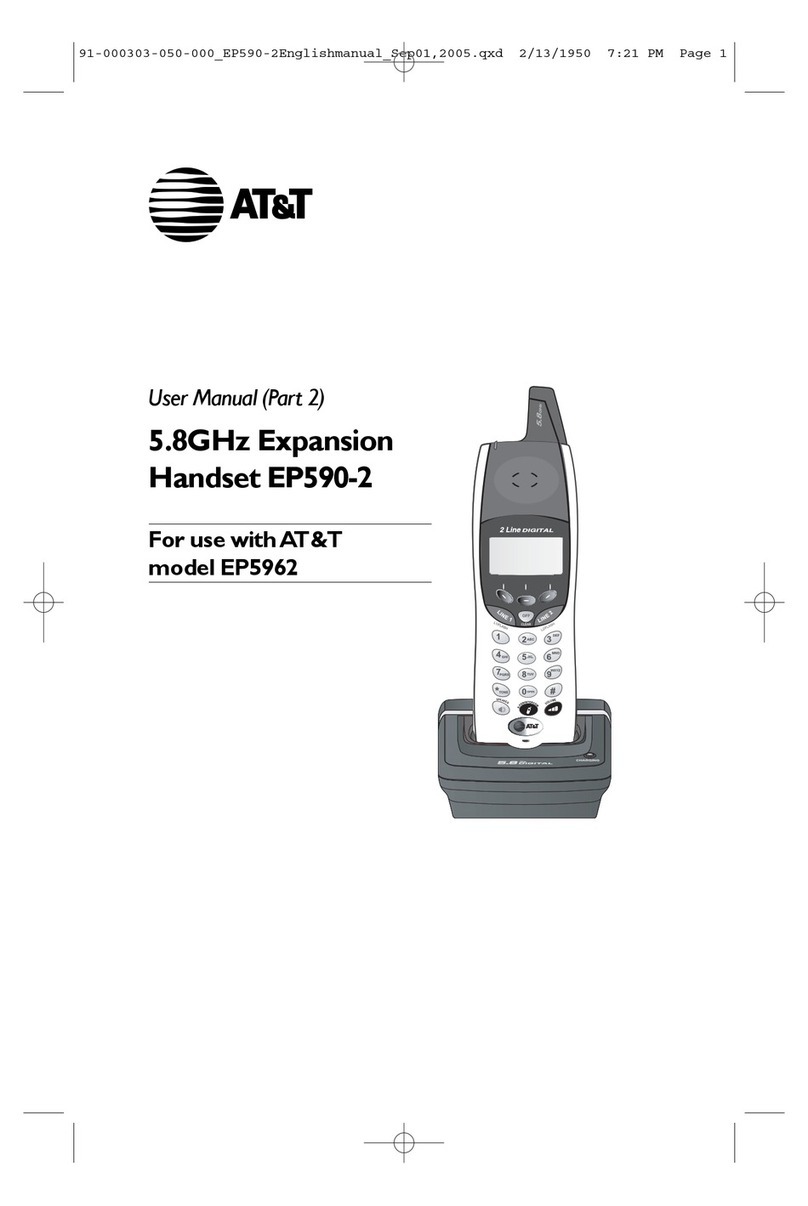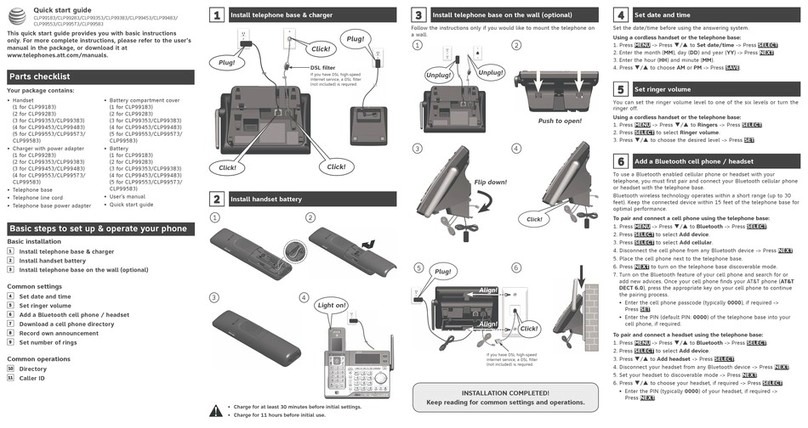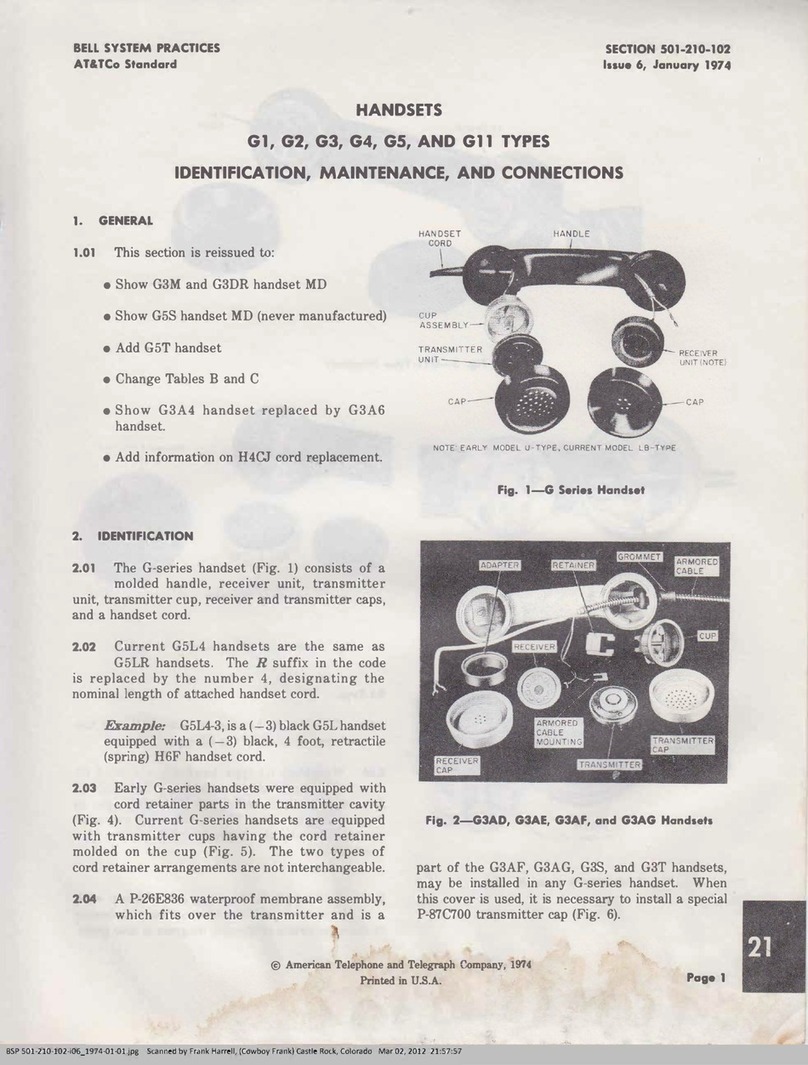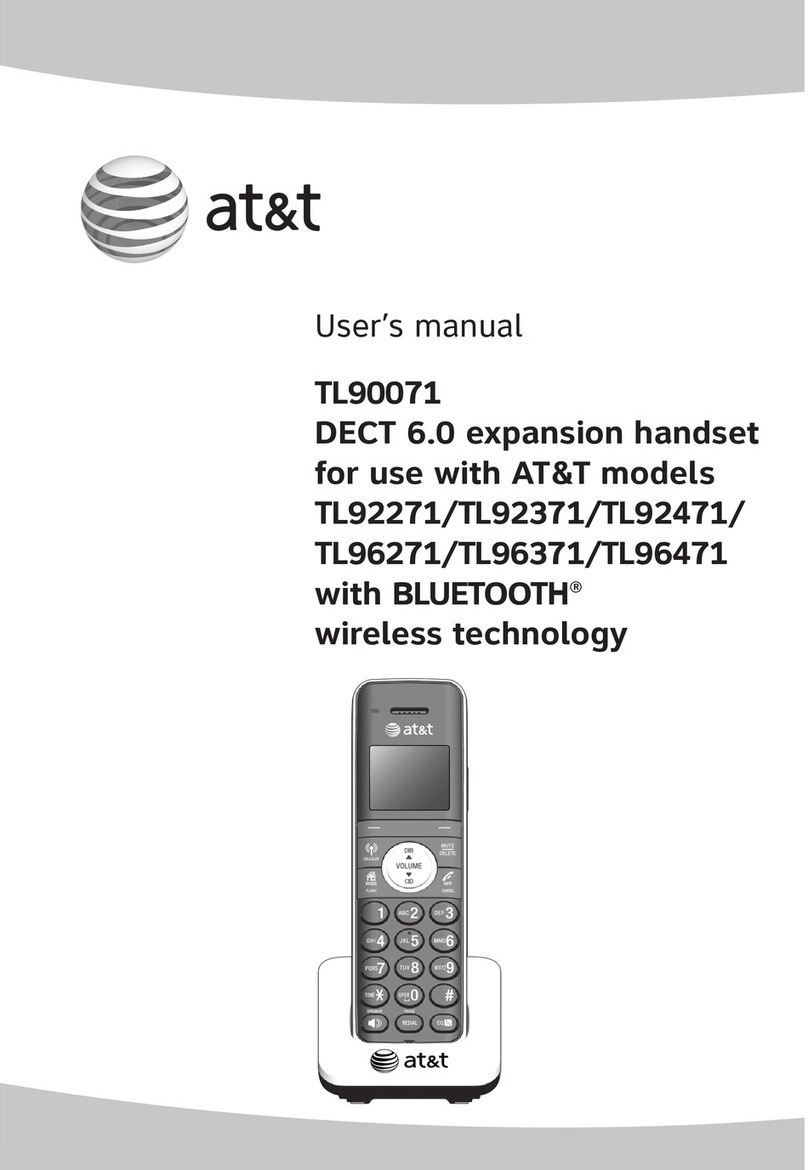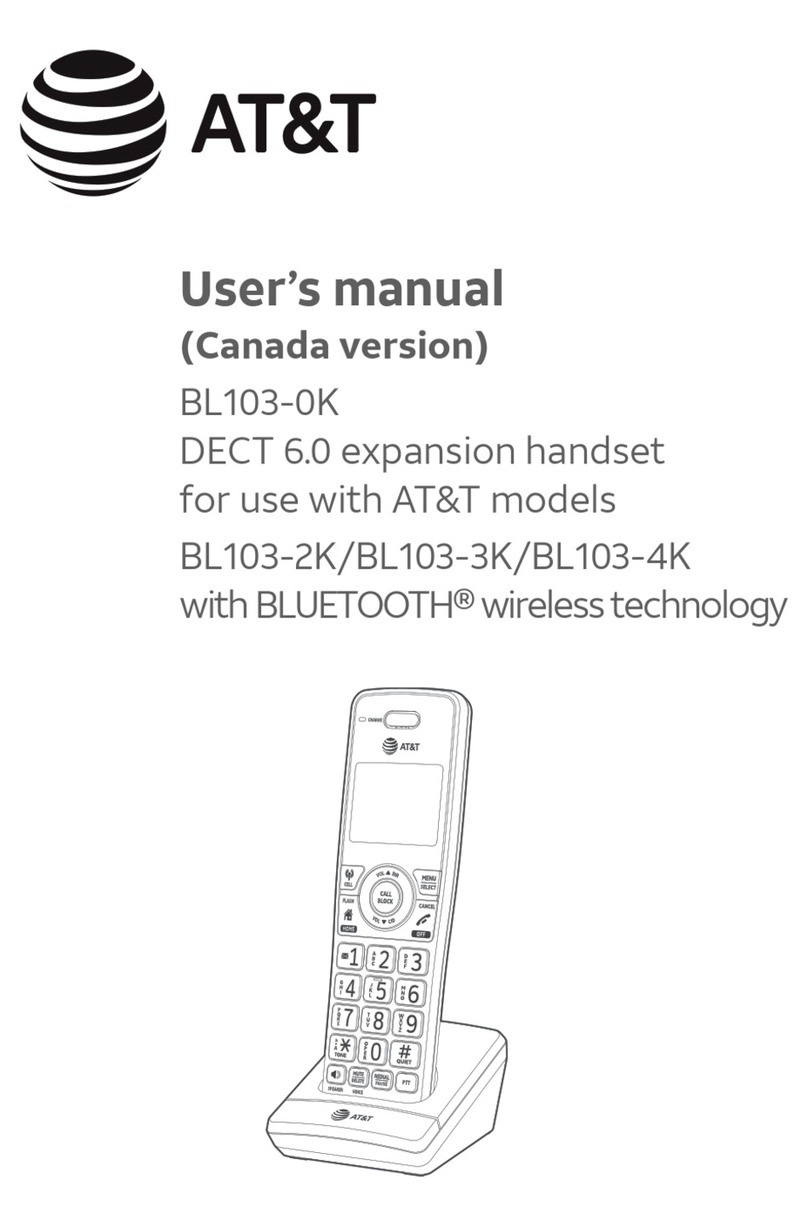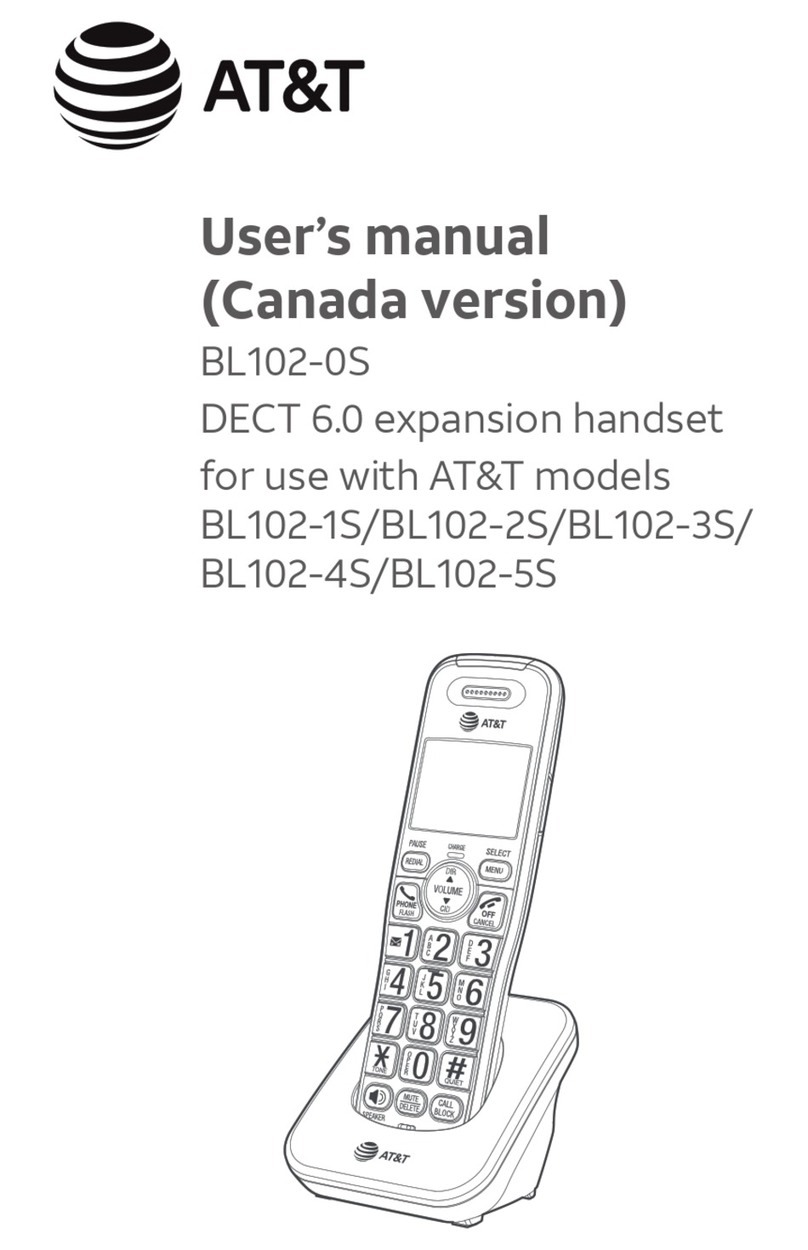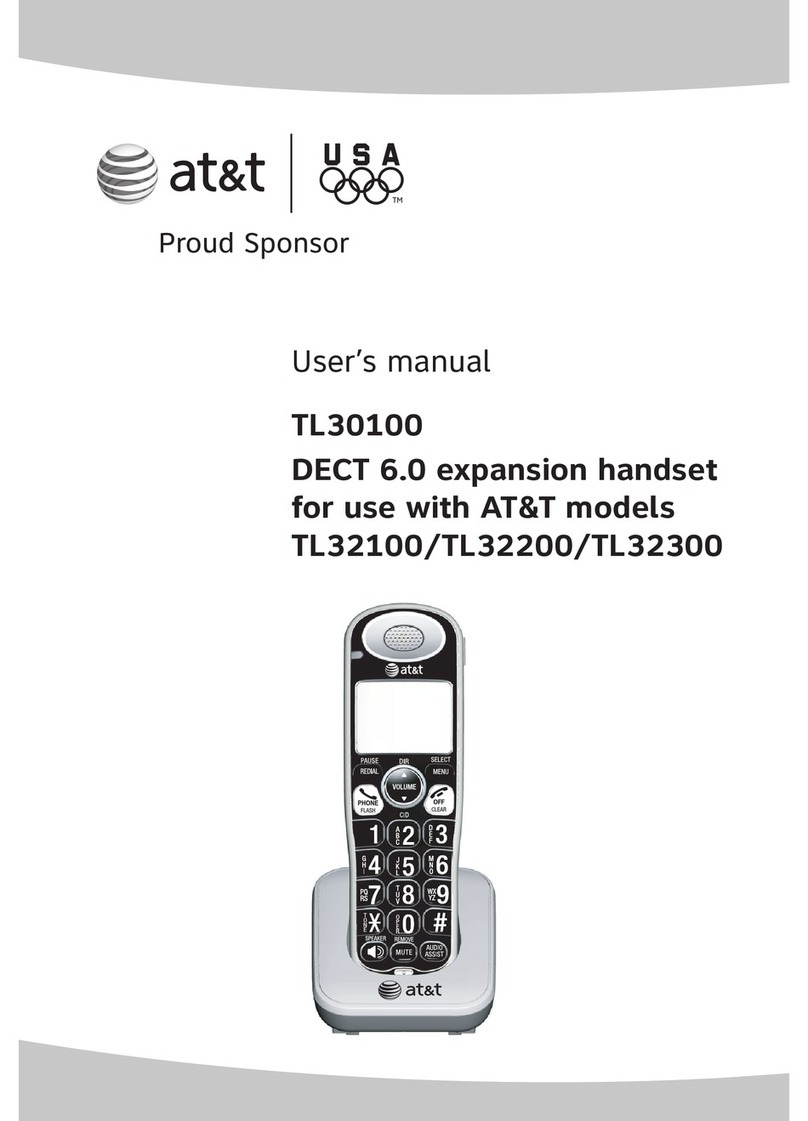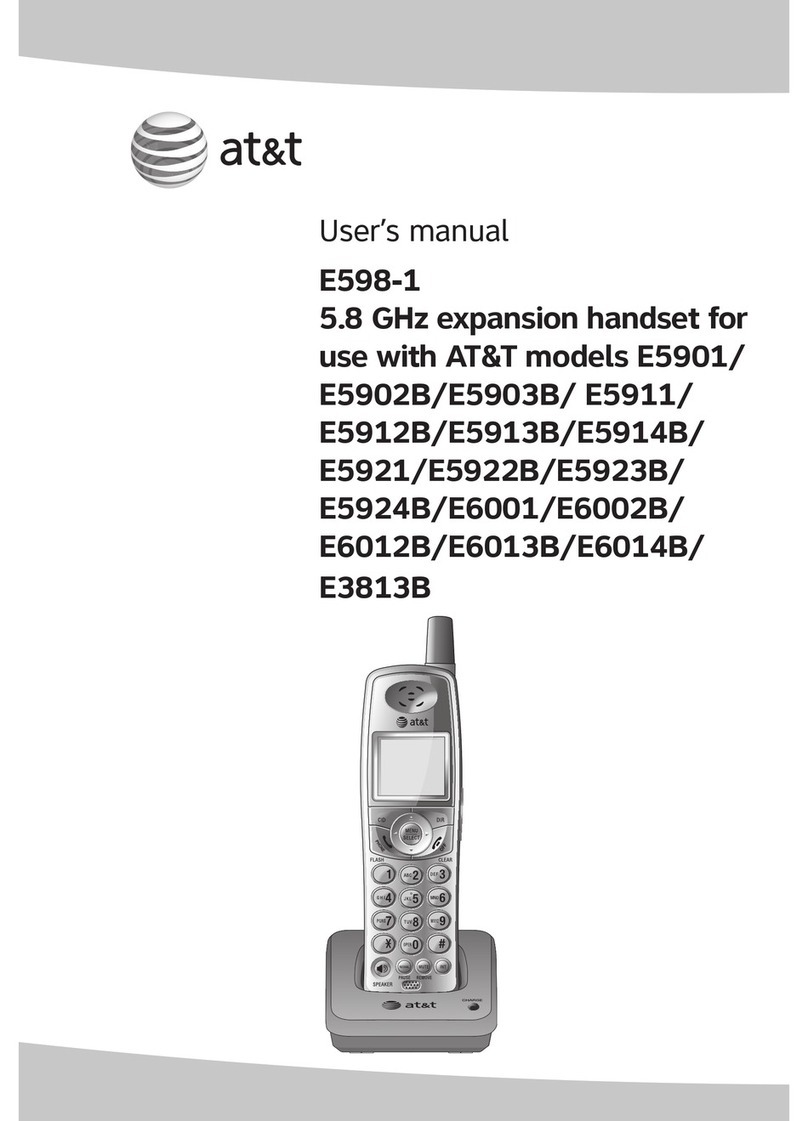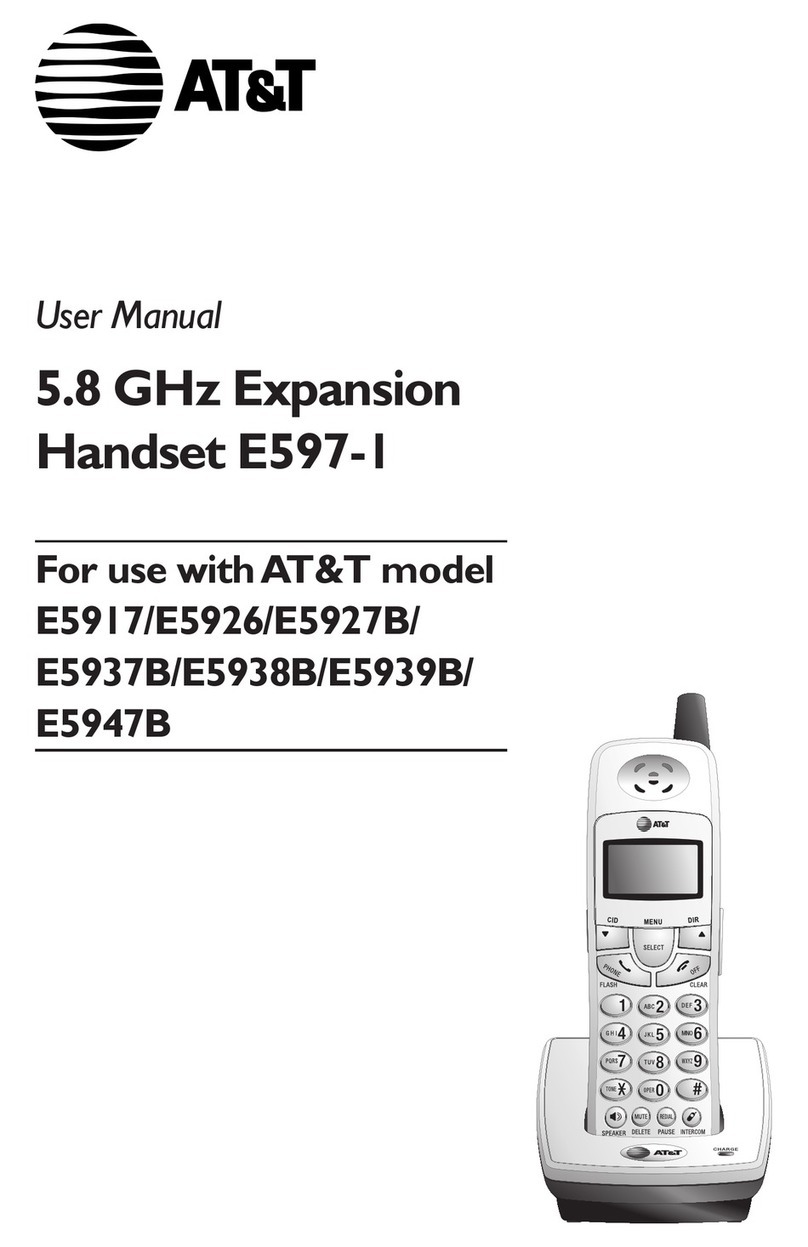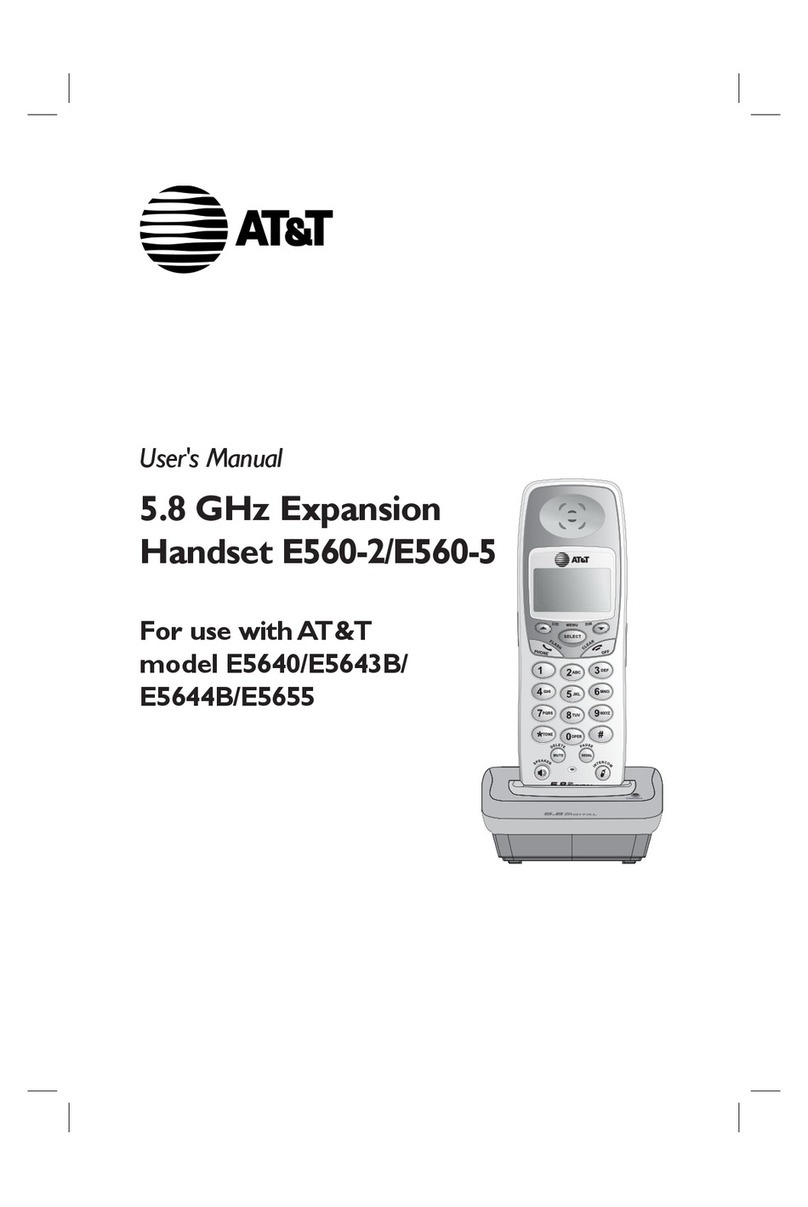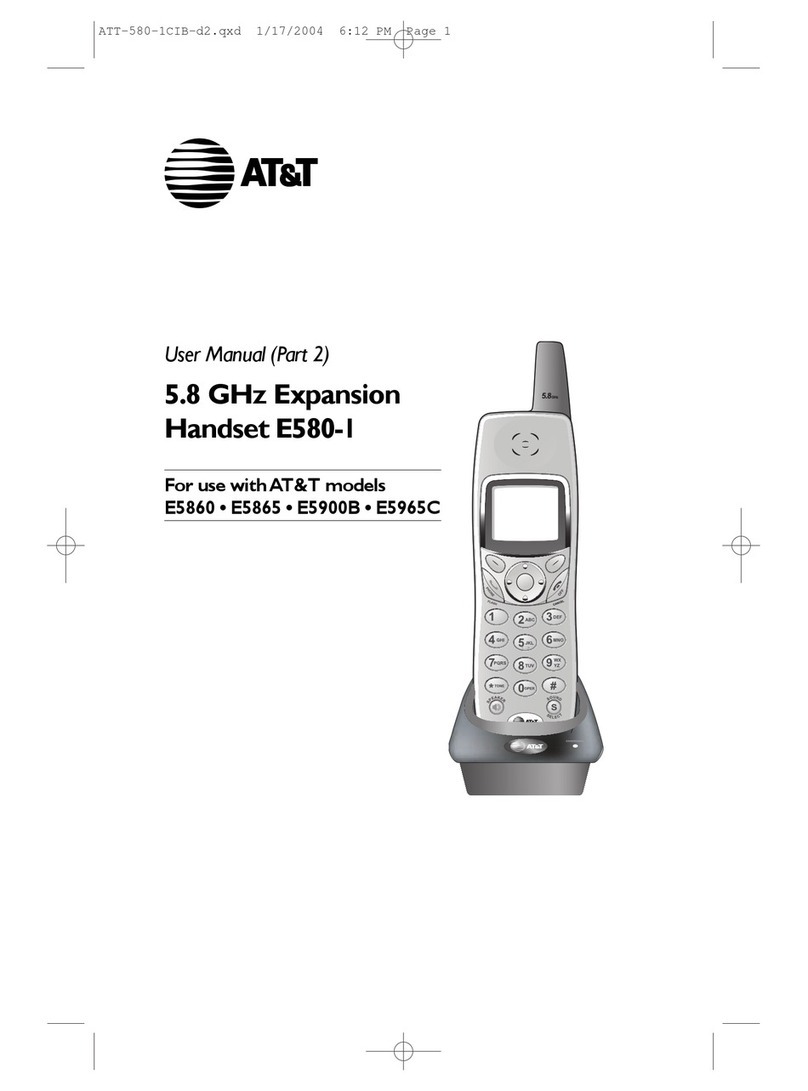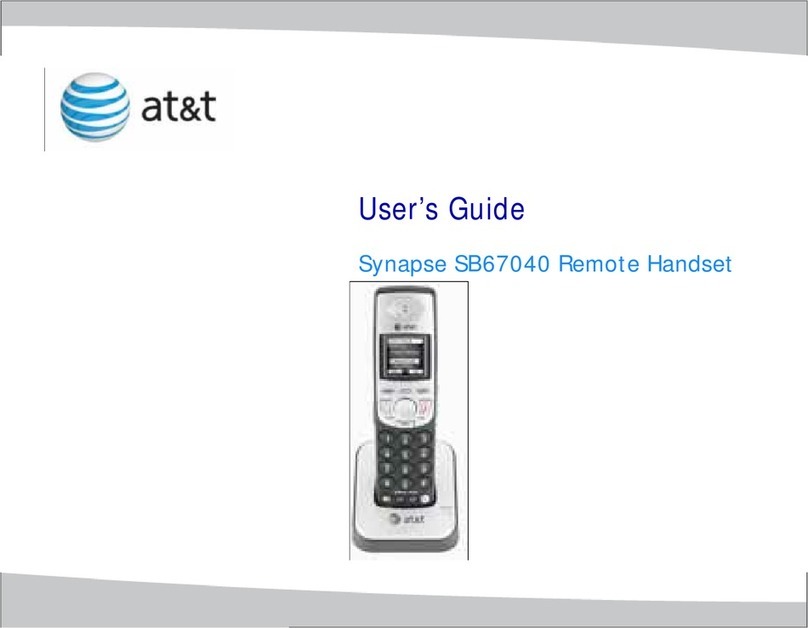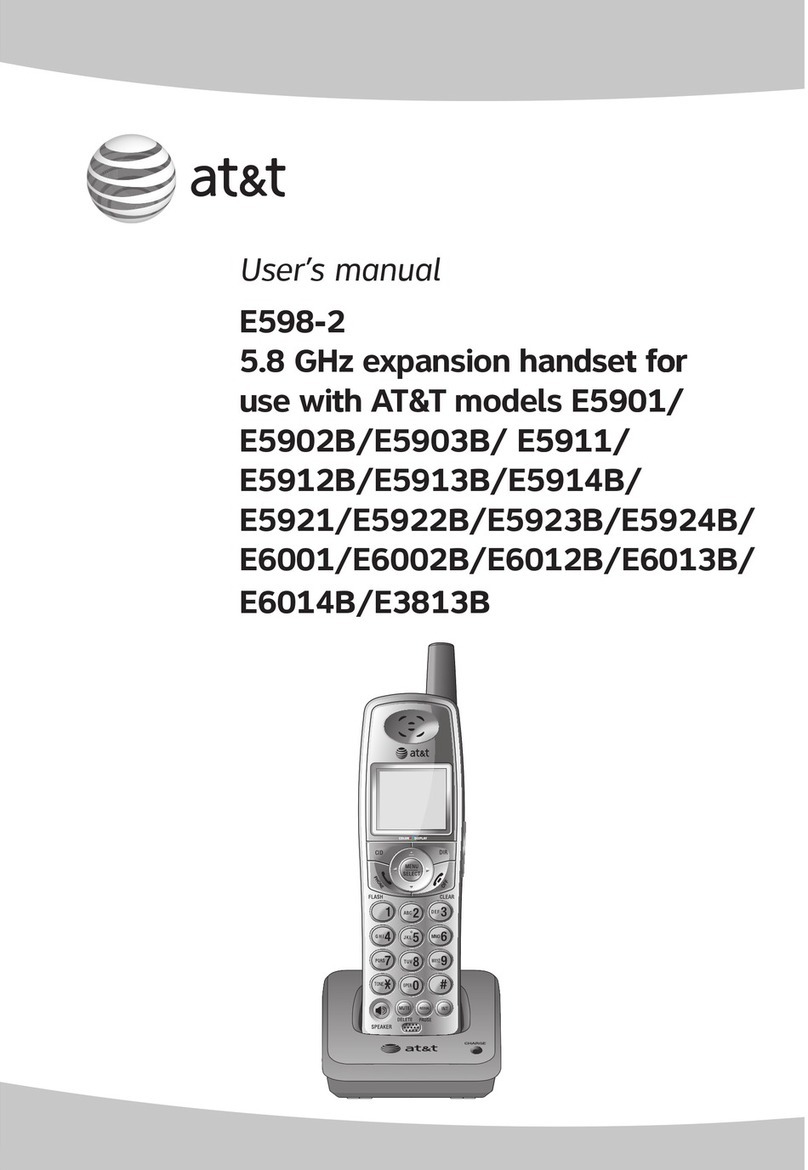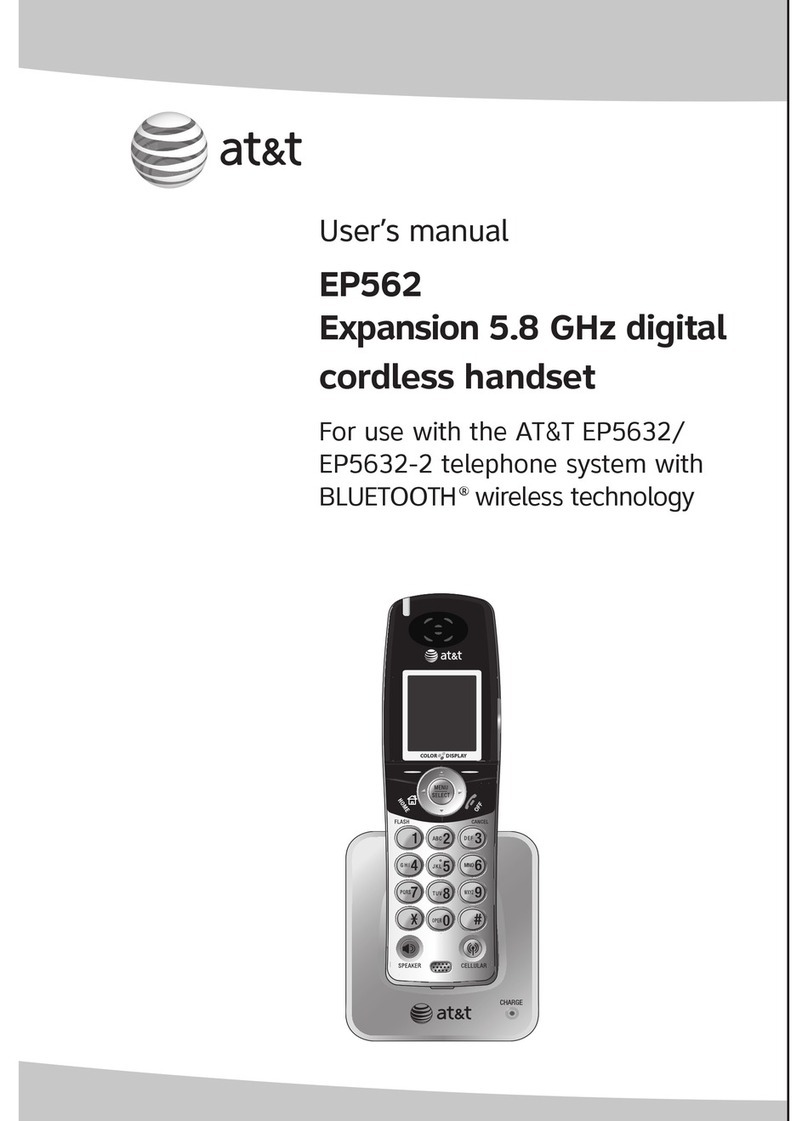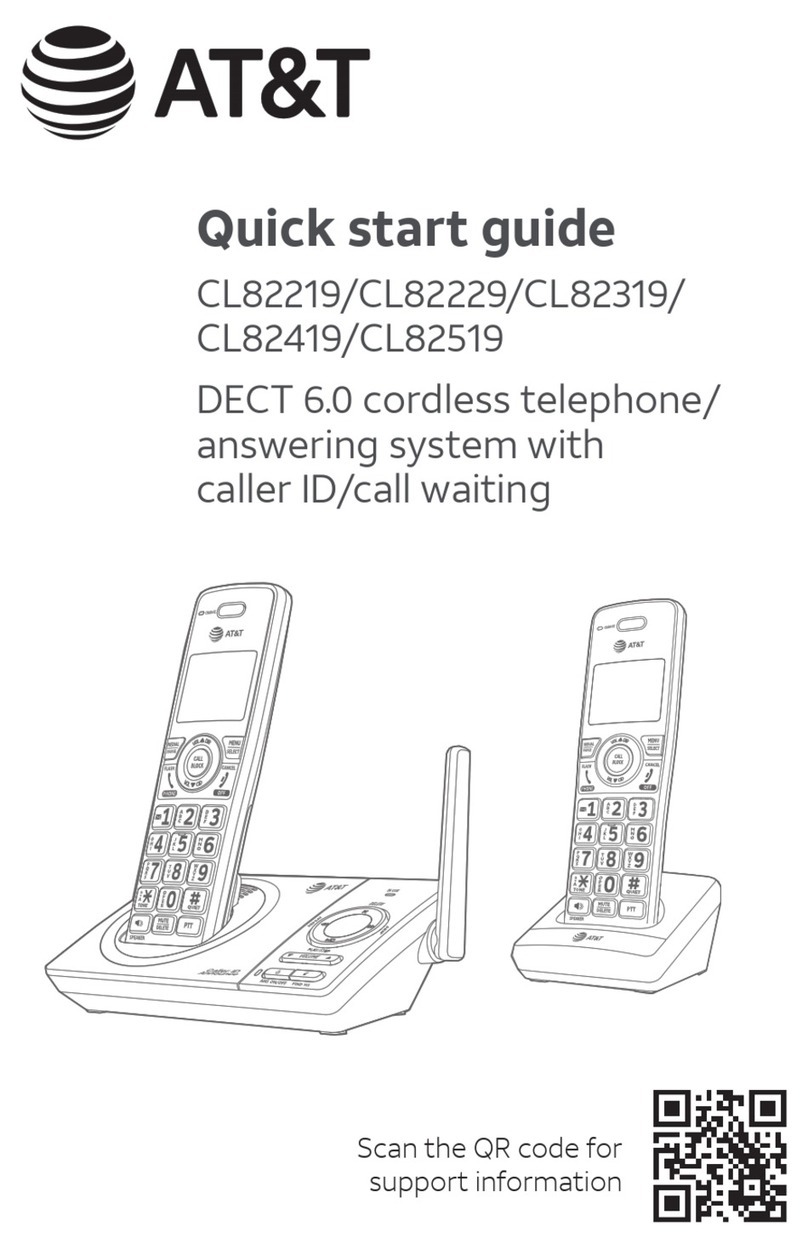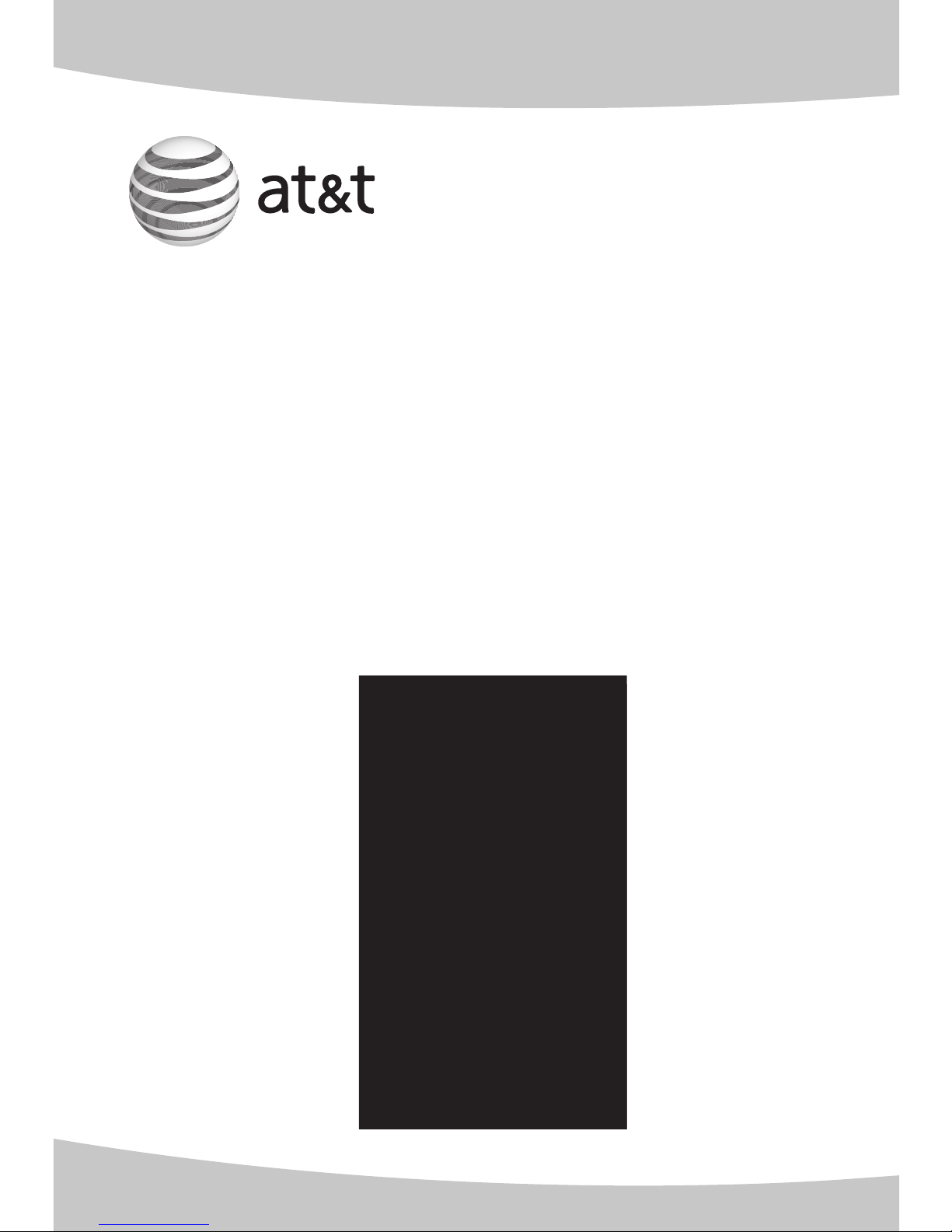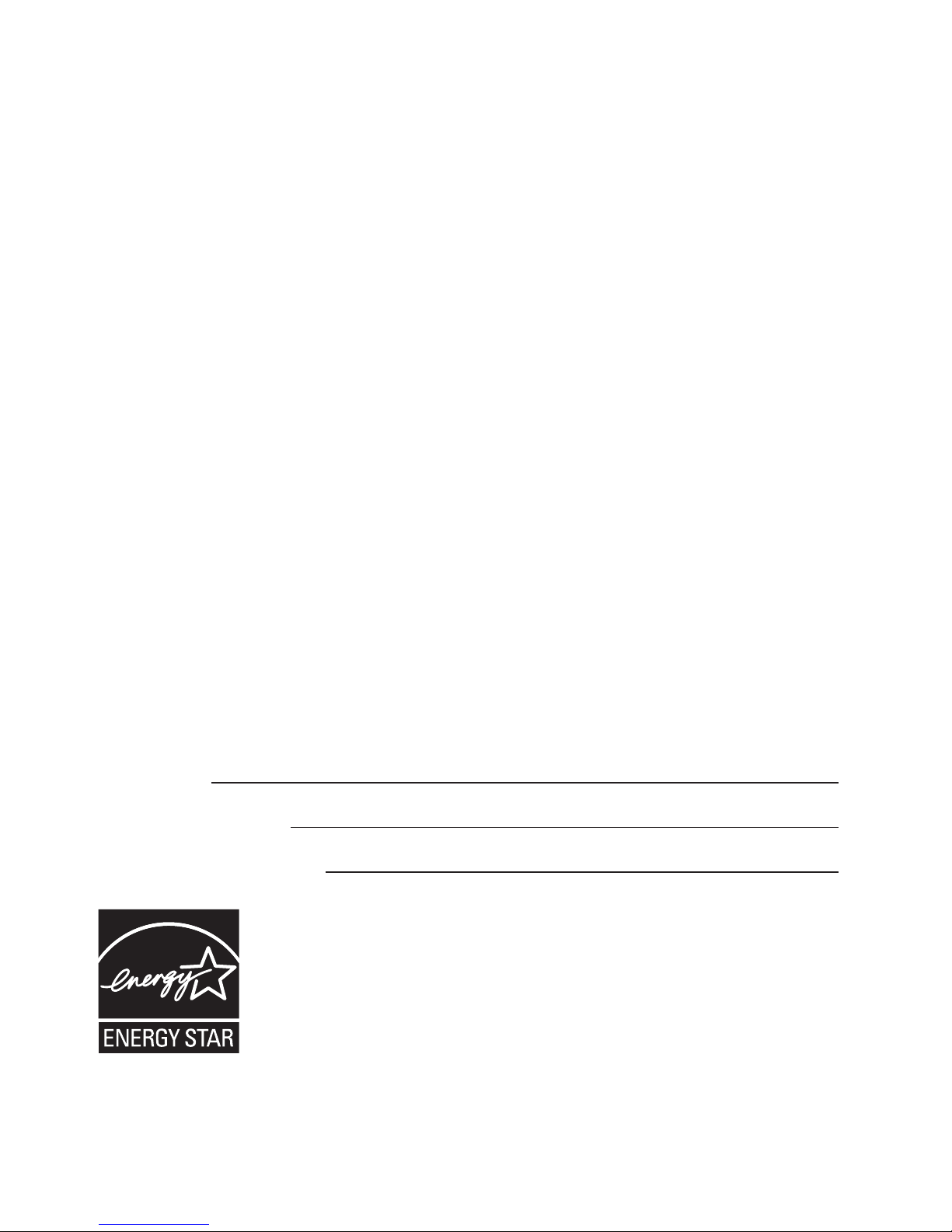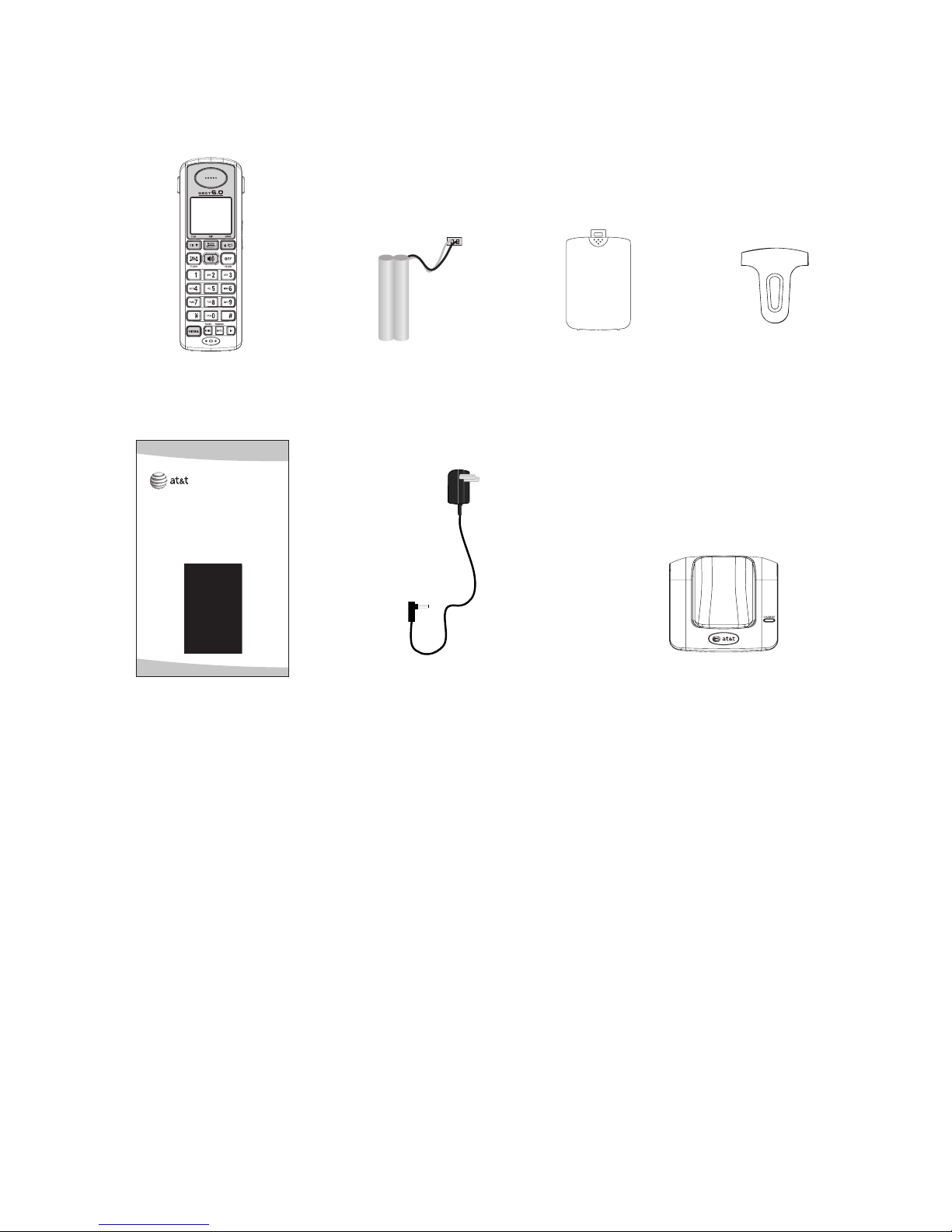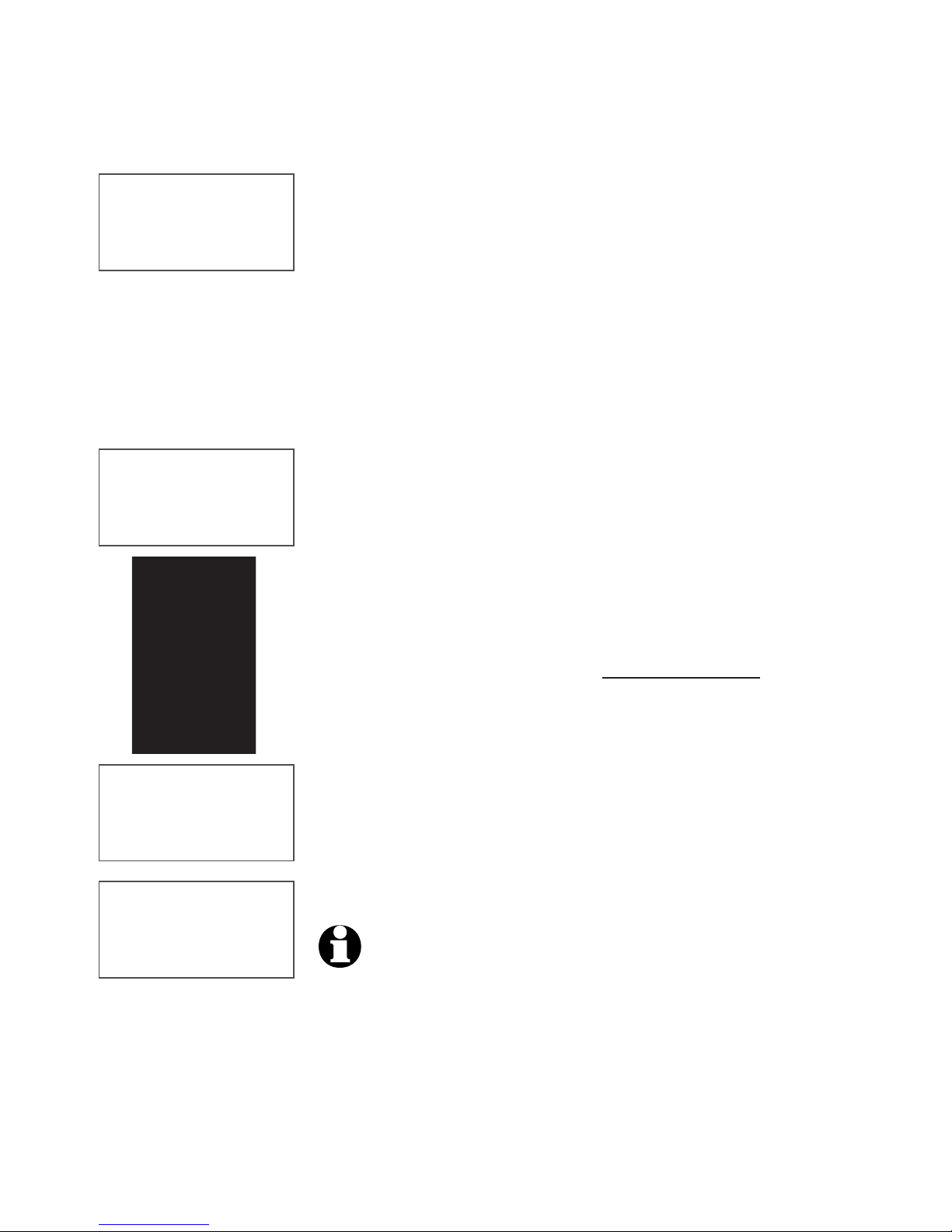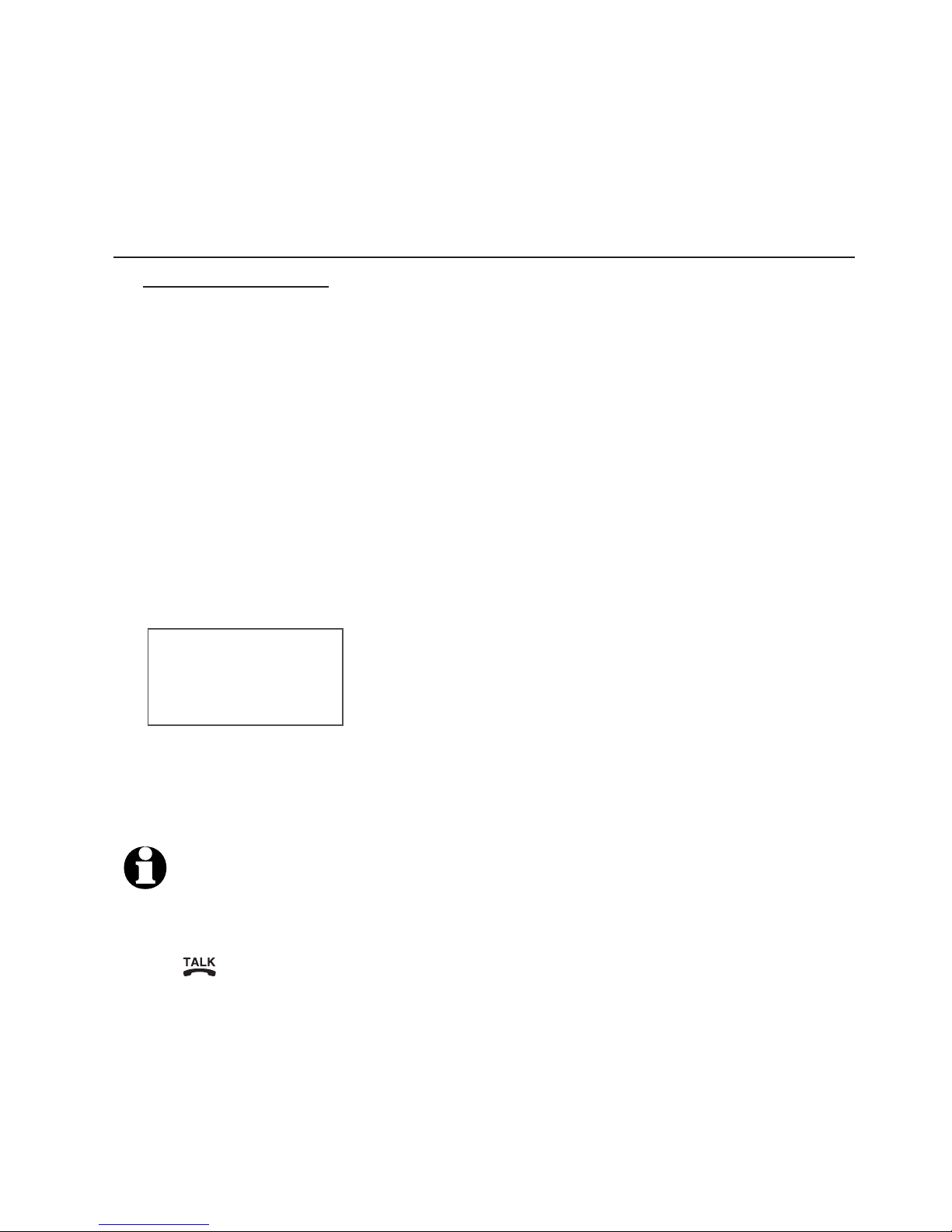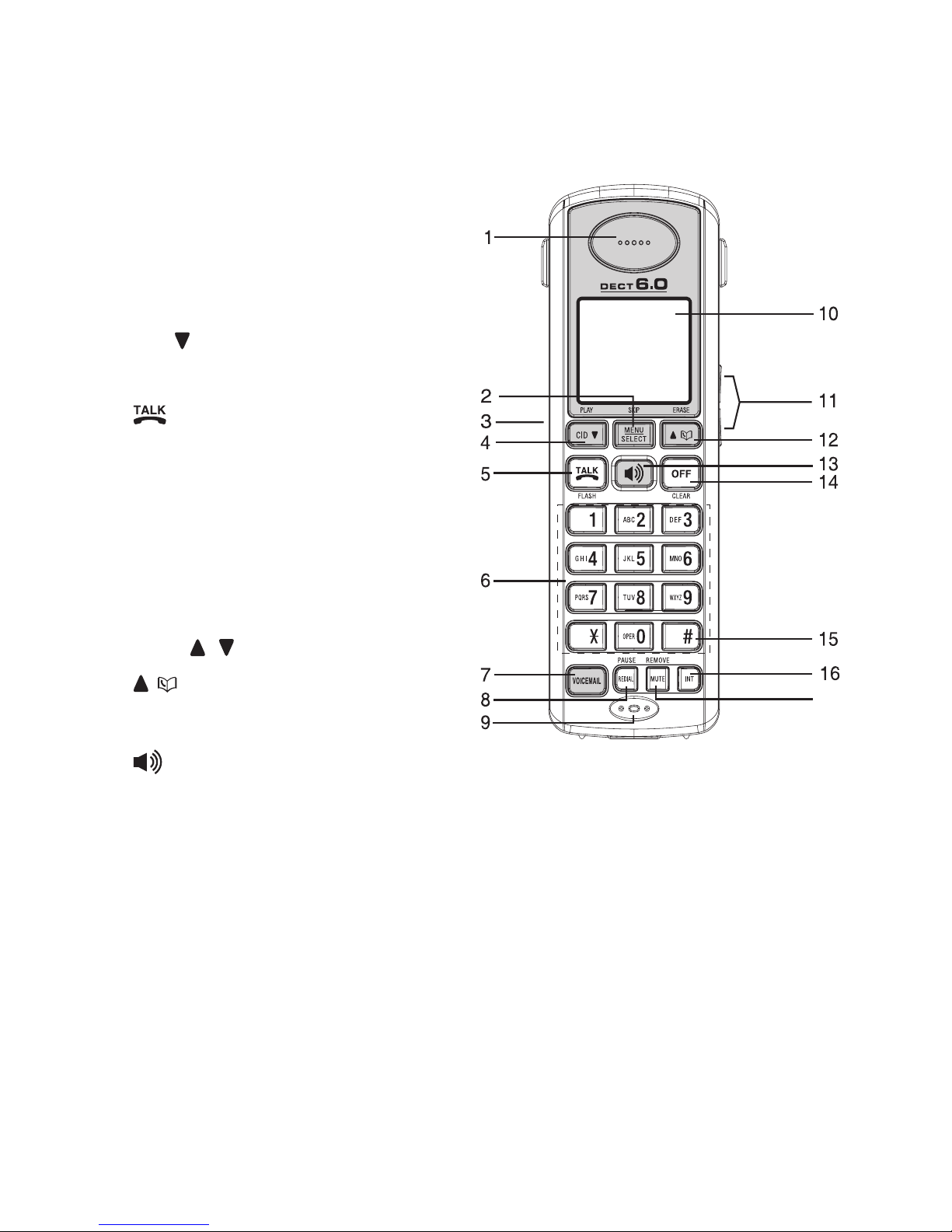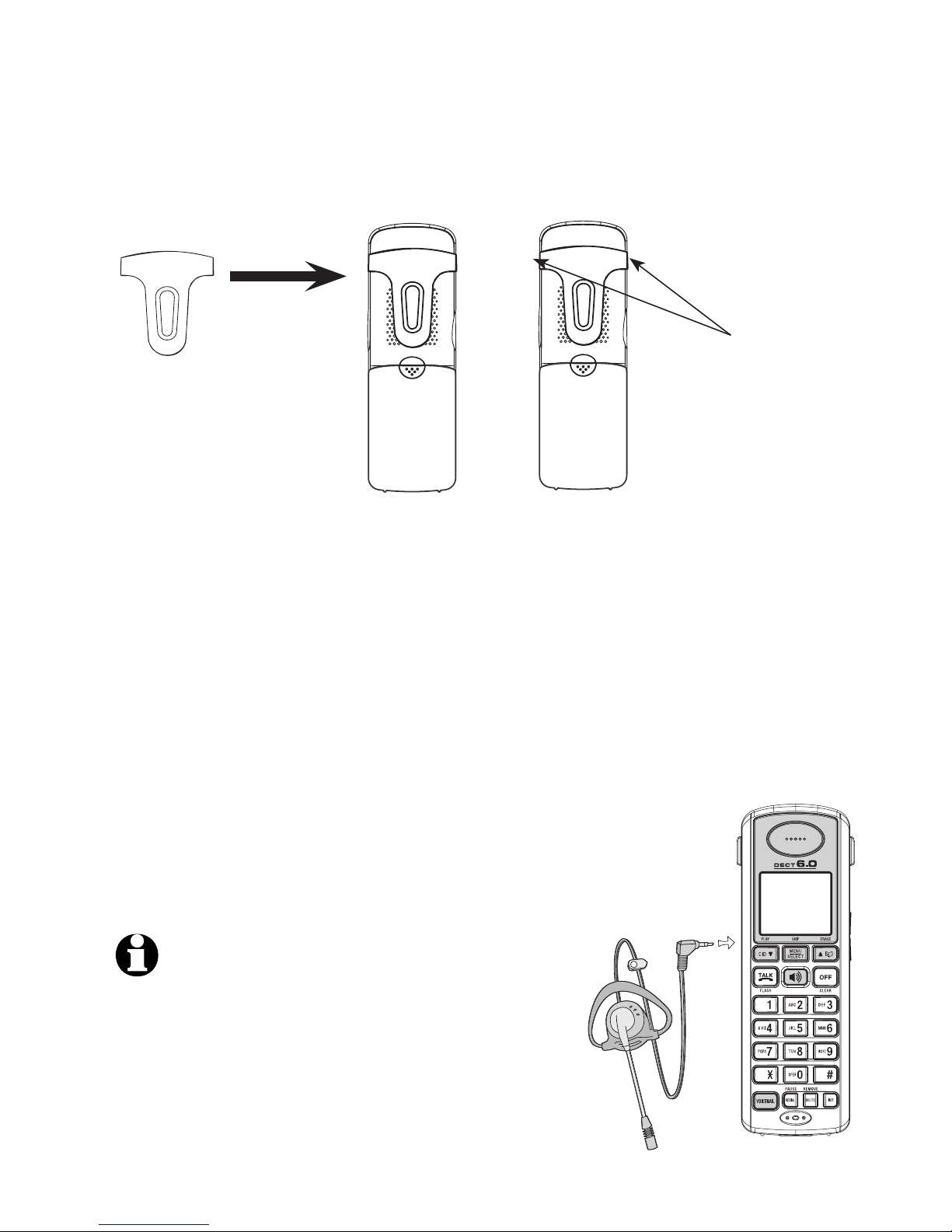Getting started
5
When you are replacing rather than adding a handset, for
your handsets to be numbered sequentially, you need to
delete all the handset registrations on the telephone base.
To de-register all handsets
1. Press and hold FIND HANDSET on the telephone base
for about 10 seconds (until the IN USE light turns on
and starts to flash), then release the FIND HANDSET
button.
2. Immediately press and release FIND HANDSET again.
You must press FIND HANDSET while the IN USE
light is still flashing. The IN USE light will flash for
approximately seven seconds.
3. Soon the handsets will show CONNECTING... and it will
take about 10 seconds to complete the de-registration
process. All handsets will show NOT REGISTERED if
deregistration is successful.
After deleting all handset registrations, you will need to
individually register each handset with the telephone base
(see page 4 for registration instructions).
NOTES:
1. If the de-registration process is not successful, you may need to reset
the system and try again. To reset: pick up the handset and press
the /FLASH button, then press the OFF/CLEAR button and place
the handset back into the telephone base. You may also reset by
unplugging the power from the telephone base then plugging
it back in.
2. You cannot de-register the handset(s) if any telephone connected to
the telephone line is in use.
Replacing a handset
NOT REGISTERED