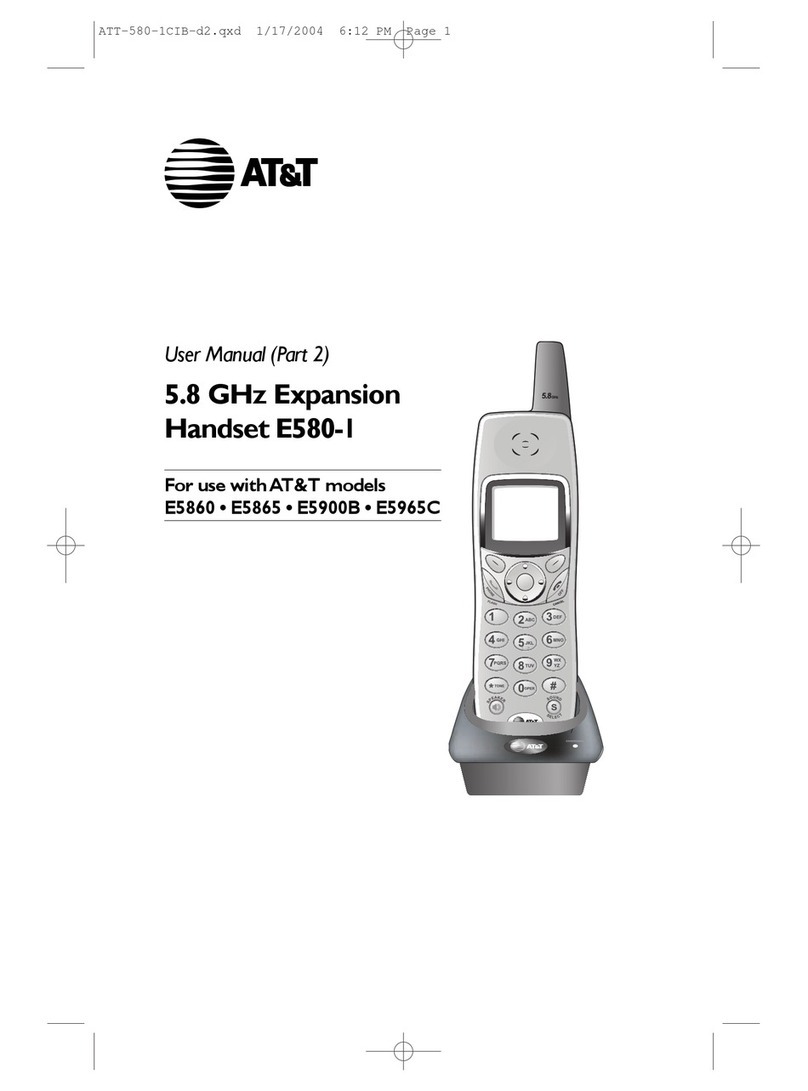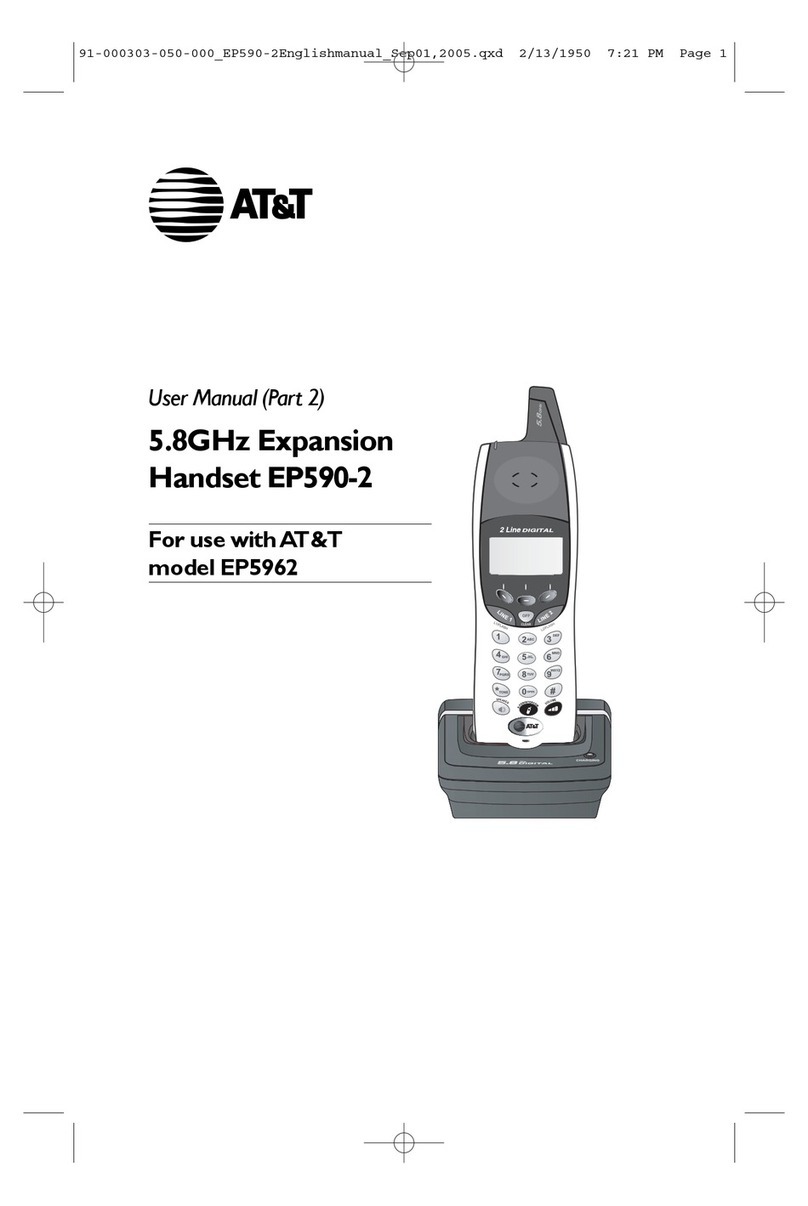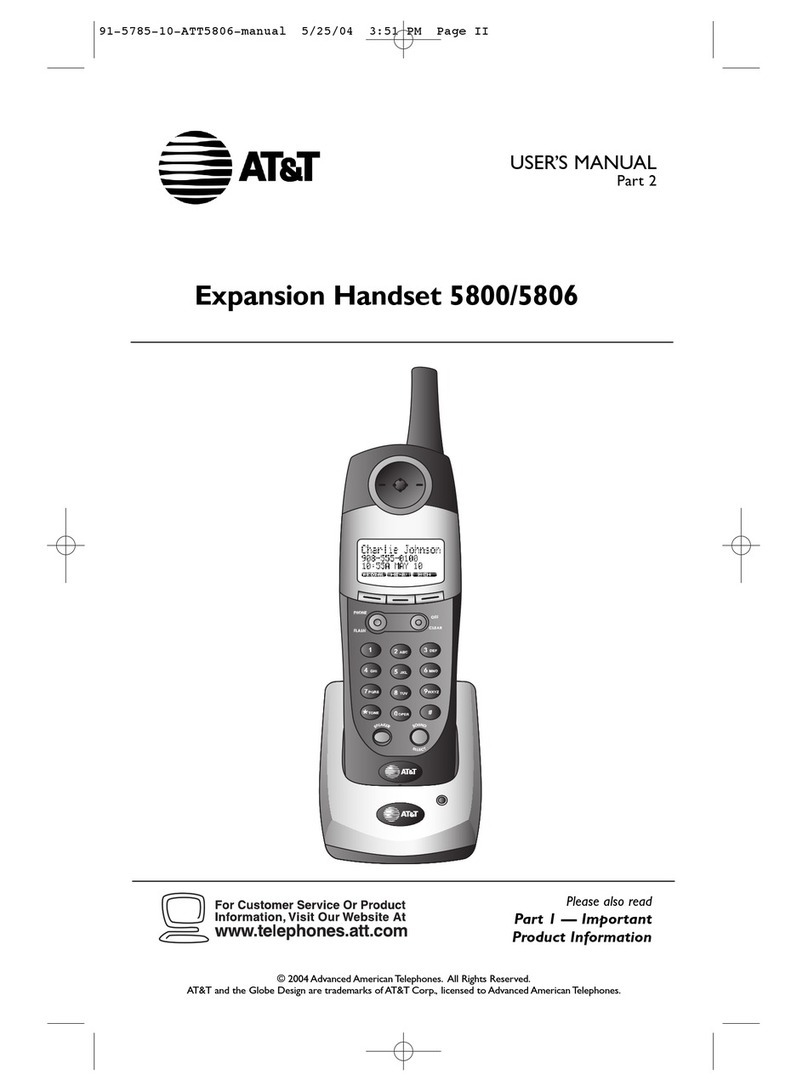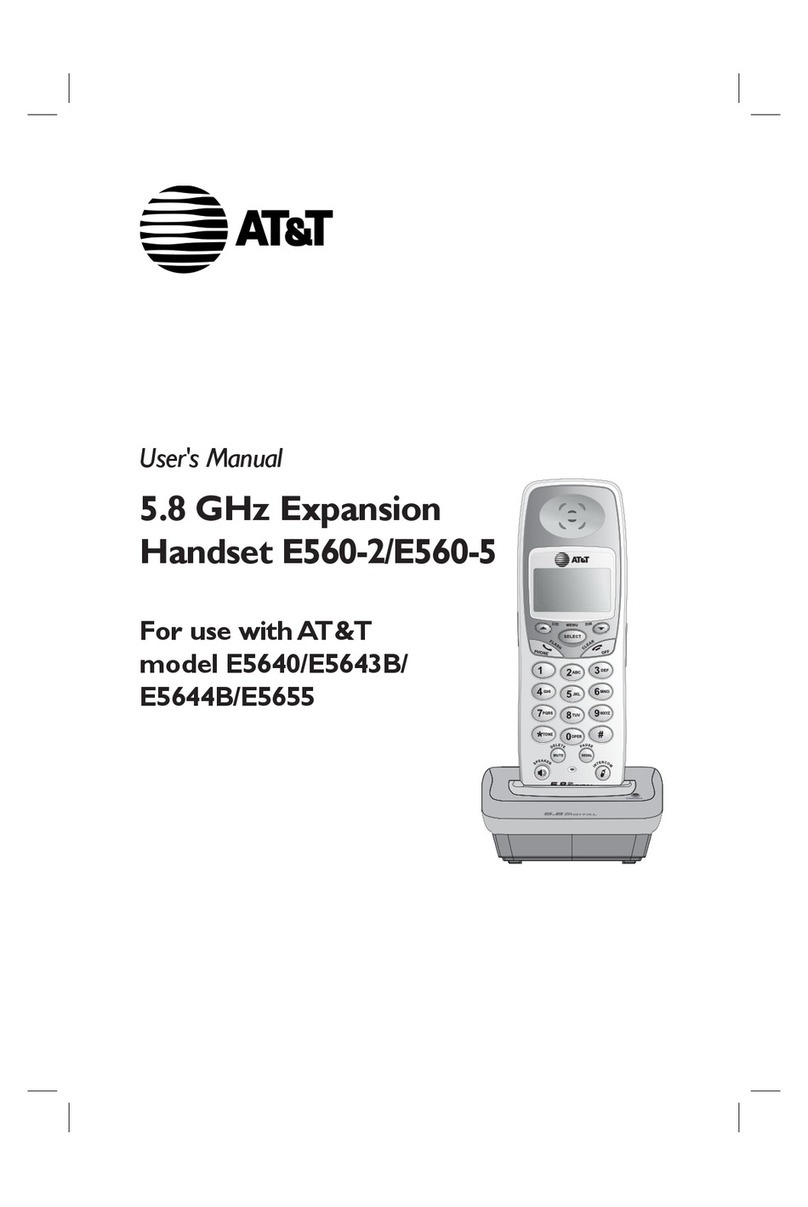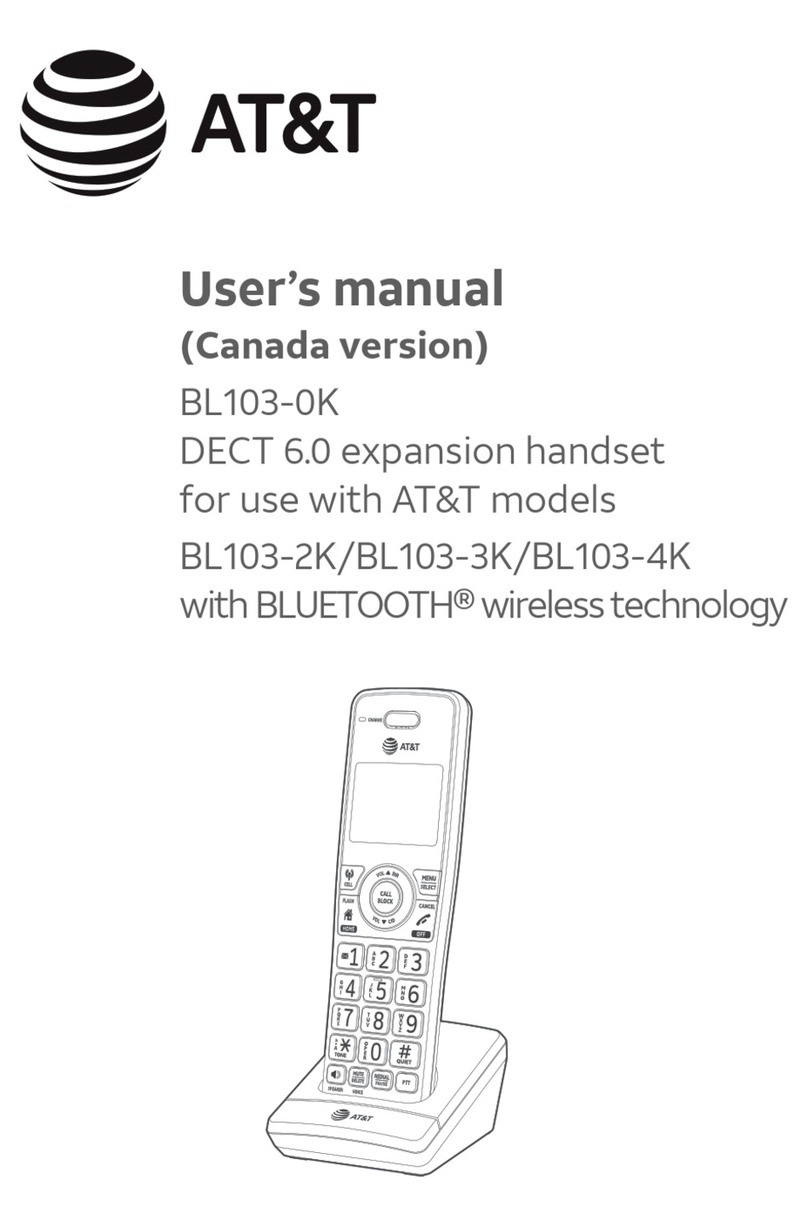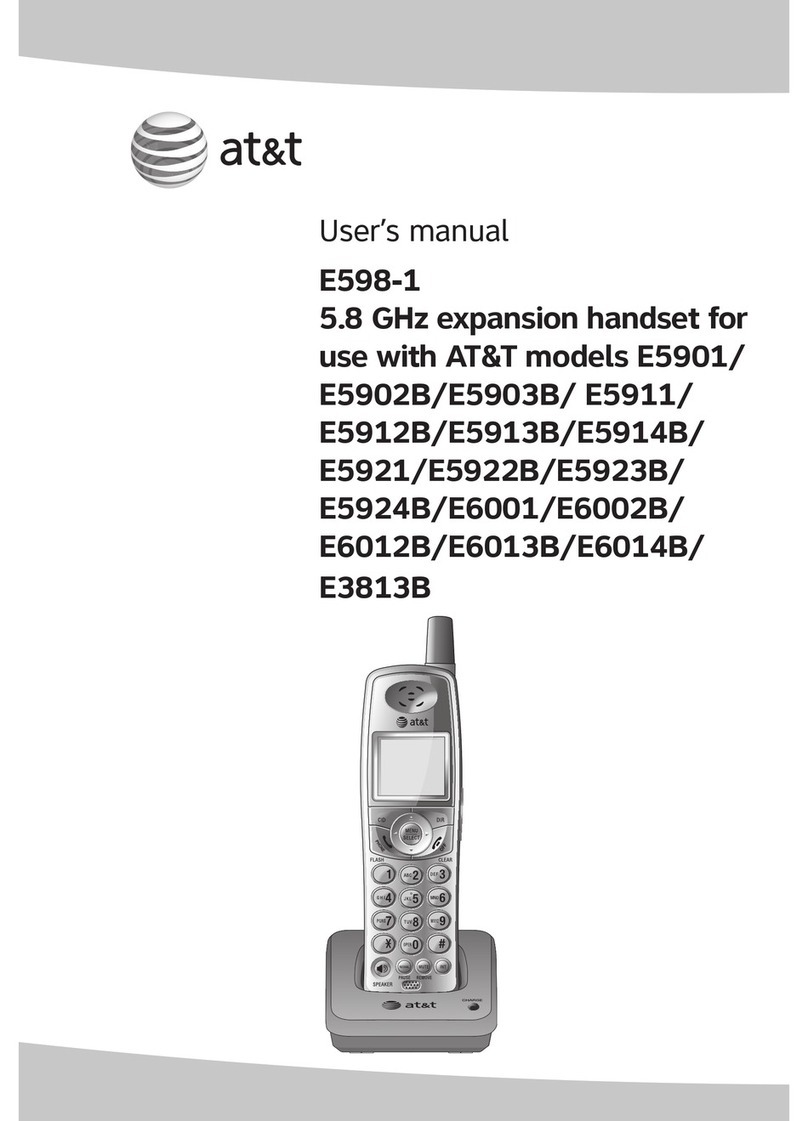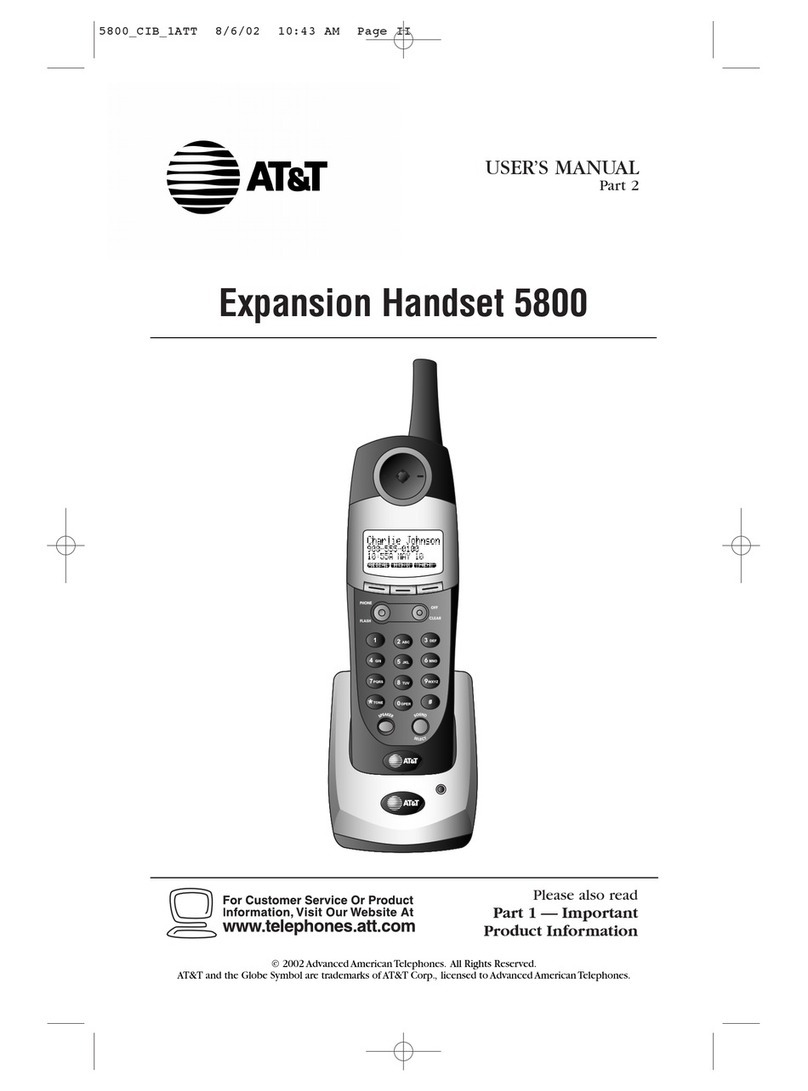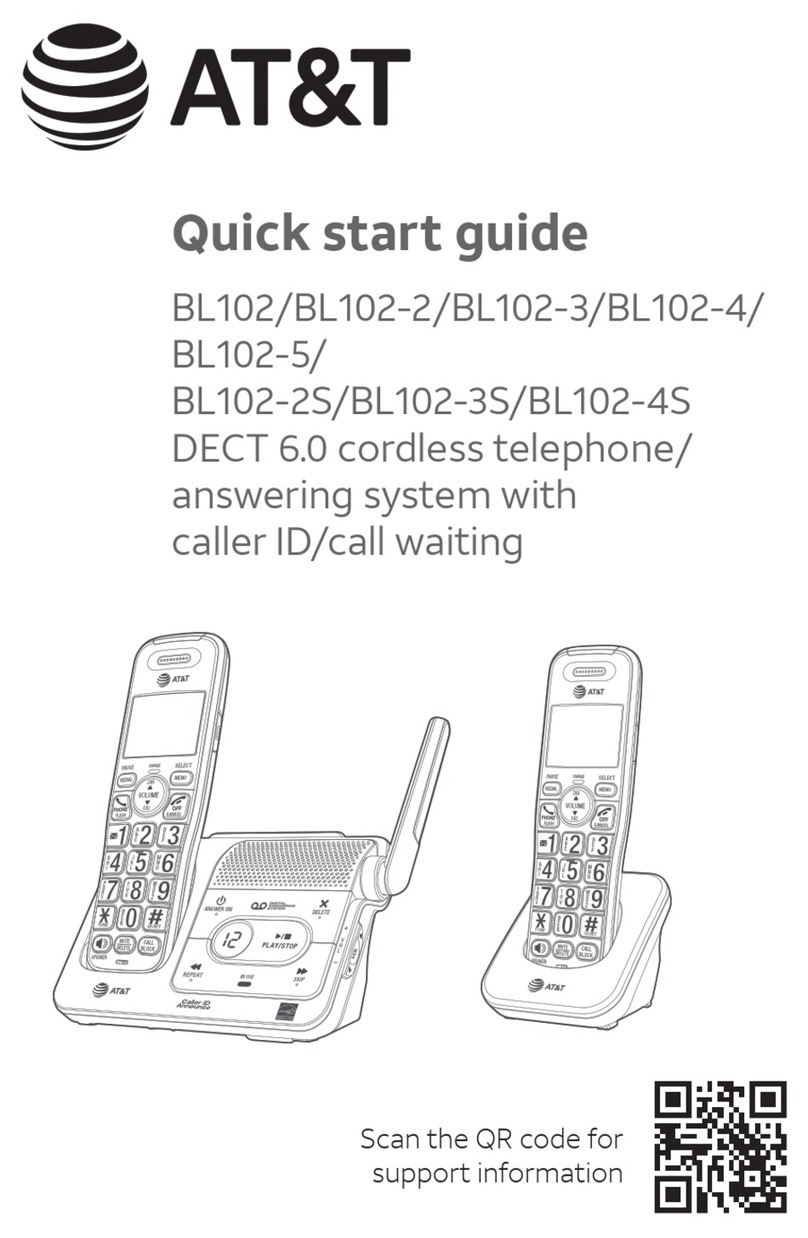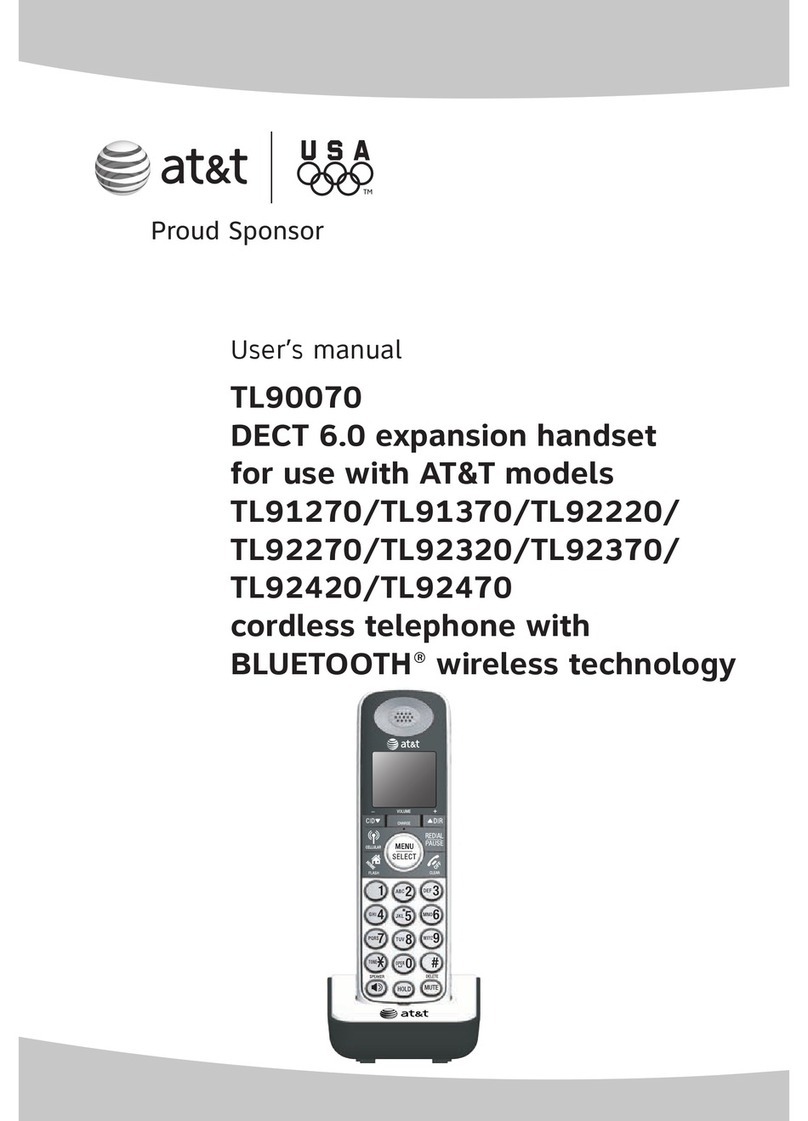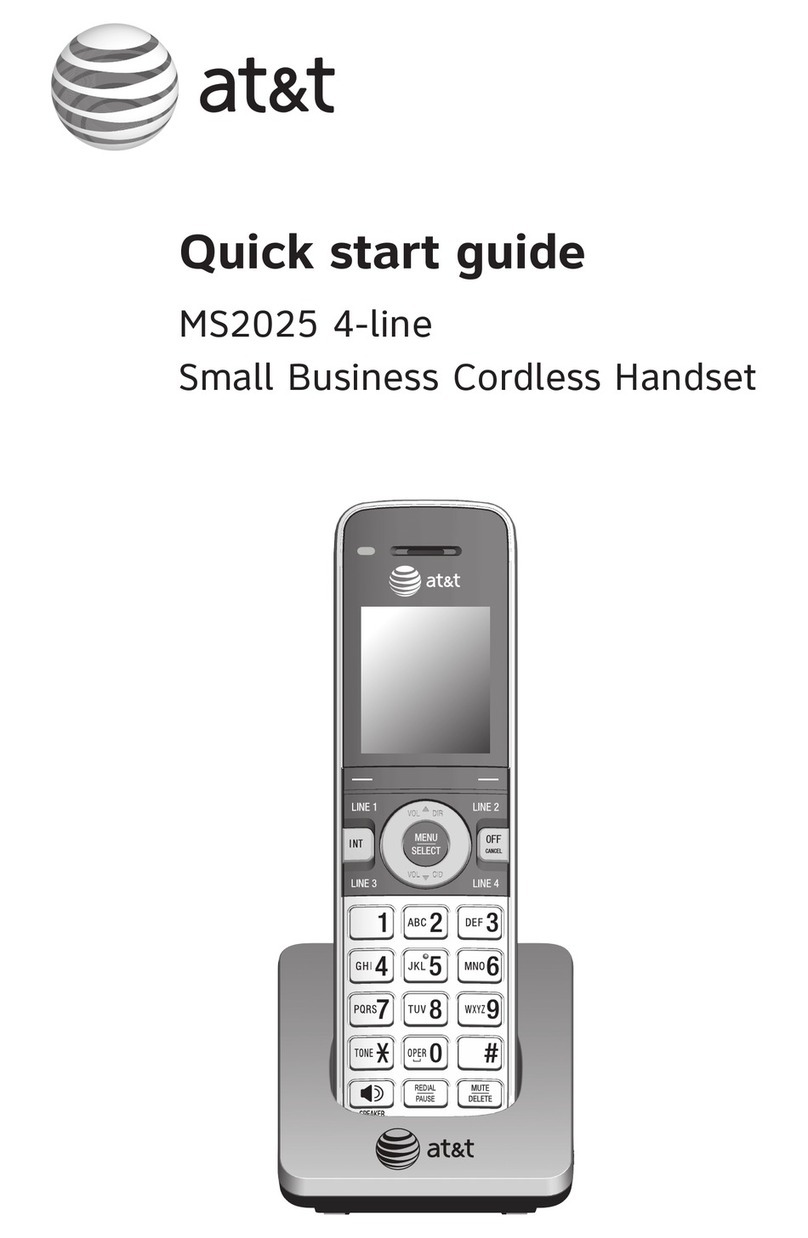4
Table of contents
Important safety information....................................................................................................1
Install...........................................................................................................................................................5
Wall-mount installation (optional)......................................................................................... 7
Handset overview..............................................................................................................................8
Telephone base overview............................................................................................................11
Initial basic settings........................................................................................................................12
Date and time ................................................................................................................................12
Smart call blocker setup via voice guide.....................................................................12
Basic answering system setup via voice guide.......................................................13
Record your own announcement.....................................................................................13
Number of rings............................................................................................................................13
Ringer volume................................................................................................................................14
LCD language .................................................................................................................................14
Dial mode..........................................................................................................................................14
Temporary tone dialing...........................................................................................................15
Set speed dial voicemail number .....................................................................................15
Operate...................................................................................................................................................15
Directory ................................................................................................................................................17
Caller ID...................................................................................................................................................18
Caller ID announce......................................................................................................................18
Review and dial a number in the call log......................................................................18
Save a caller ID log entry to the directory..................................................................18
Delete a caller ID log entry....................................................................................................18
Erase missed calls indicator in the call log.................................................................19
Smart call blocker *§.......................................................................................................................19
What is Smart call blocker? ..................................................................................................19
Turn Smart call blocker on or o......................................................................................19
Default scenario of Smart call blocker handling...................................................20
Prerequisite setups....................................................................................................................20
Other popular scenarios.........................................................................................................22
Block the caller while on a call............................................................................................23
Unblock a telephone number .............................................................................................23
Answering system ..........................................................................................................................24
About answering system and voicemail.....................................................................24
Turn answering system on or o......................................................................................25
Message alert tone.....................................................................................................................25
Call screening.................................................................................................................................25
Message playback...................................................................................................................... 26
For C-UL compliance......................................................................................................................27
FCC Part 68 and ACTA...................................................................................................................31
FCC Part 15............................................................................................................................................32
Limited warranty ..............................................................................................................................33
Technical specications.............................................................................................................. 36