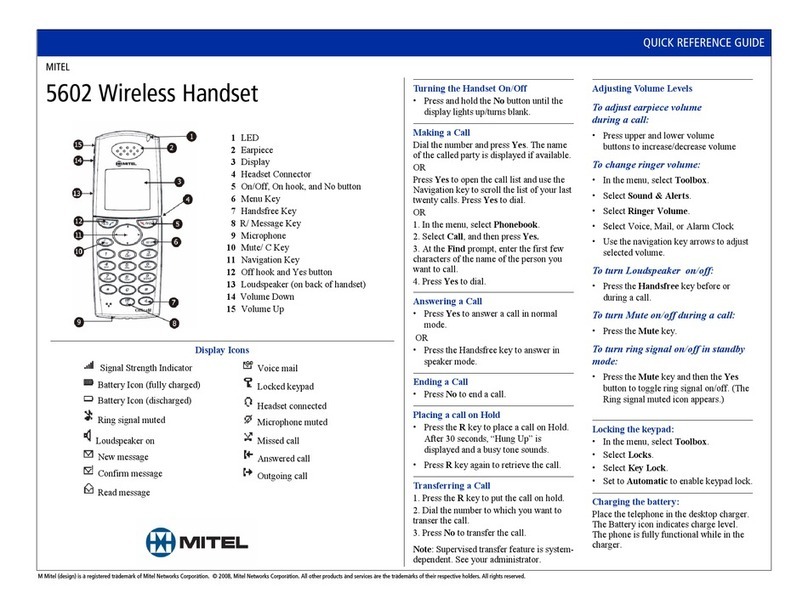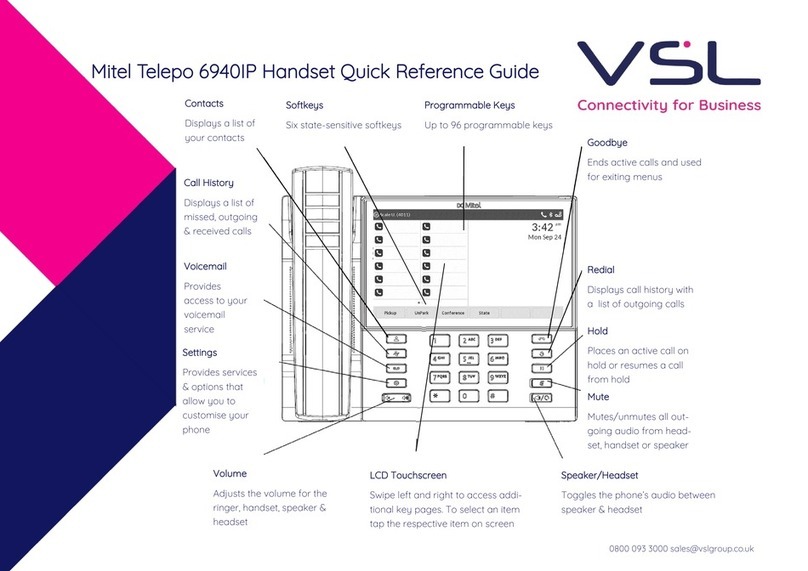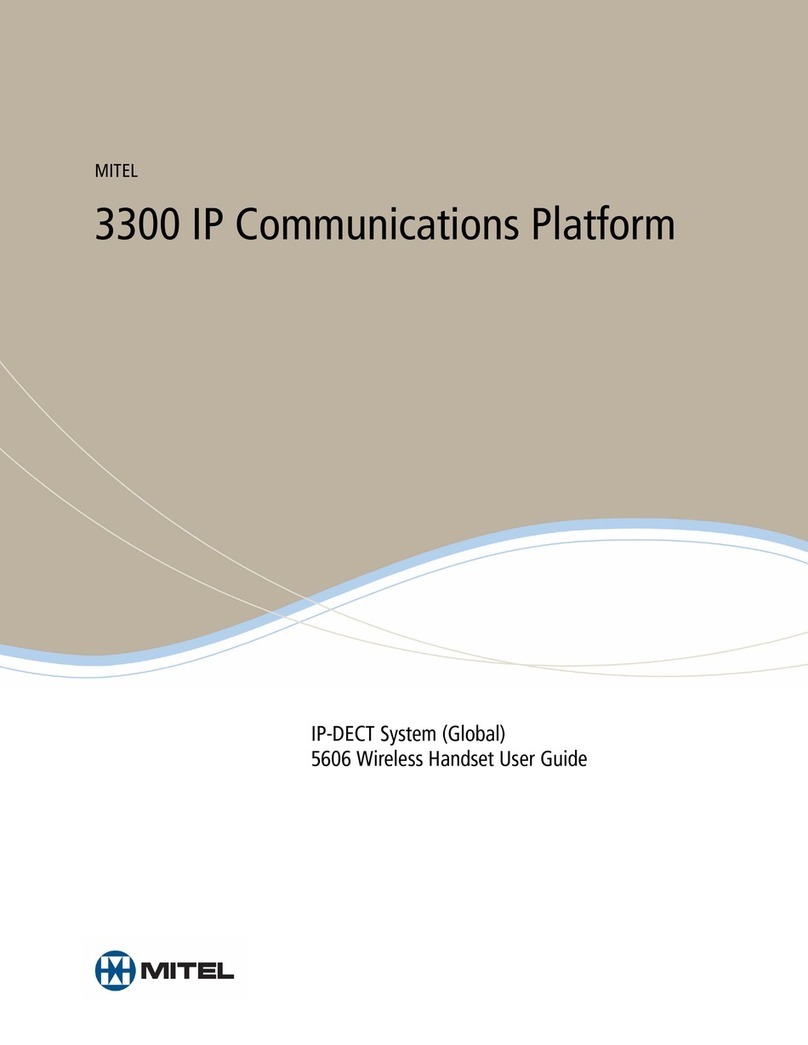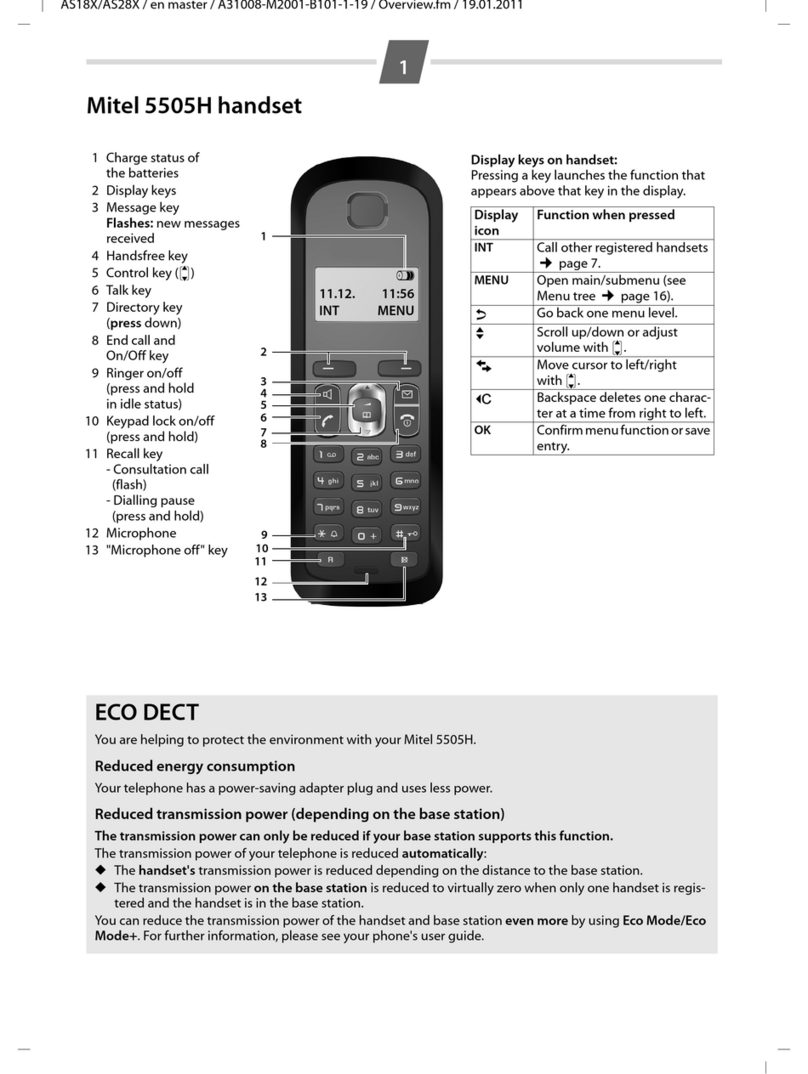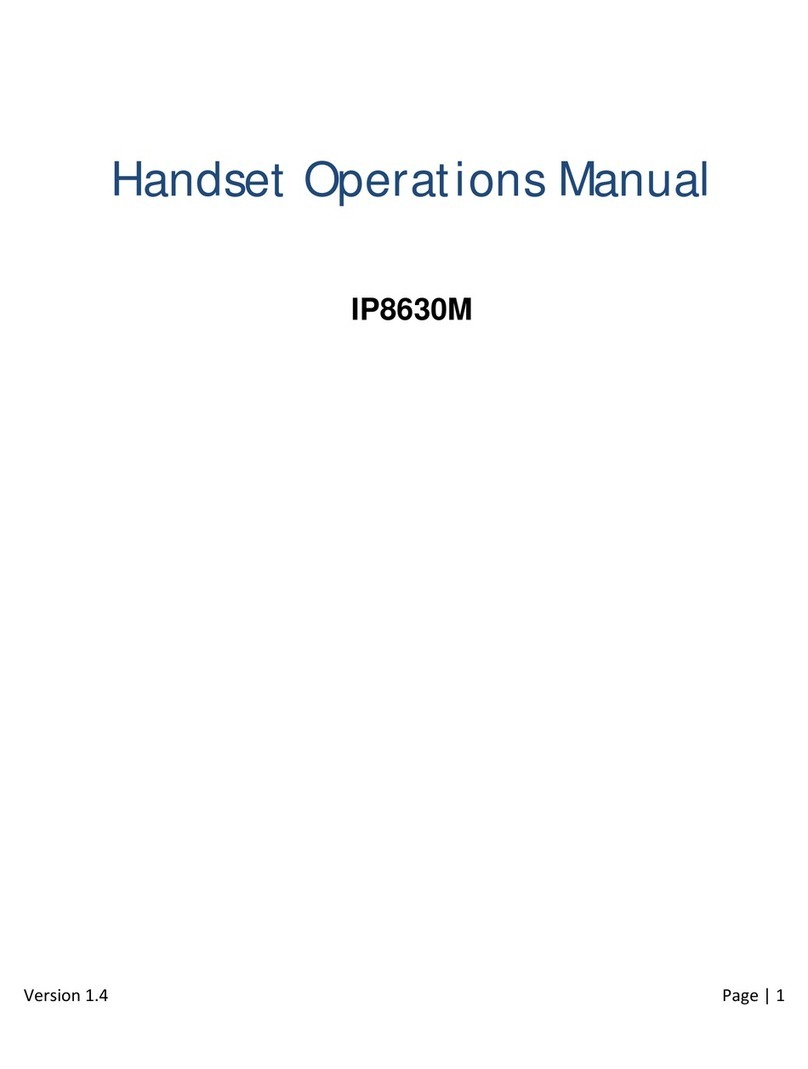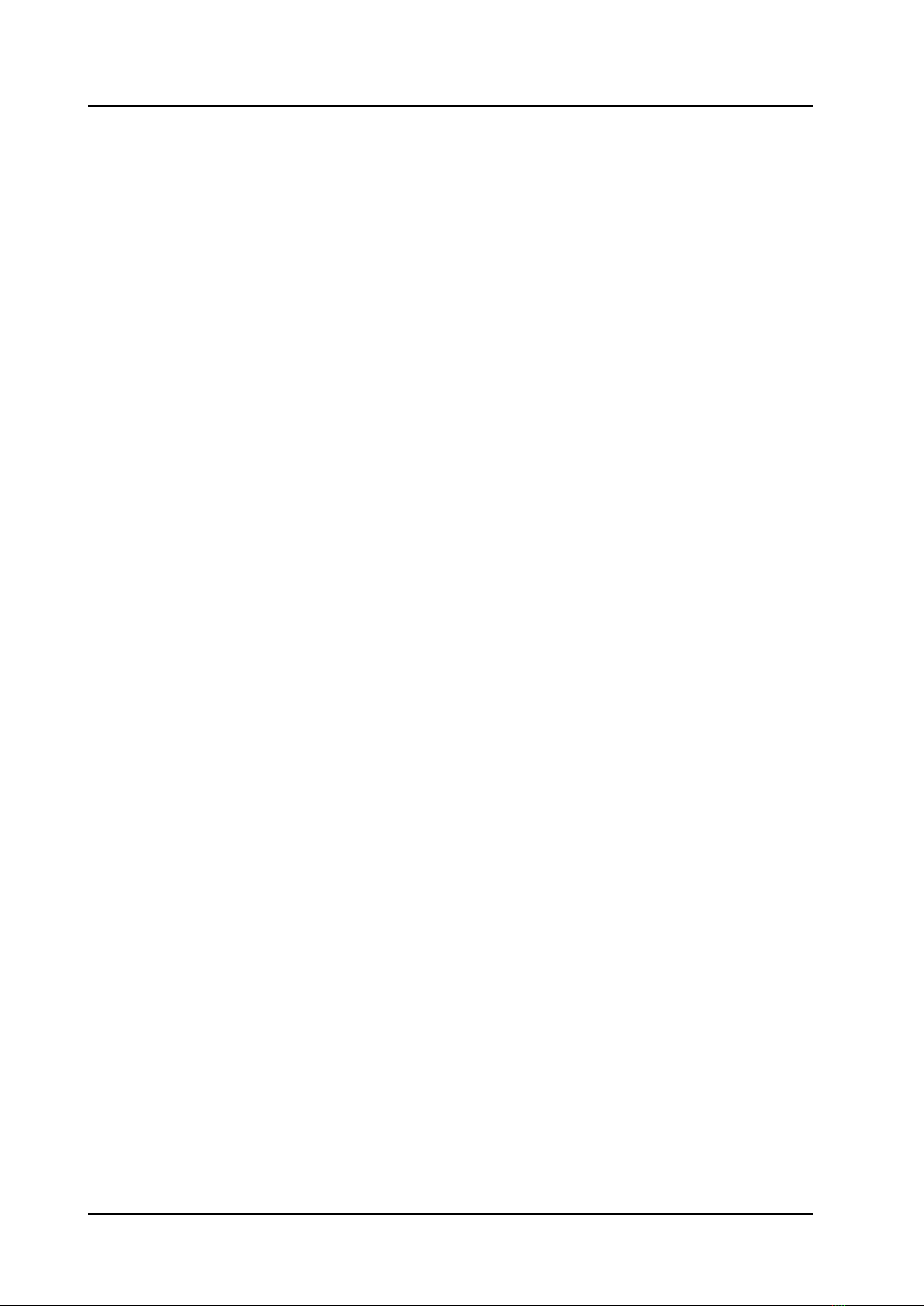USER GUIDE
Mitel 5634 VoWi-Fi Handset
4.7.3
Re-join a PTT Call Session............................................................................. 21
4.8
Emergency Calls ...................................................................................................... 22
4.9
Call Services............................................................................................................ 22
5
Messaging.......................................................................................................................23
5.1
Incoming Messages .................................................................................................. 23
5.1.1
Message with Request for Answer .................................................................. 23
5.1.2
Message Indication Repetition........................................................................ 24
5.1.3
Message Priority .......................................................................................... 24
5.1.4
Call Priority ................................................................................................. 24
5.2
Received Messages................................................................................................... 25
5.3
Sent Messages......................................................................................................... 25
5.4
Unsent Messages. .................................................................................................... 25
5.5
Messaging Basics. .................................................................................................... 25
5.5.1
Write and Send the Message.......................................................................... 26
5.5.2
Reply to the Message ................................................................................... 26
5.5.3
Delete the Message...................................................................................... 26
5.5.4
Forward the Message ................................................................................... 26
5.6
Message Templates .................................................................................................. 27
5.6.1
Answer the Message Using a Message Template ............................................... 27
5.6.2
Decline the Call with a Message Template ........................................................ 28
5.7
Call from the Message............................................................................................... 28
5.7.1
Navigate during the Call................................................................................ 28
5.7.2
Add Contact from a Message ......................................................................... 29
5.8
Interactive Messaging ............................................................................................... 29
5.9
Colored Messaging ................................................................................................... 30
5.10
Voicemail................................................................................................................ 30
5.11
Send Data............................................................................................................... 31
6
Alarm Operation..............................................................................................................32
6.1
Push-button and Test Alarms ..................................................................................... 32
6.2
Automatic Call after Alarm ......................................................................................... 33
6.3
Emergency Call Alarm ............................................................................................... 33
6.4
Alarm with Additional Information............................................................................... 33
6.5
Acoustic Location Signal ............................................................................................ 34
7
Location Services ............................................................................................................35
8
Menu Operation ..............................................................................................................36
8.1
Messaging .............................................................................................................. 36
8.2
Connections ............................................................................................................ 36
8.2.1
Bluetooth Headset ....................................................................................... 36
8.2.2
Wired Headset ............................................................................................ 37
8.2.3
Network..................................................................................................... 37
8.2.4
In Charger Action ........................................................................................ 37
8.3
Calls ...................................................................................................................... 38
8.4
Shortcuts................................................................................................................ 39
8.4.1
Define Keys Functions .................................................................................. 39
8.5
Services.................................................................................................................. 40
8.5.1
Add Services............................................................................................... 40
8.5.2
Edit Services ............................................................................................... 40
8.5.3
Delete Services............................................................................................ 41
8.6
Settings.................................................................................................................. 41
8.6.1
Sound and Alert Settings............................................................................... 41