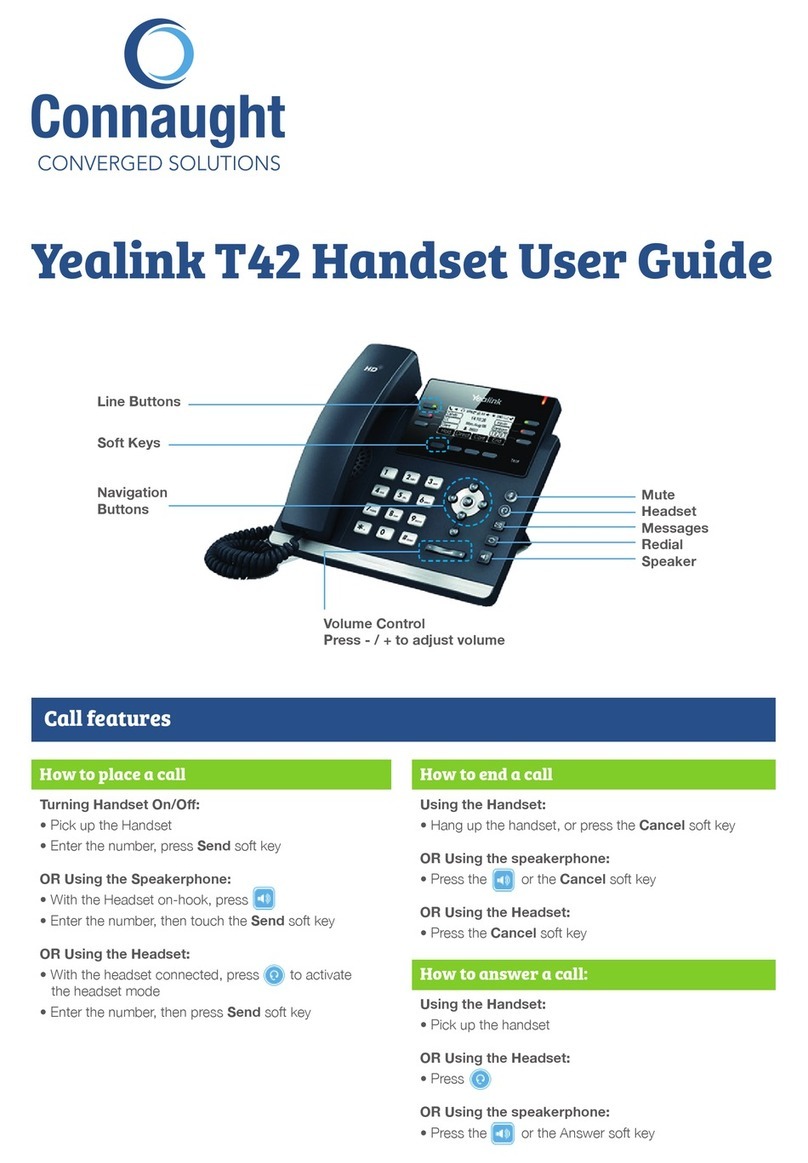18 August 2016
Conference call (max. 3 parties):
oDuring an active call, press the <Conf> button (softkey at the bottom of the
screen). The original other party is now ‘on hold’ and will hear the hold music.
oEnter the number and again press the <Send> button.
oWhen the third party answers the call, you once again press the <Conf> button,
and the conference call can commence.
2.6 Transferring incoming calls
When installing the switchboard, NDI will enable transfers in the event of ‘Busy’ and ‘No
Answer’ responses. The direct transfer setting is not activated by default. If you wish to
activate it, do the following:
Press the <Menu> button (softkey at the bottom of the screen).
Go to ‘1. Call Control’ and then ‘3. Call Forward’ using the arrow keys, and press the
OK button.
Press <Enter>.
Depending on the type of transfer, you now select one of the following options (by
using the <Enter> button and the arrow keys):
oAlways
oBusy
oNo Answer
Enter the number to which the call is to be transferred and, for ‘After Ring Time’, use
the right and left arrow keys to set the ring time before transferring the call.
Press <Enter> to save the change.
2.7 Log / Call history
Press the button to view your call history:
Press or to scroll through the list.
To call a number, press <Dial>.
Press the <Options> softkey to view the call details.
N.B.: Here, you can save a number to your phone's address book as well, by using
<Add to contacts>.
When using HIPIN, you can also view the call history under ‘Recent calls’ or ‘Call history’
[right-click the green HIPIN light].
3 Additional functions
3.1 Voice mailbox
If you have a personal voice mailbox, you can record a greeting by pressing the button with
the envelope on it and following the spoken instructions. Once you've done this, all callers
will hear your greeting. When a voice message is left, the red light will automatically flash.
Press the button with the envelope on it to listen to your messages and to save or delete
them.