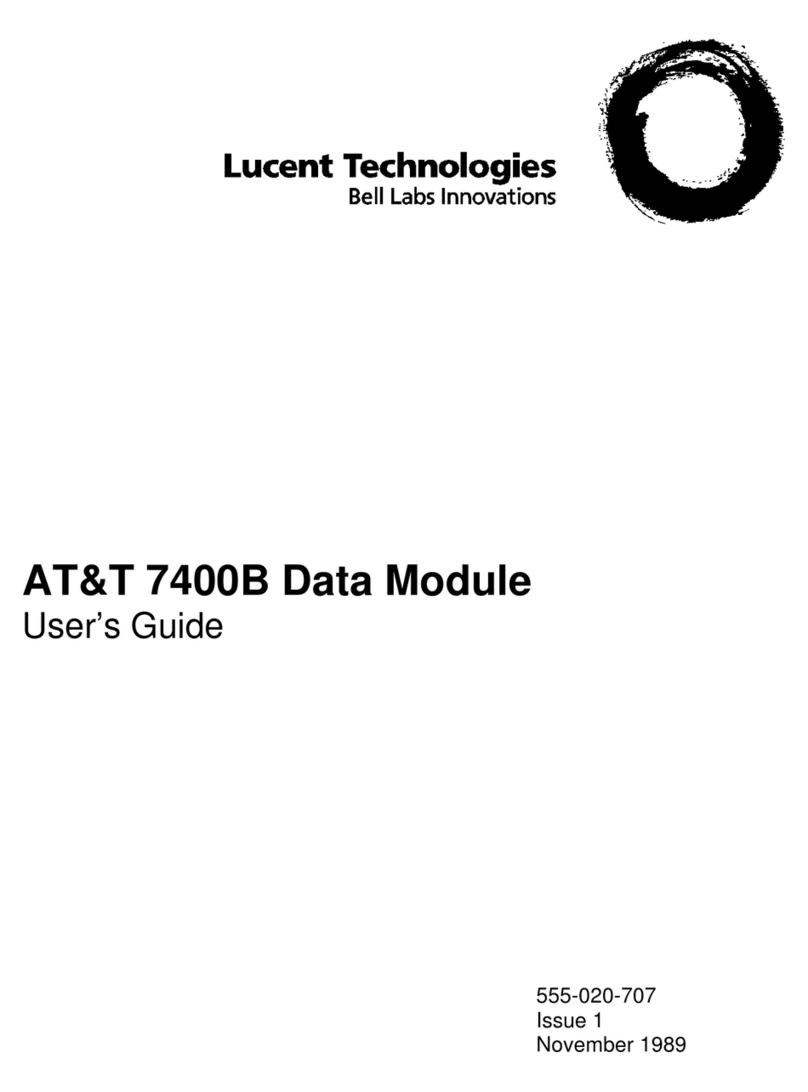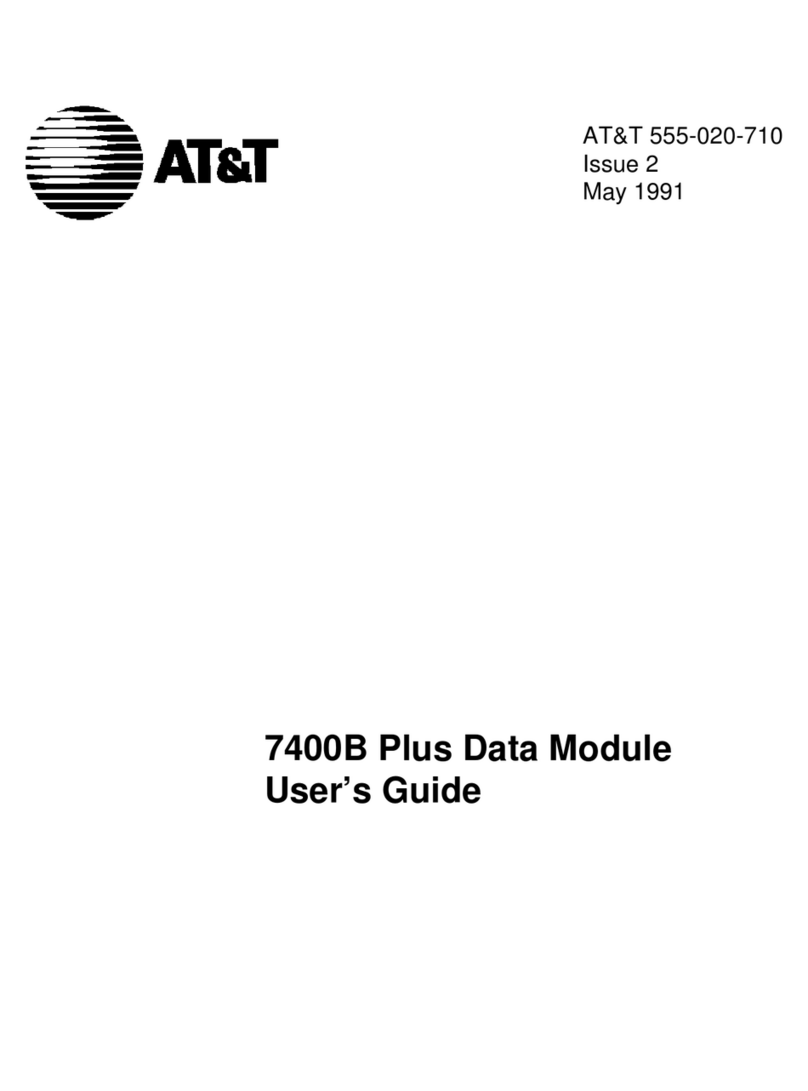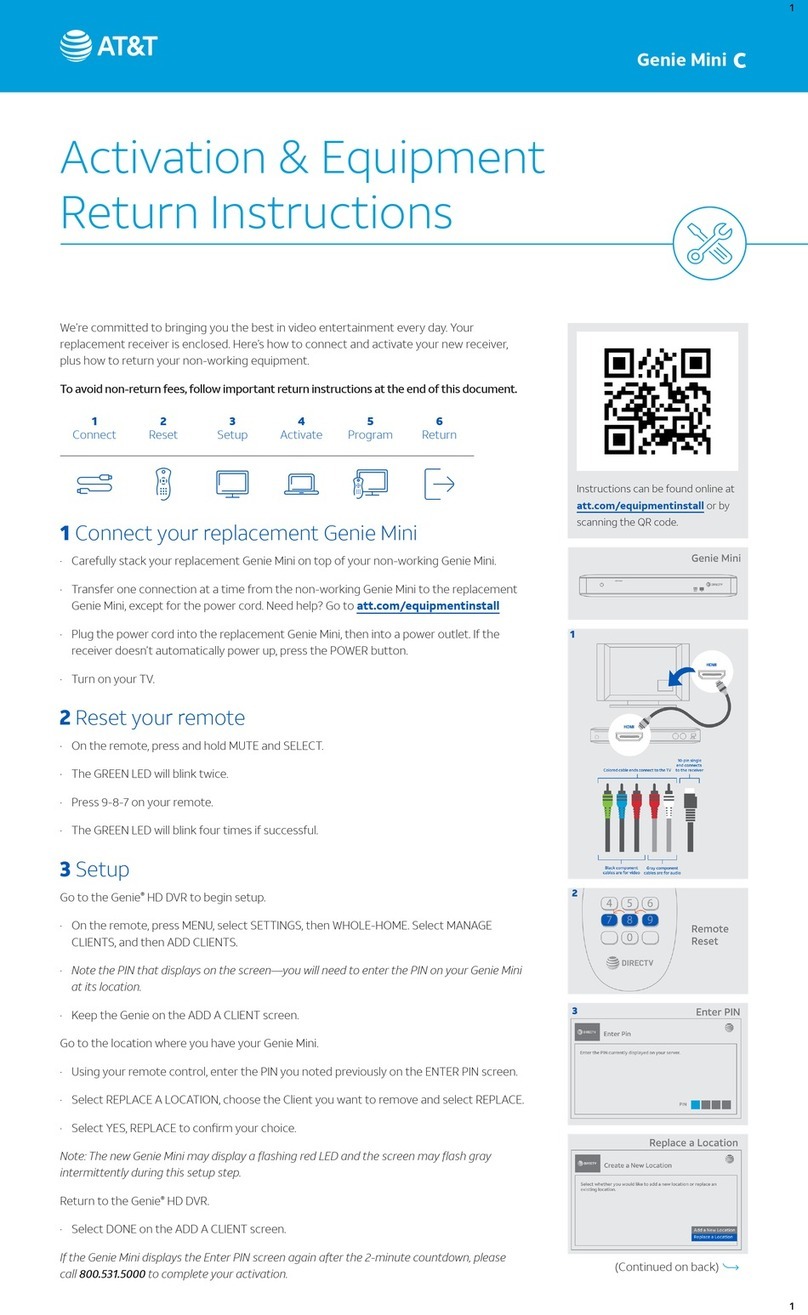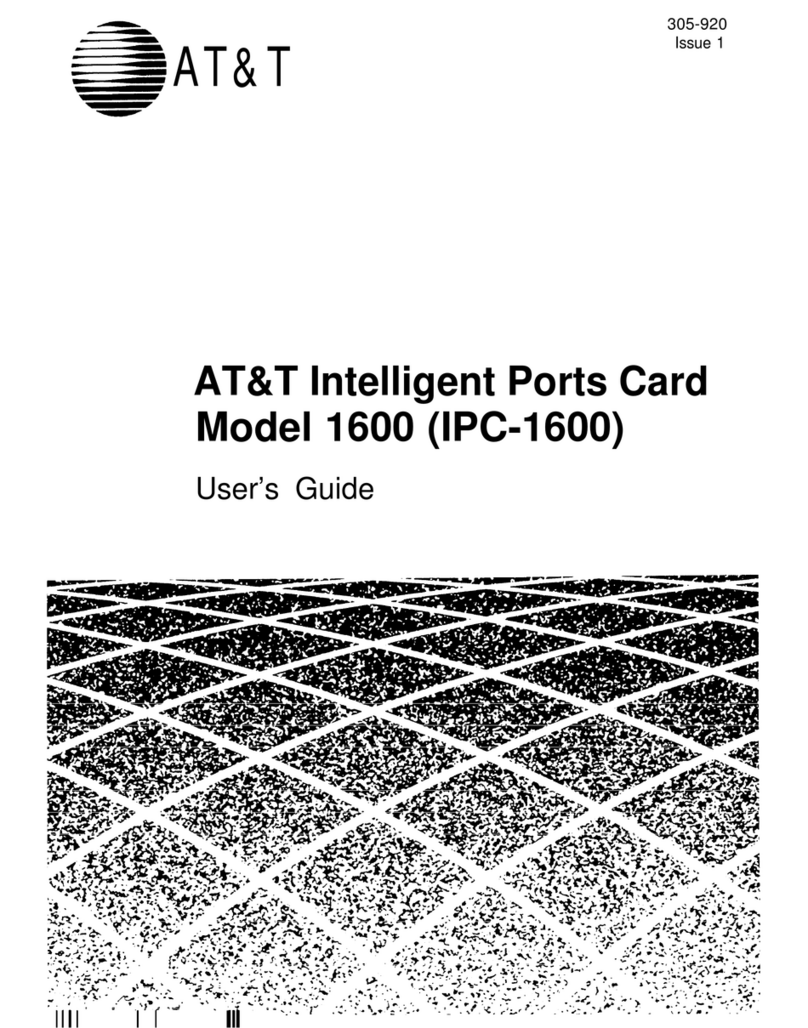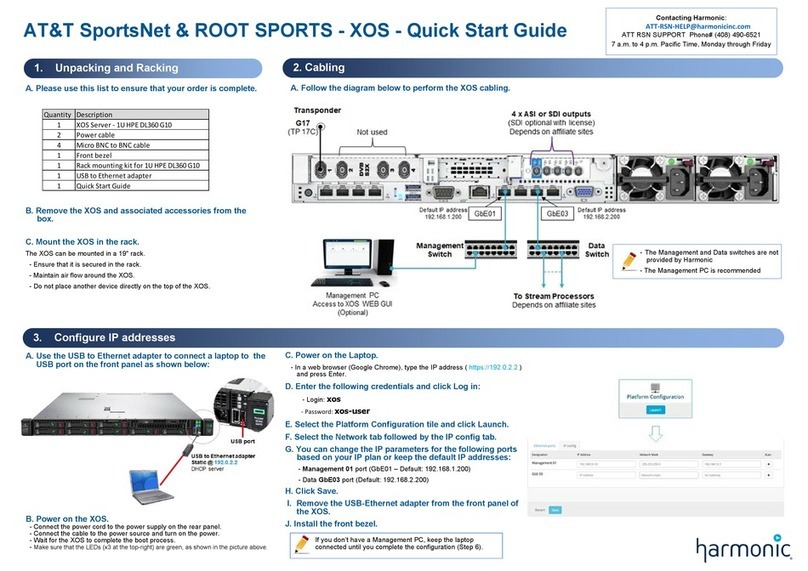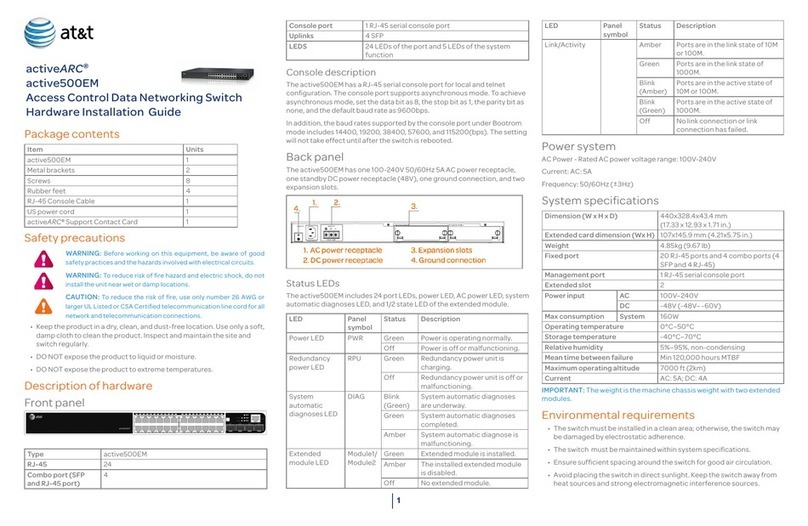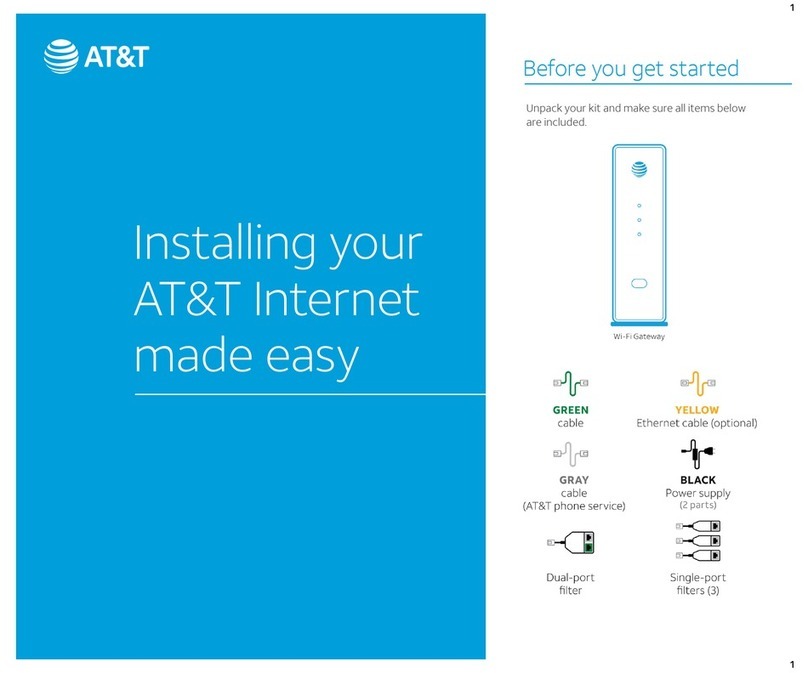8
Configuring an Always-on 3G/4G Cellular Connection
To configure a 3G/4G Cellular always-on connection, follow these steps after reaching Figure 4:
1. Ensure your supported 3G/4G Cellular USB modem is inserted into one of the USB ports
on the rear of the AT&T AC8200.
2. Select the radio button next to 3G Cellular in the “Always-On” section and click OK to
proceed to the set-up sequence.
3. You will be guided through a sequence of windows where you will be asked to provide
information relating to your specific 3G/4G cellular USB modem connection such as
selecting your USB modem from a drop-down list.
4. For more detailed information on supported 3G/4G Cellular USB modems and
associated configuration, please contact your IS Department.
5. At the end of the set-up, you will see a summary of the configuration and will be asked to
reboot to pick up the new configuration. After reboot, skip to the section “Establishing
VPN Connectivity” on page 10.
Configuring a Dial as Primary Connection
To configure a dial connection for Primary Access, follow these steps after reaching Figure 4:
1. Select the radio button next to Dial on Figure 4 and click OK to proceed to the Dial Setup
sequence
2. You will be guided through a sequence of windows where you will be asked for a variety of
information relating to your dial connection such as your current location and dial prefixes
necessary to reach an outside line.
3. Follow the instructions on the web pages. The AT&T AC8200 may initiate a dial connection
as part of set-up in order to determine the best local number to dial.
4. At the end of the set-up, you will see a summary of the configuration and will be asked to
reboot to pick up the new configuration. After reboot, skip to the section titled “Establishing
VPN Connectivity” on Page 10.
Configuring a controllable 3G/4G Cellular Connection
To configure a 3G/4G Cellular controllable connection, follow these steps after reaching Figure 4:
1. Ensure your supported 3G/4G cellular USB modem is inserted into one of the USB ports on
the rear of the AT&T AC8200.
2. Select the radio button next to 3G/4G Cellular in the “User Controllable Dial as Primary
Connection” section and click OK to proceed to the set-up sequence.
3. You will be guided through a sequence of windows where you will be asked to provide
information relating to your specific 3G/4G Cellular USB modem connection such as
selecting your USB Modem from a drop-down list.
4. For more detailed information on supported 3G/4G Cellular USB modems and associated
configuration, please contact your IS Department.
5. At the end of the set-up, you will see a summary of the configuration and will be asked to
reboot to pick up the new configuration. After reboot, skip to the section titled “Establishing
VPN Connectivity” on Page 10.