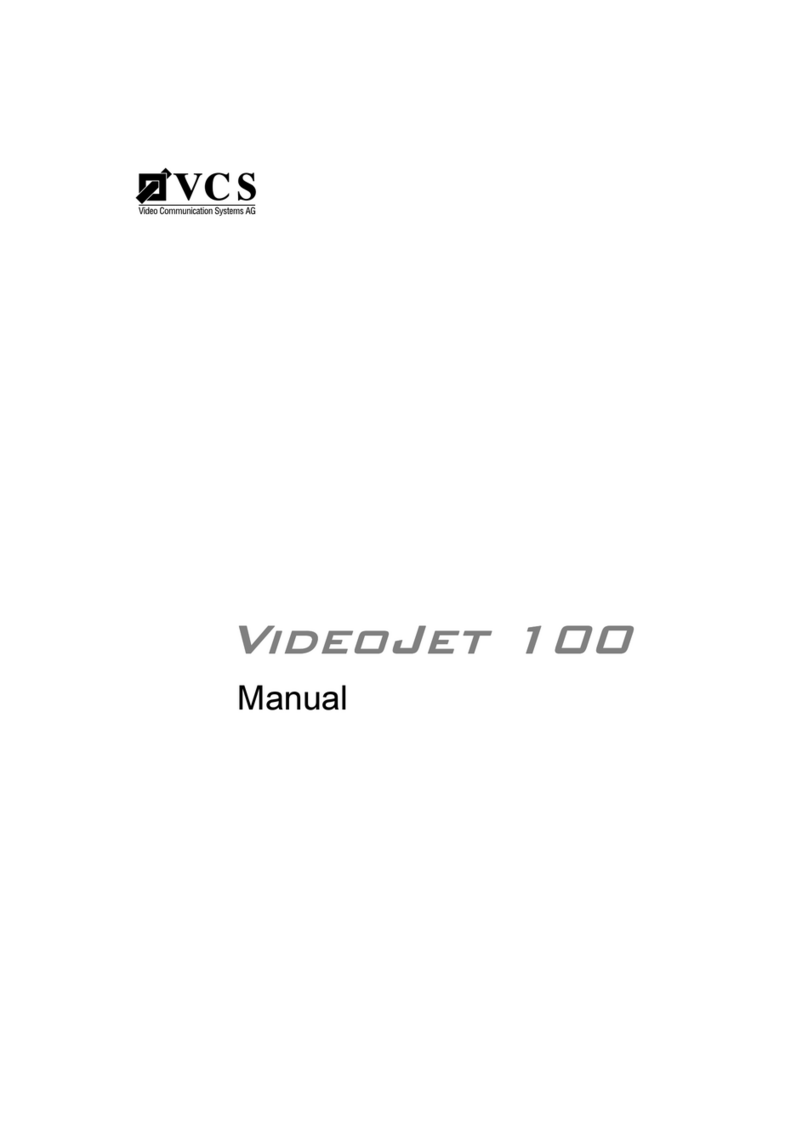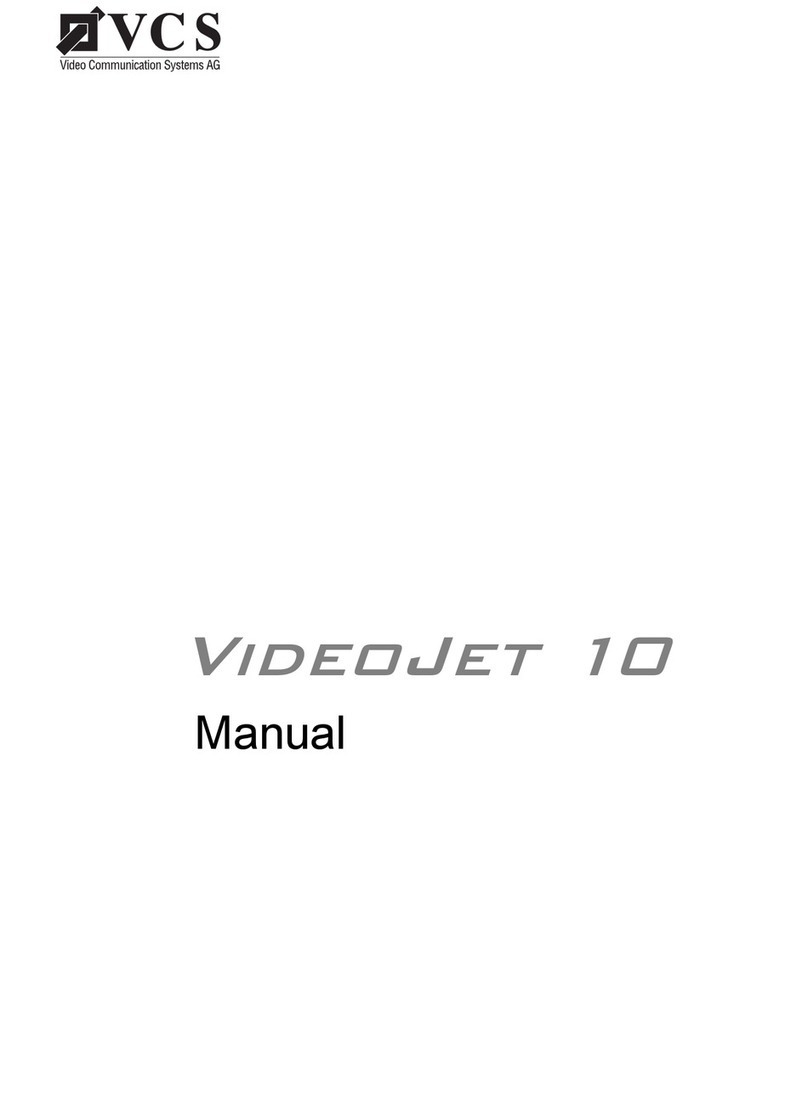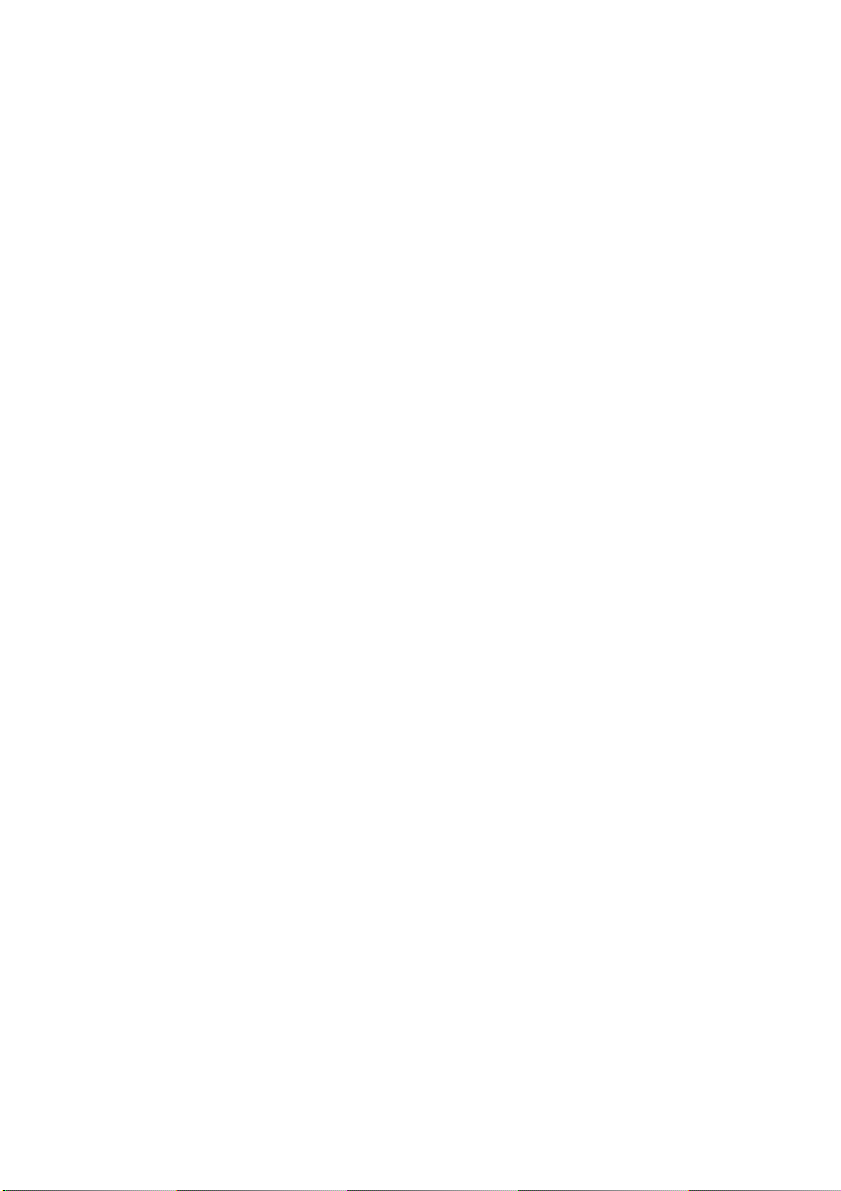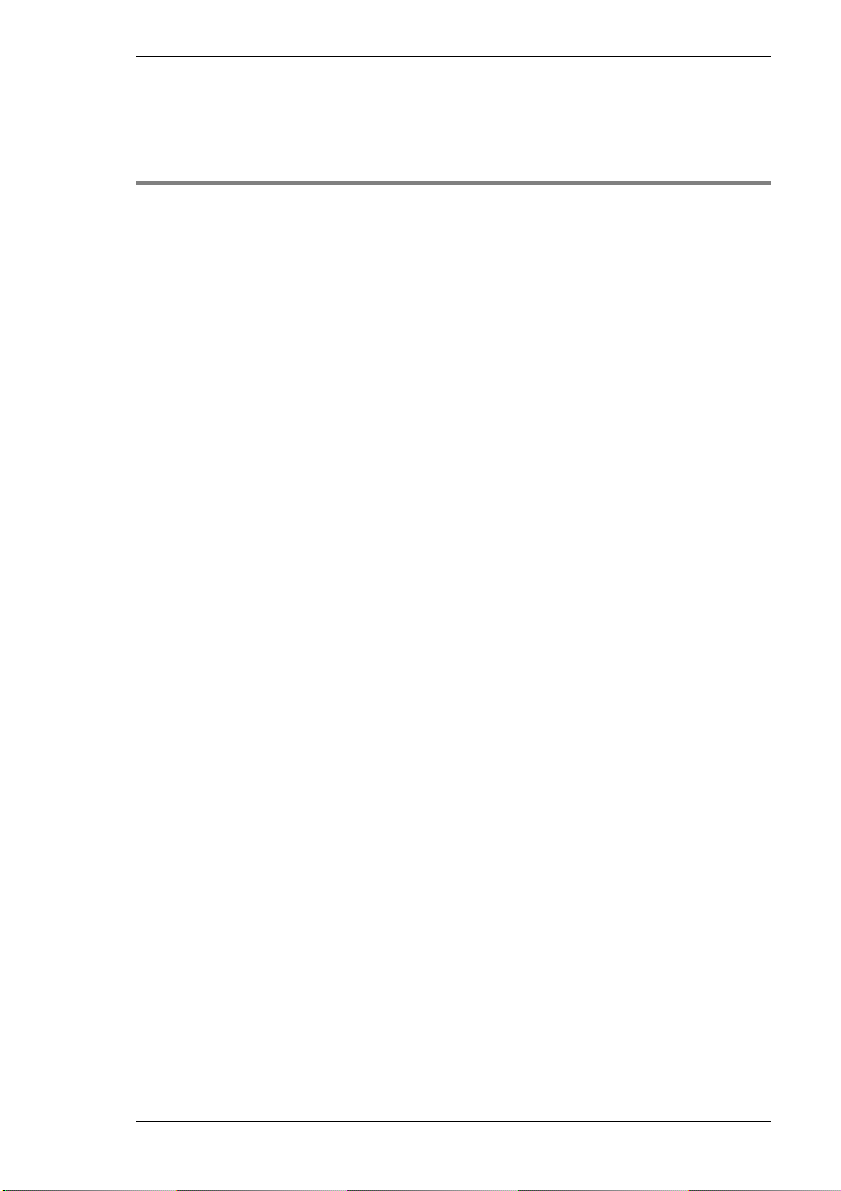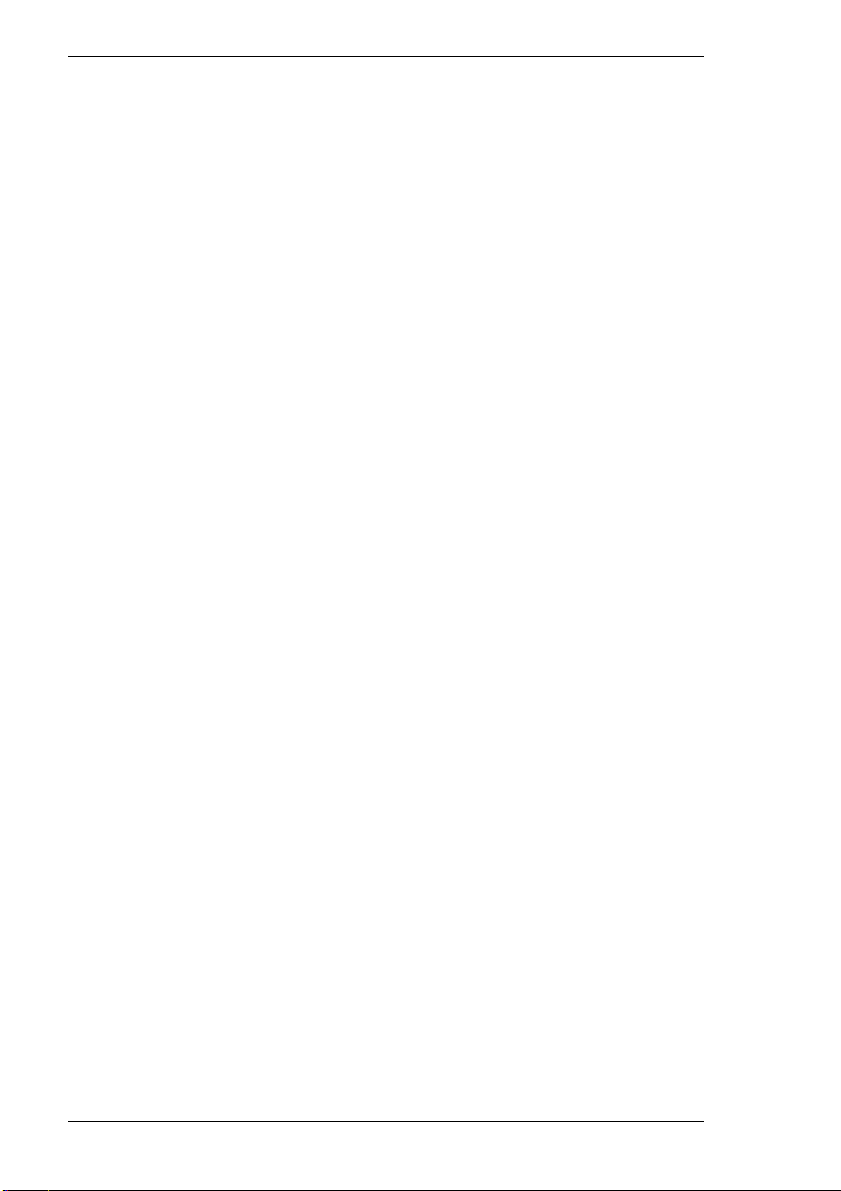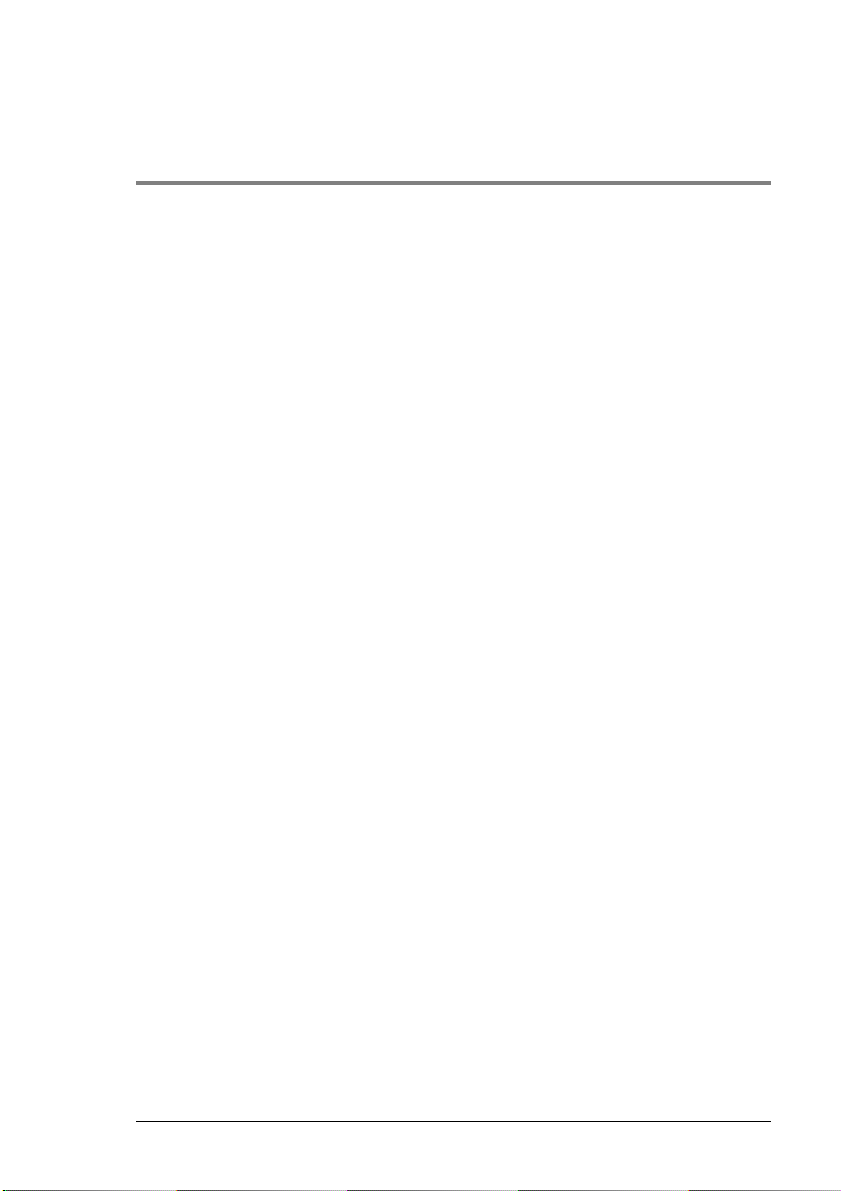Contents
VideoJet 8000 3
Contents 0
Chapter 1 Preface
Conventions. . . . . . . . . . . . . . . . . . . . . . . . . . . . . . . . . . . . . . . . . . 5
Intended use . . . . . . . . . . . . . . . . . . . . . . . . . . . . . . . . . . . . . . . . . 6
EU guidelines. . . . . . . . . . . . . . . . . . . . . . . . . . . . . . . . . . . . . . . . . 6
Rating label . . . . . . . . . . . . . . . . . . . . . . . . . . . . . . . . . . . . . . . . . . 6
Chapter 2 Safety Information
Electrical shock hazard . . . . . . . . . . . . . . . . . . . . . . . . . . . . . . . . . 7
Installation and operation. . . . . . . . . . . . . . . . . . . . . . . . . . . . . . . . 8
Maintenance and repair. . . . . . . . . . . . . . . . . . . . . . . . . . . . . . . . . 8
Chapter 3 Product Description
Supplied components . . . . . . . . . . . . . . . . . . . . . . . . . . . . . . . . . . 9
System requirements for setup . . . . . . . . . . . . . . . . . . . . . . . . . . . 9
Configuration requirements . . . . . . . . . . . . . . . . . . . . . . . . . . . . . 10
Operational requirements . . . . . . . . . . . . . . . . . . . . . . . . . . . . . . 10
Overview of functions . . . . . . . . . . . . . . . . . . . . . . . . . . . . . . . . . 11
Rear panel connectors. . . . . . . . . . . . . . . . . . . . . . . . . . . . . . . . . 14
Front panel. . . . . . . . . . . . . . . . . . . . . . . . . . . . . . . . . . . . . . . . . . 15
Chapter 4 Installation
Control cabinet installation. . . . . . . . . . . . . . . . . . . . . . . . . . . . . . 18
Connections. . . . . . . . . . . . . . . . . . . . . . . . . . . . . . . . . . . . . . . . . 20
Switching on/off . . . . . . . . . . . . . . . . . . . . . . . . . . . . . . . . . . . . . . 22
Setup using a terminal program. . . . . . . . . . . . . . . . . . . . . . . . . . 23
Chapter 5 Configuration using a Web Browser
Connecting. . . . . . . . . . . . . . . . . . . . . . . . . . . . . . . . . . . . . . . . . . 27
Choosing the configuration mode . . . . . . . . . . . . . . . . . . . . . . . . 29
Installation Wizard . . . . . . . . . . . . . . . . . . . . . . . . . . . . . . . . . . . . 31
Device overview. . . . . . . . . . . . . . . . . . . . . . . . . . . . . . . . . . . . . . 34
Expert Mode . . . . . . . . . . . . . . . . . . . . . . . . . . . . . . . . . . . . . . . . 71
Function test . . . . . . . . . . . . . . . . . . . . . . . . . . . . . . . . . . . . . . . 111