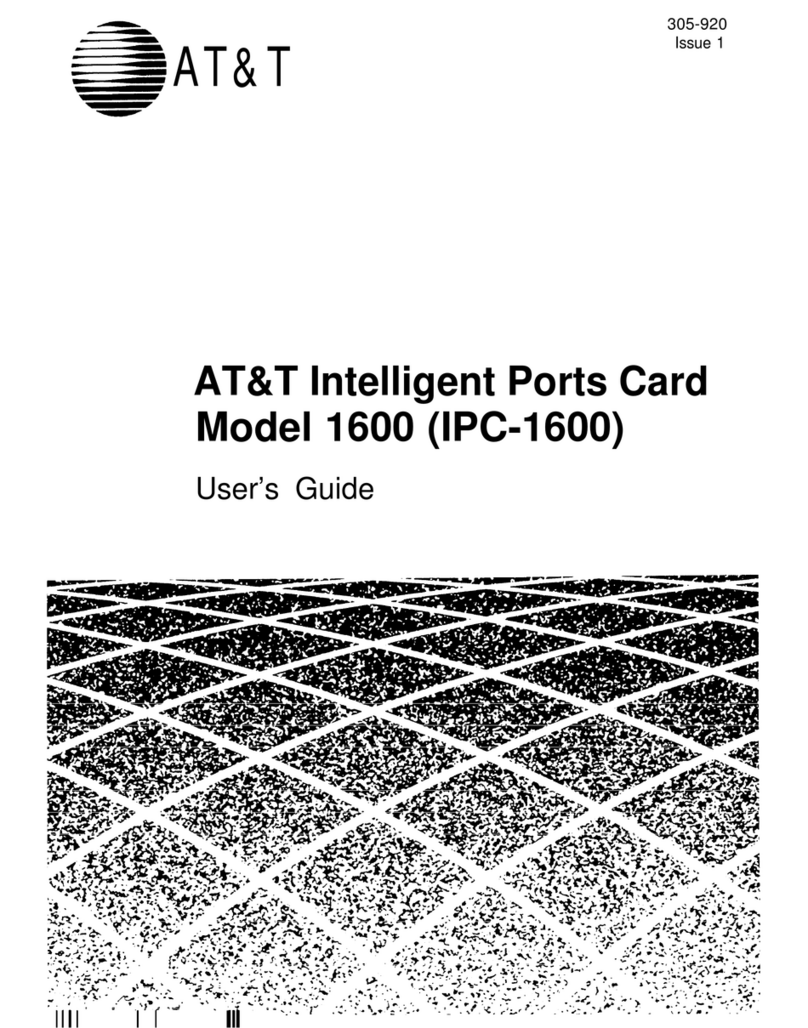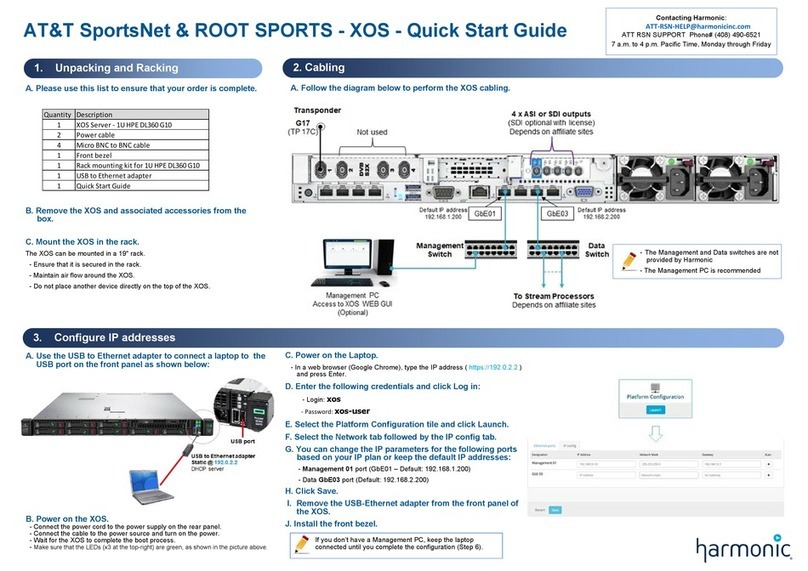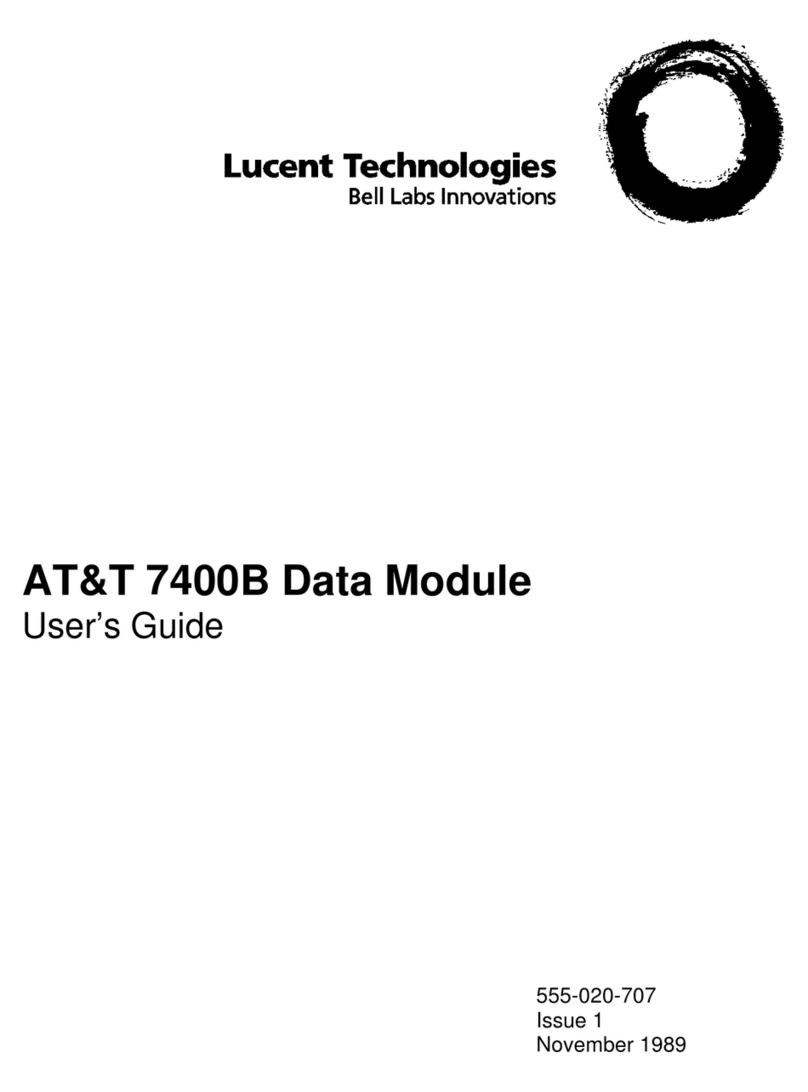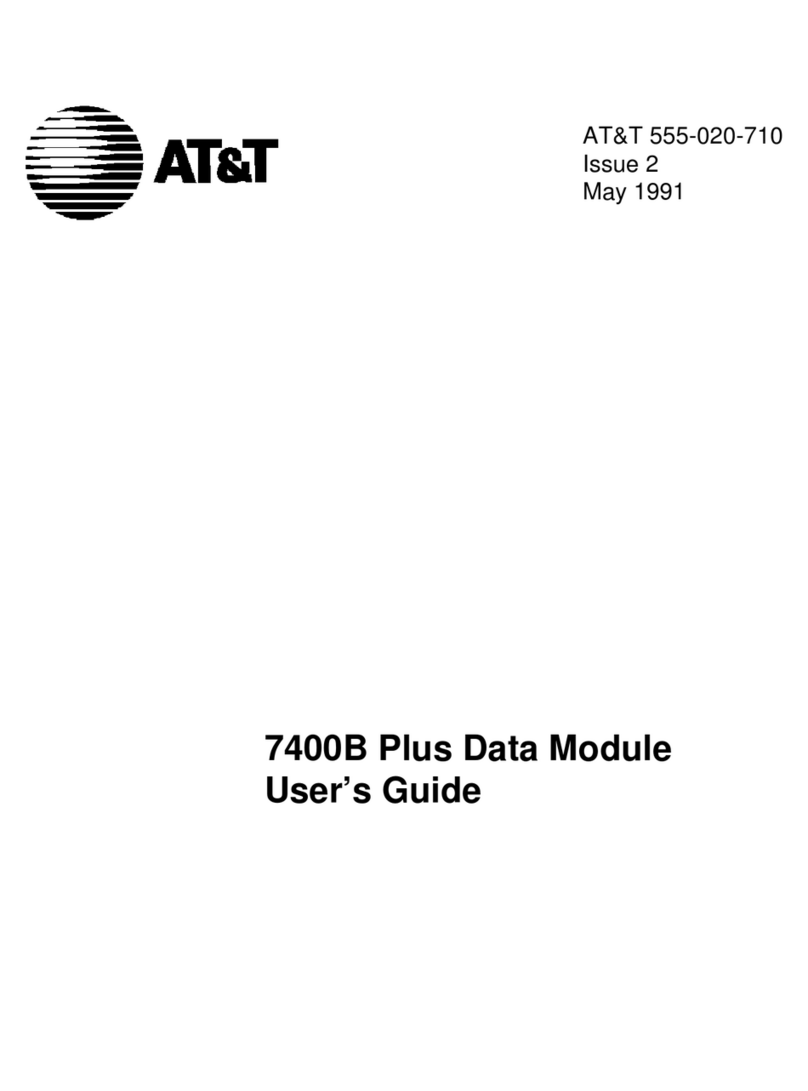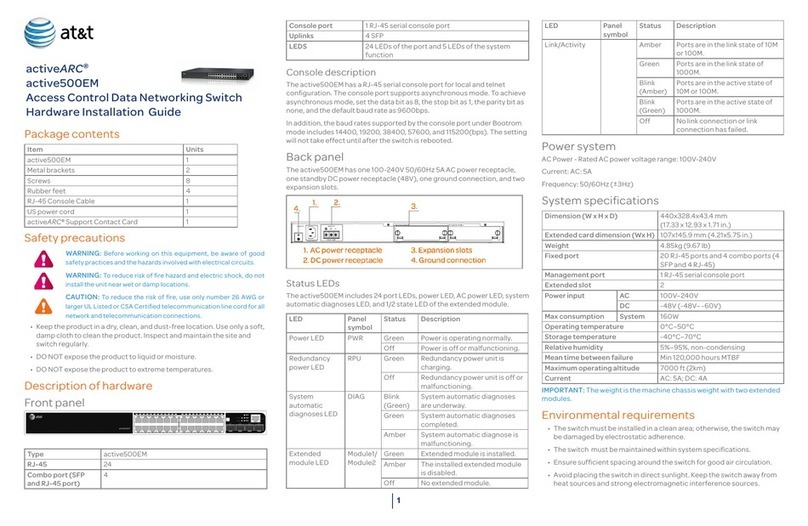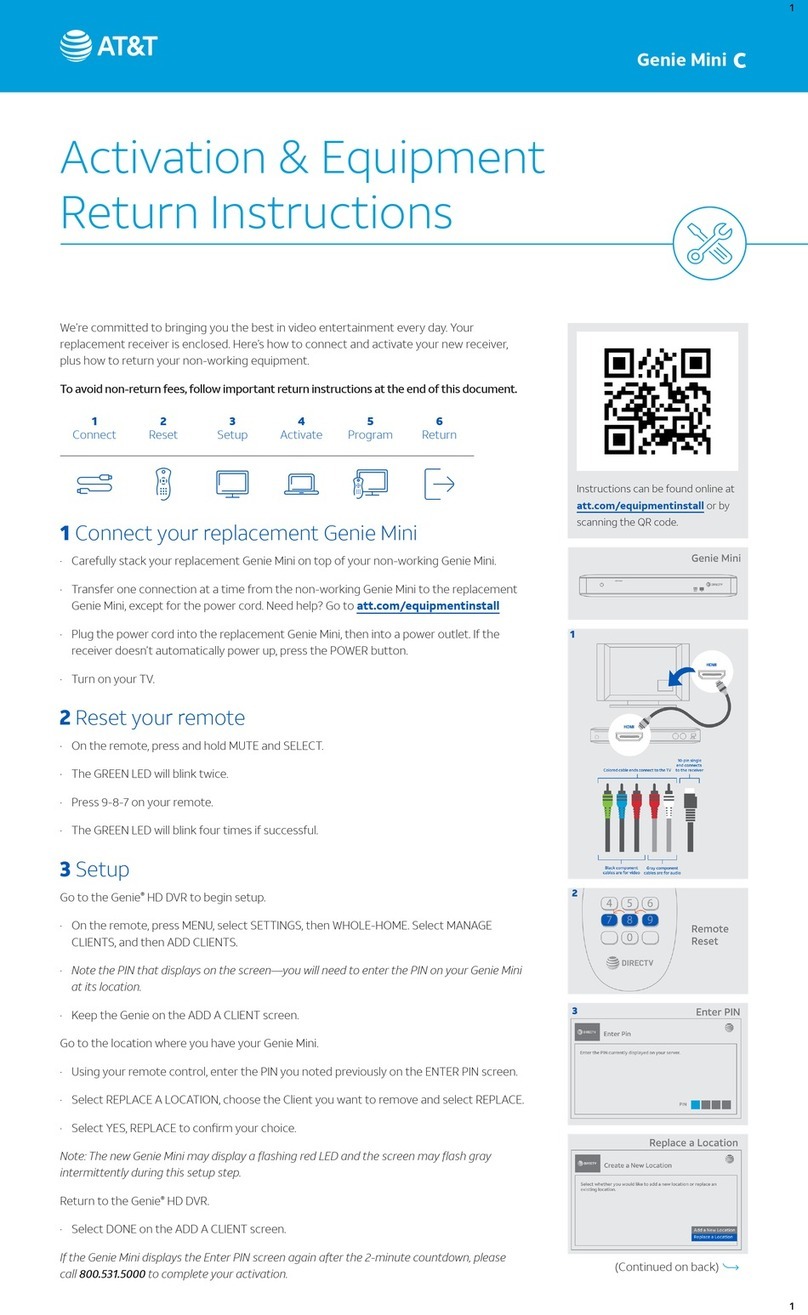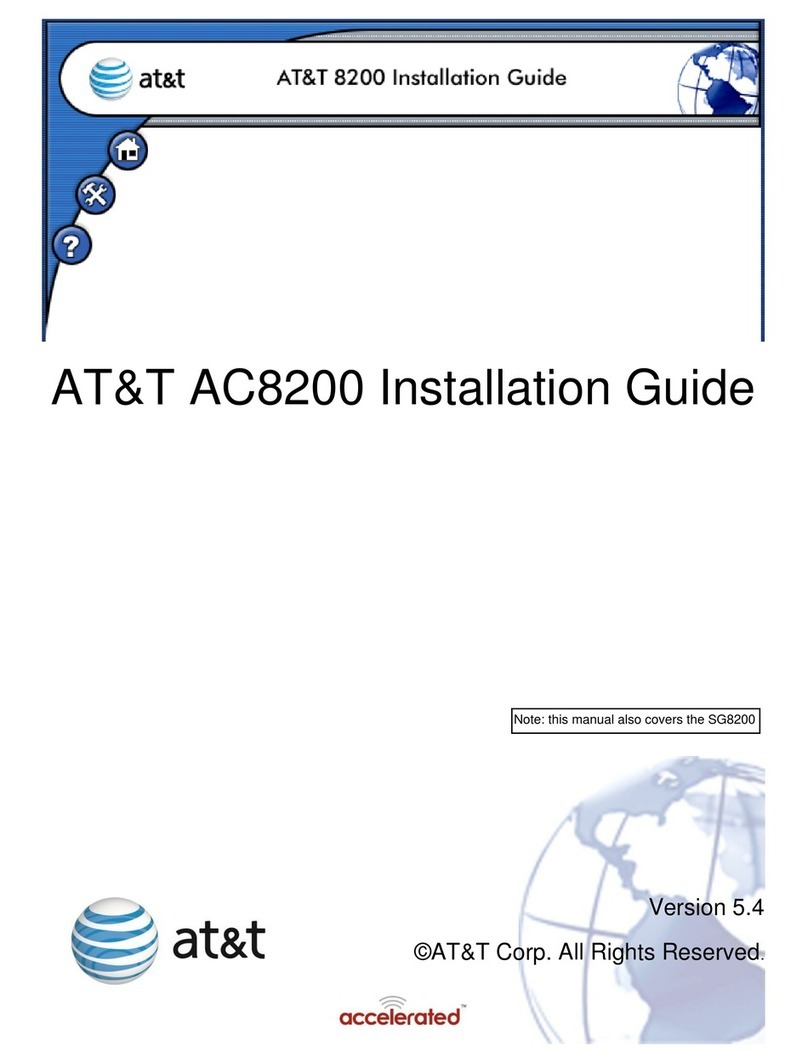Troubleshooting
I don’t have a smartphone or tablet to download the Smart Home Manager app.
Go to att.com/smarthomemanager from any computer to register through the
desktop version. You will need working Internet to access the page.
I don’t have cellular data service to register through the Smart Home
Manager app.
Once your Gateway is connected and powered up, you may register online using
your home Internet connection at att.net/uverse.
For wireless connections:Go to the Settings on your mobile device or computer.
Select your Wi-Fi Network Name (SSID) and enter the 12-character password
from the yellow sticker on your Gateway.
For wired connections:Plug the YELLOW Ethernet cable into the Gateway.
My Power light is amber.
This is a normal part of the power-up process. Do not unplug any cables during
this time.
My Broadband light isn’t solid green during power-up.
Check the service activation date.
on the activation date (see packing slip).
Check the connections and power. Make sure the GREEN cable is plugged into a
working wall jack, and all cables and cords are connected properly and secured.
Unplug the power for 15 seconds and then plug it back in. Wait 15 minutes for
My Service light (if applicable) isn’t solid green during power-up.
Unplug the power for 15 seconds and then plug it back in. Wait 15 minutes for the
lights to turn solid green. If it’s still red, contact us for support.
My phone doesn’t have a dial tone. (For customers with digital phone service)
Check the lights and the GRAY phone cable. The Broadband light and the
Service light should be solid green, and the GRAY phone cable should be plugged
into the Phone Lines 1 & 2 port on the Gateway.
I hear static on my phone line. (For traditional phone service only)
Make sure the lters are properly installed on all wall jacks with connected
devices (including wall-mounted phones).
Additional information
Accessibility support
Alternate format guides:
Braille or large print: Call 800.288.2020 and request
guide number ATT180450947-3.
Accessible tagged PDF: Visit att.com/userguides
¿Hablas español?
Por favor visita att.com/guias y haz clic en “Ver en
siguente guía ATT180450947-3 para más detalles.
Stuck? Don’t sweat it.
att.com/smarthomemanager
att.com/support
800.288.2020
© 2020 AT&T Intellectual Property. All rights
reserved. AT&T and Globe logo are registered
trademarks of AT&T Intellectual Property. All other
marks are the property of their respective owners.
IPDSL SLF INSTL GDE 07/20
ATT180450947-3