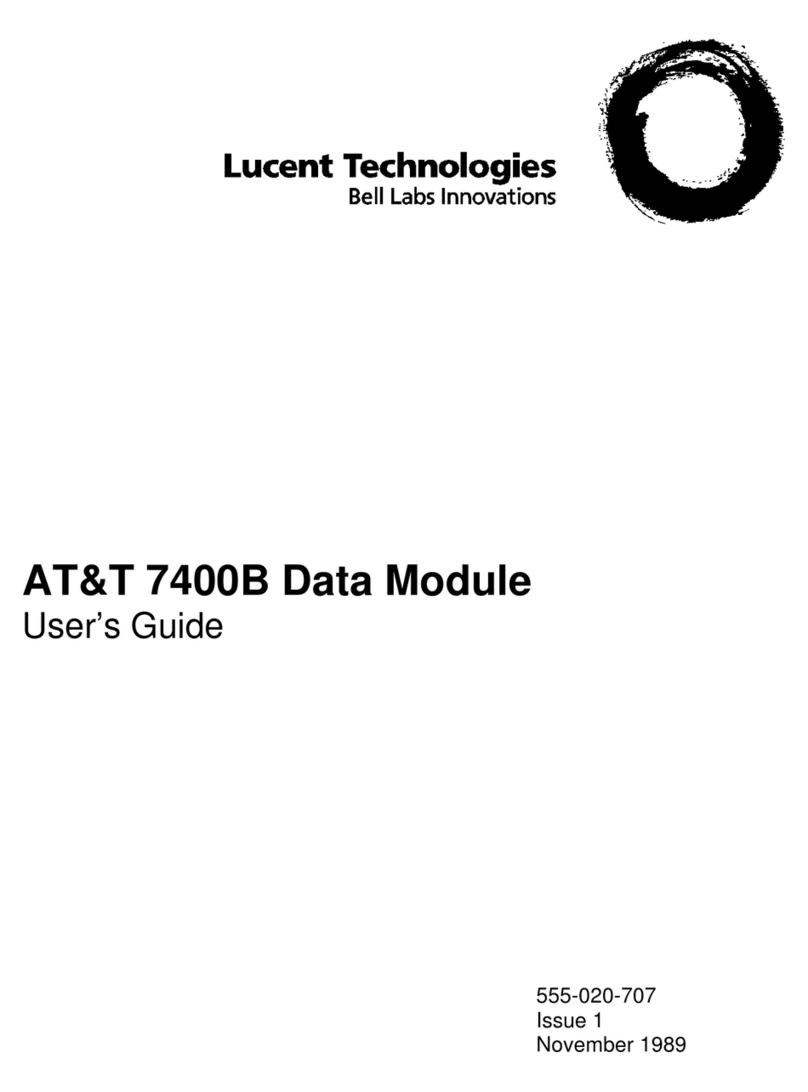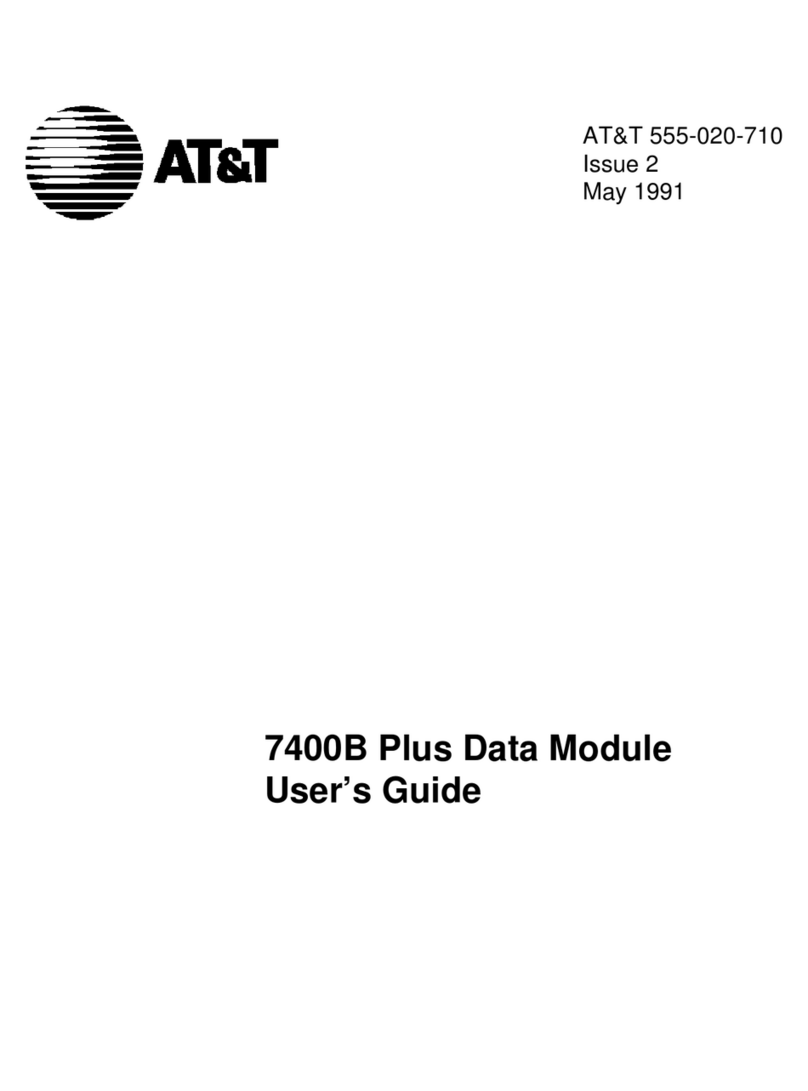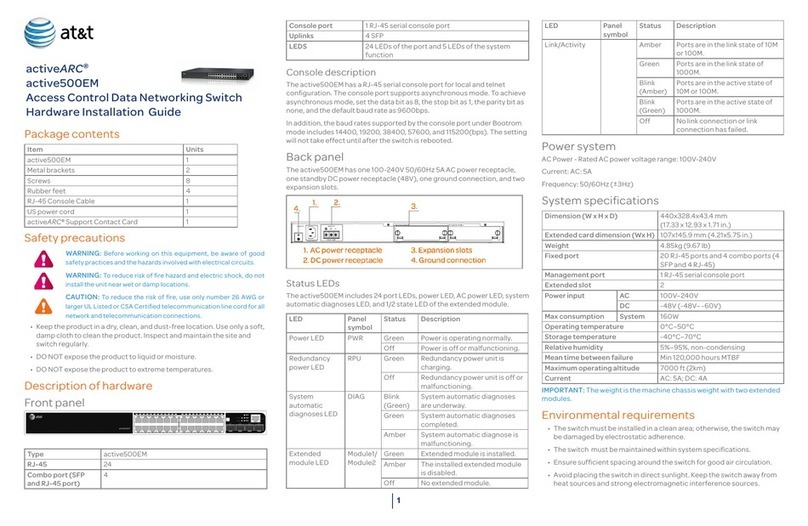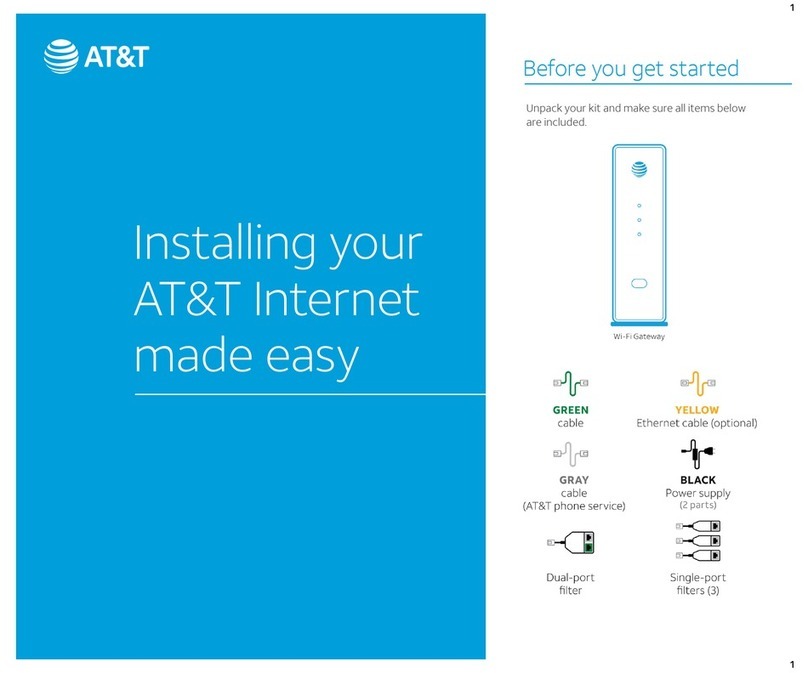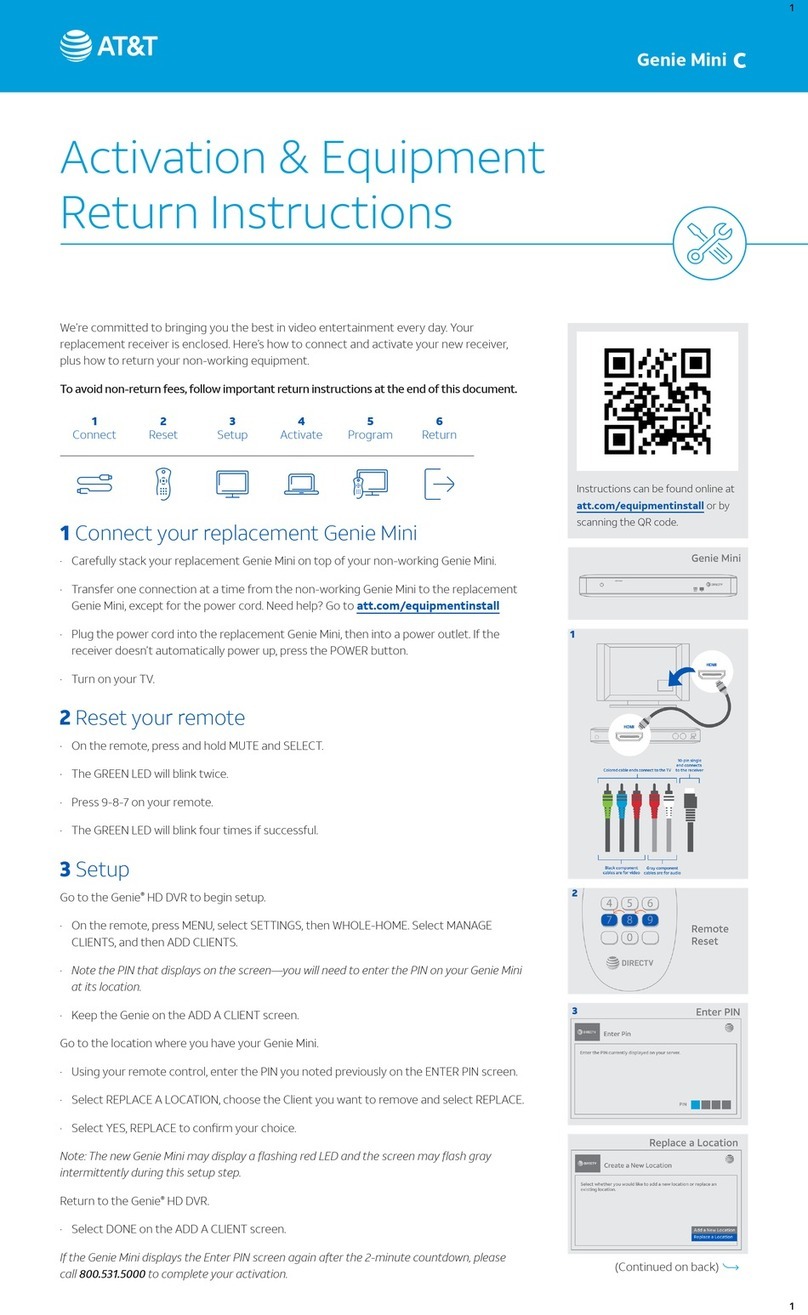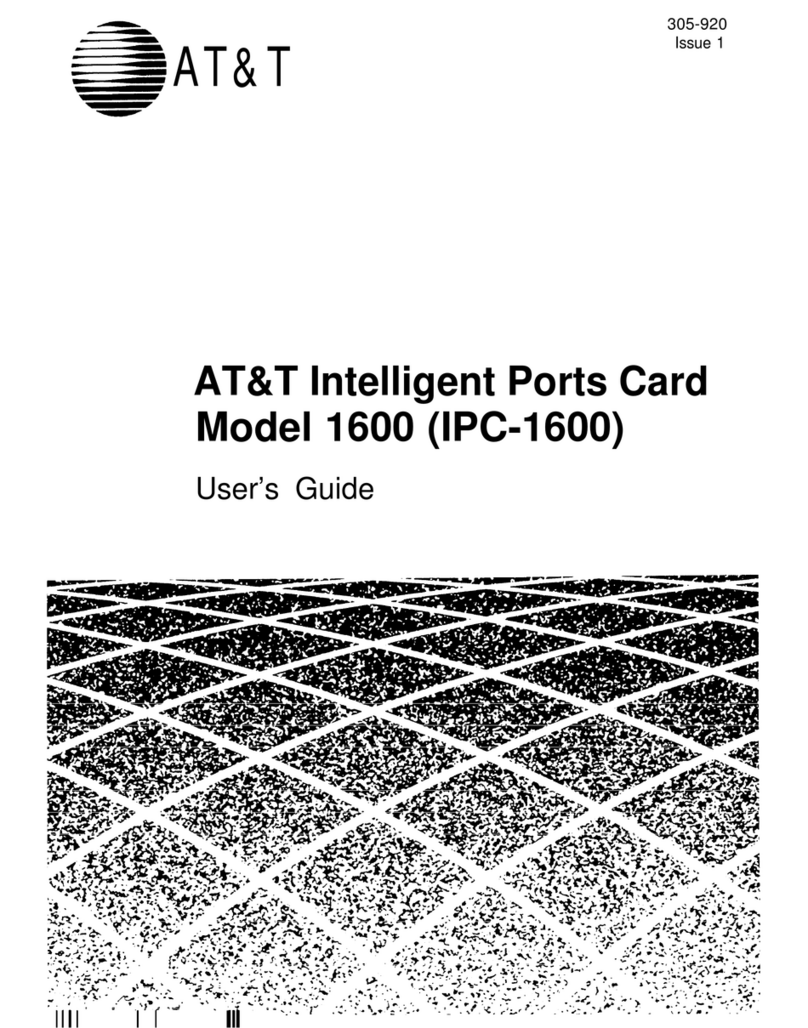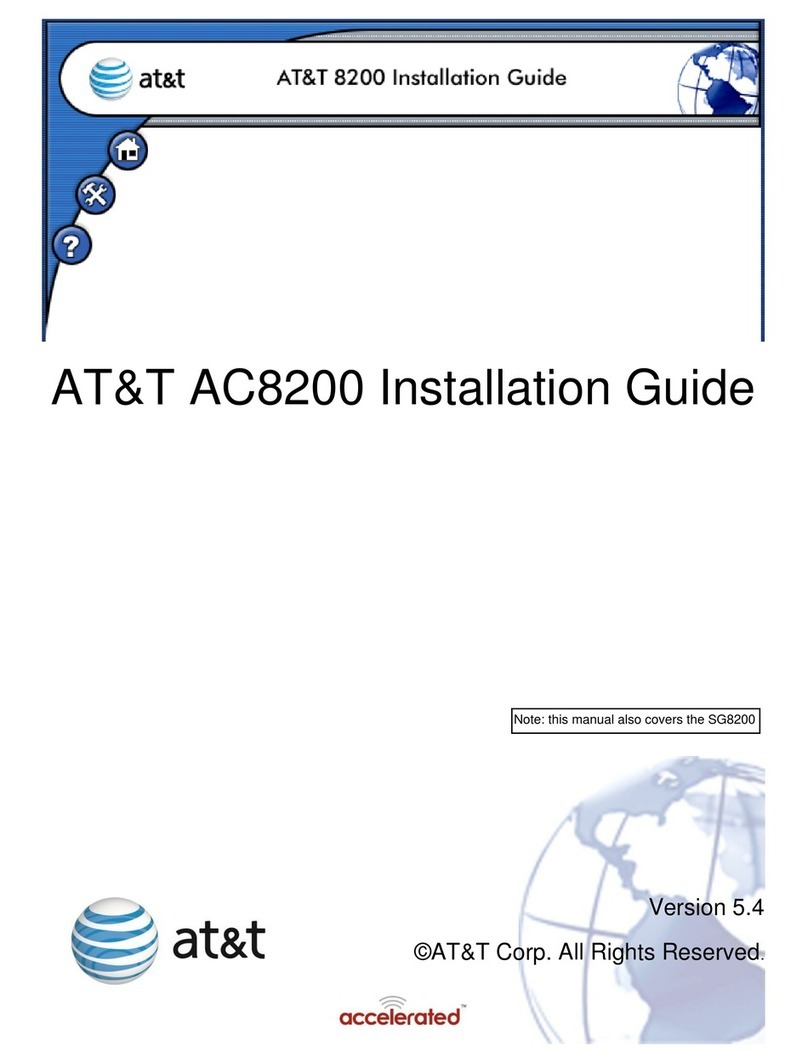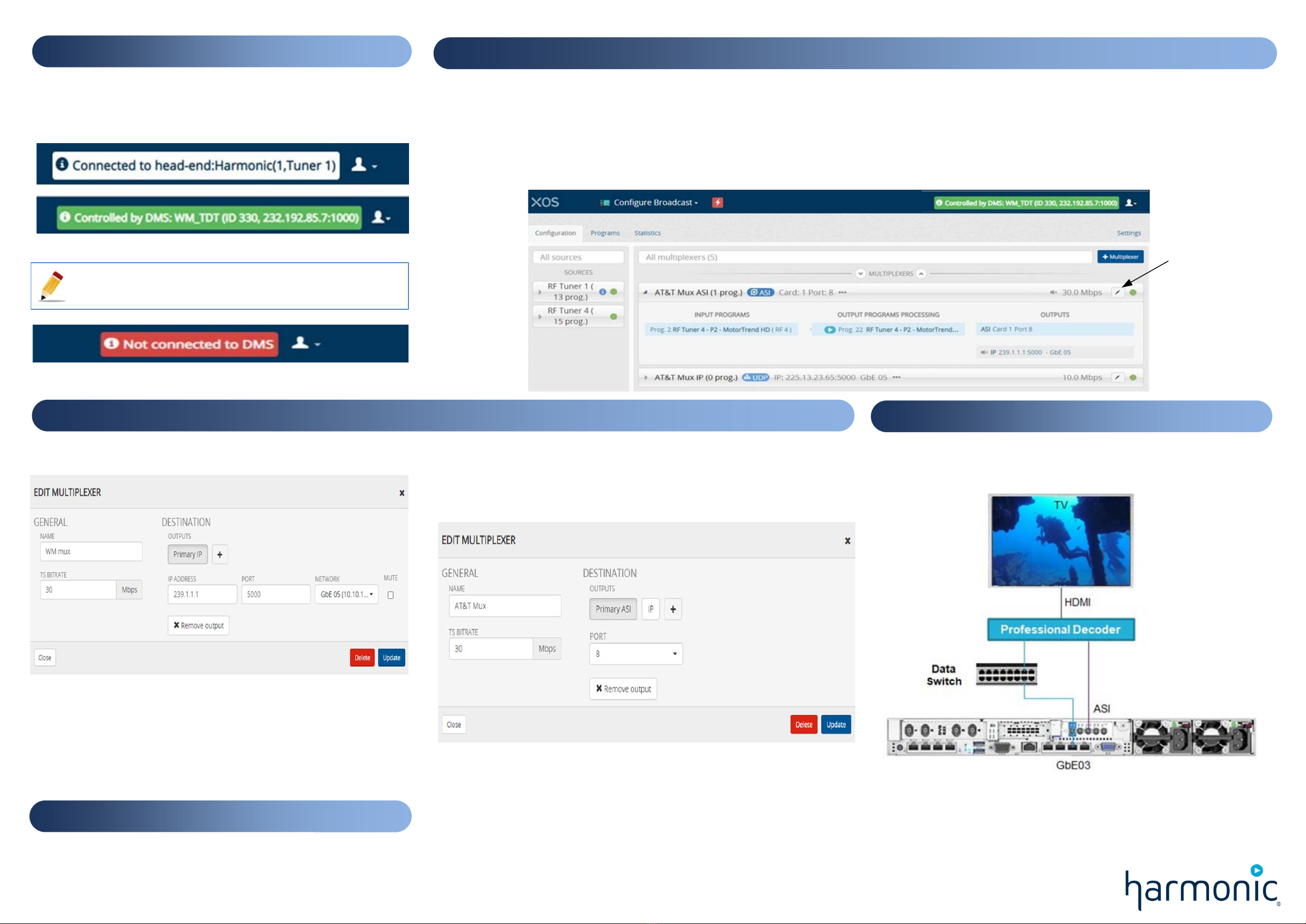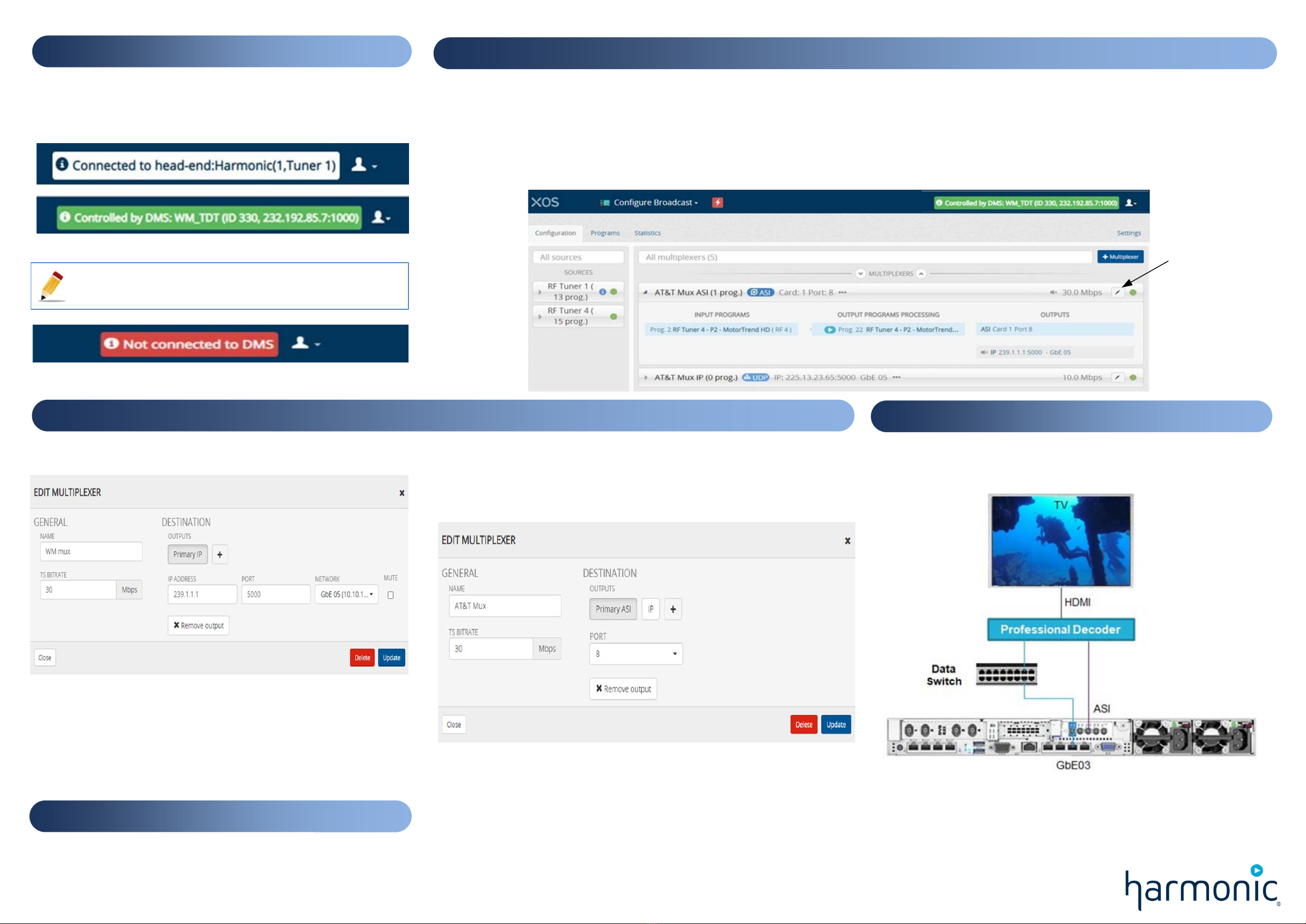
XOS is shipped the with the latest software version. When XOS is under DMS
control, it will be configured from the central headend.
Once the configuration update complete, do the following:
A. Select the Configure Broadcast tile and click Launch.
The display will be similar to the picture bellow:
- The message at the top of the user interface (UI) specifies DMS is controlling the
XOS.
4. Checking the RF connection
6. Final steps for configuration
8. Documentation
Depending on the RF connection and the Distribution Management System
(DMS) configuration,either a Connected or a Controlled message will
appear at the top of the user interface:
5. Waiting for Upgrade & Configuration
7. Checking XOS outputs
A.
Assign a Multiplexer to an IP output.
1 – Click multiplexer Edit button (pen).
2 - Set the multicast IP Address according to your IP plan.
3 - Select the IP data port (typically GbE03).
4 - Set the UDP port number according to your IP plan.
5 - By default, the Primary IP output is muted. Clear the check box to
tttunmute the ouput.
6 - Click Update to commit your changes.
B.
If required, assign a Multiplexer to an ASI output.
1 - Click multiplexer Edit button (pen).
2 - Click
+ button.
3 - Select ASI.
4 - Enter the ASI port to be used.
5 - Click Update to commit your changes.
The full user guide and other documentation are available at:
https://www.harmonicinc.com/documentation/att-rsn/
A. Connect a professional-grade decoder to the XOS.
B. Connect the decoder to the HDMI port on the TV.
C. Power on the decoder and the TV.
- The presence of a Multiplexer from the ASI input is automatically detected by
the decoder.
- The first program appears,
- To receive a Multiplexer via the data switch, enter the same IP address you
entered in the XOS (See to Step 6. A. Assign a Multiplexer to an IP output).
Refer to the decoder documentation for additional information.
If a message appears in red, the connection is not yet established.
Please check your RF reception level and wiring.
- The left side of the UI shows the RF tuners and the number of associated
programs.
- The right side of the UI shows the Multiplexers outputs.
B.
Click on a multiplexer to expand the display for the list of
authorized programs.
To edit the
multiplexer