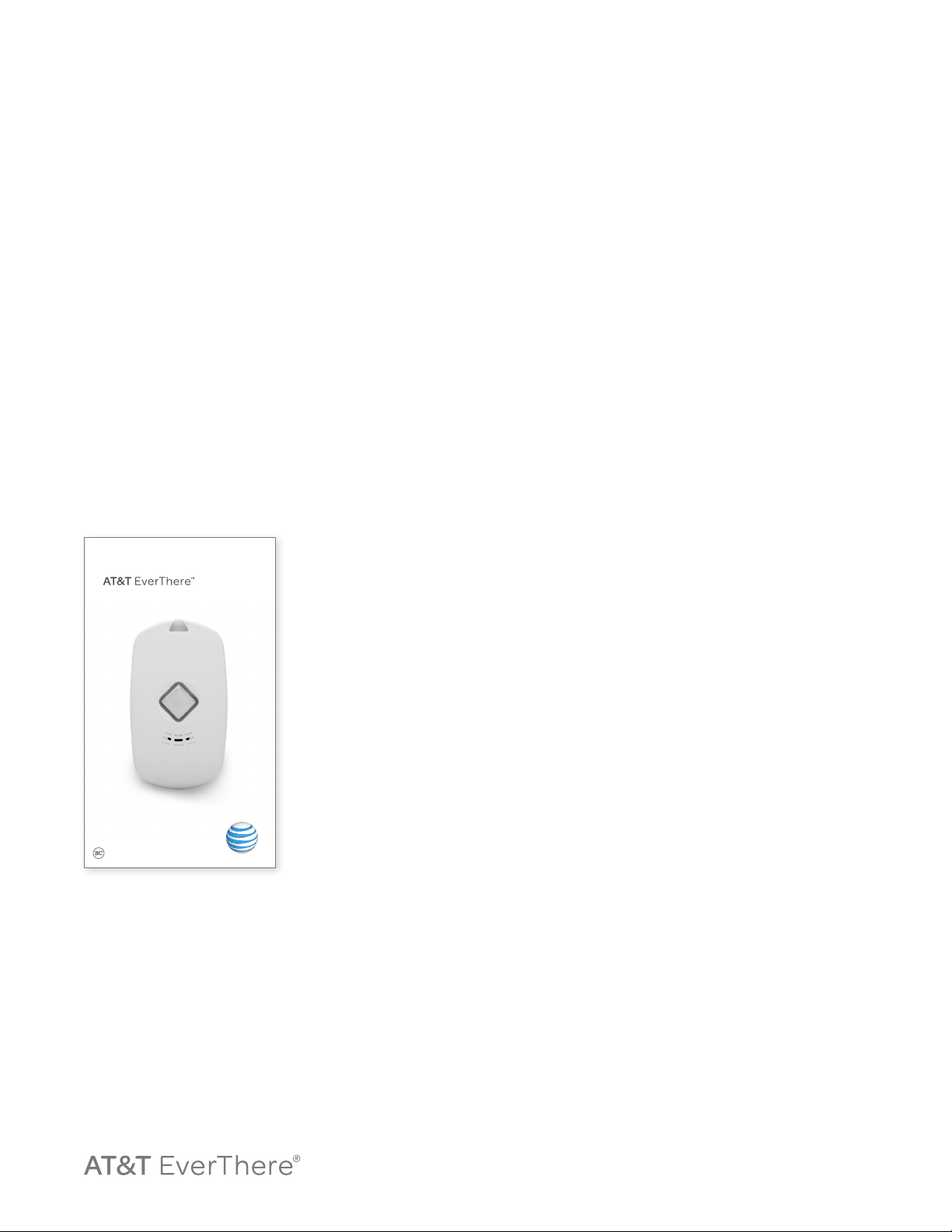3
Step 3:
Review the User Guide
The User Guide is a helpful resource that you’ll
want to keep handy for future reference. Along
with Important Safety Information, the User
Guide will help you understand everything that
AT&T EverThere can bring to your life—please
review it carefully.
If you have questions, contact Customer
Support 1-855-324-8077. Operating hours are:
Mon-Fri 8am-8pm EST and Sat 8am-4pm EST,
or visit: att.com/EverThere.
By Activating AT&T EverThere, you are
agreeing to the terms and conditions and
confirming that you understand the important
safety Information found in the Customer
Agreement.
Using AT&T EverThere
To turn AT&T EverThere ON: Press and hold
the call button until you see the battery
indicator light around the button begin
flashing.
To turn AT&T EverThere OFF: Quickly press
the call button twice—hold the second press
for 7 seconds or until you hear an audio
message confirming that you want to power
the device down. Press the call button again
to shut AT&T EverThere off.
To place an emergency call:
1. Press and hold the call button.
2. Listen for the alert tone, followed by the
audio message: “Calling the Care Center
now. Please hold the device and position
the microphone near your mouth to
complete your call.”
3. The Care Center team will come on the
line. If necessary, they will notify
emergency services for you, as well as
notify any loved ones you have designated.
For more information about AT&T EverThere
visit att.com/EverThere
User Guide