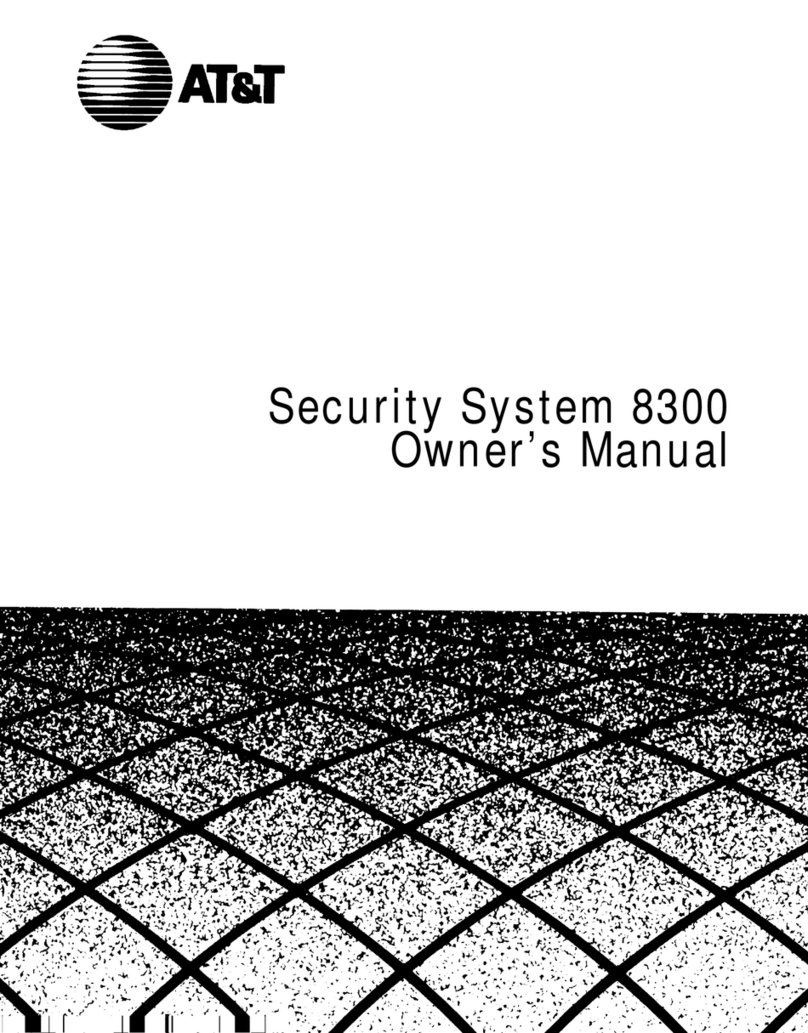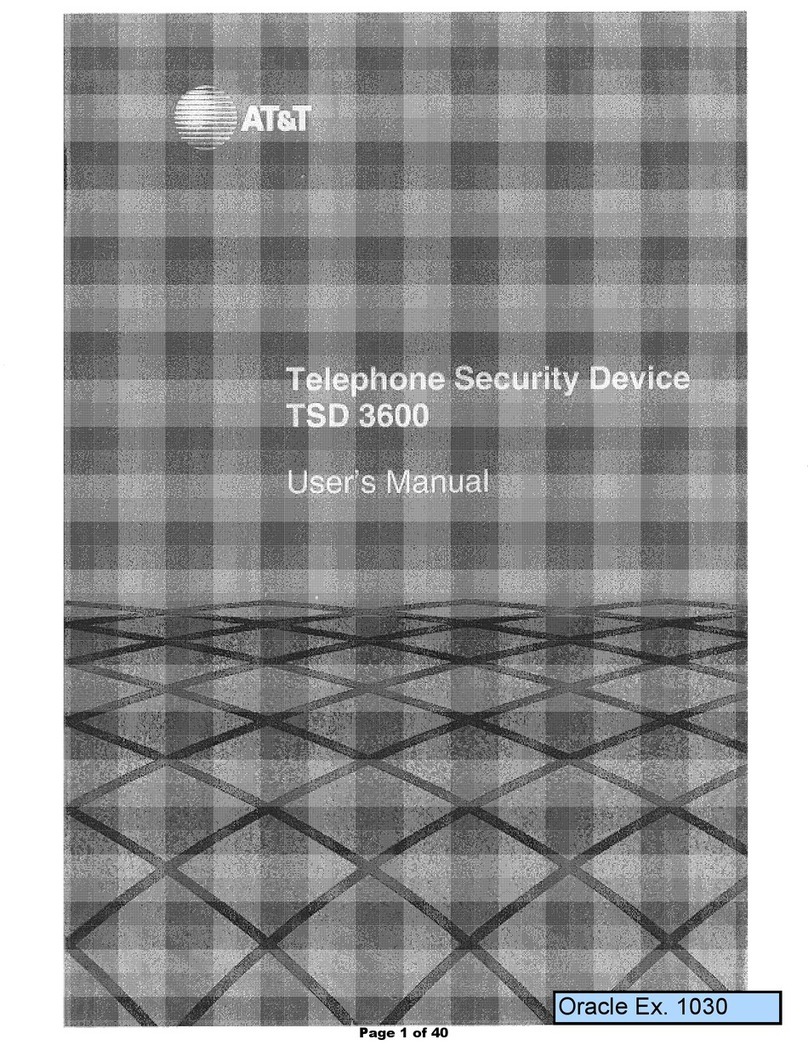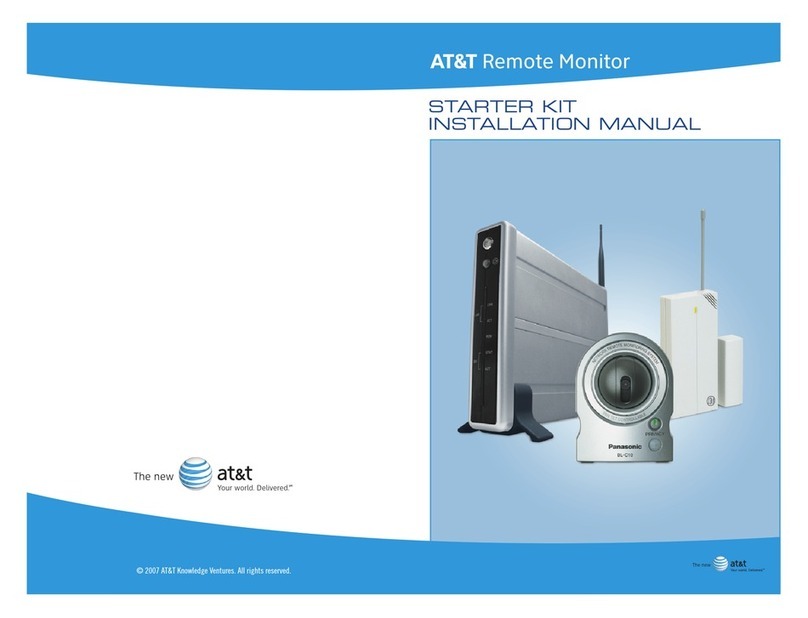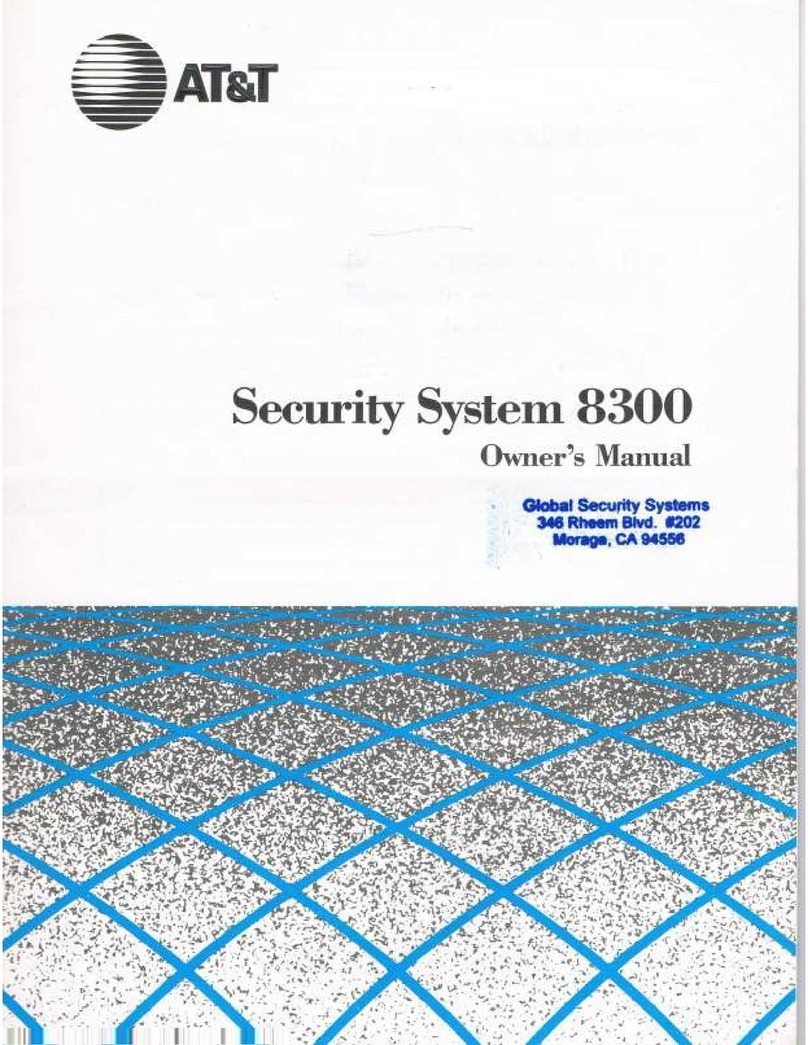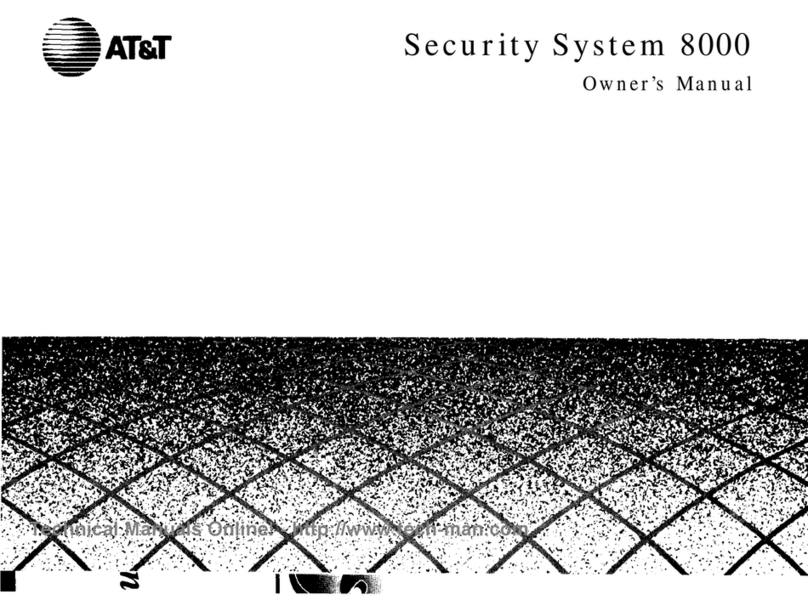5
¥NOTE: It is important to connect all devices to this Internet Call Alert
unit using the correct jacks. If you do not connect the devices as described
in these directions, the unit’s lights and Internet Call Waiting feature will not
work properly and the connected devices may not work normally. See
page 6 for installation illustrations.
1 Connect the line cord to the wall jack.
Plug one end of the line cord into the jack labeled TEL LINE on
the back of the unit. Plug the other end of this cord into the
modular wall jack, making sure it snaps firmly into place.
2 Connect the unit to your computer modem.
Plug one end of the line cord into the Internet Call Alert unit’s
MODEM jack. Plug the other end of this cord into your modem’s
jack, making sure it snaps firmly into place.
3 Connect the power cord.
Use only the power adapter provided with this product. To
obtain a replacement, call 1 800 222-3111.
Plug one end of the power cord into the POWER jack on the back
of the unit. Plug the other end into a standard electrical outlet not
controlled by a wall switch.
The screen displays:
4 Connect the unit to a telephone and/or answering machine
(optional).
Plug the telephone’s line cord into the Internet Call Alert unit’s
PHONE jack. If you are connecting an answering machine, make
sure it is connected between the unit and the telephone.
5 Turn to FEATURE SET UP beginning on page 8.
¥NOTE: Use with a telephone is optional. However, if you do not connect
a telephone, you will not be able to answer voice calls or use the Display
Dial feature (see “Display Dial” on page 18). If this unit is connected to an
answering system, and if you subscribe to Call Waiting, the Call Waiting
signal may cut off some messages.
WHICH LANGUAGE?
INSTALLATION
INSTALLATION
INSTALLATION
i