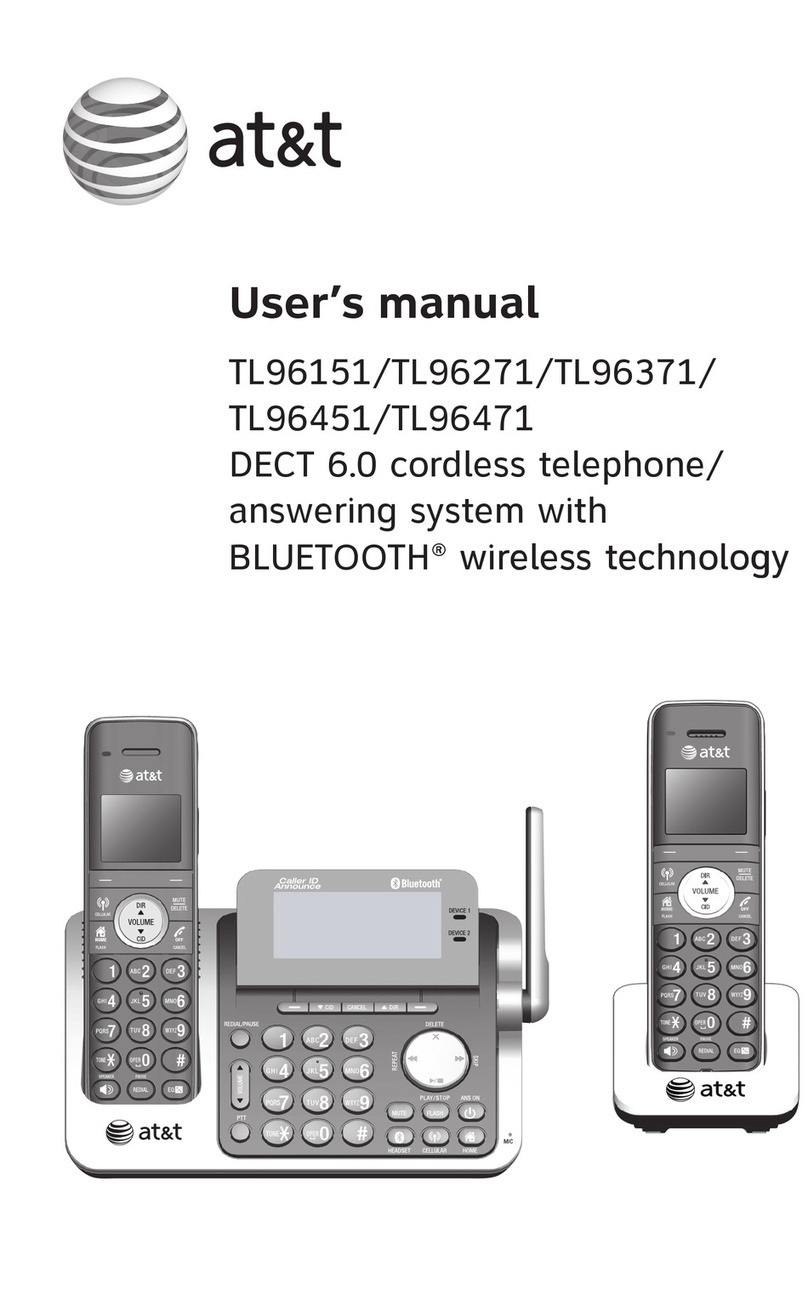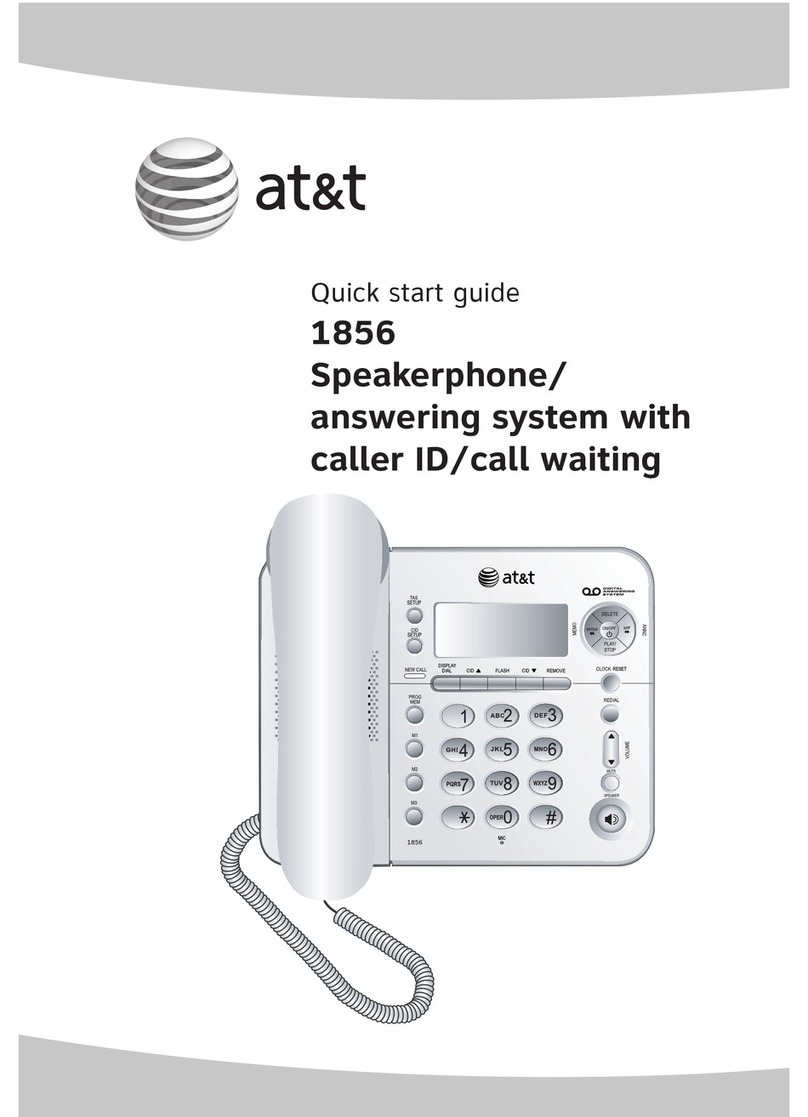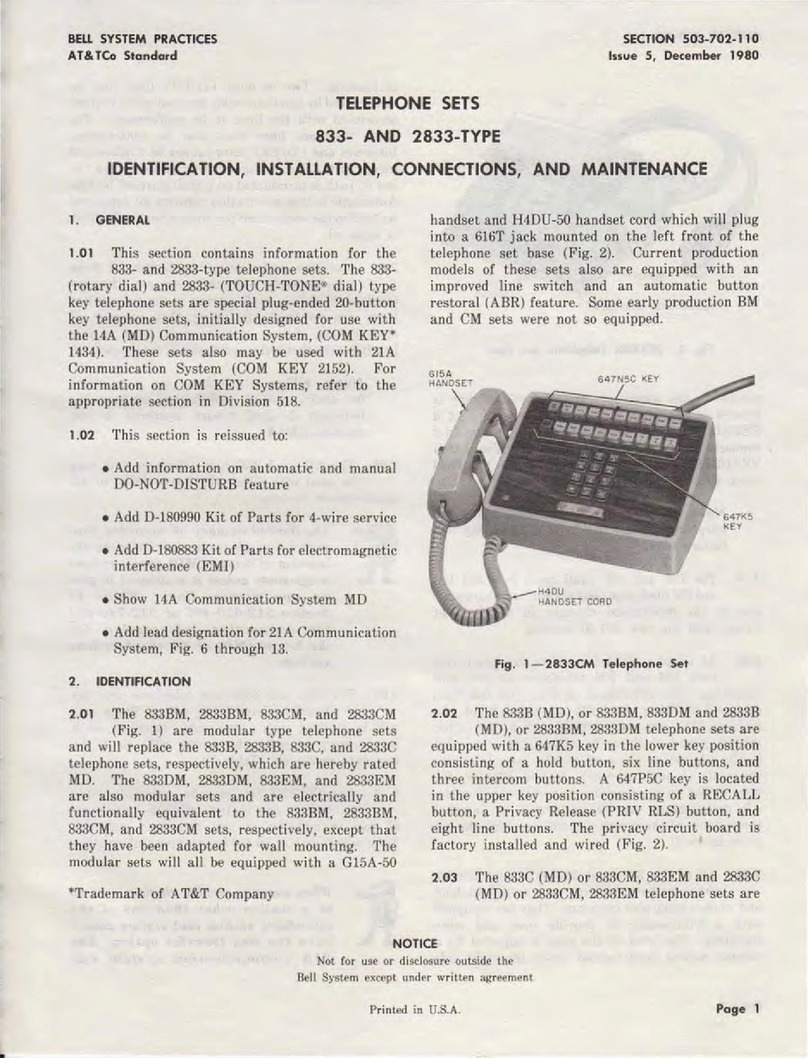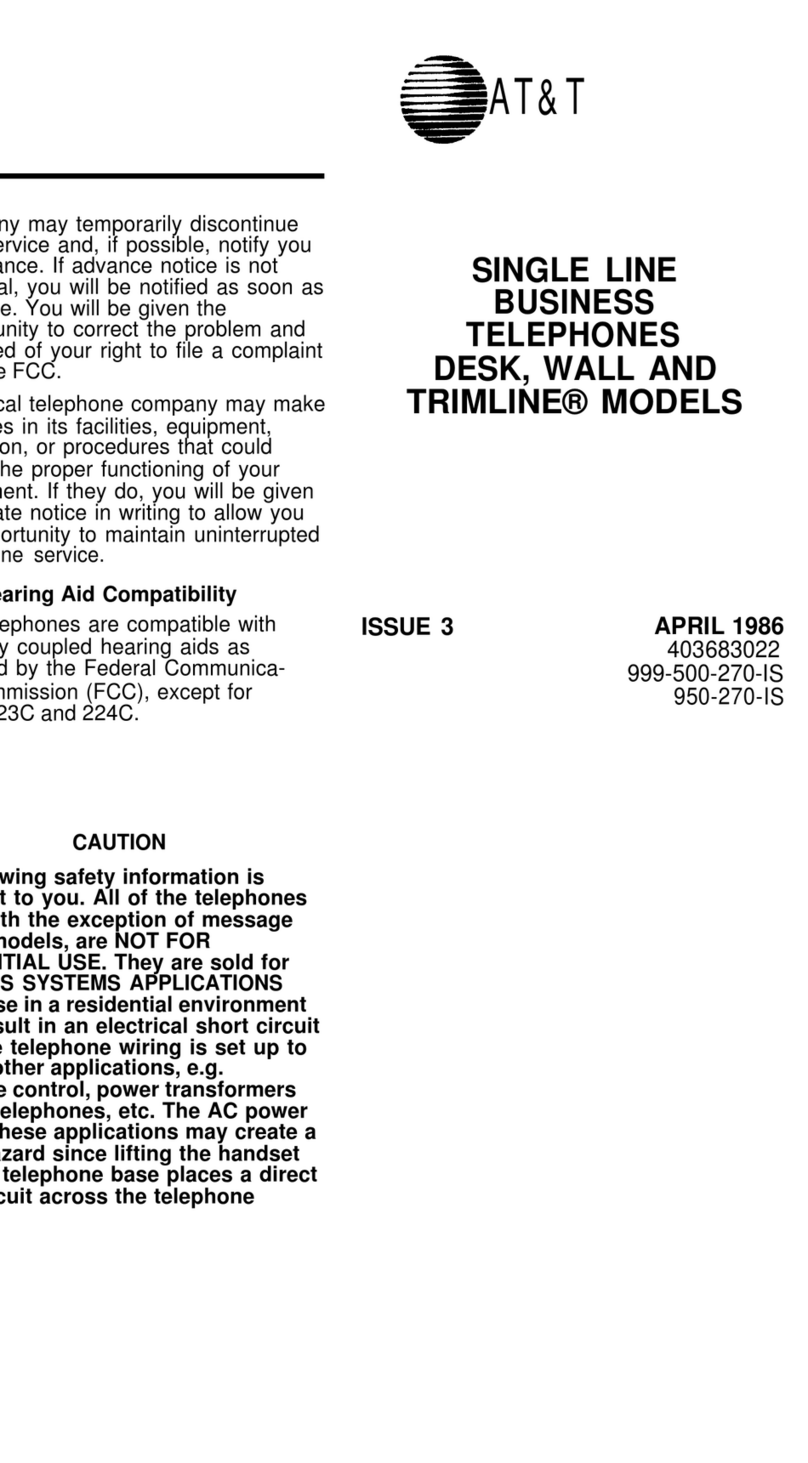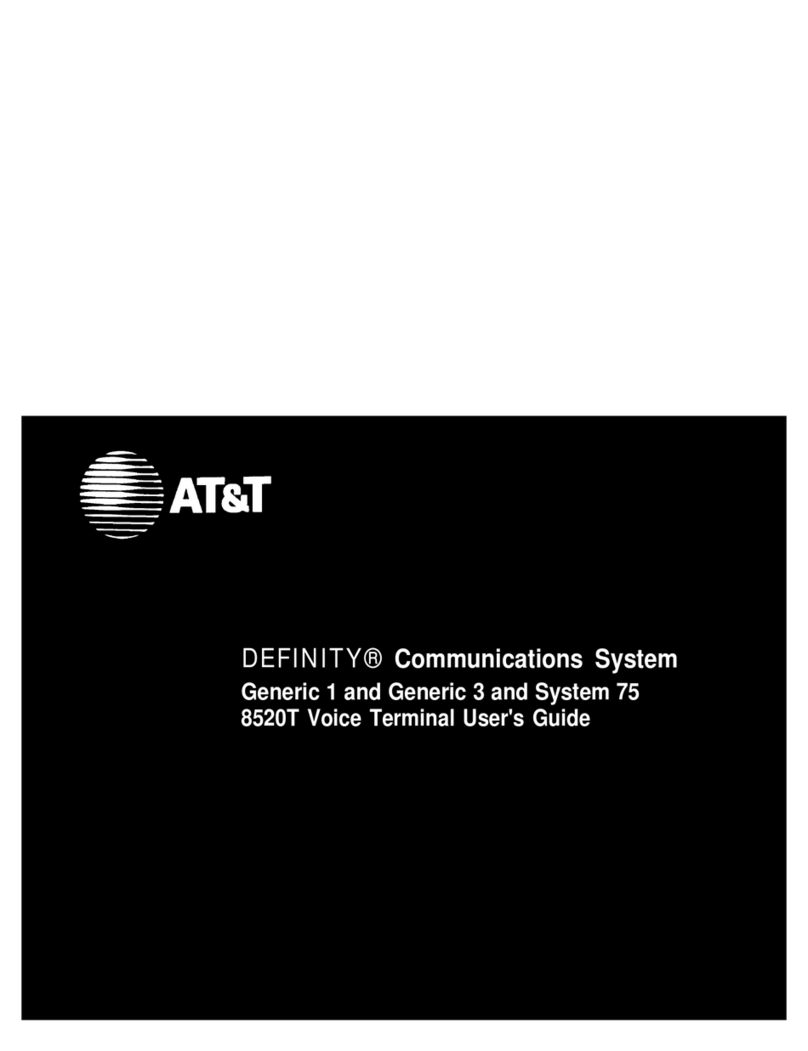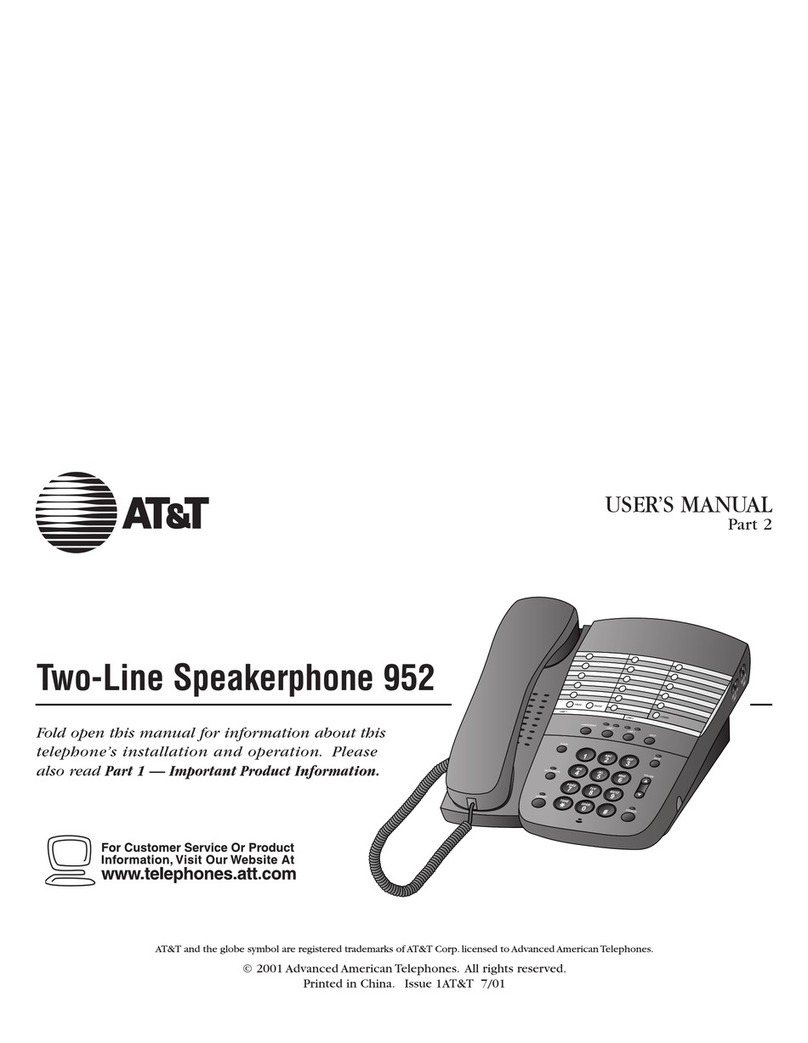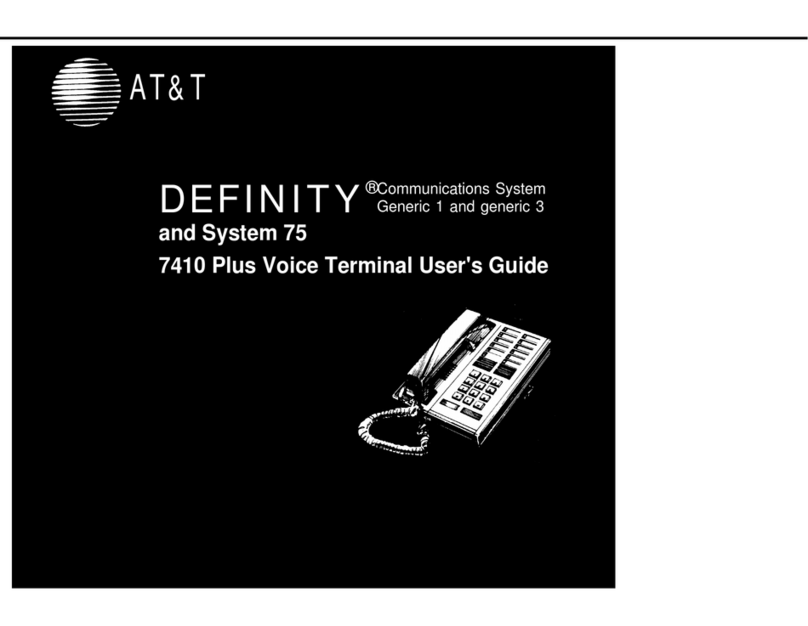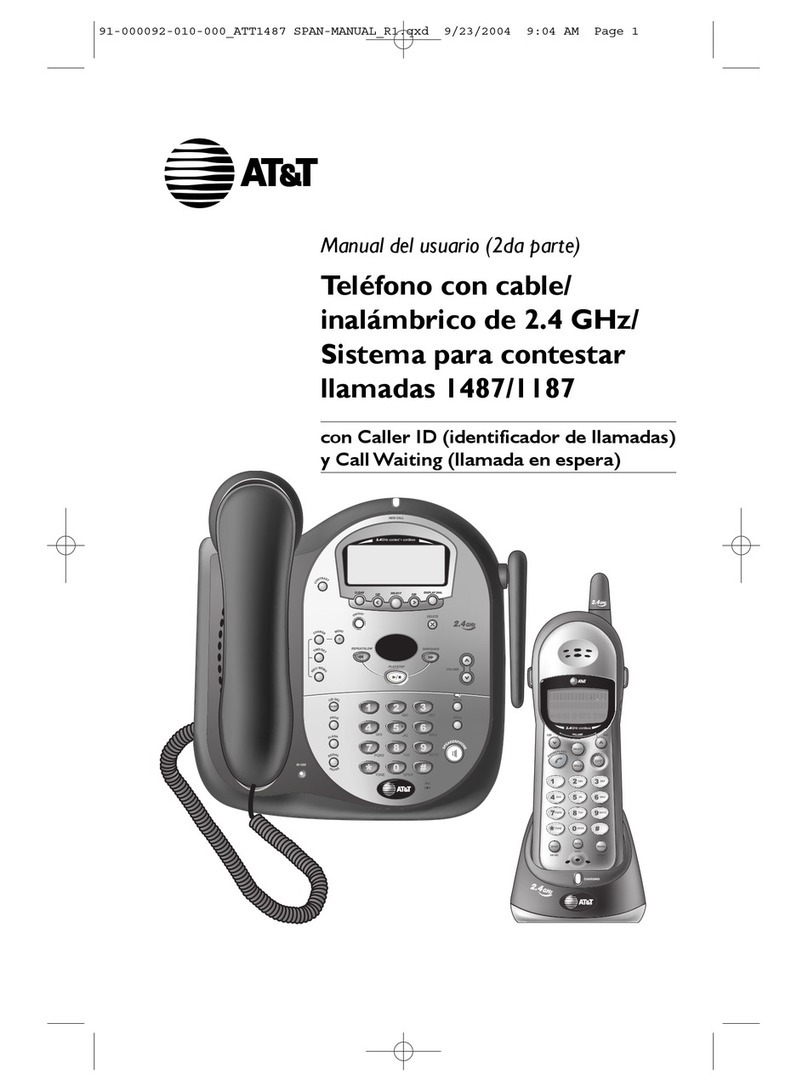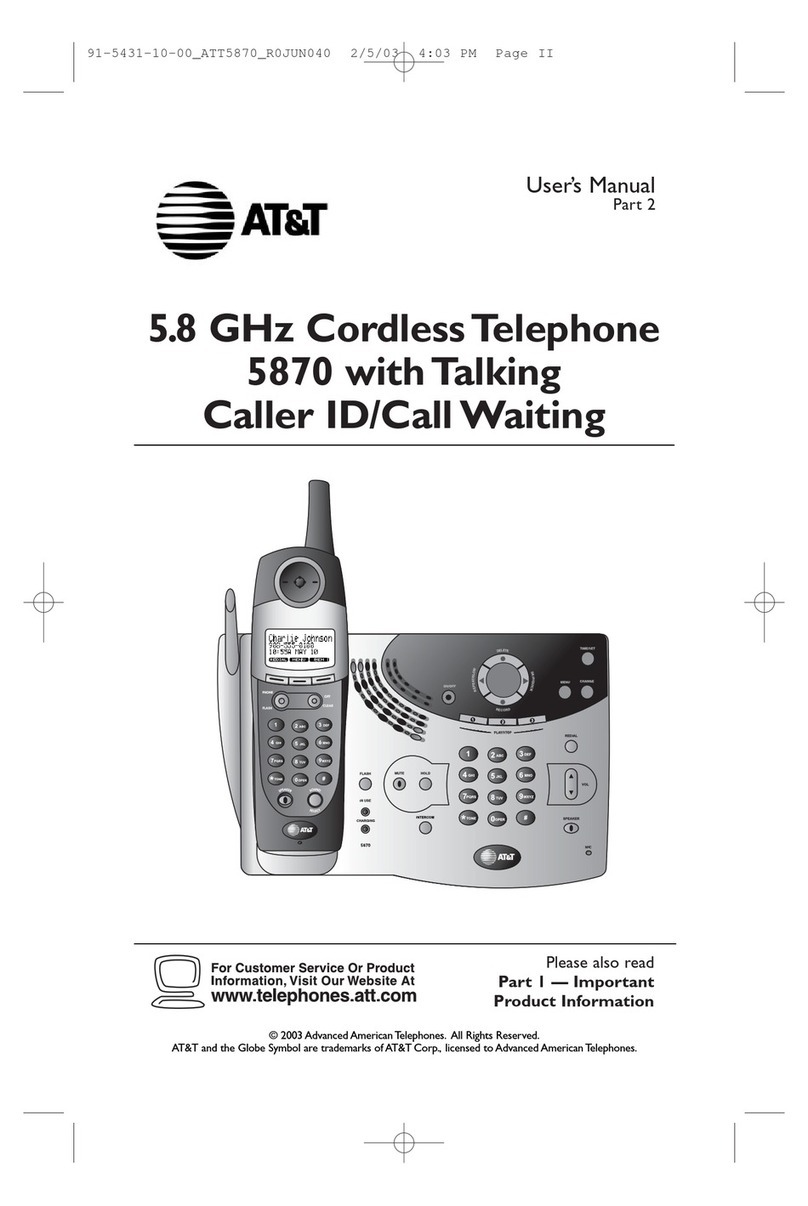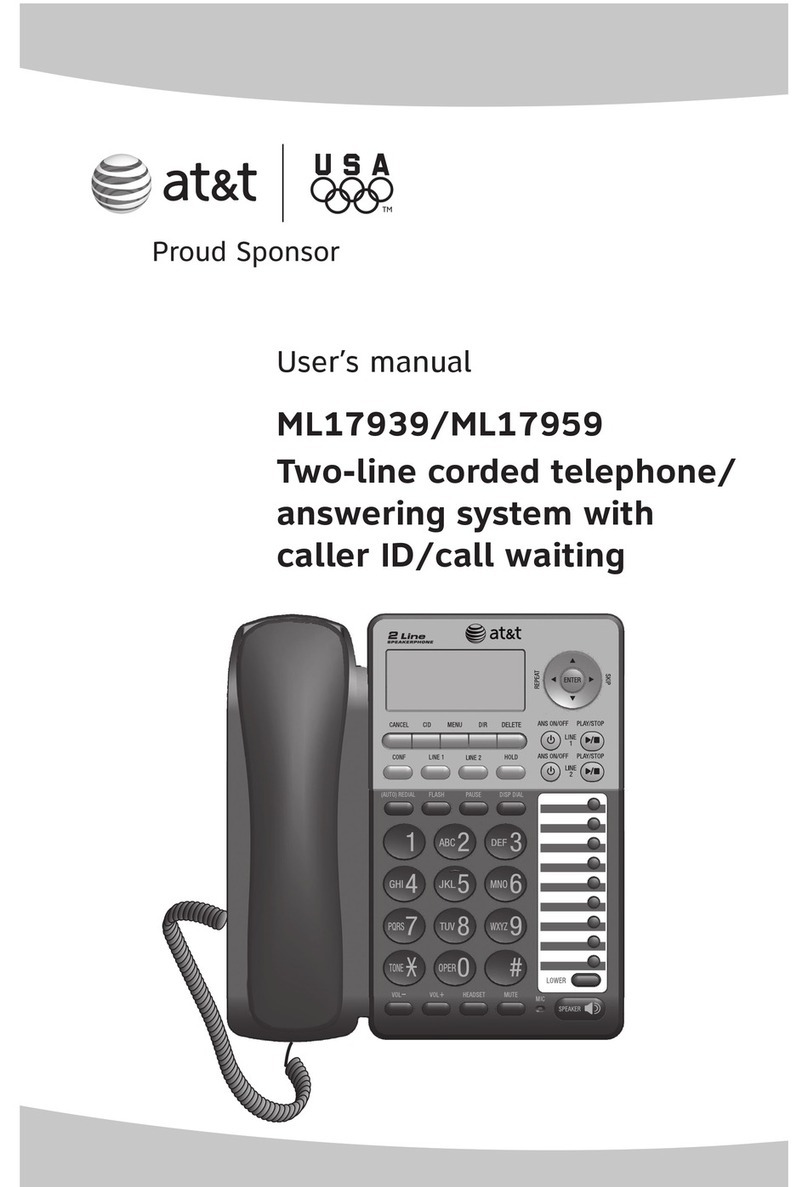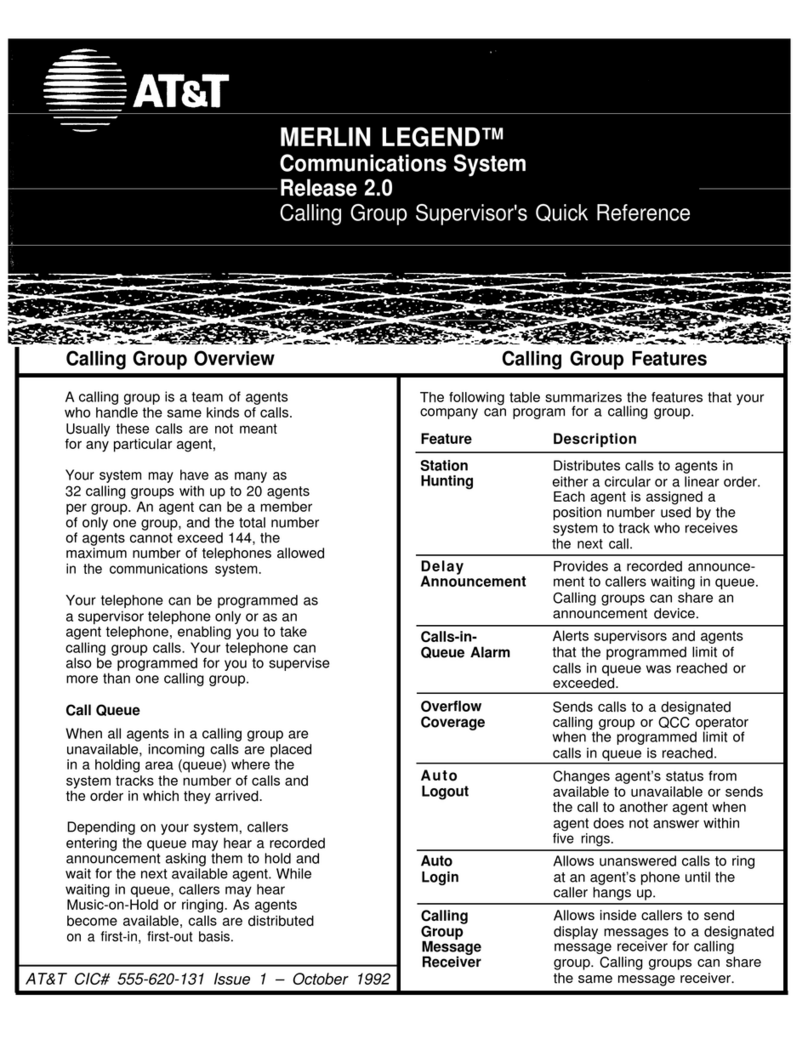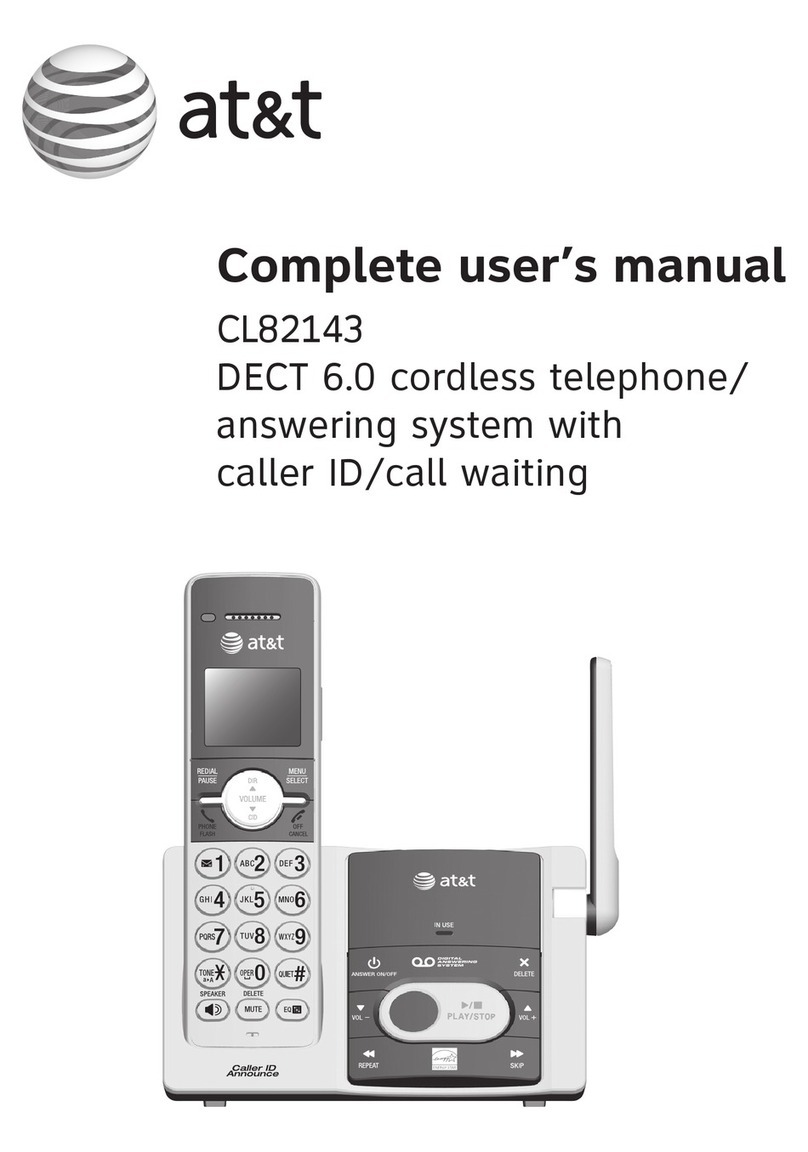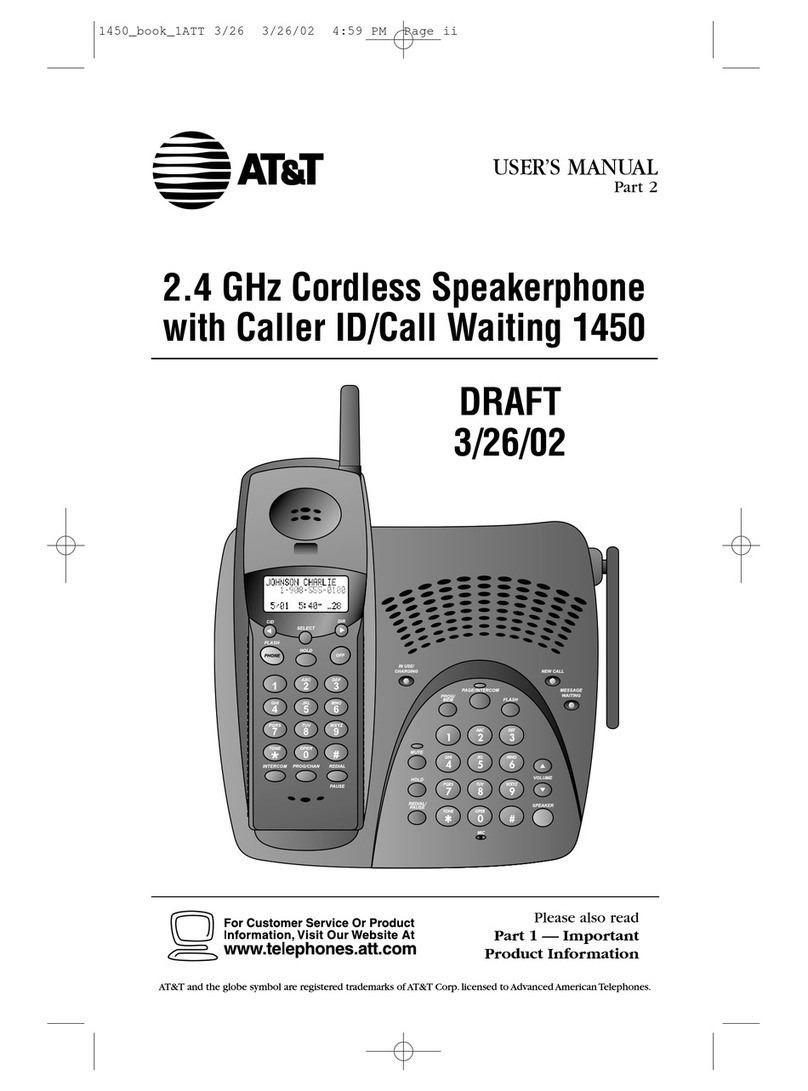Call Pickup Lets you answer a call at your voice terminal for another extension in
your pickup group. Use when you wish to handle a call for a group member who is
absent or otherwise unable to answer. Note: You can only use this feature if you and
the called party have been assigned to the same pickup group by your System
Manager.
Conference Allows you to add parties to a call, so that you can conduct up to a
6-way conversation. (If you wish to conference more than 6 parties, call your
attendant for assistance.) Use to set up time-saving conferences, or to spontaneously
include a party important to a discussion.
Drop Disconnects from a call without requiring you to hang up the handset or press
the switchhook. Can also be used with the Conference feature to disconnect the last
party added. Use whenever you are using the handset and want to continue using it
for another action after ending a call.
Hold Temporarily disconnects from a call, holding it until you can return to it.
While a call is on hold, you can place another call, activate another feature, answer a
waiting call, or leave your voice terminal to perfom another task. Use when you
have a call that you don’t wish to drop, but which you have to interrupt briefly to do
something else.
Intercom Gives you quick access to specified extensions. With Automatic
Intercom, you can call a predetermined partner by pressing a single feature button.
With Dial Intercom, you can call any member of a predetermined group of users by
pressing a feature button and then dialing the group member’s 2- or 3-digit code.
Use to rapidly dial frequently called numbers.
Last Number Dialed Automatically redials the last number you dialed, either an
extension or an outside number. Use to save time in redialing a busy or unanswered
number.
Leave Word Calling Leaves a message for another extension to call you back. The
called party will be able to dial message service (for example, attendant, AUDIX,
covering user, etc.) to retrieve a short, standard message which gives your name and
extension, the date and time you called, and the number of times you called. Use
any time you wish to have someone call you back; it will help cut down on repeated
call attempts.
Message Your Message light goes on to let you know that a caller has left a
message for you. You can then retrieve your message by using the Voice Message
Retrieval feature described in the Voice Features section or the Message Retrieval
feature described in Display Features.
Mute Turns off the microphone of the built-in speakerphone or the handset. Use
when you want to confer with someone in the room with you, but you do not want
the other party on the call to hear your conversation.
Priority Calling Allows you to call an extension with a distinctive 3-burst ring to
indicate that your call requires immediate attention. Use when you have important
or timely information for someone.
5