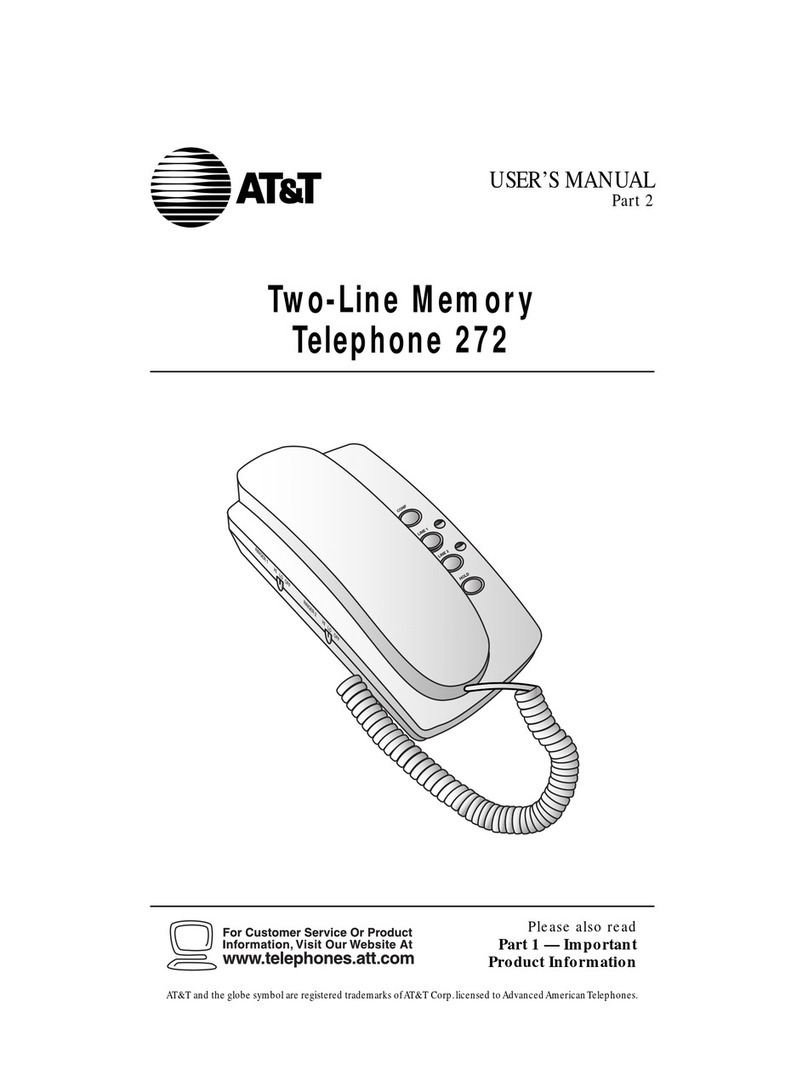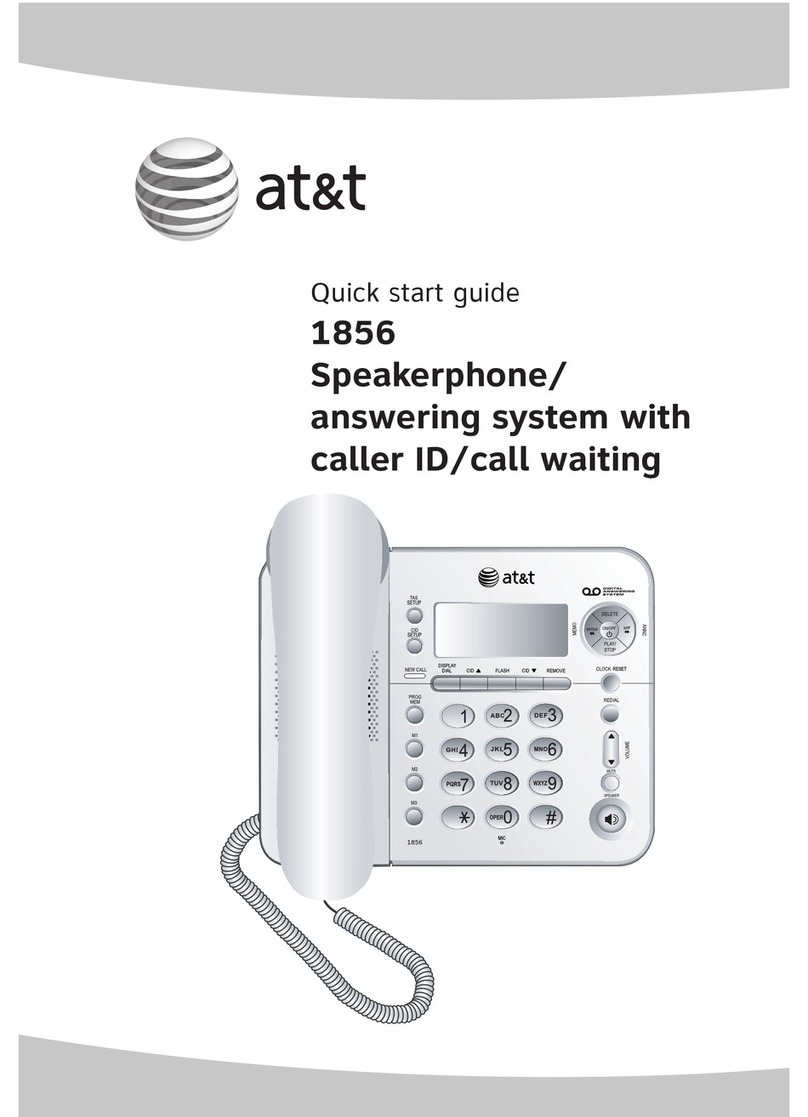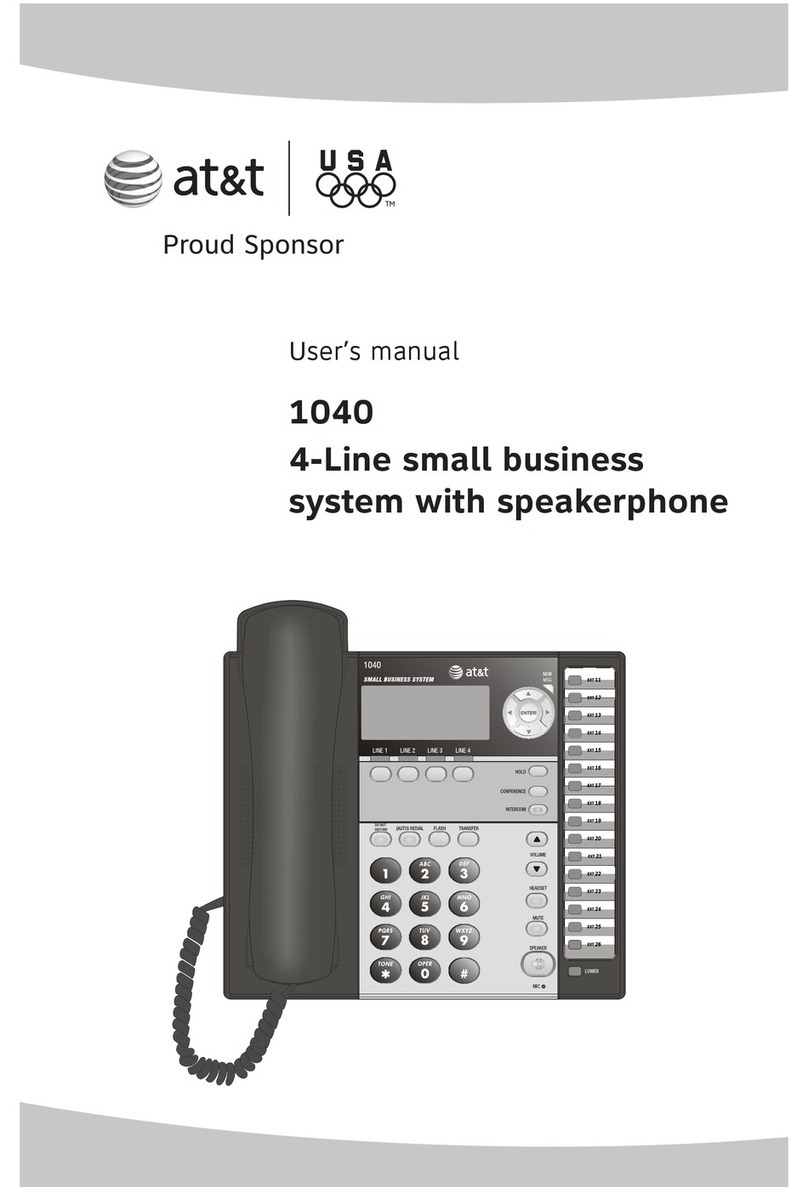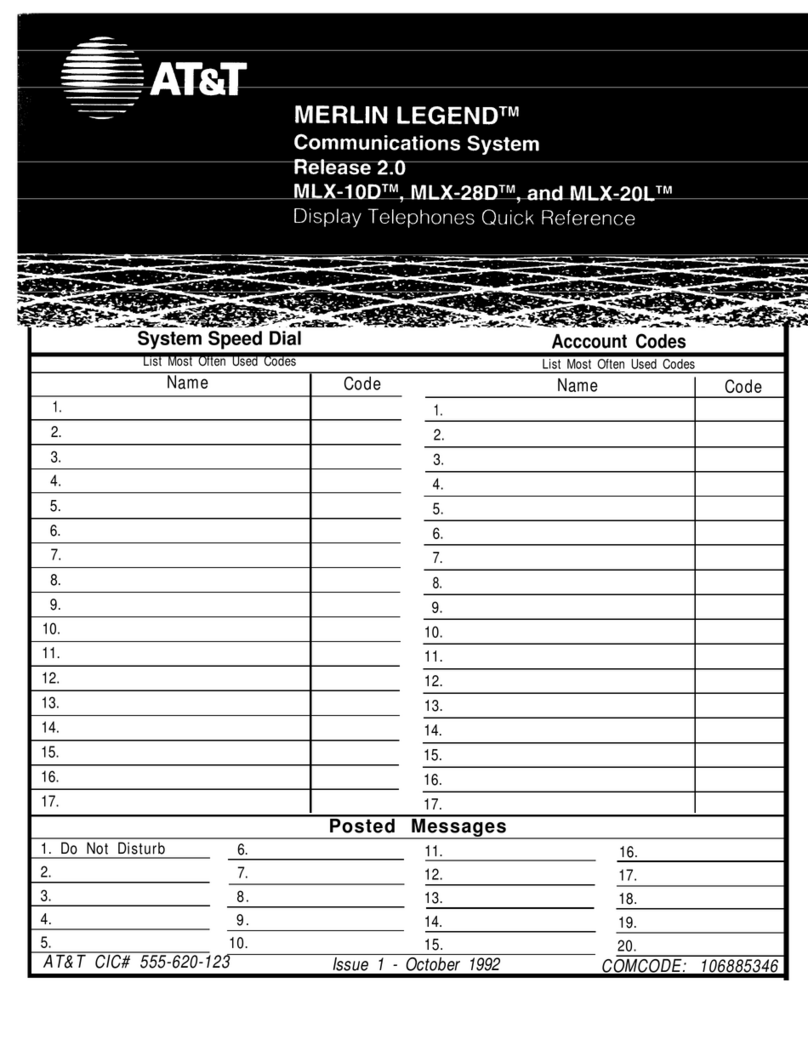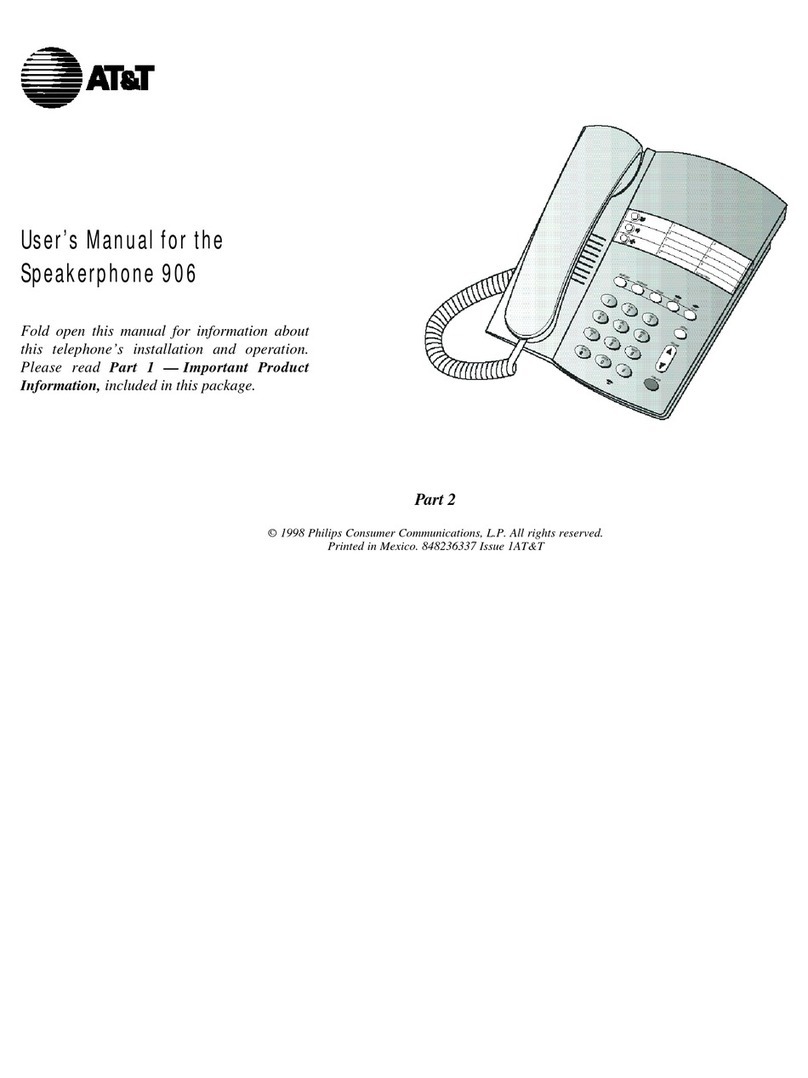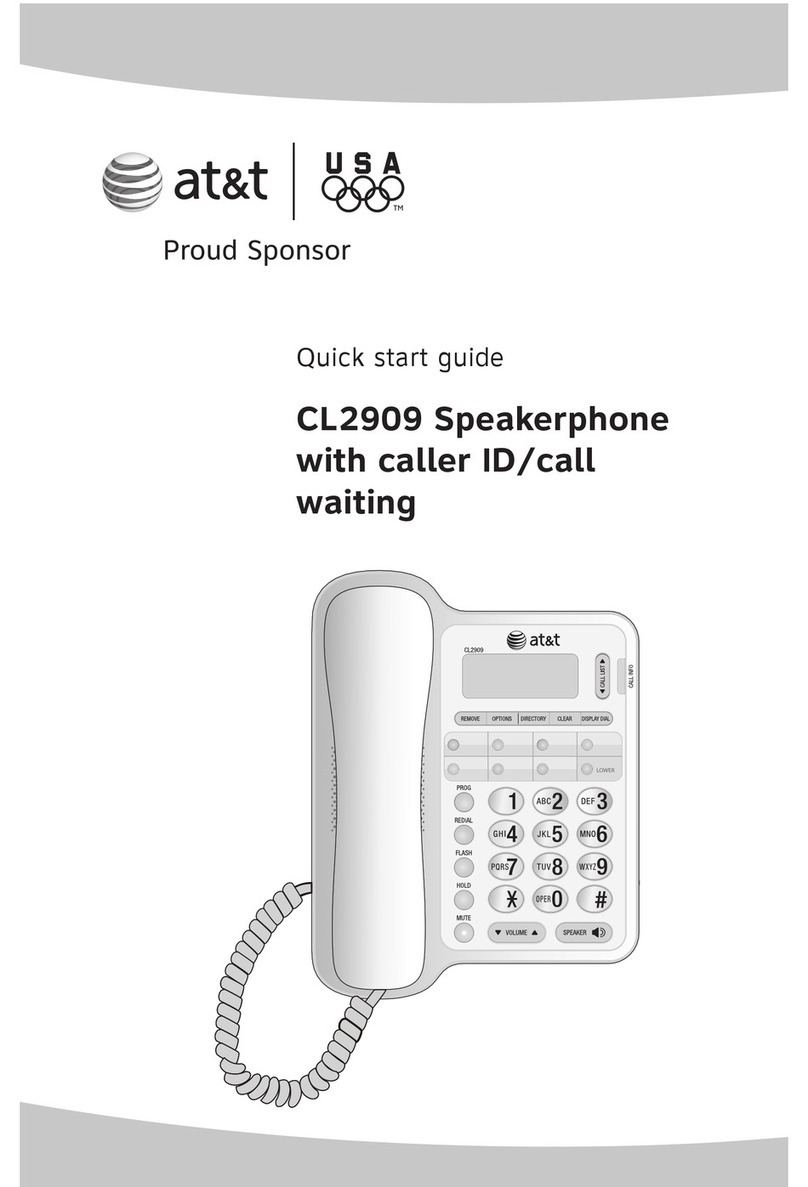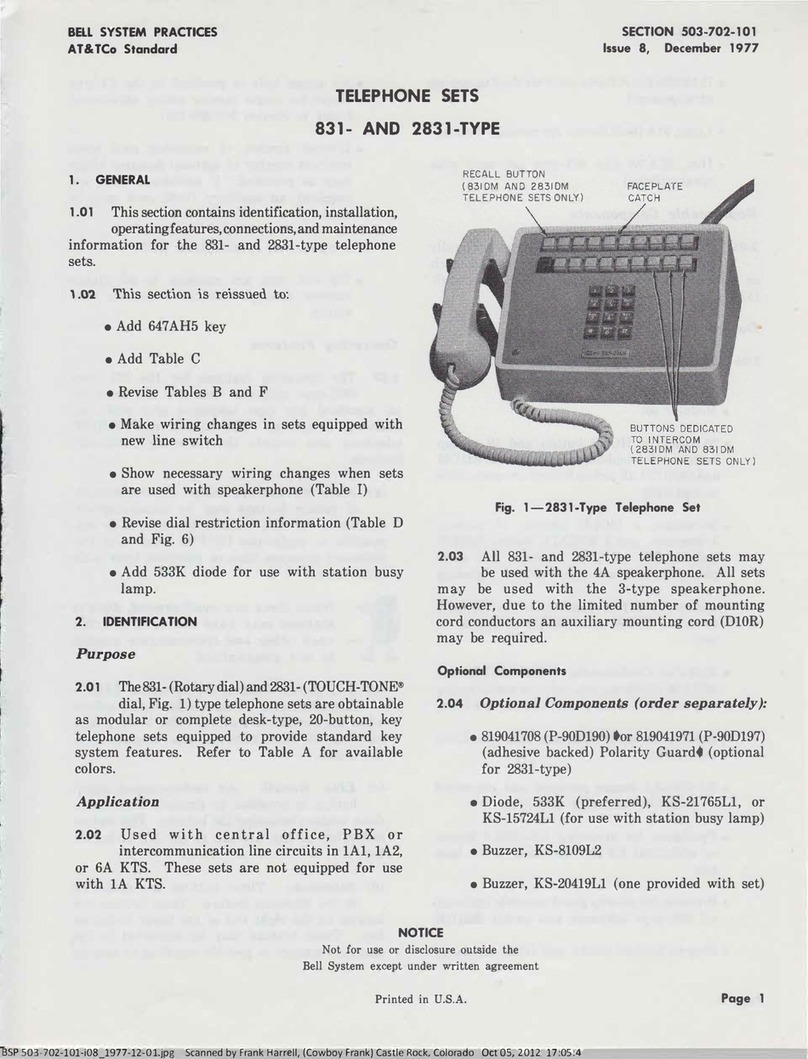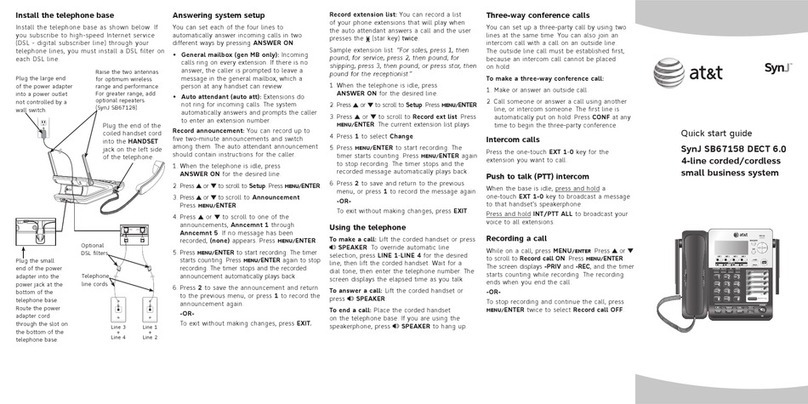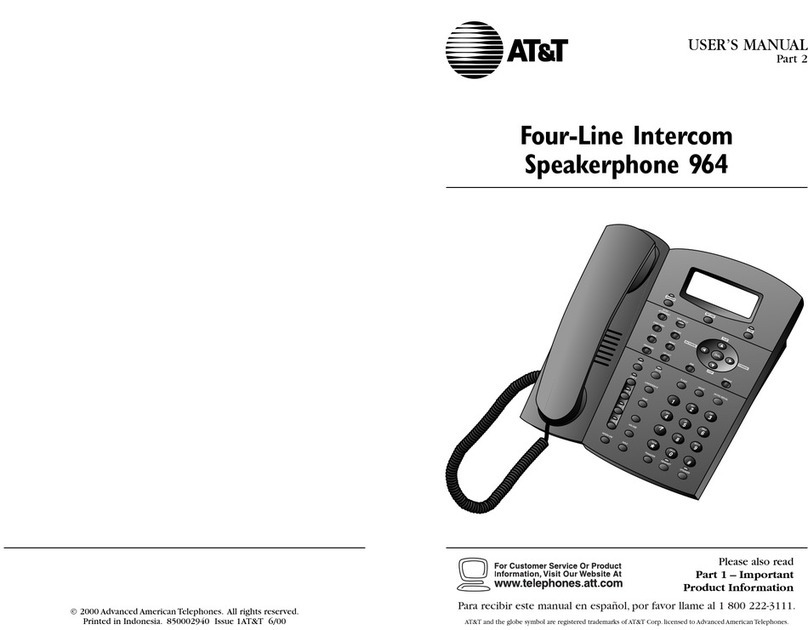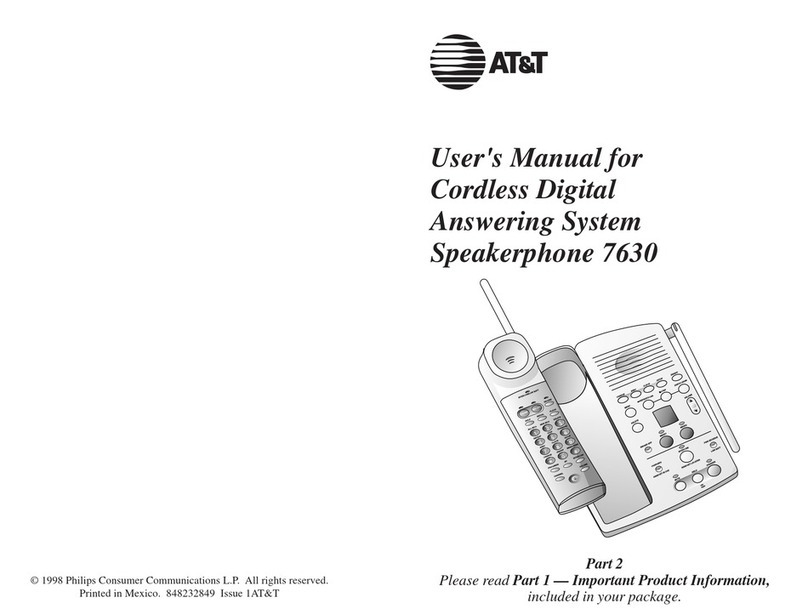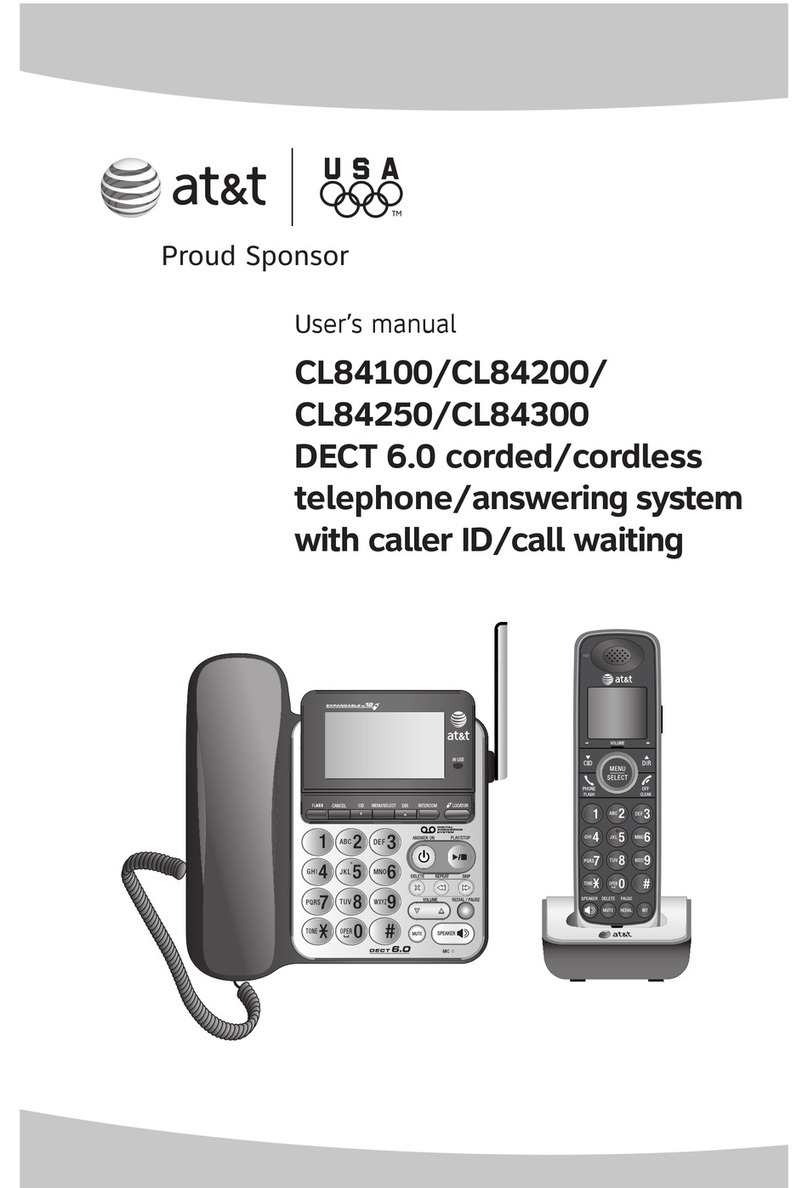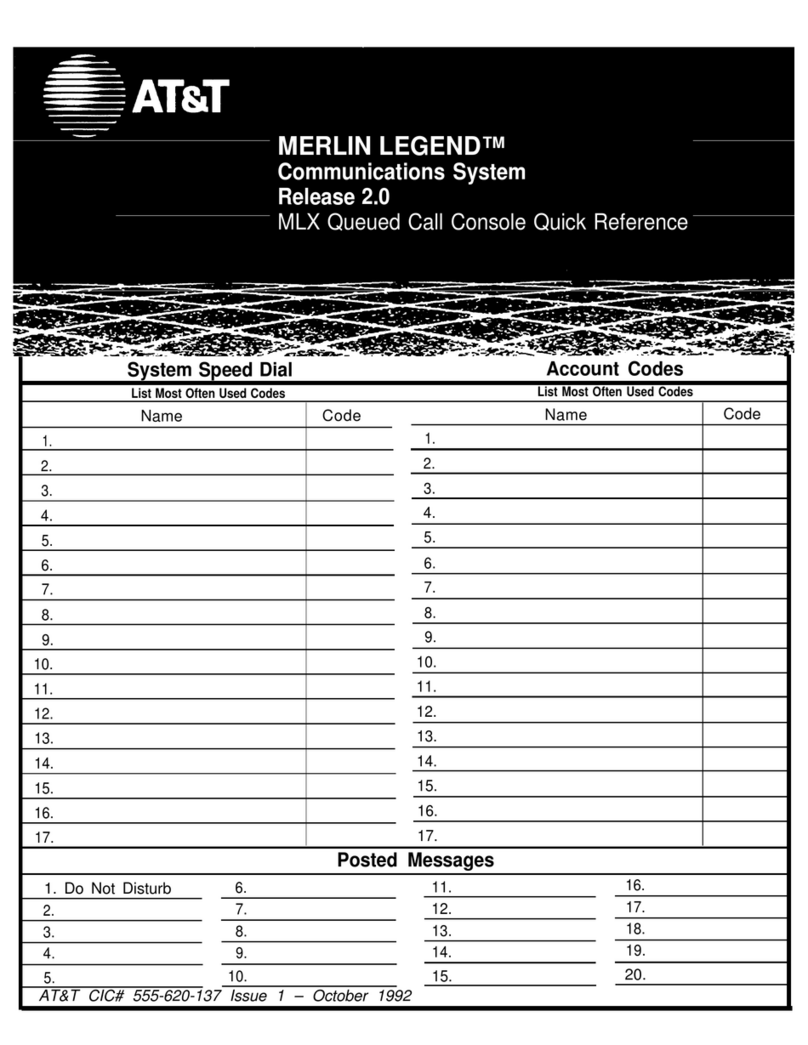BEFORE YOU BEGIN ........................3
Glossary ................................................4
Features List..........................................6
Audible Signals .....................................7
INSTALLATION.................................8
Table/Desk Installation .........................8
Wall Installation ..................................10
Convenience Ports .............................14
SET UP SYSTEM FEATURES .............15
Change Display Language...................16
Set the Time/Date ...............................16
Assign an Extension Number
to Your Phone .................................16
Turn COVM Indicator On or Off
for Each Line...................................17
Turn the Ringer On or Off
for Each Line...................................17
Select the Ringer Type........................17
Set Delay Ring ....................................18
Turn Line Usage On or Off
for Each Line...................................18
Assign the Prime Line
(Line Preference) ...........................18
Assign the Line Group
for this Phone .................................19
Turn Auto-Mute On or Off..................19
Set the Dial Mode ...............................19
Set the Flash Time...............................19
Turn Hold Reminder On or Off..........20
Program Home and Local
Area Codes......................................20
Set Your Phone to be the Centrex
Console Phone................................20
Program the Centrex Console
Delayed Ring Time ..........................21
Erase All Settings and Return
the Phone to Default Settings.........21
TELEPHONE OPERATION.................22
Making or Answering a Call ................23
Timer ...................................................24
Call Privacy..........................................24
Do Not Disturb....................................25
Line-in-Use Lights.................................25
Volume.................................................25
Redial..................................................26
Auto Redial .........................................26
Hold .....................................................27
Switch Between Lines .........................27
Mute......................................................27
Flash......................................................27
Temporary Tone Dialing .......................28
Conference Calls...................................28
Transfer a Call......................................29
Low Battery Indicator .........................29
SPEED DIAL OPERATION ................30
Storing a Name and a Number in
a Speed Dial Location ......................31
Reviewing Information Stored in
a Speed Dial Location......................32
Editing Information Stored in a
Speed Dial Location.........................32
Making a Speed Dial Call.....................32
Removing Information from a
Speed Dial Location.........................32
DIRECTORY OPERATION..................33
Storing Names and Numbers
in the Directory ..............................34
Storing a Pause in a
Directory Number ..........................35
Storing a Temporary Tone Signal
in a Directory Number ...................35
Storing a Flash in a
Directory Number ..........................35
Reviewing Information Stored
in the Directory ..............................36
Changing Directory Entries................37
Dialing a Number from
the Directory ..................................37
Removing a Name and Number
from the Directory .........................38
Removing All Entries from
the Directory ..................................38
INTERCOM OPERATION...................39
Basic Intercom Operations..................40
Making an Intercom Call with
the Handset.....................................40
Making an Intercom Call with the
Speakerphone or Headset ..............41
CONTENTS
1