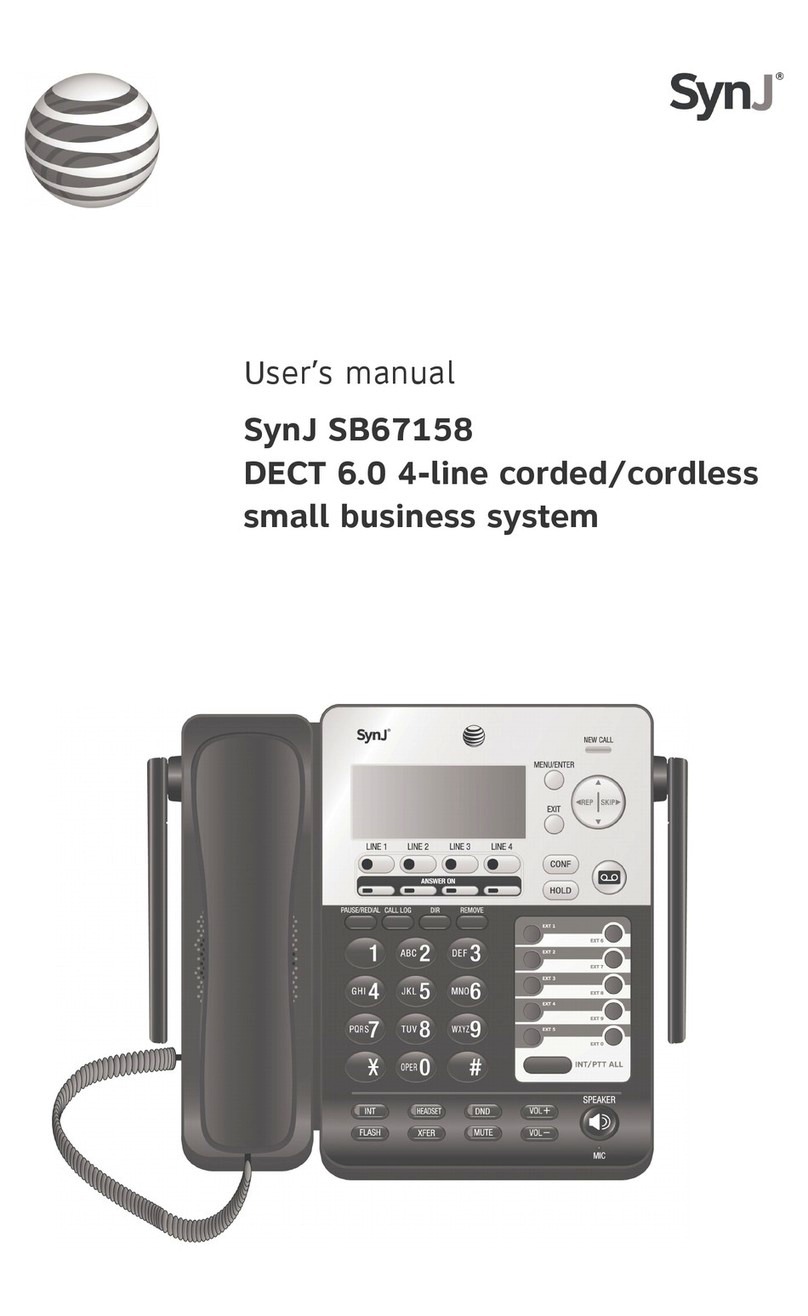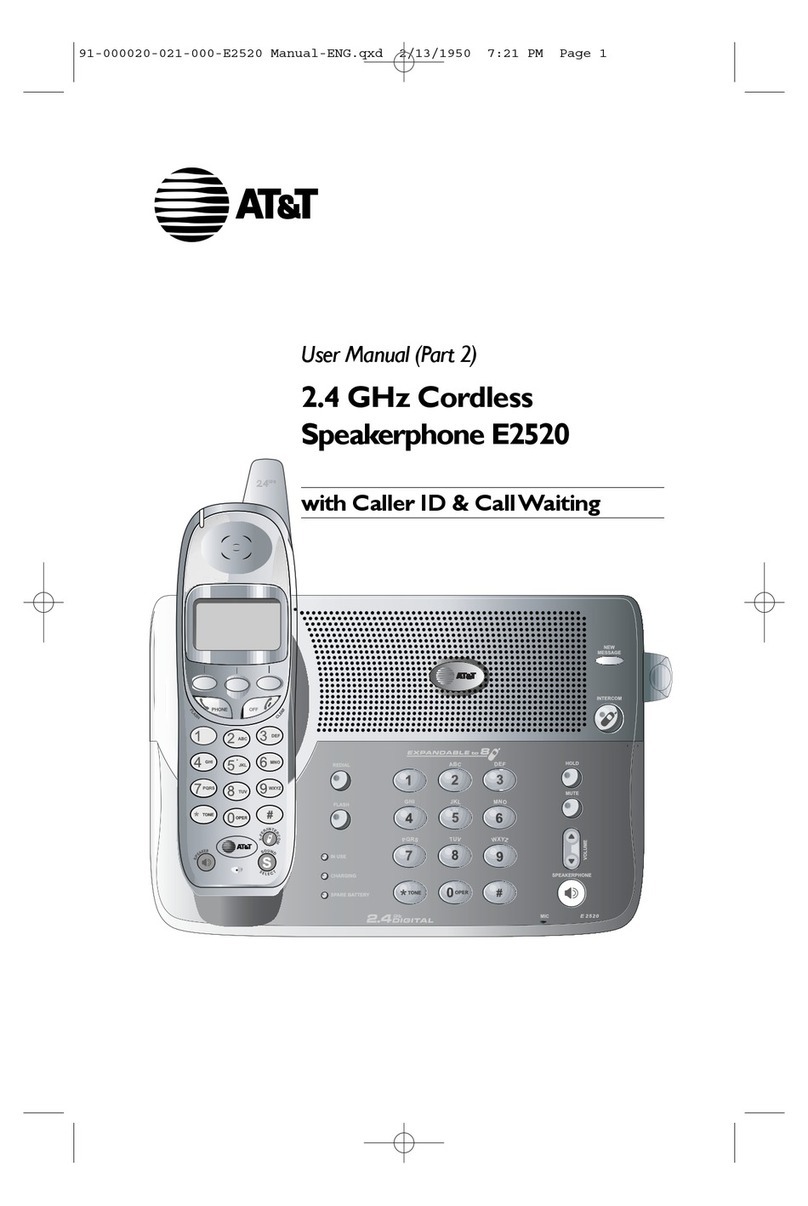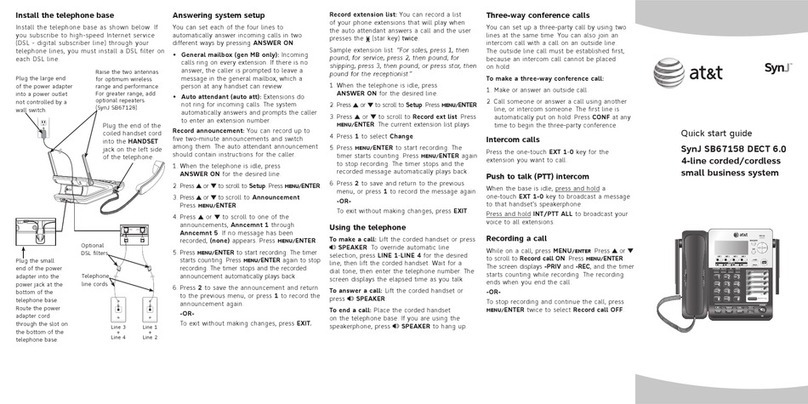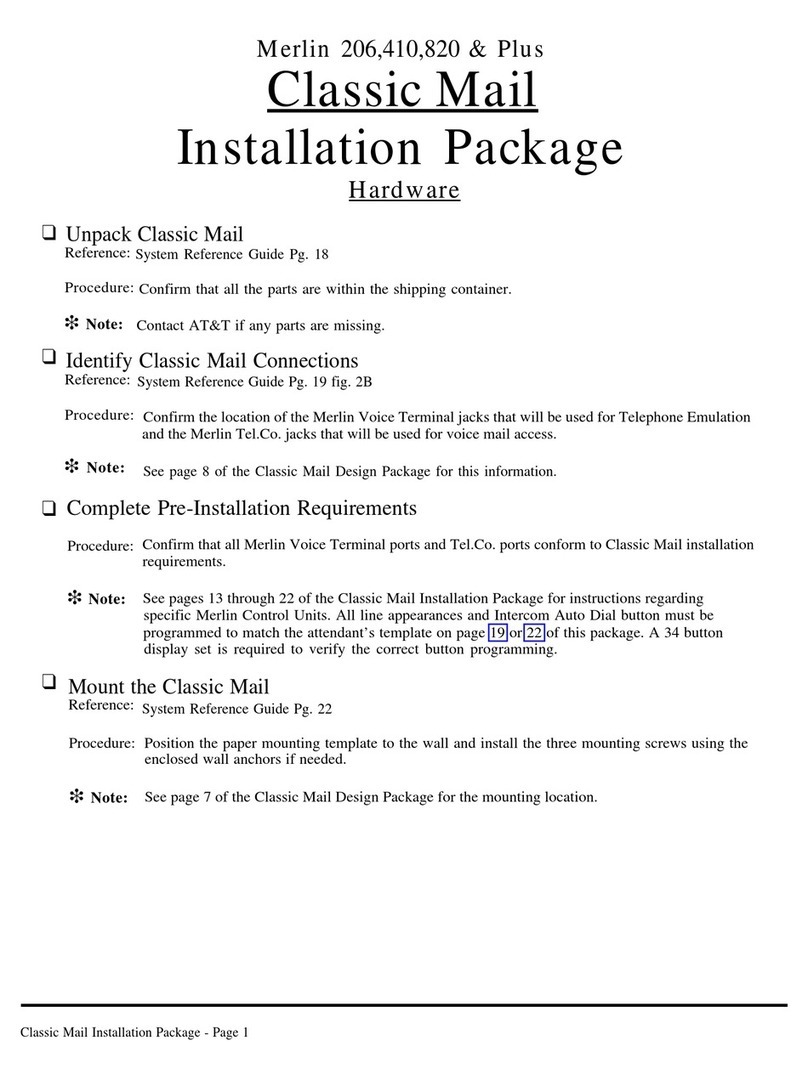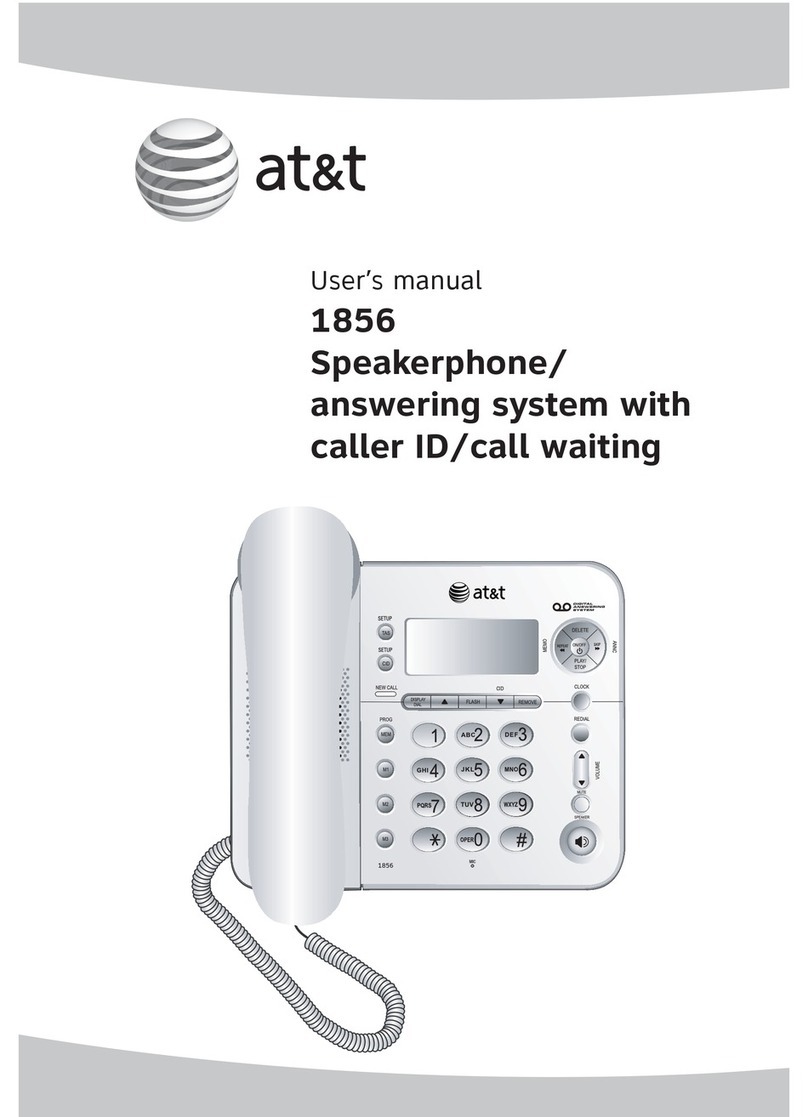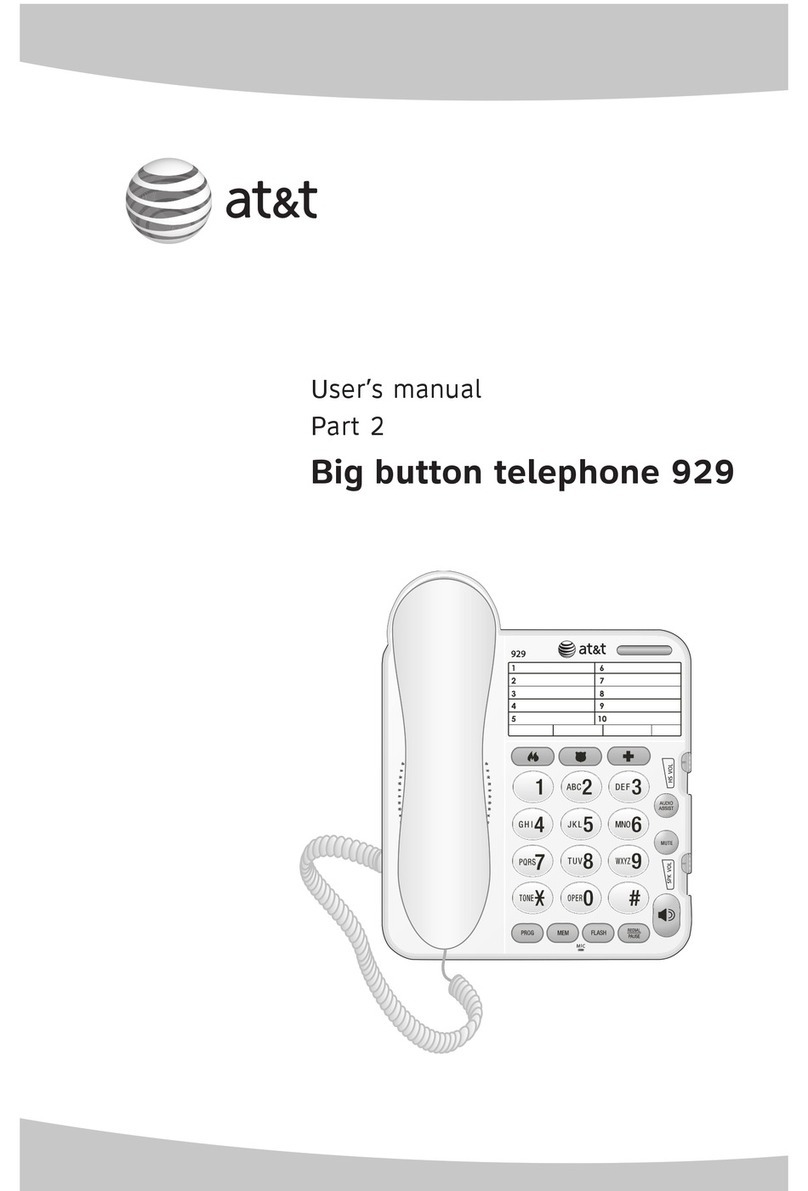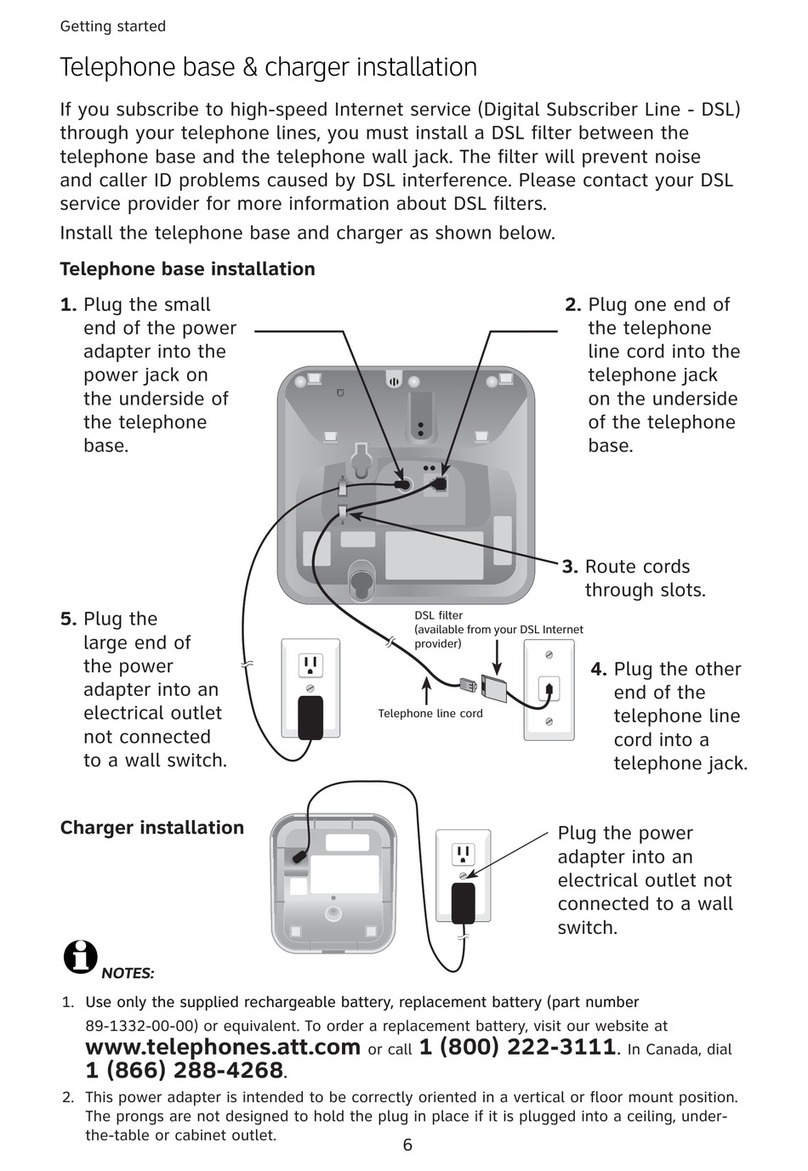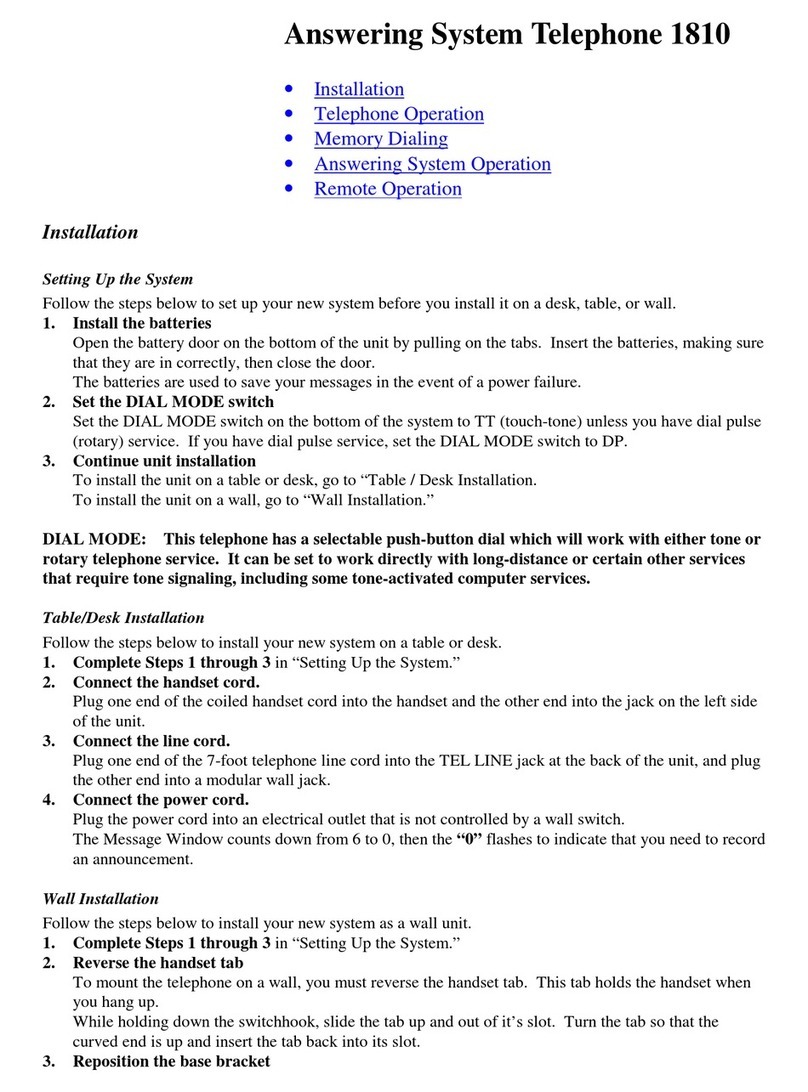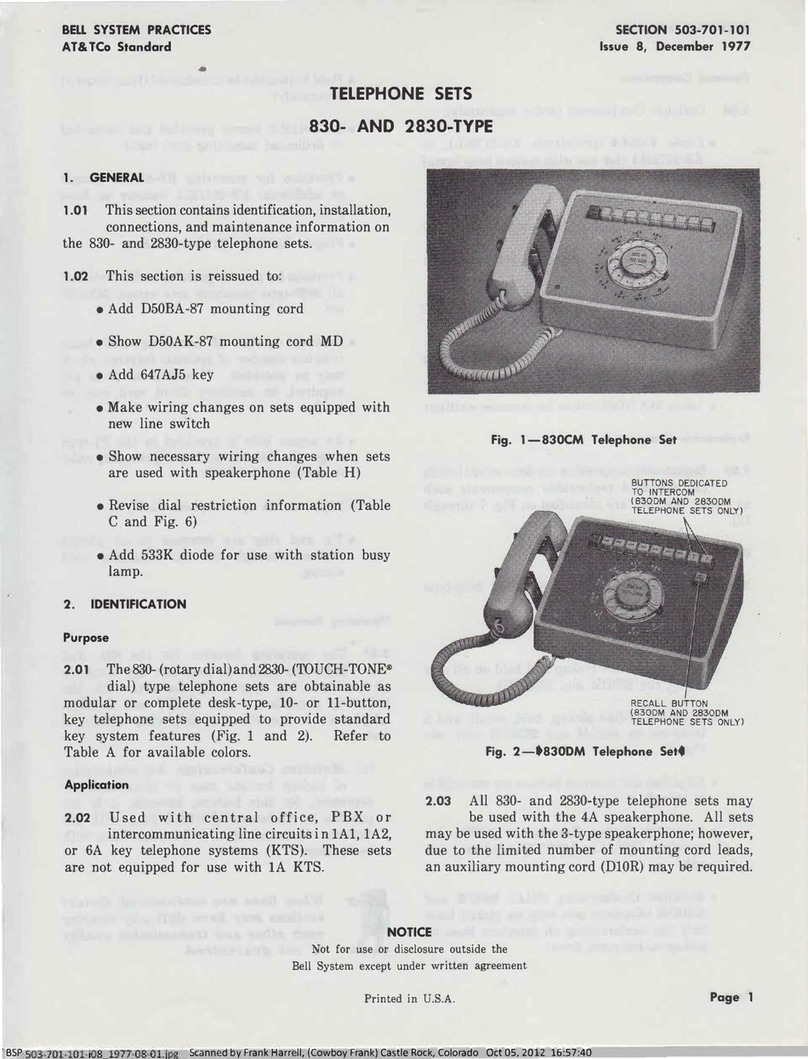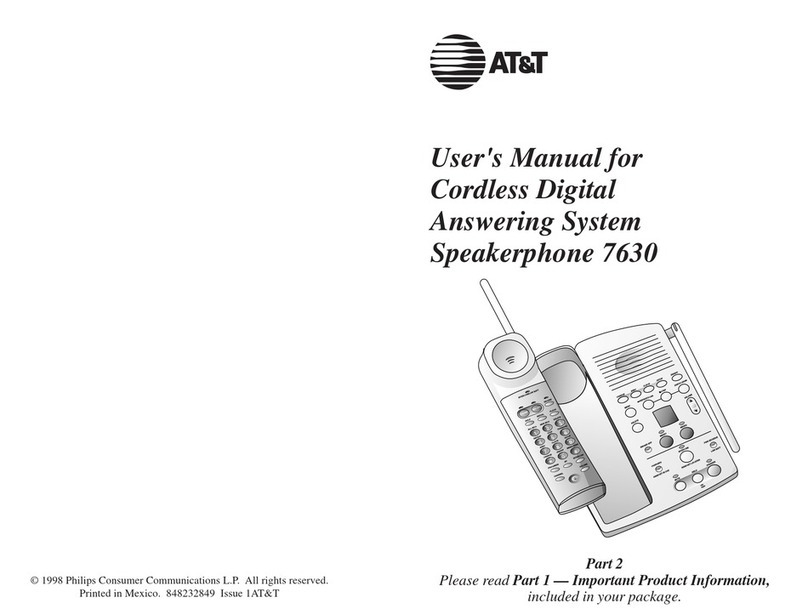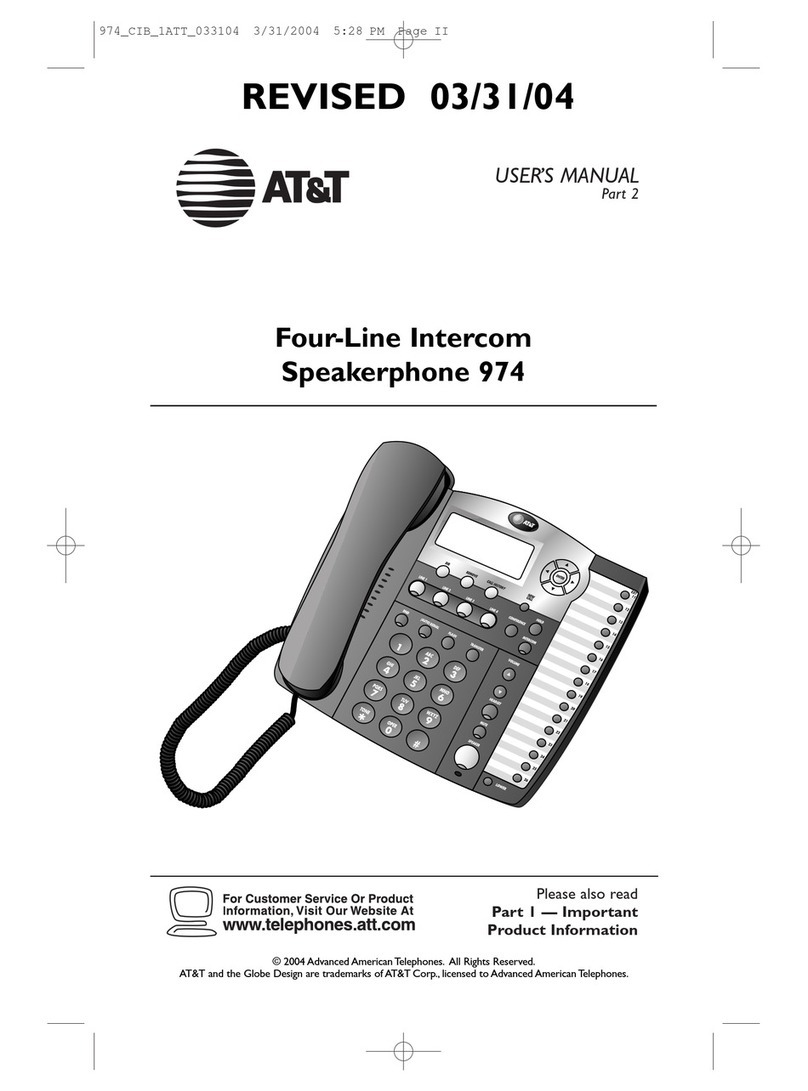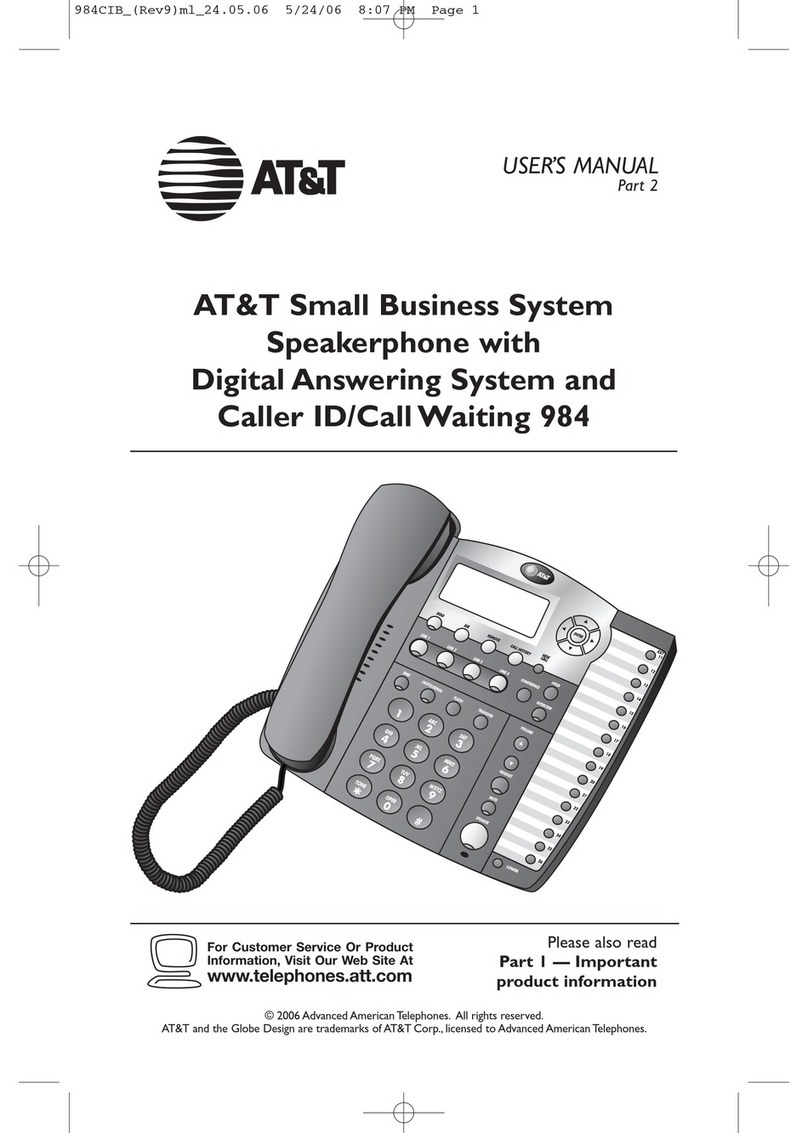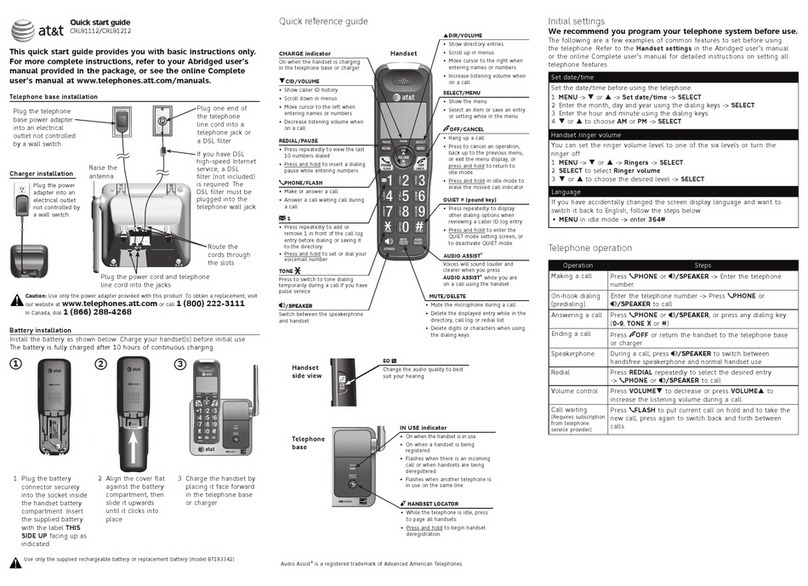Getting started
Optional cordless headset (purchased separately)
To add a DECT 6.0 cordless headset to the system
The cordless headset must have a charged battery and be de-registered
before you can register it to the SB67118. Make sure the headset battery is
properly installed. Place the headset in the headset charger and note the
color of the ON/OFF button. If the button flashes a blue and orange light
twice every five seconds, the headset is unregistered. If the button shows
a constant blue or orange light, the headset is registered. You will need to
de-register the headset before you can register it to the SB67118 (see the
de-registration instructions in the TL7610/7611 DECT 6.0 cordless headset
User’s manual).To view the TL7610/7611/7600 model manual, visit our
website at www.telephones.att.com, or call 1 (800) 222-3111. In
Canada dial 1 (866) 288-4268.
To register the DECT headset to the telephone base
Place the headset in the headset charger and allow it to
charge for at least five minutes before beginning registration.
On the telephone base, press MENU/ENTER, then scroll
down to Registration.
Press MENU/ENTER again to browse the selections, scroll
to Cordless headset.
Press MENU/ENTER. The screen of the telephone base
shows Cordless headset registering and it takes about
10 seconds to complete the registration.
The screen of the telephone base shows
Cordless headset registered and beeps when the
registration is successful.
To verify registration was successful, press the headset
ON/OFF button and check for a dial tone.
If the registration is not successful, the ON/OFF light on the
headset flashes twice every five seconds. To reset the headset,
remove the headset from the headset charger and try the
registration process again.
•
1.
2.
3.
4.
5.
COVM
Speed dial setup
Customer support
Registration
>
HS registration
Cordless headset
Deregistration
>
Cordless headset
registered
Cordless headset
registering
ON/OFF
button
13