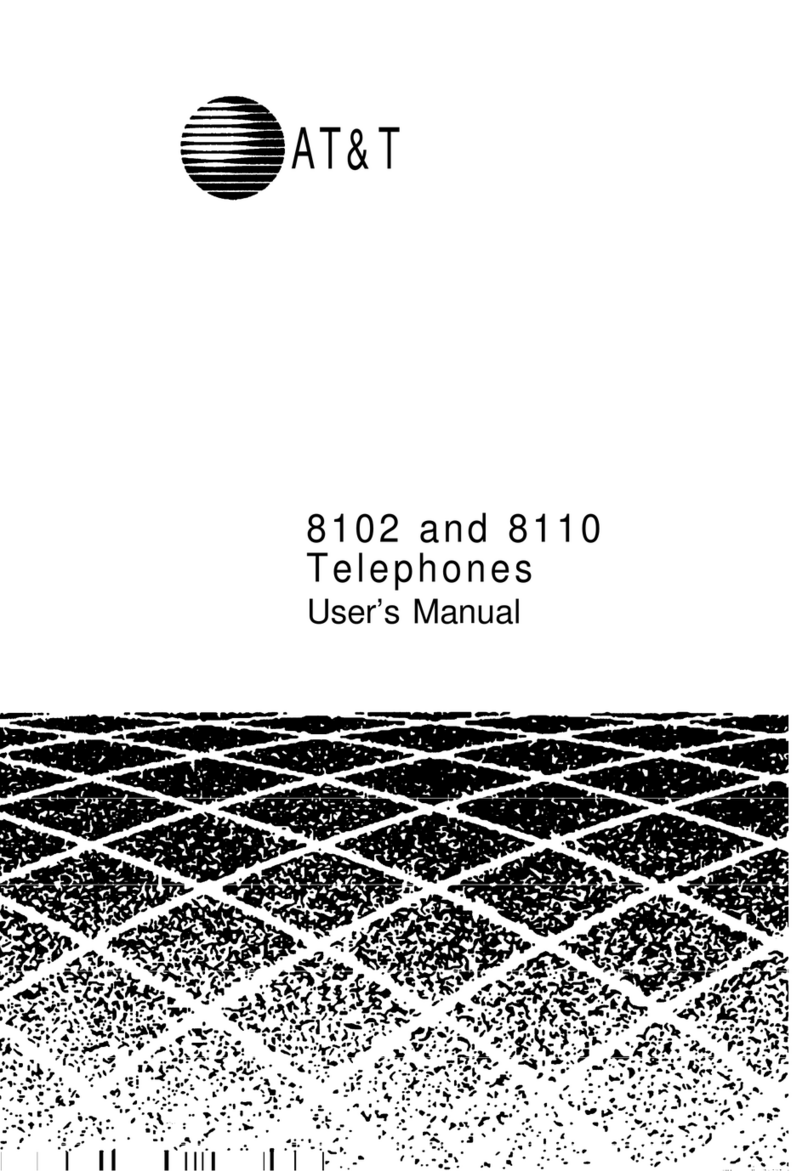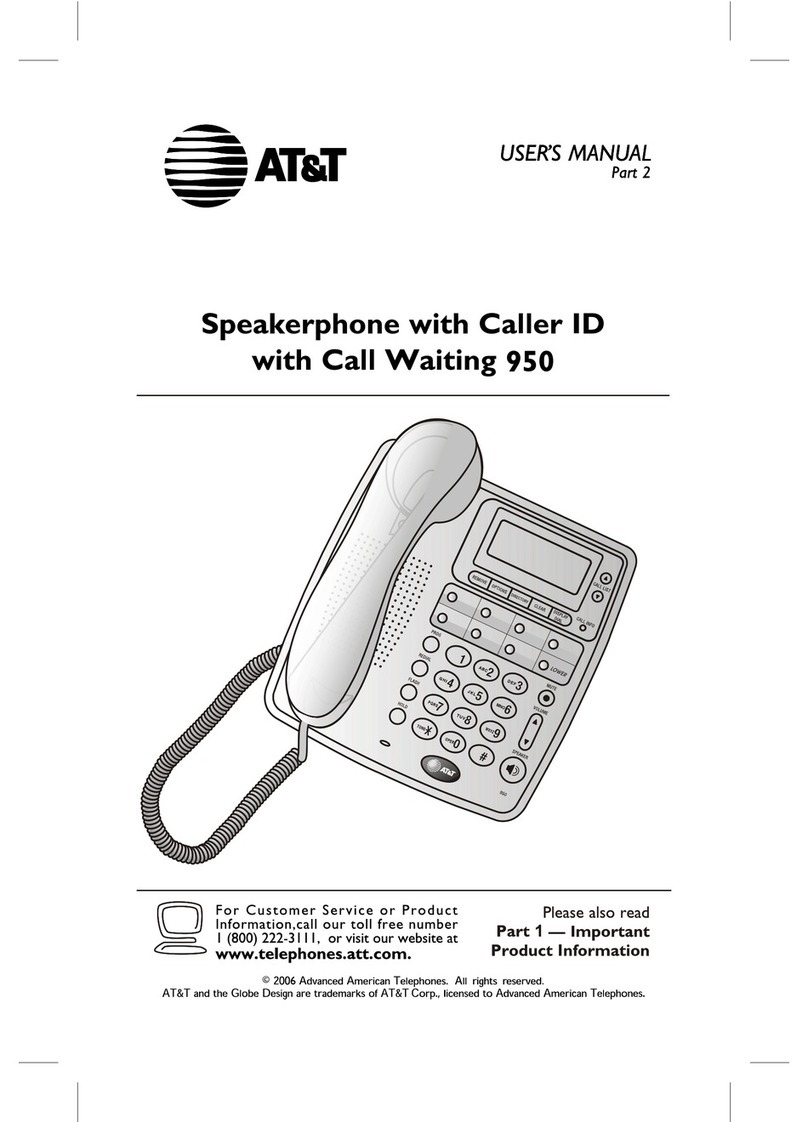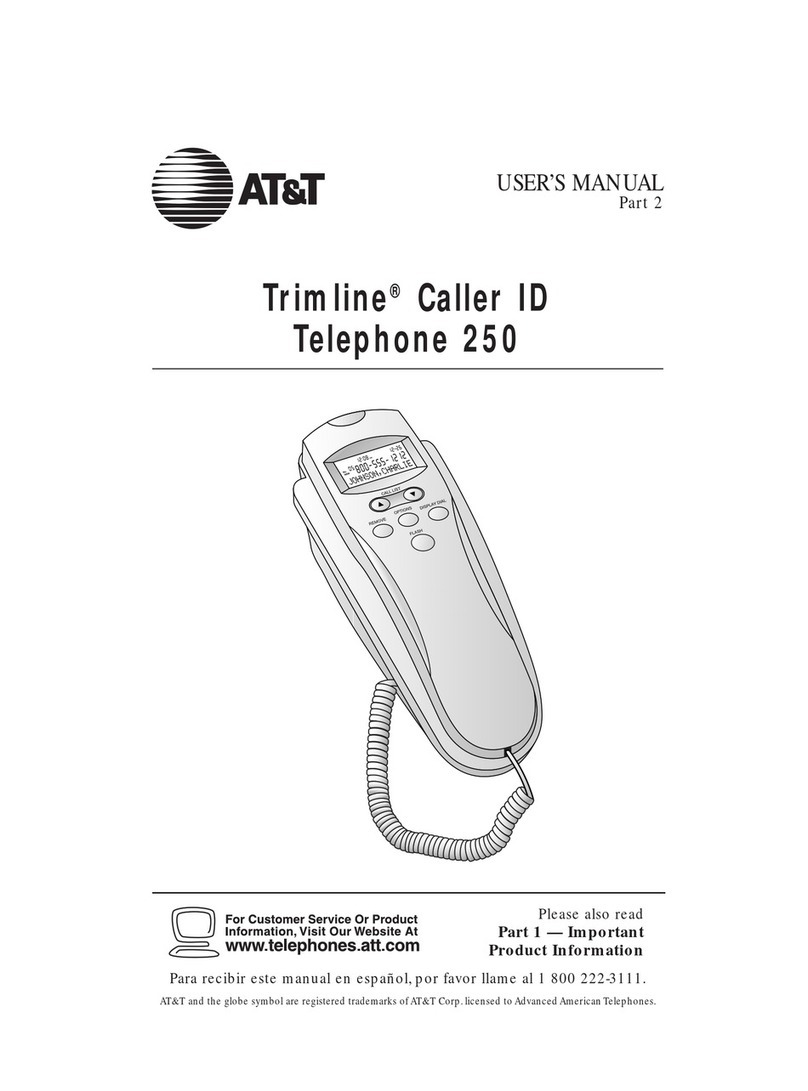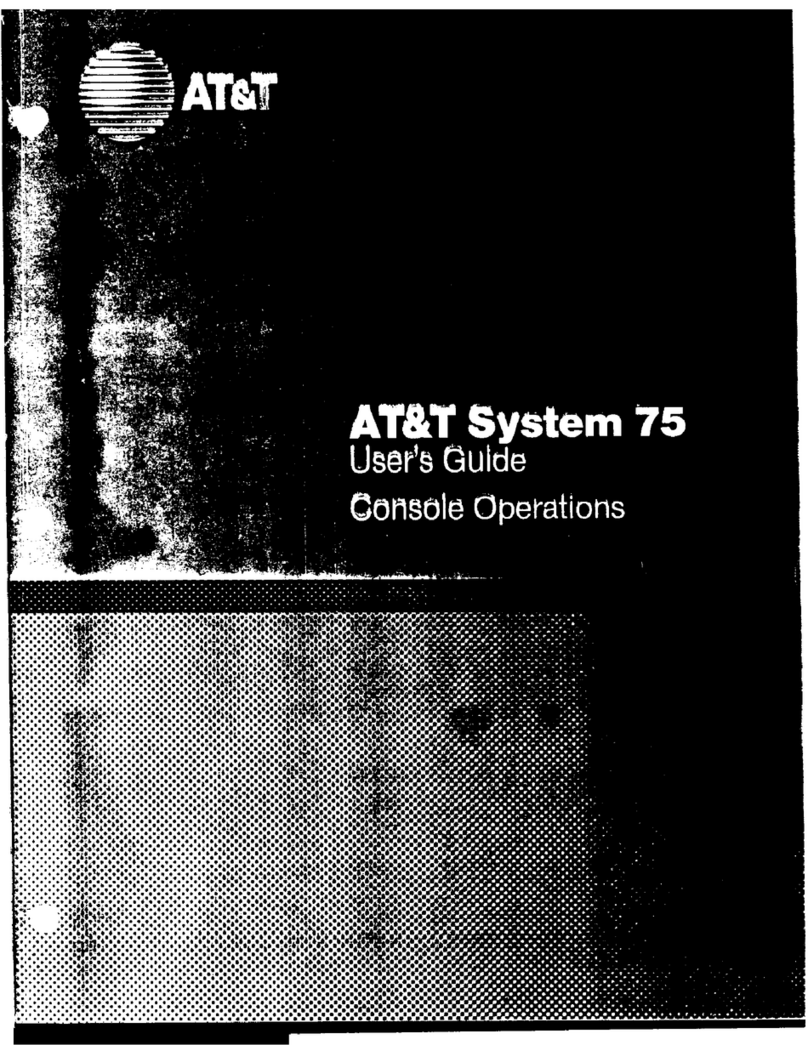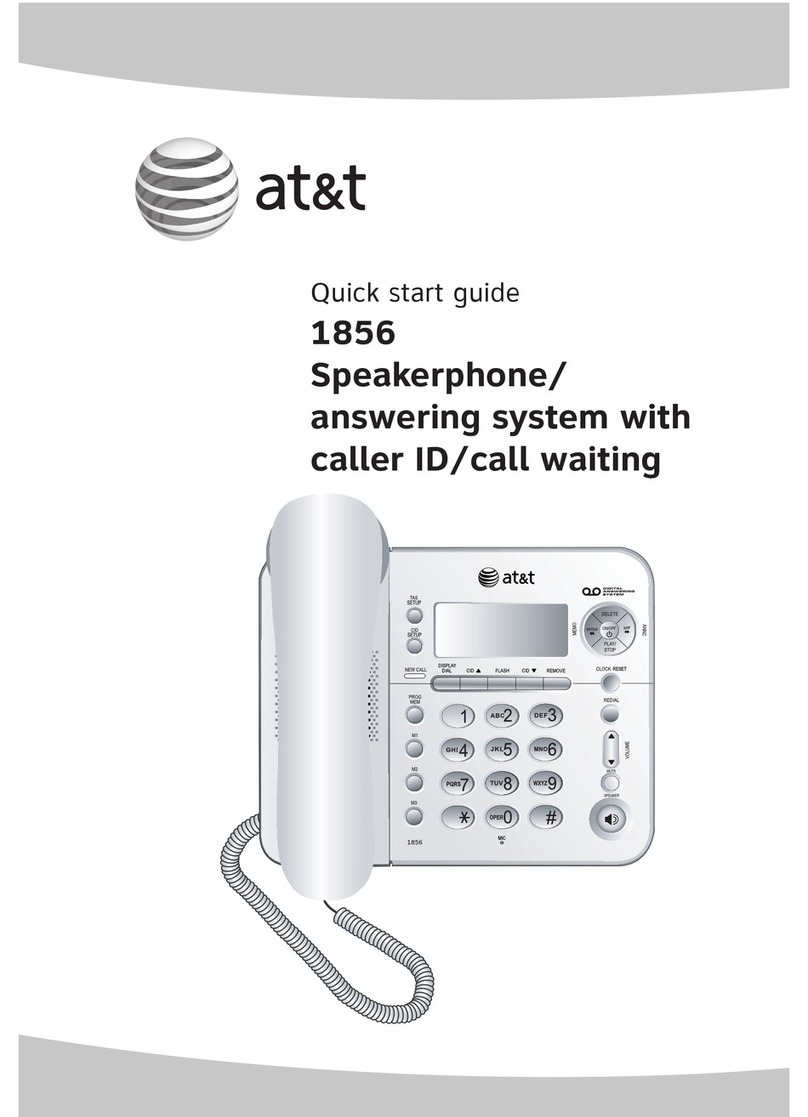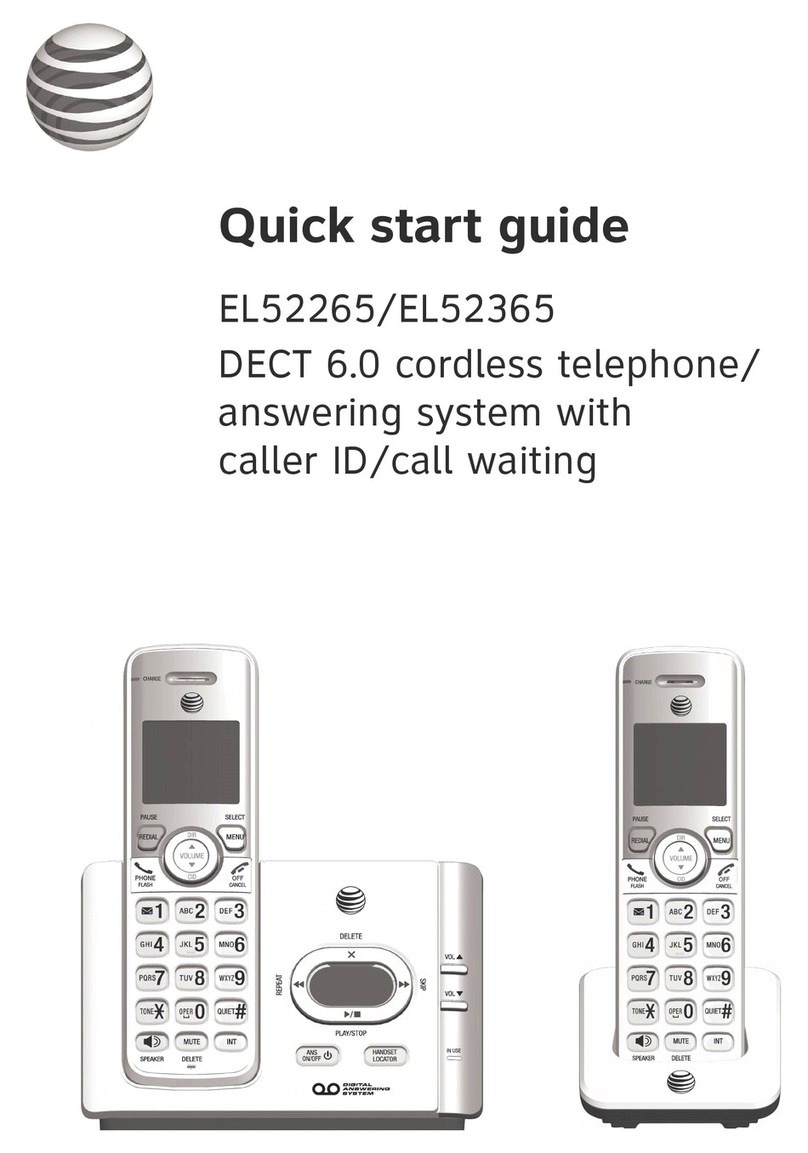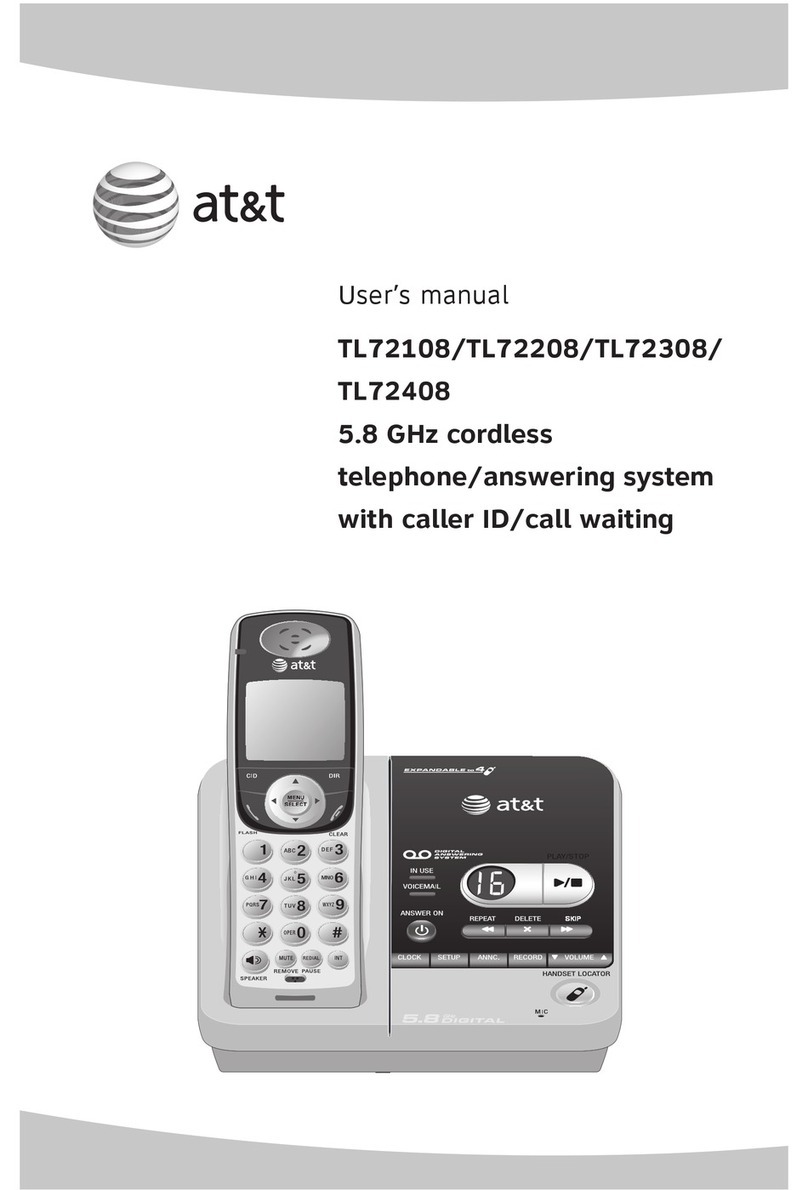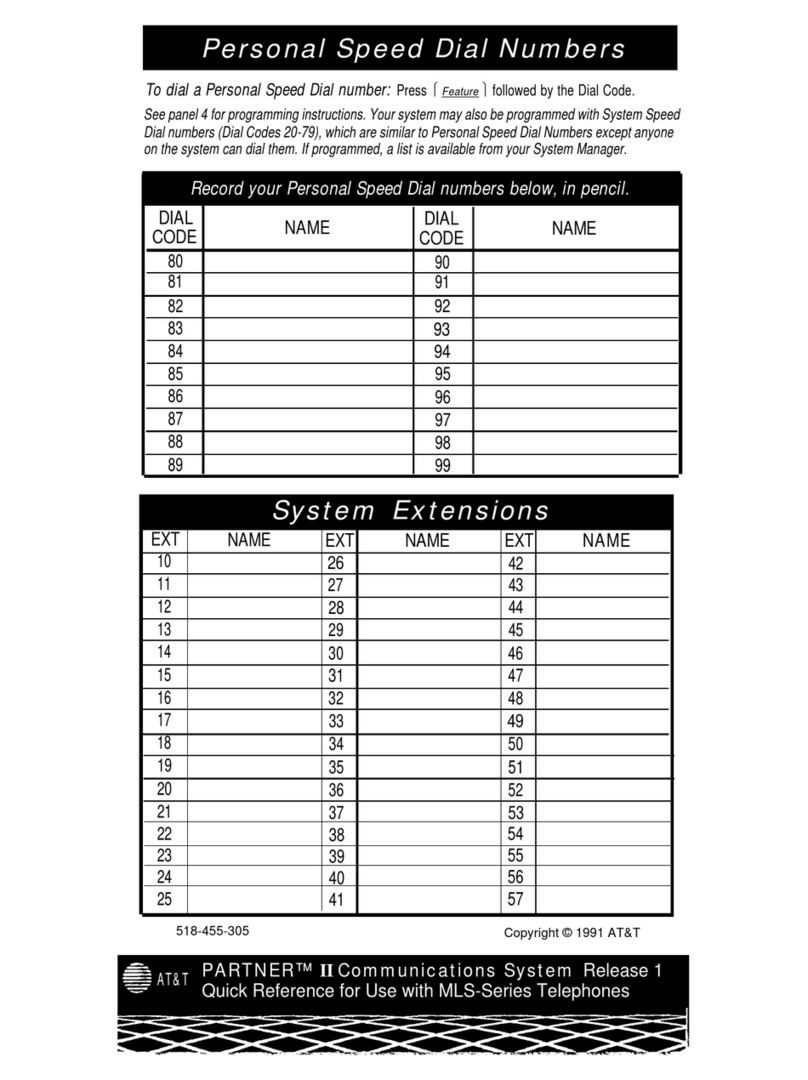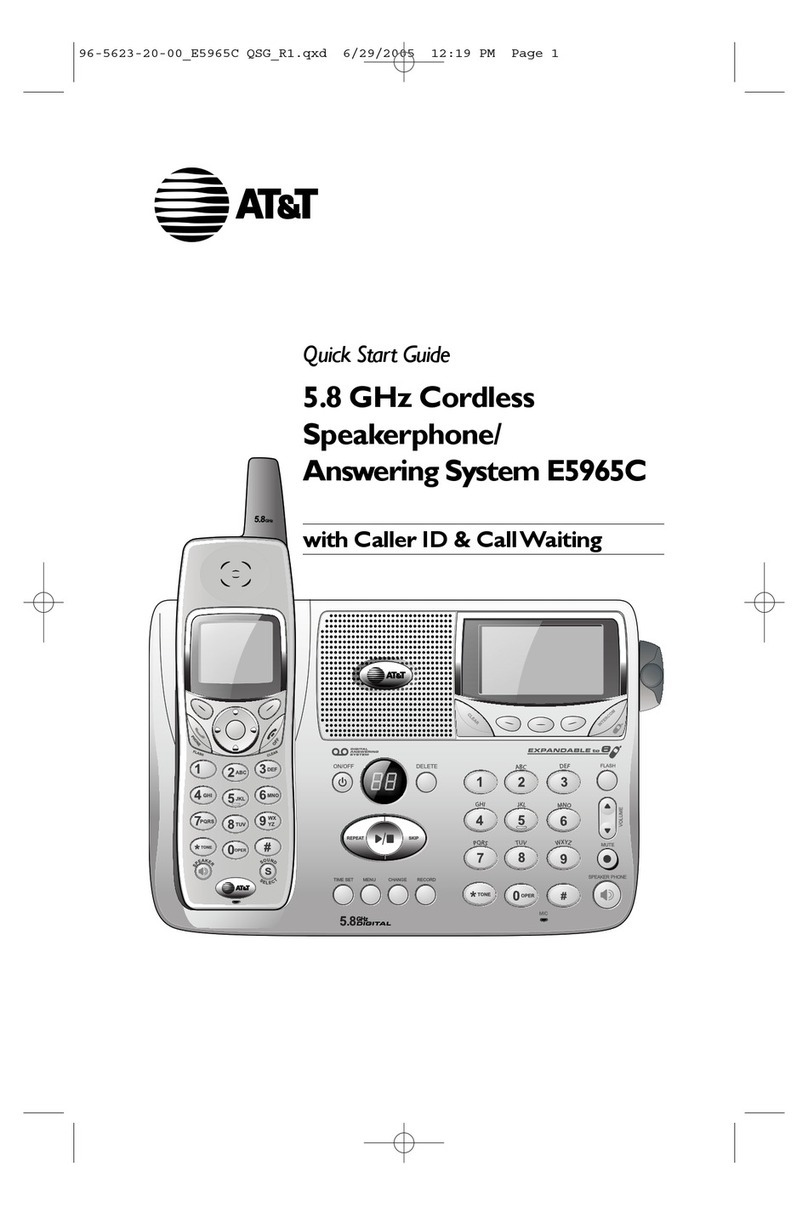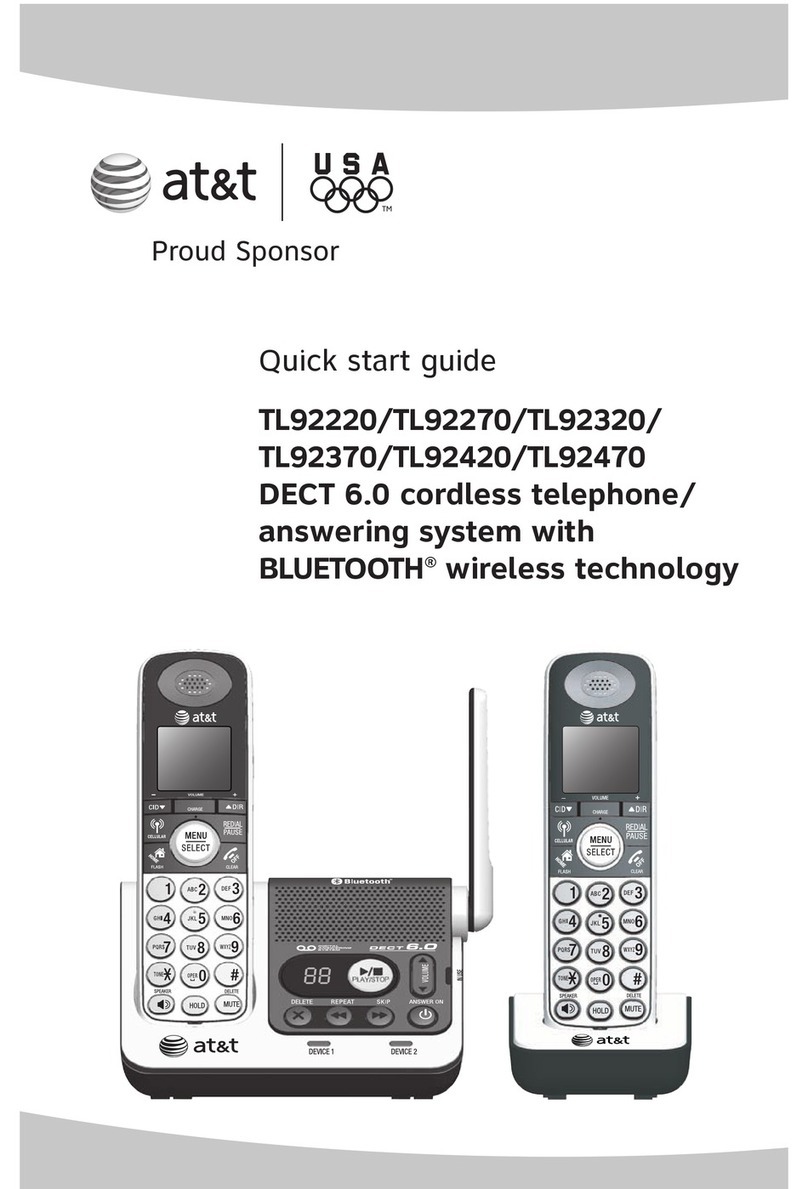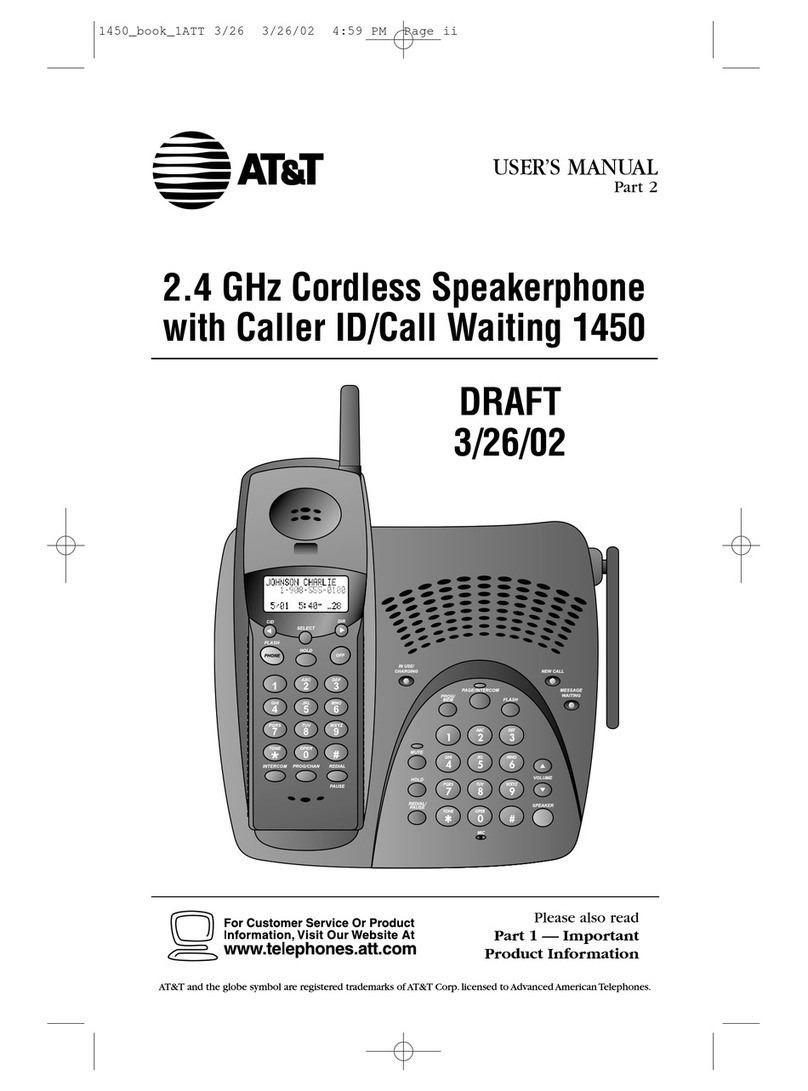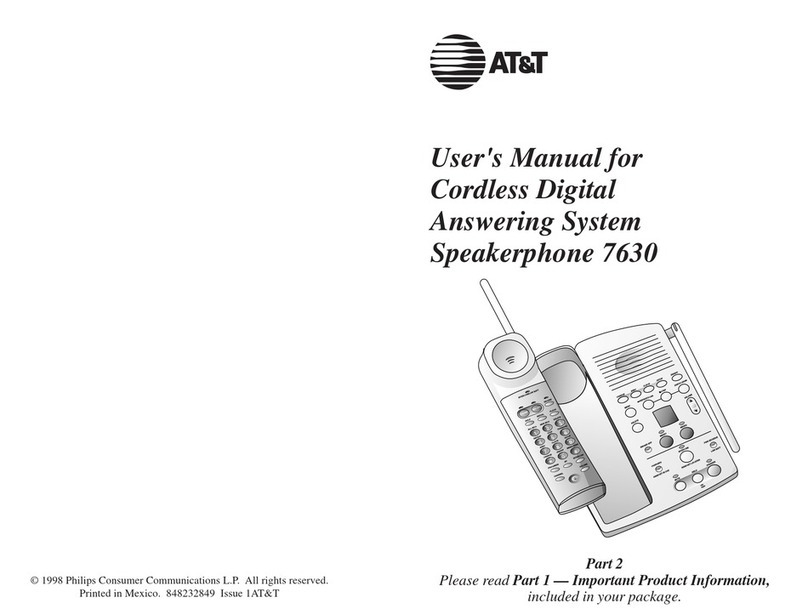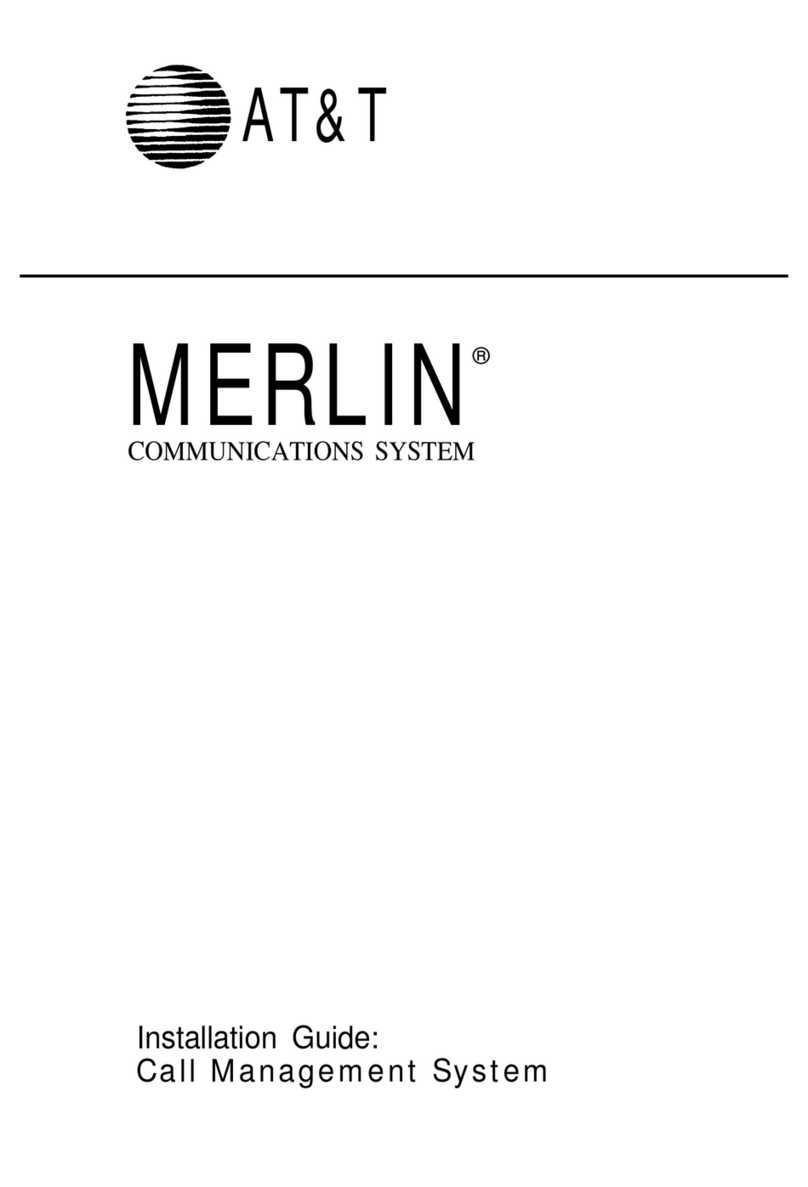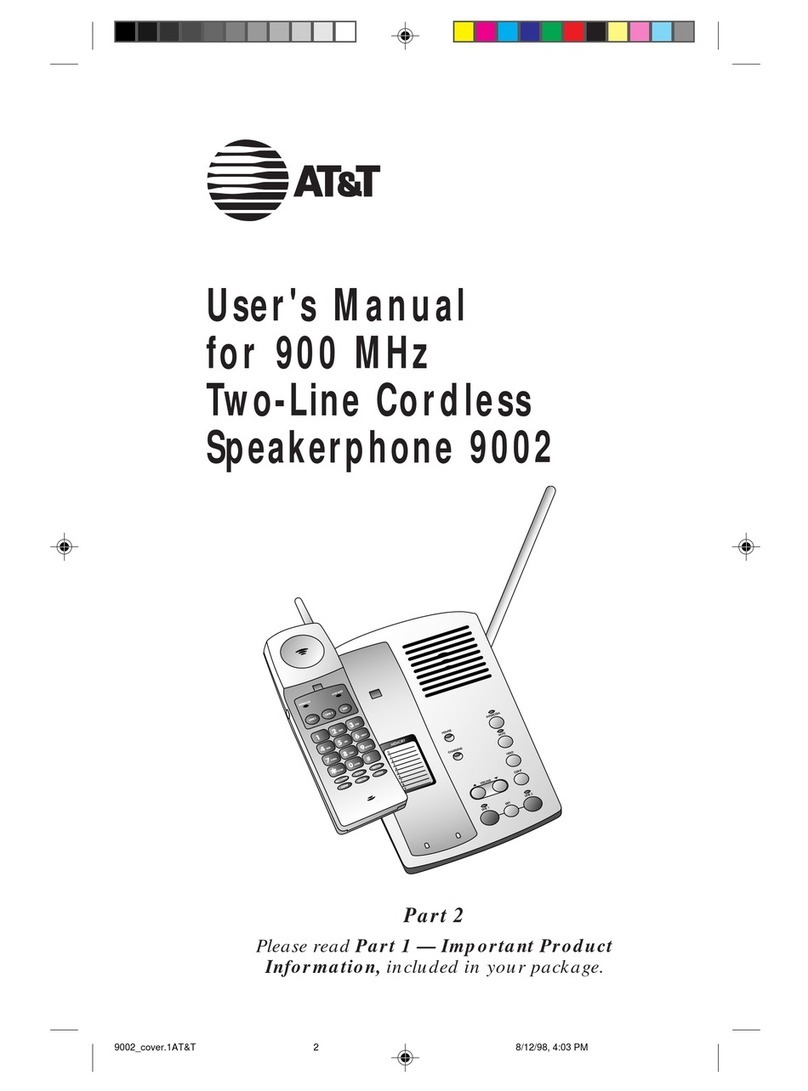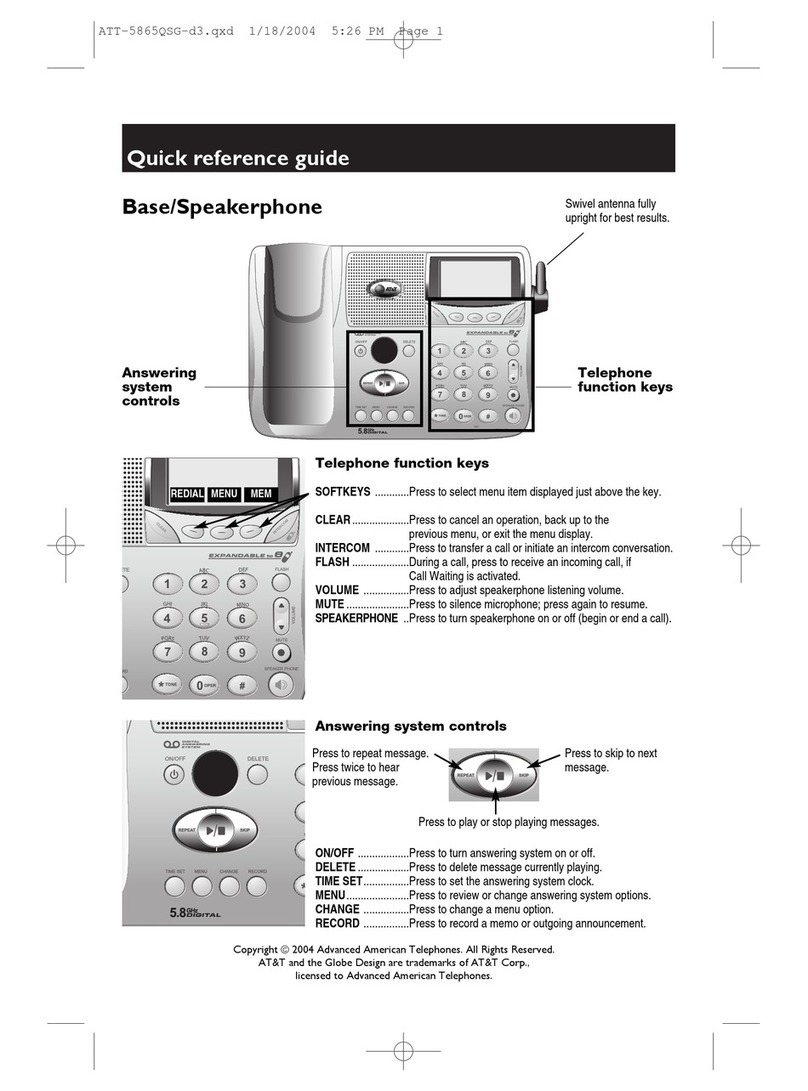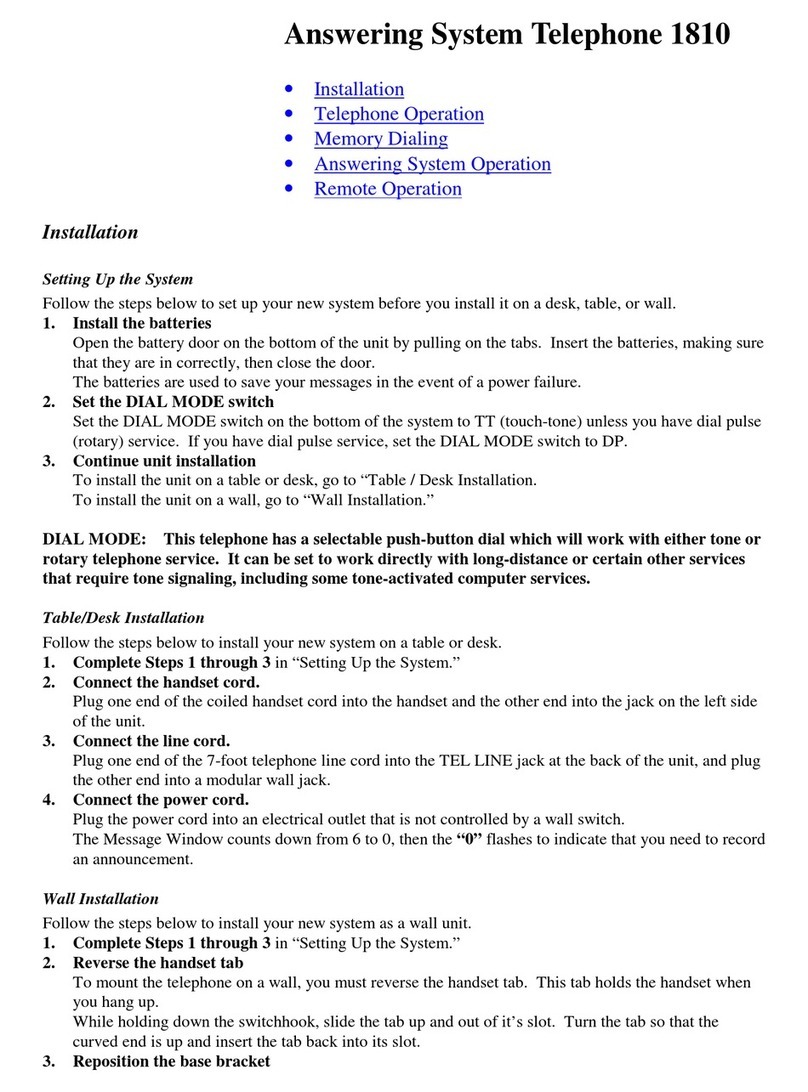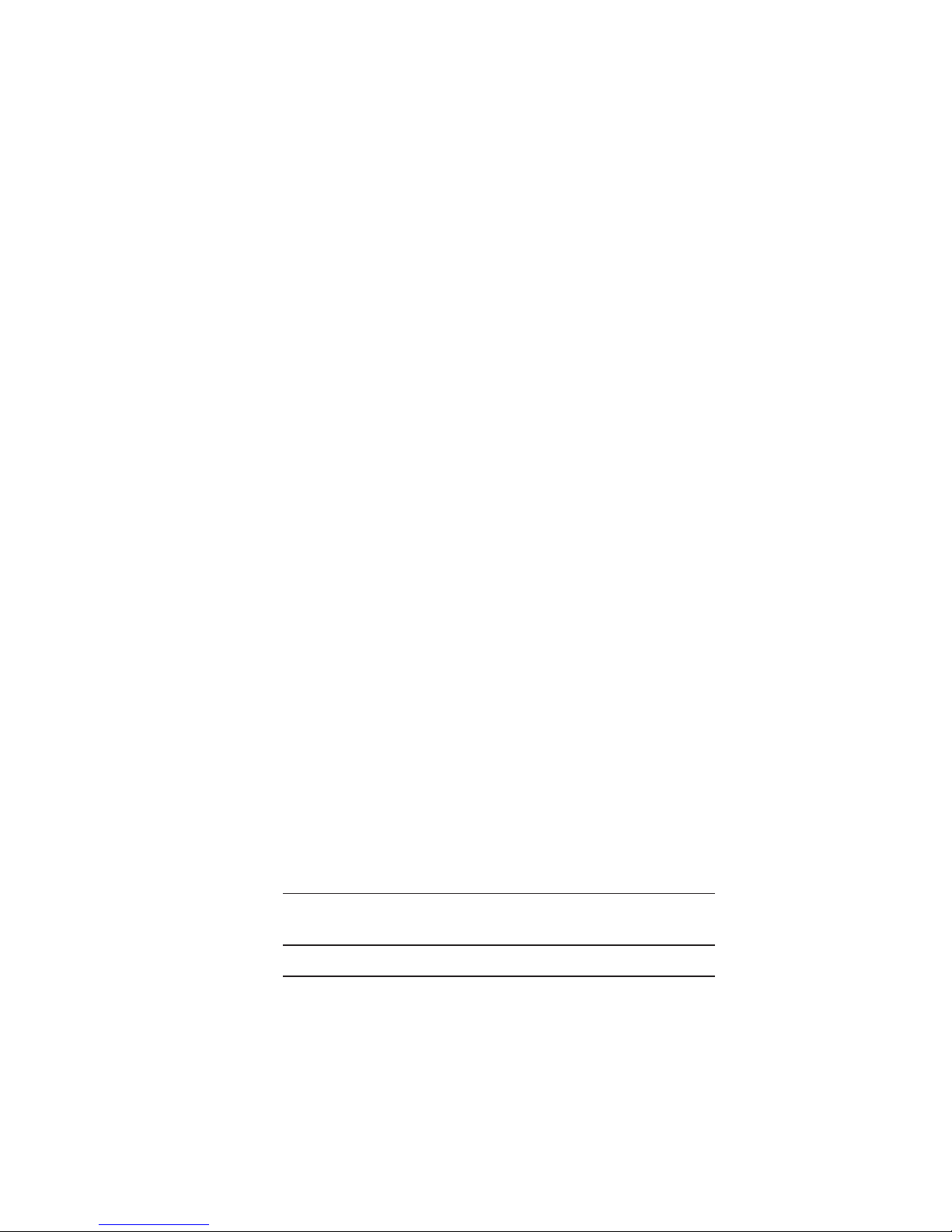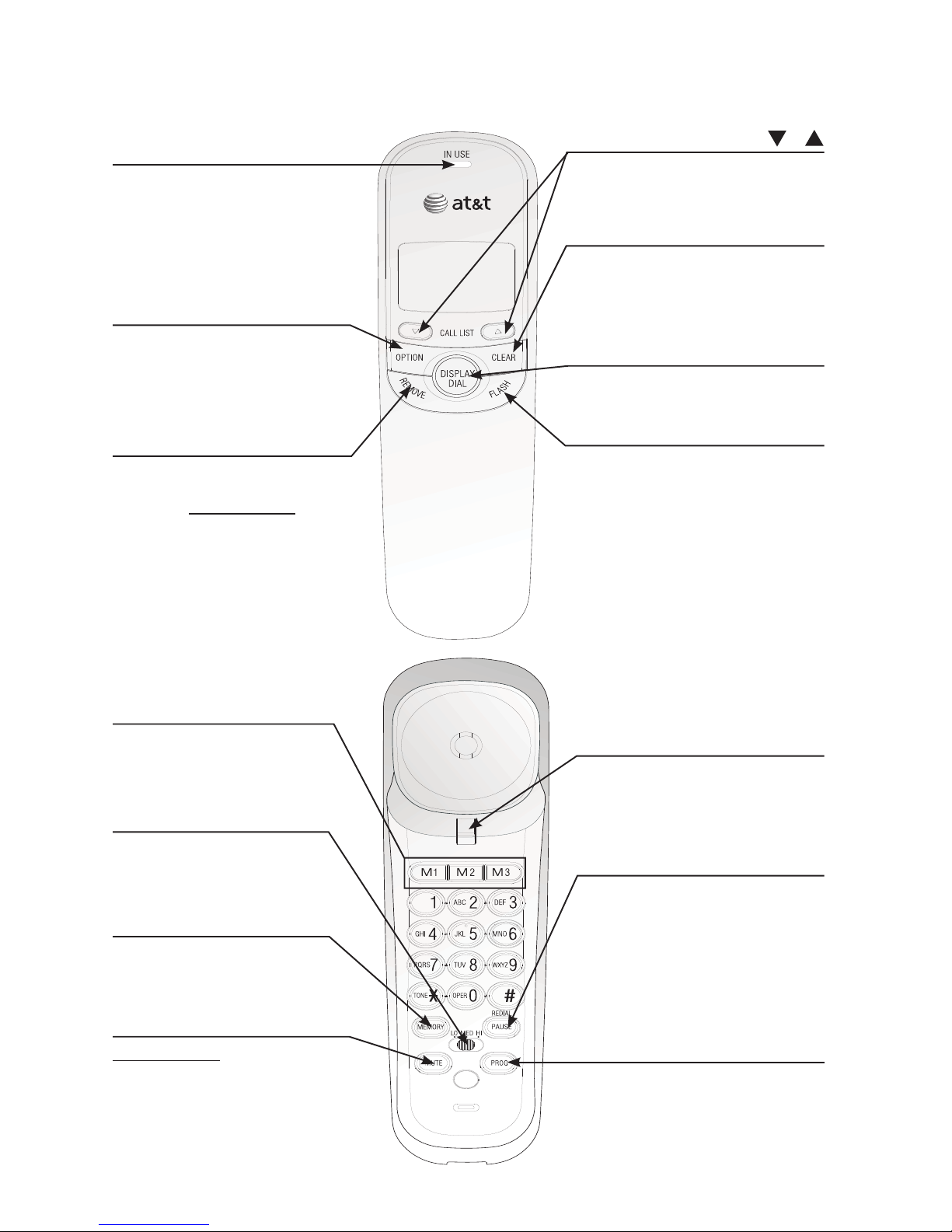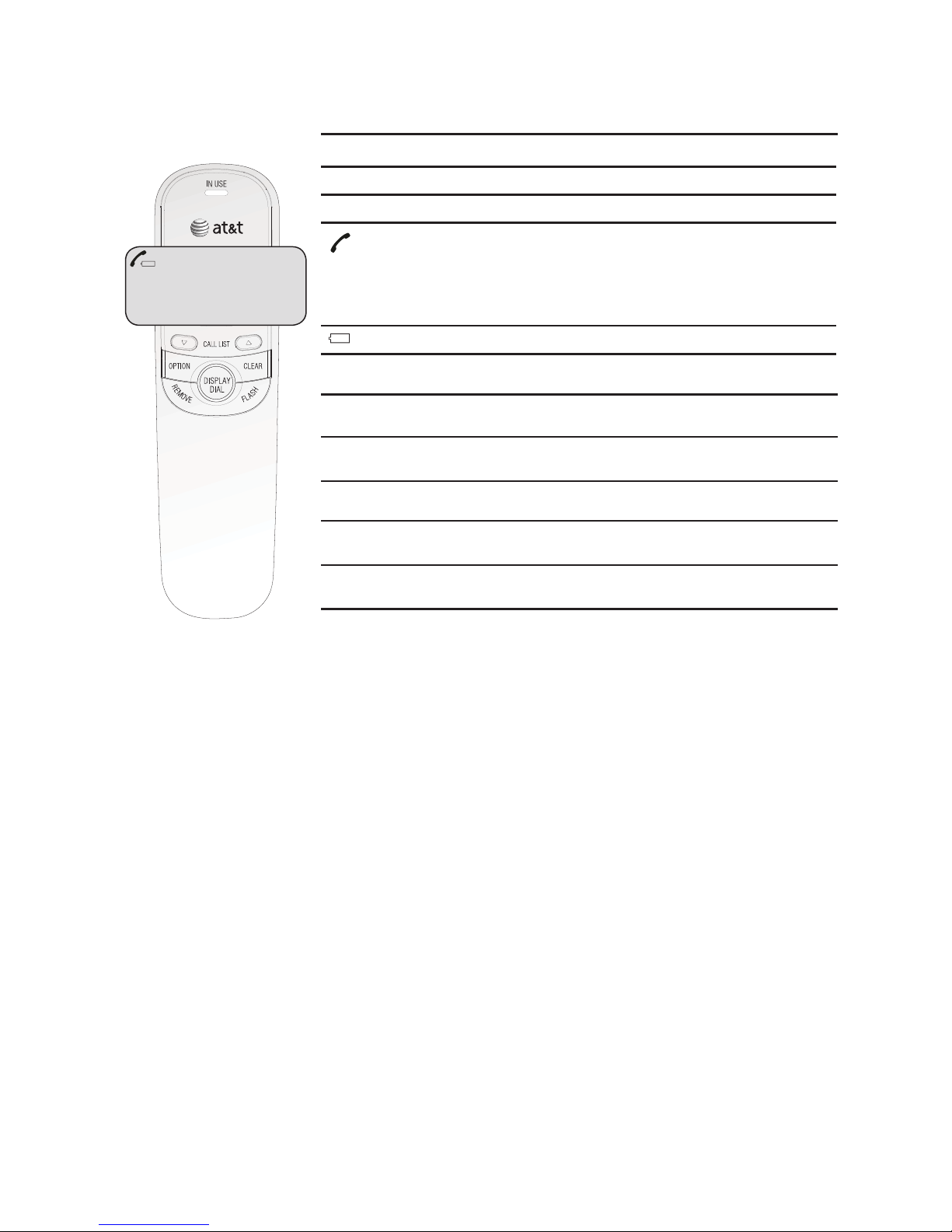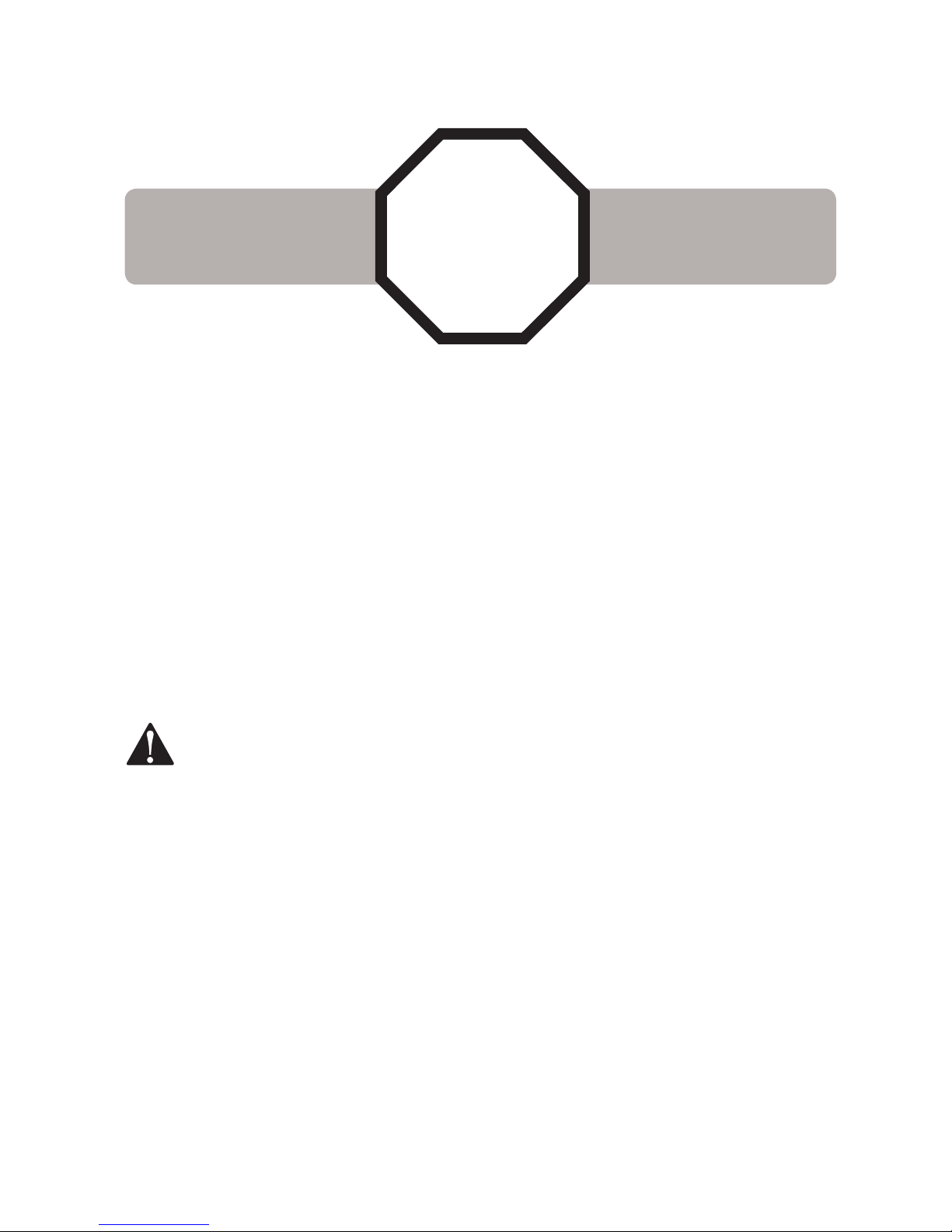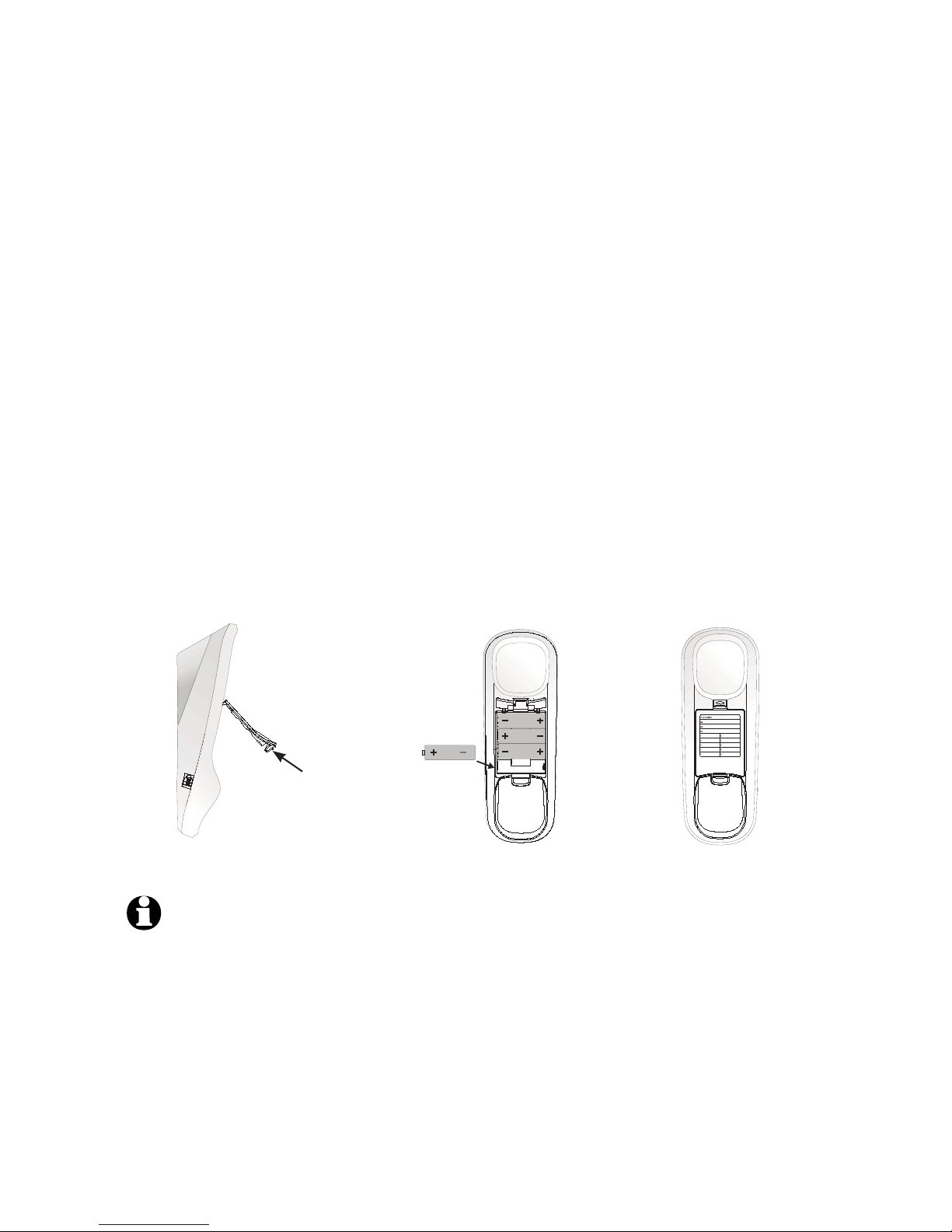i
User’s manual
TR1909
Trimline telephone with
caller ID/call waiting
Getting started
Product overview ..................................... 1
Handset layout .......................................... 2
Screen display messages ..................... 3
Screen icons.......................................... 3
Screen display messages................ 3
Installation preparation......................... 4
Battery installation.................................. 5
Telephone installation ........................... 6
Installation options.................................. 7
Wall installation .................................. 7
Tabletop installation ......................... 8
Telephone settings
About the feature menu....................... 10
Feature summary...................................... 10
Contrast ........................................................ 11
Home area code ....................................... 11
Local area code......................................... 12
Time and date............................................ 13
Call waiting ................................................. 14
Language...................................................... 15
Tone/pulse................................................... 15
Telephone operation
Basic telephone operation .................. 16
Make and answer a call .................. 16
Last number redial............................. 16
Adjust ringer volume ........................ 16
Adjust listening volume................... 16
Options while on calls........................... 17
Flash.......................................................... 17
Mute .......................................................... 17
Temporary tone dialing ................... 17
Telephone memory
Memory operation (one-touch) ......... 18
To store a number in
one-touch............................................... 18
To review a number in
one-touch............................................... 18
To dial a number in one-touch.... 18
Memory operation (two-touch) ......... 19
To store a number in
two-touch............................................... 19
To review a number in
two-touch............................................... 19
To dial a number in two-touch.... 19
Directory card ............................................ 19
Caller ID operation
Caller ID overview.................................... 20
About caller ID..................................... 20
How caller ID works.......................... 21
Caller ID special messages............ 22
How call log works............................ 22
Reviewing the call log........................... 23
To review the call log....................... 23
To dial the displayed number....... 23
Deleting call log entries ....................... 24
To delete a call log entry............... 24
To delete all call log entries......... 24
Copying a call log entry
into memory.......................................... 25
Appendix
Troubleshooting ........................................ 26
Maintenance................................................ 28
Important product information.......... 29
Safety information.............................. 29
Especially about corded
telephones ............................................. 30
Especially about telephones
answering systems............................. 30
FCC and ACTA information.................. 31
Part 15 of FCC rules............................... 33
Limited warranty....................................... 34
Technical specifications ........................ 37
Index...................................................38
Table of contents