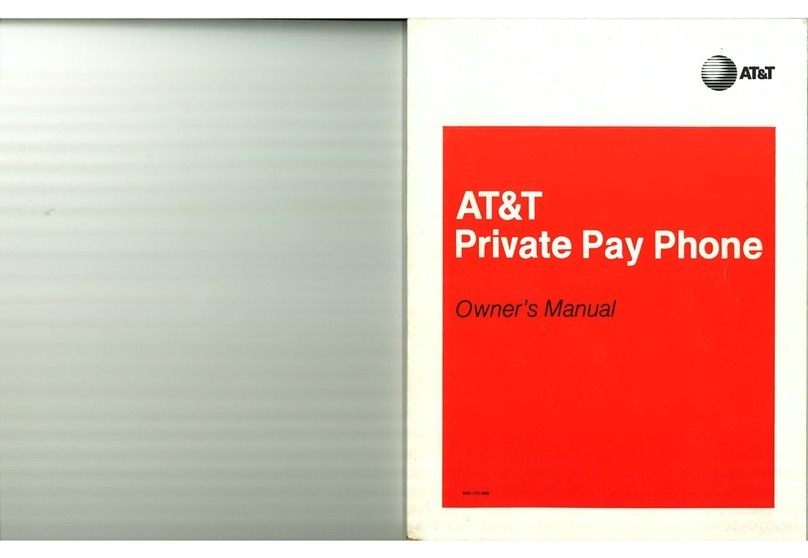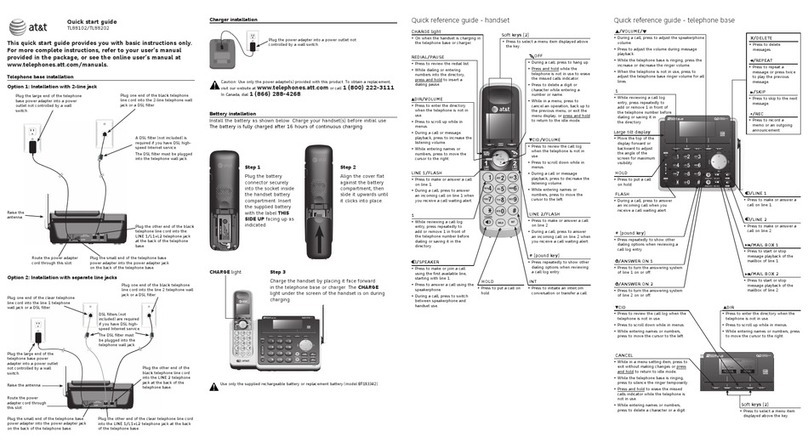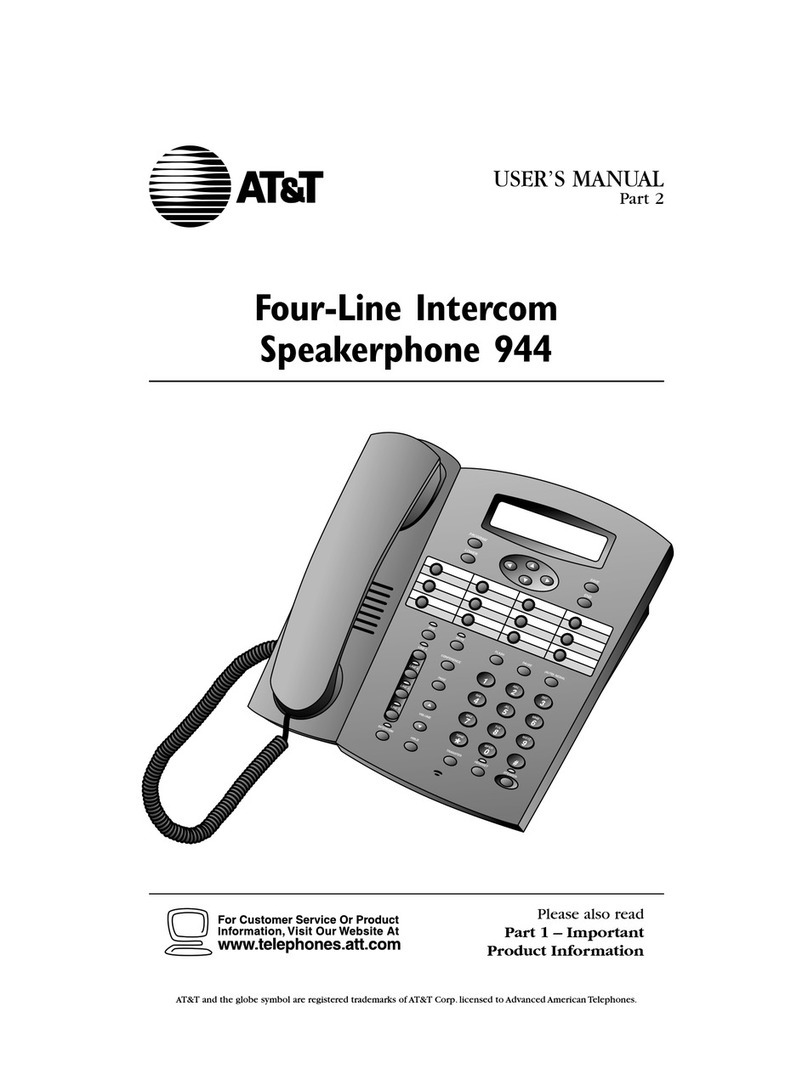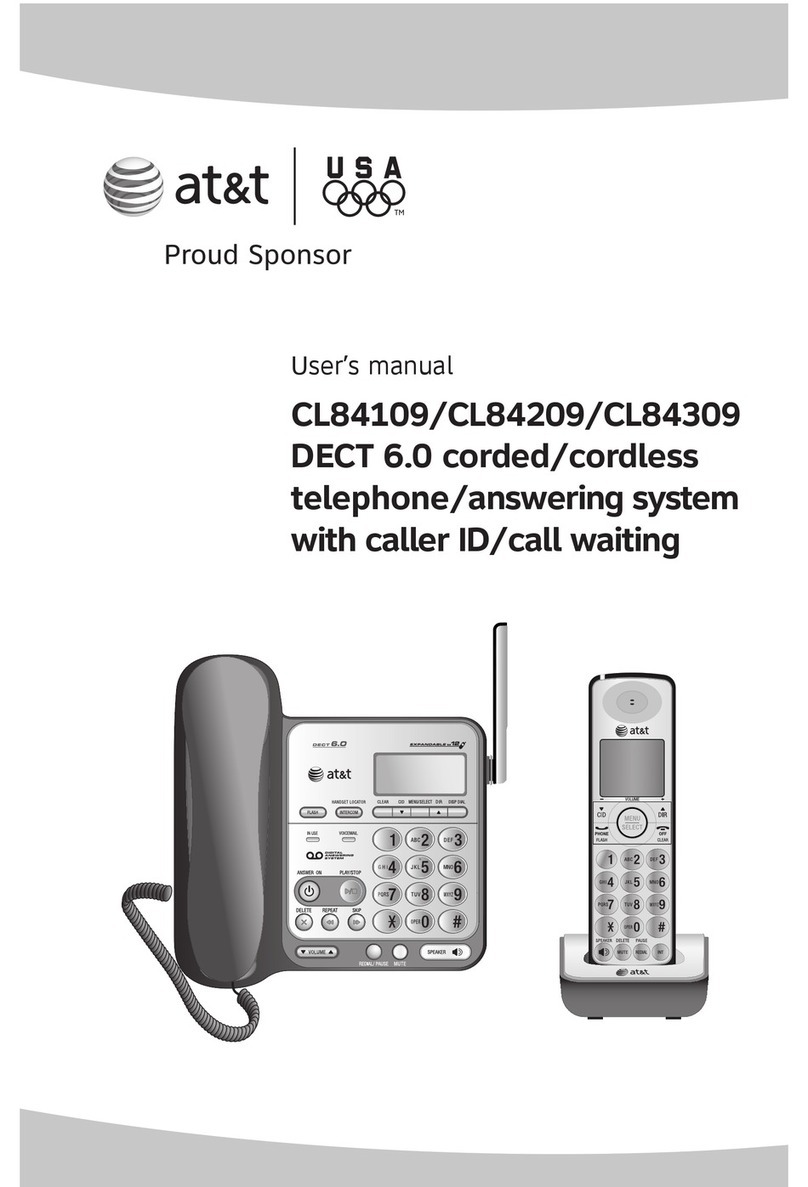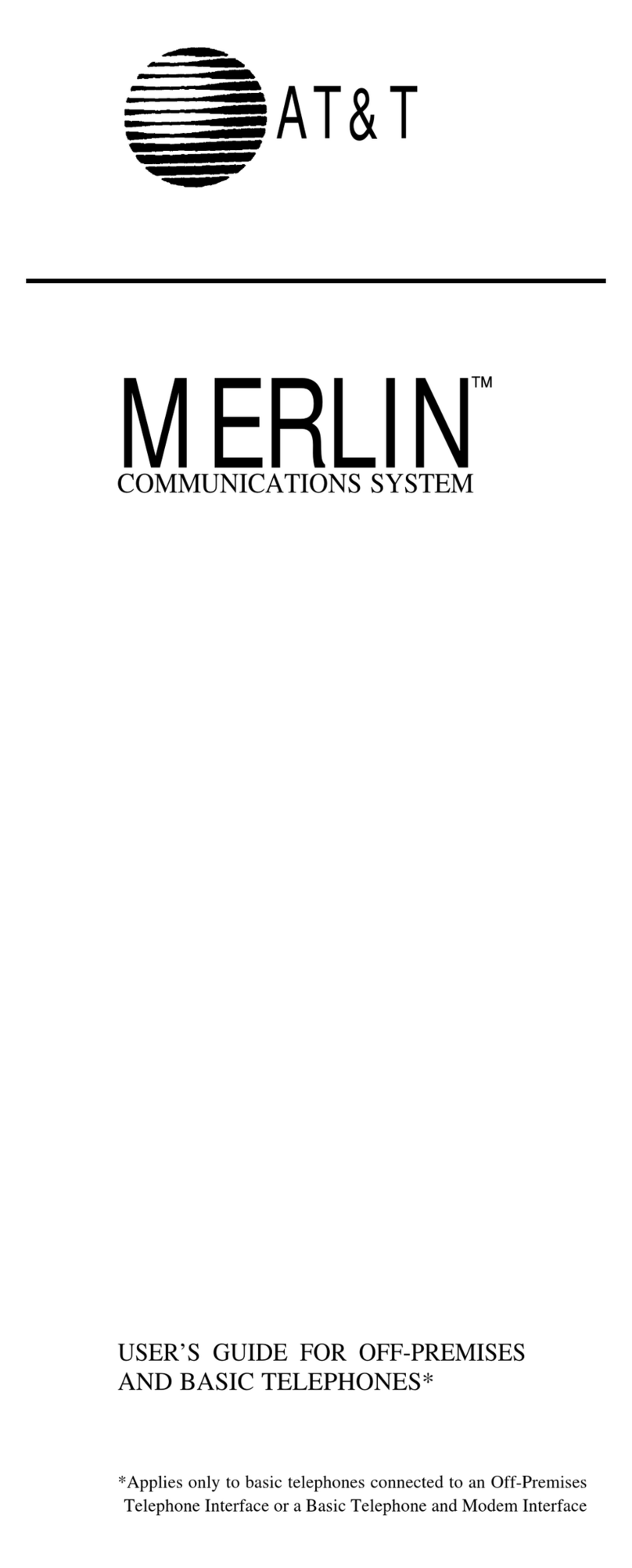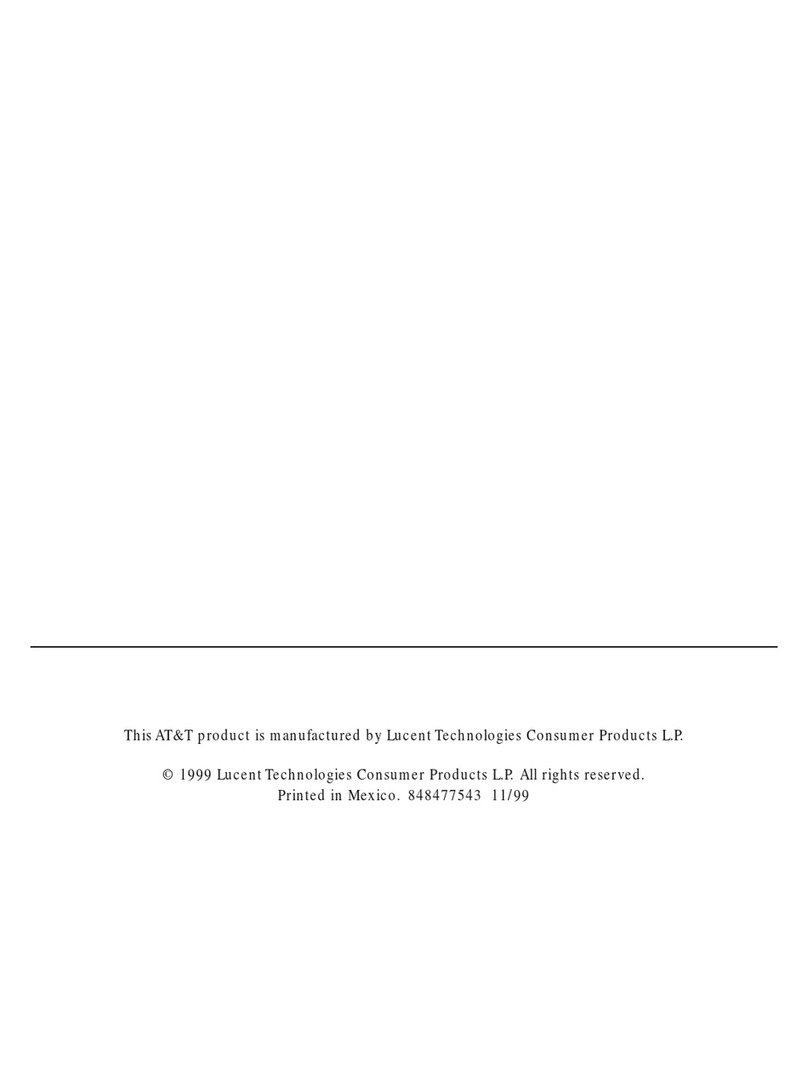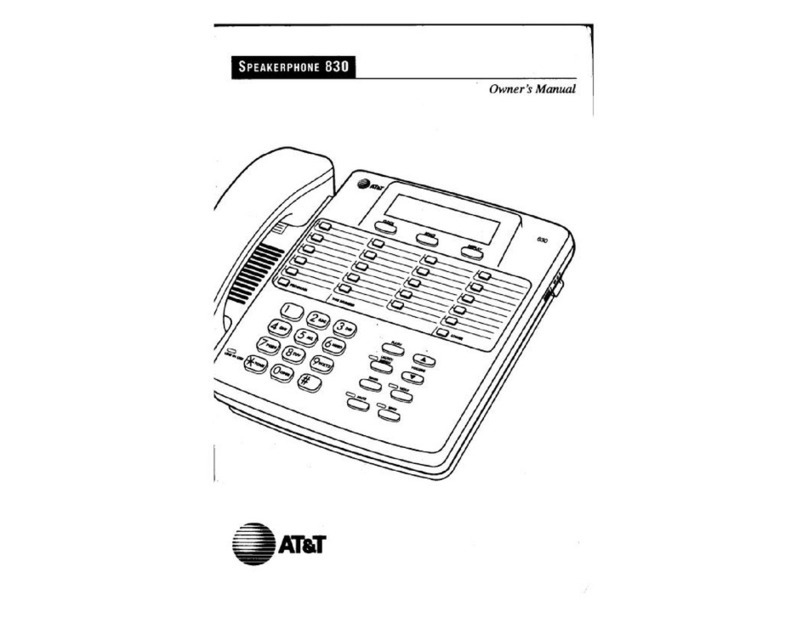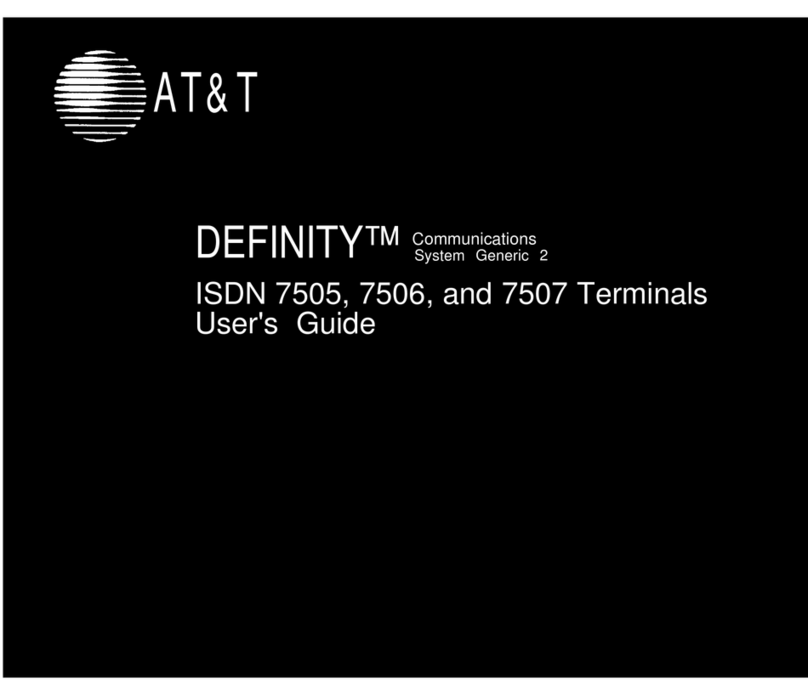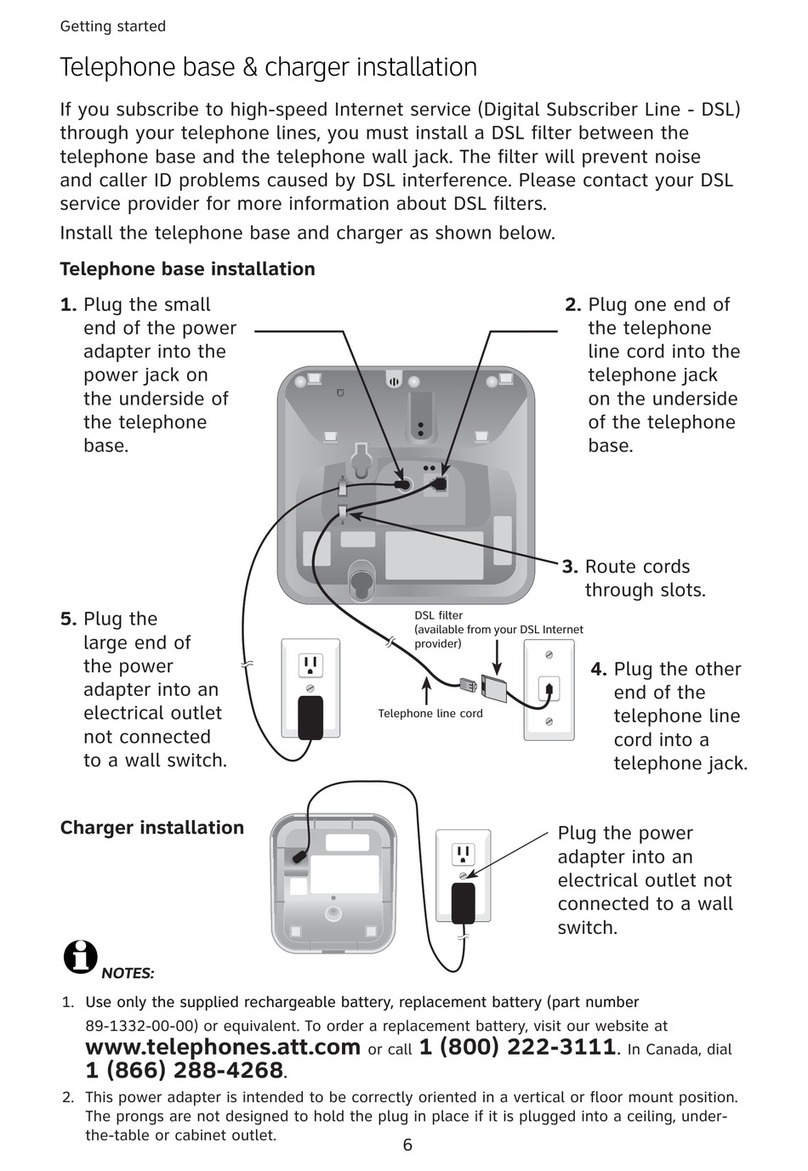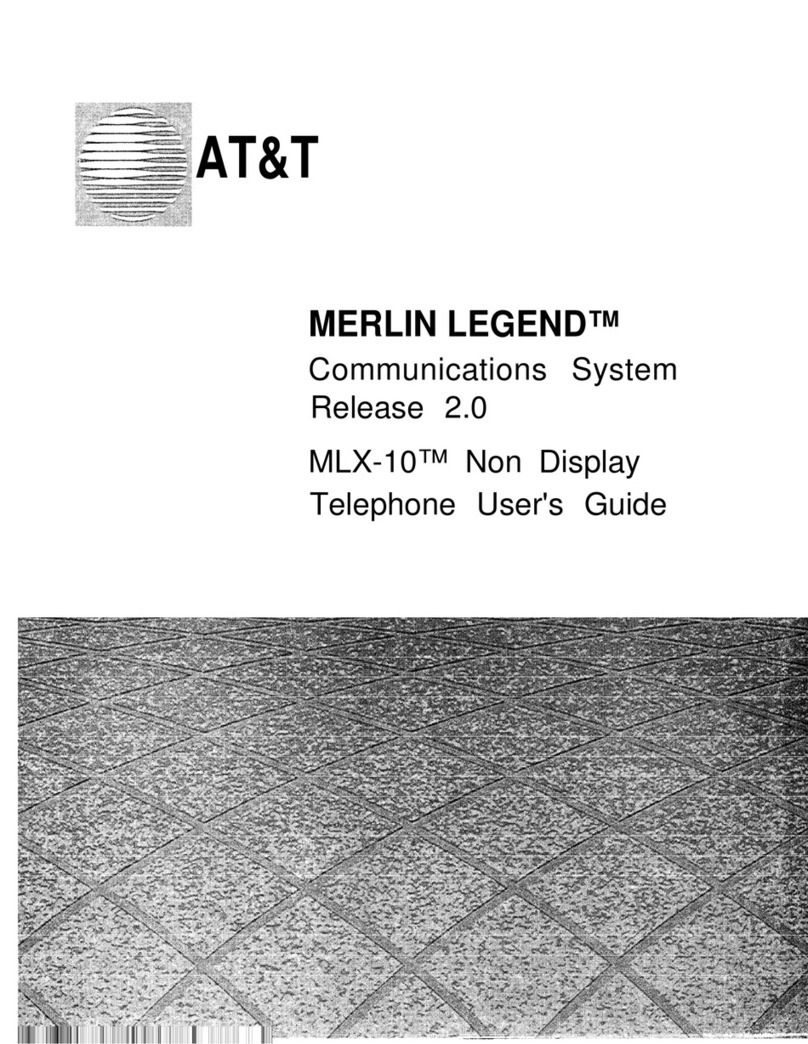OFTEN USED FEATURES
Callback
Use Callback to be notified when a
busy extension or outside line is
free. Callback works only for busy
extensions on
ICOM
button phones;
use Line Request for busy outside
lines. On
SA
button phones,
Callback works with busy inside
extensions; it works with busy
outside lines only on SA or Pool
buttons. Selective callback which
activates feature on call-by-call
basis is available from a feature
code or from a programmed
button. You must program your
phone for automatic callback which
activates this feature for every call.
2.
Press
Feature
and dial
00.
3.
Press labeled button.
4. Dial ❉ 55.
5.
Press
Feature
and dial
❉
00.
To use selective callback for busy
extension:
1.
Press programmed button; or
press Feature and dial 55
when you hear fast busy signal.
2.
Hang up after five short beeps.
3.
Lift handset after one long ring,
and three short rings. Call is
placed when you lift the
handset.
To use selective callback for busy
outside lines:
1.
Press
Feature
and dial
55
when you hear fast busy signal,
or press programmed button.
2.
Hang up after five short beeps.
3.
Lift handset after one long ring,
and three short rings. Call is
placed when you lift the
handset.
To turn automatic callback on/off:
See Programming Buttons.
To use automatic callback:
1.
2.
3.
When you hear five short beeps
after you reach a busy extension
or outside line, hang up.
Lift handset after one long ring
and three short rings.
Call is placed when you lift the
handset.
To program a selective callback
button:
1. Label a button.
Coverage
For coverage, a co-worker must
program an individual coverage button
on his/her phone for either primary or
secondary coverage. (Secondary
coverage offers a two ring delay so you
may answer before calls are covered.
Primary coverage sends the call
immediately to coverage.) You can
program buttons for Coverage
OFF
or
Coverage VMS OFF.
To prevent
coverage of inside or inside/outside
calls, use the following procedure:
To program which calls are covered:
1.
Slide T/P switch to P.
2.
Press an
ICOM
or
SA
button.
3.
Dial ❉ ❉ 48 for outside only
calls, or dial ❉ 48 for both
inside and outside calls.
4.
Slide T/P switch to center.
Account Code Entry
To program:
1. Label a button.
2. Slide T/P to P.
3. Press labeled button.
4.
Dial
❉
82.
5. Press Feature and dial ❉ 00.
To enter an account code before
calling:
1. Press programmed Account
Code button, or press Feature
and dial
82.
2.
Dial account code, followed by
#.
3.
Press outside line or
SA
button.
4.
Lift handset or press
Speaker-
phone.
5.
Dial number (including dial-out
code if using SA button).
Repeat Steps 1 and 2 to change an
account code during a call. Caller
does not hear you enter the account
code. Account code cannot be
changed if it was already entered
for the call when the call arrived.
To program a
Coverage OFF
or a
Coverage VMS OFF button:
1.
Label a button.
2.
Slide T/P switch to P.
3.
Press labeled button.
4. Dial ❉ 49 for CoverageOff or
❉
46
for Coverage VMS Off.
5.
Slide T/P switch to center.
To use buttons:
●
Toggle On the
Coverage VMS
OFF
button to prevent outside
calls from being sent to voice mail
●
Toggle On the
Coverage OFF
button to stop all calls from
being sent to coverage.
Copyright © 1992 AT&T
MERLIN LEGEND is a trademark of AT&T