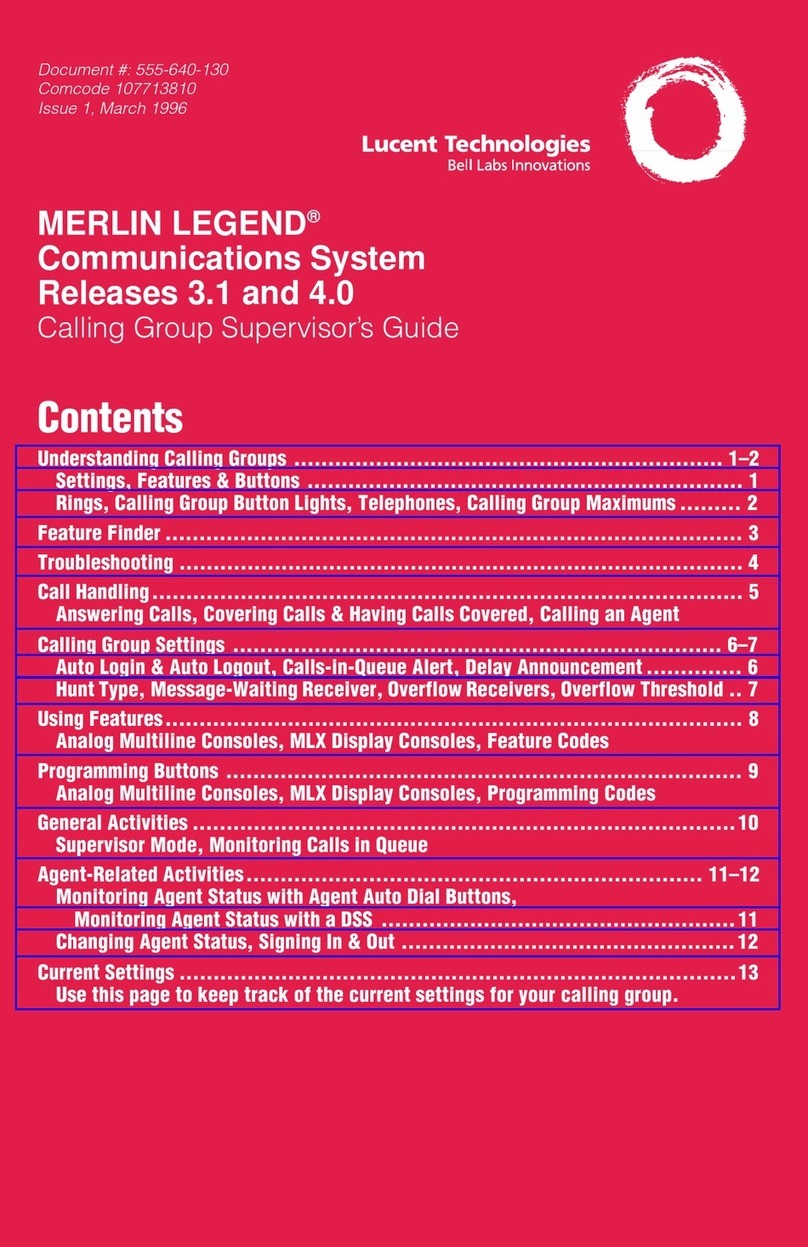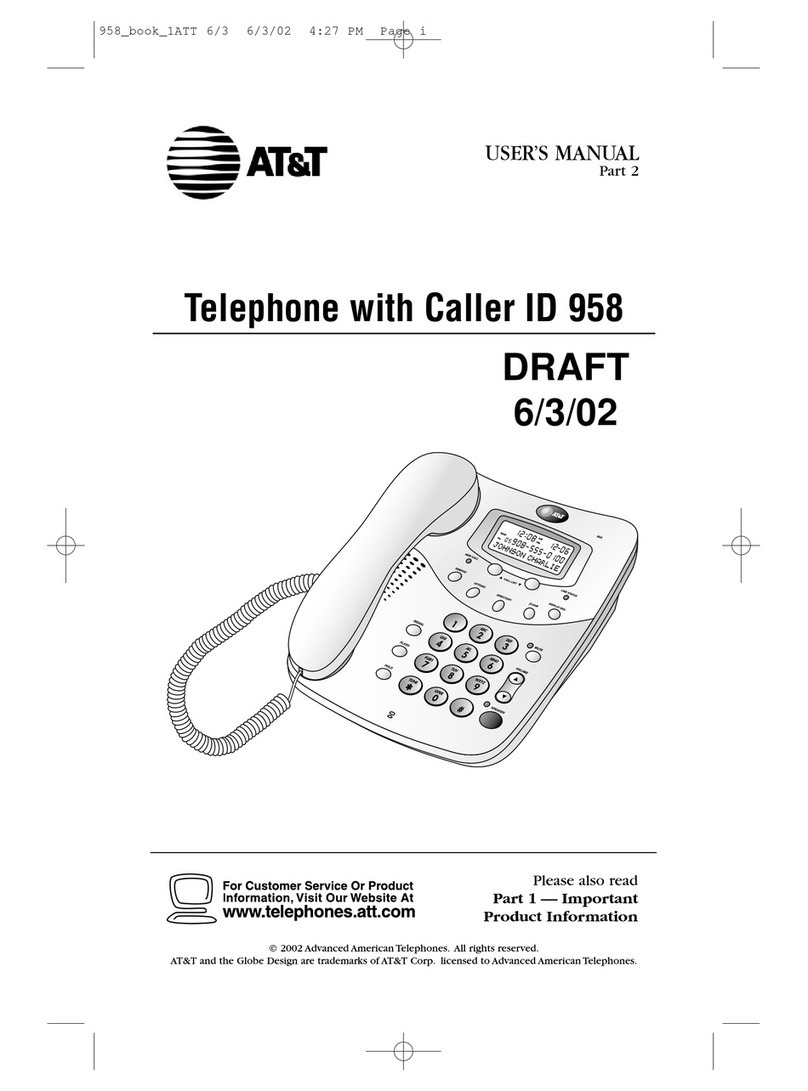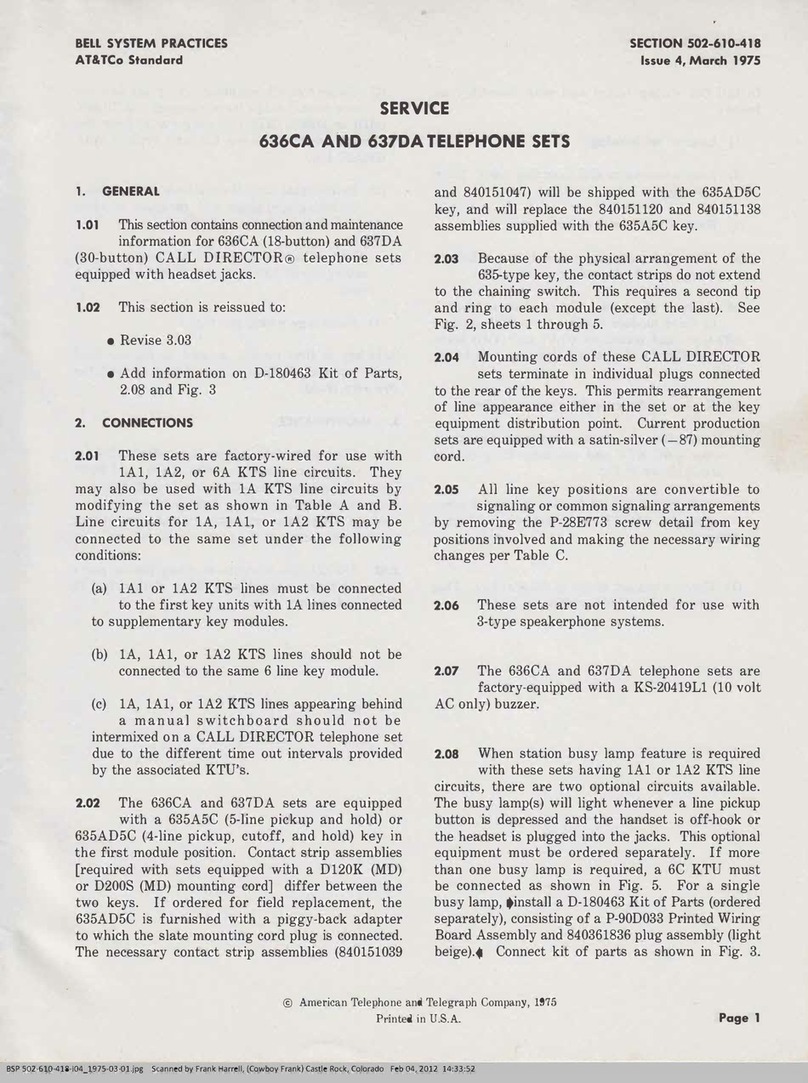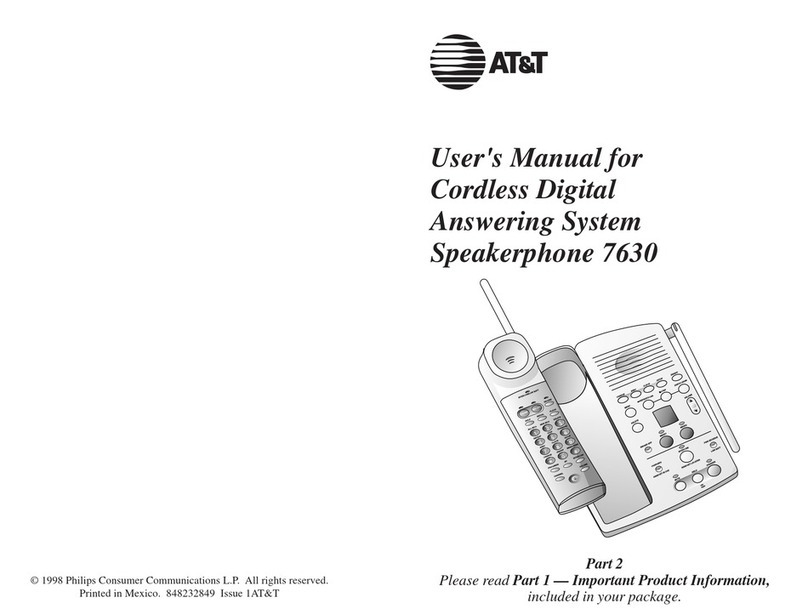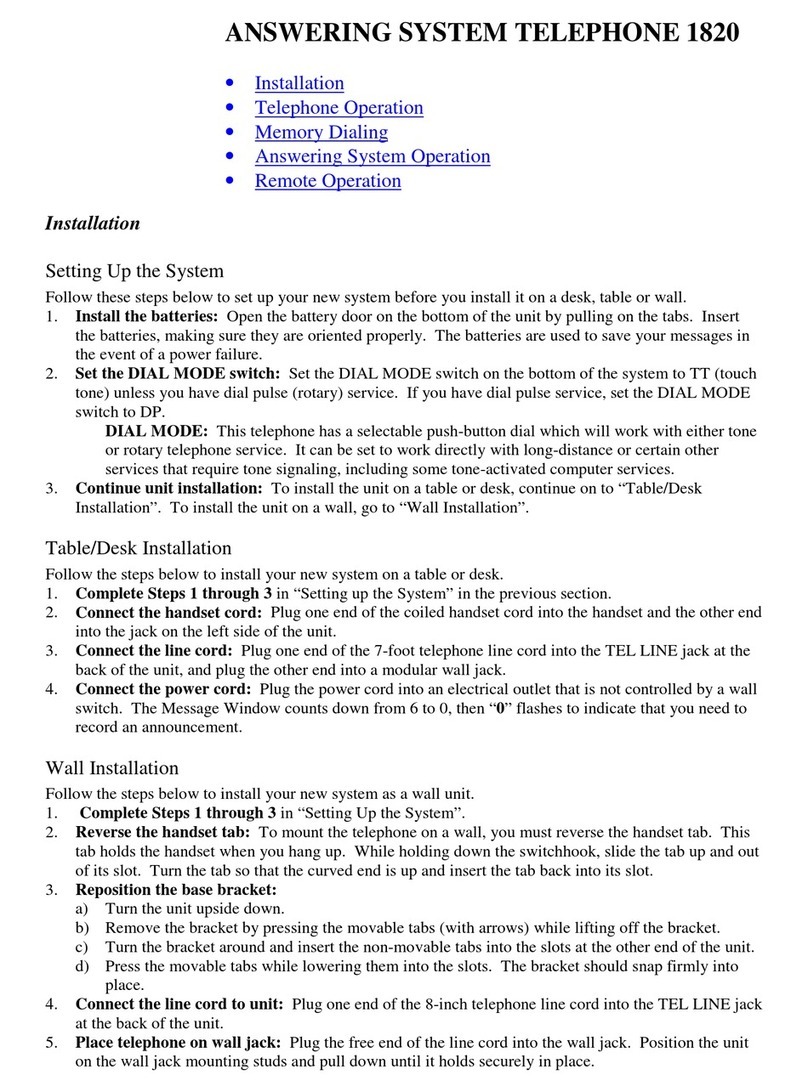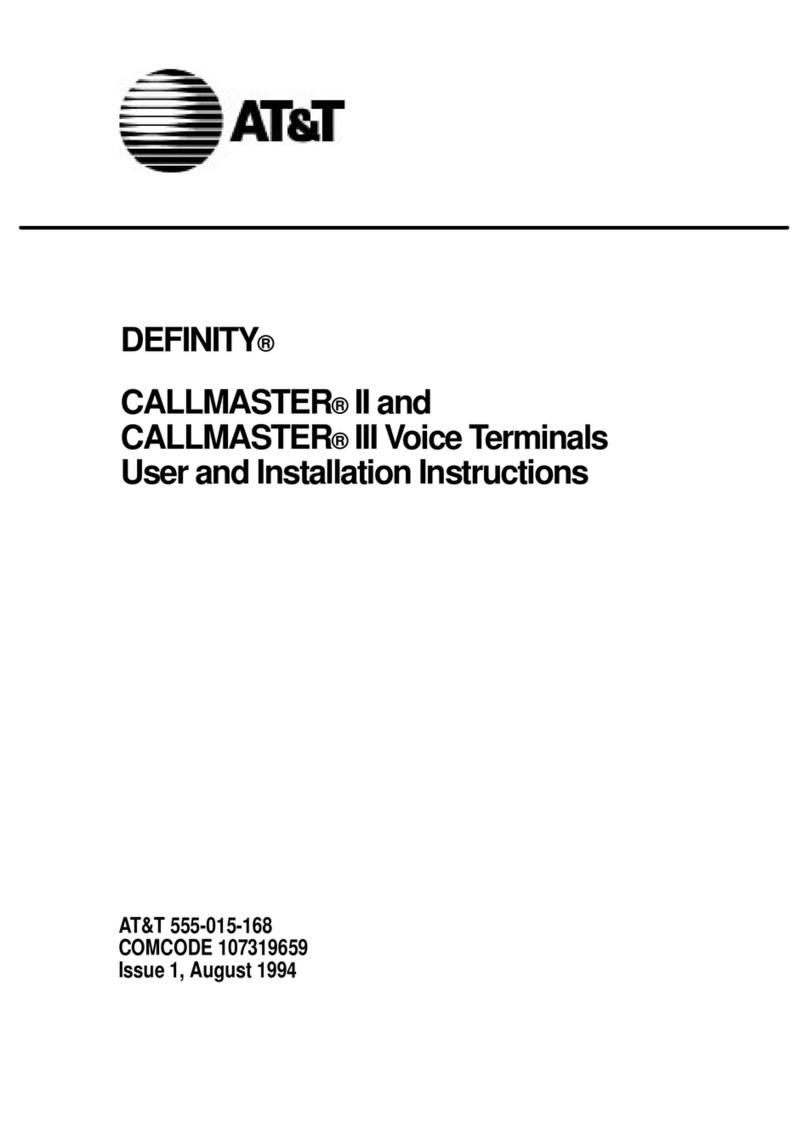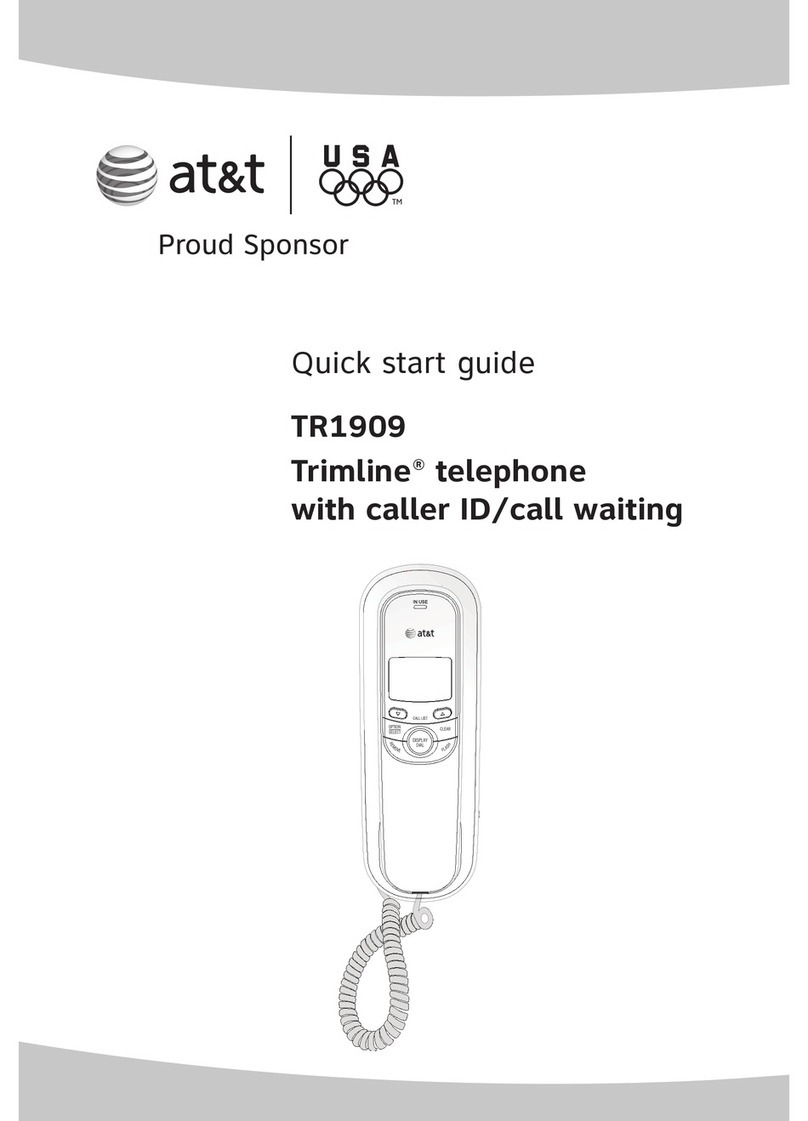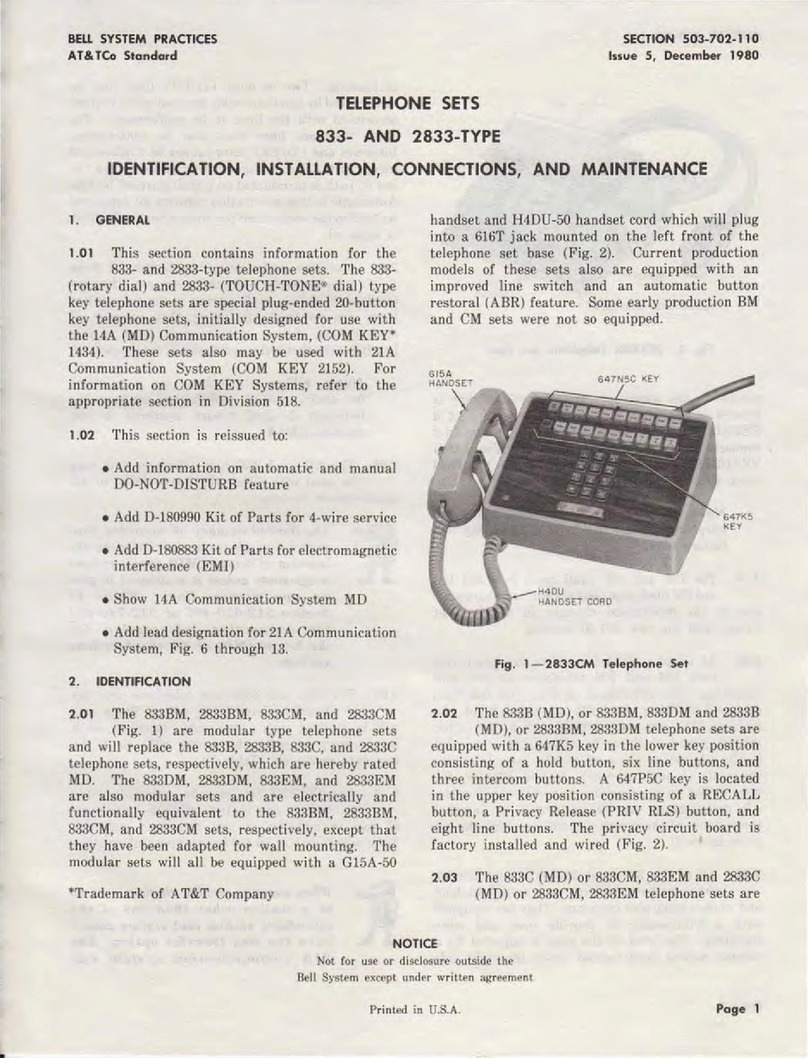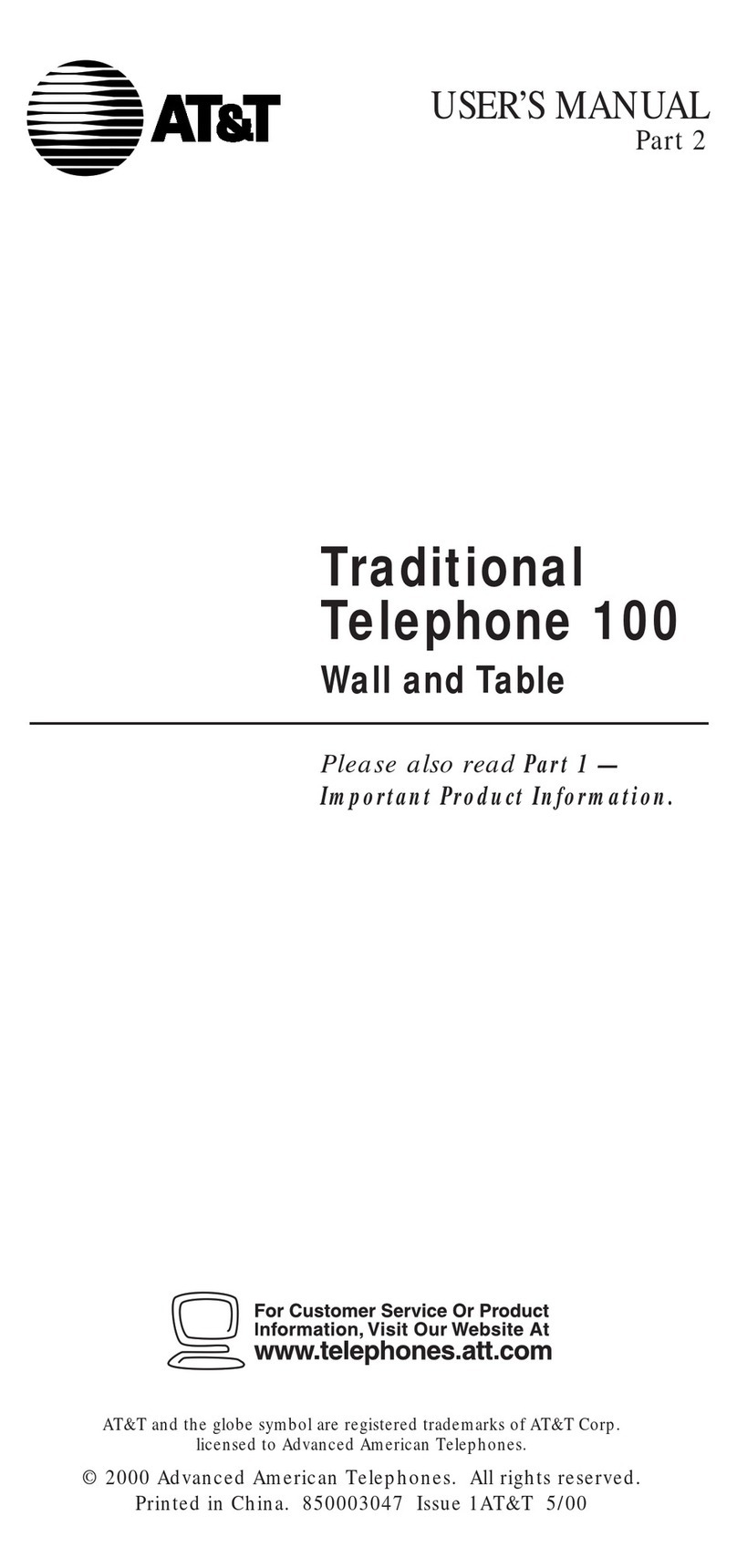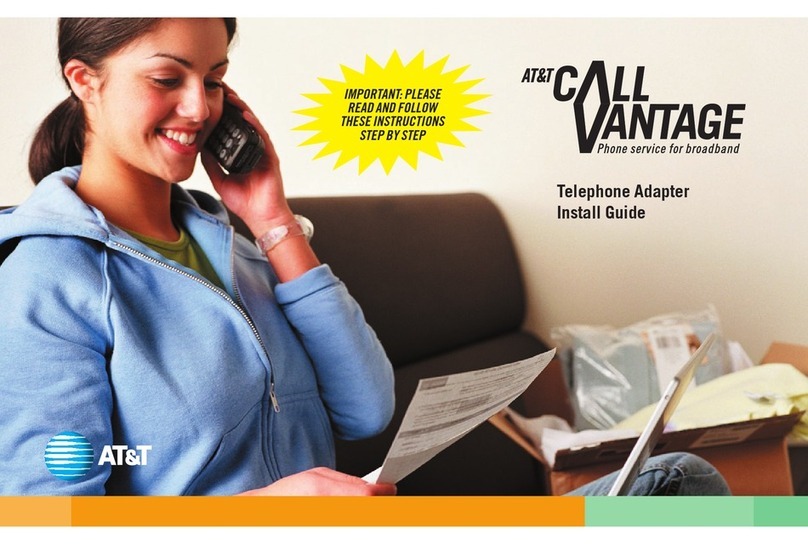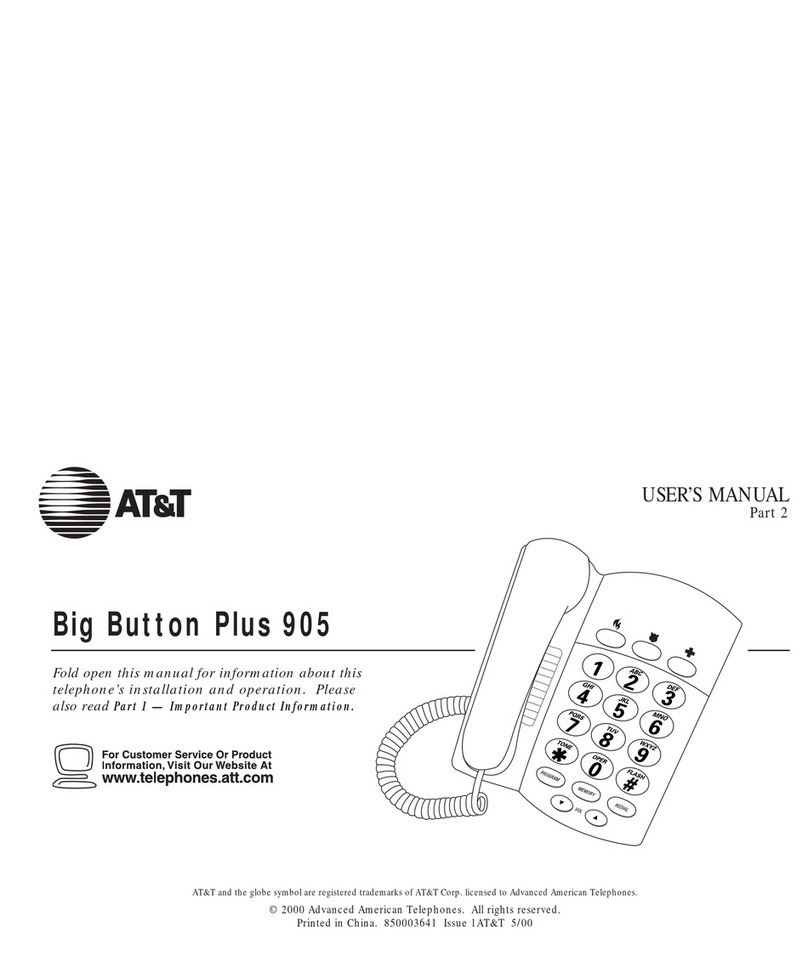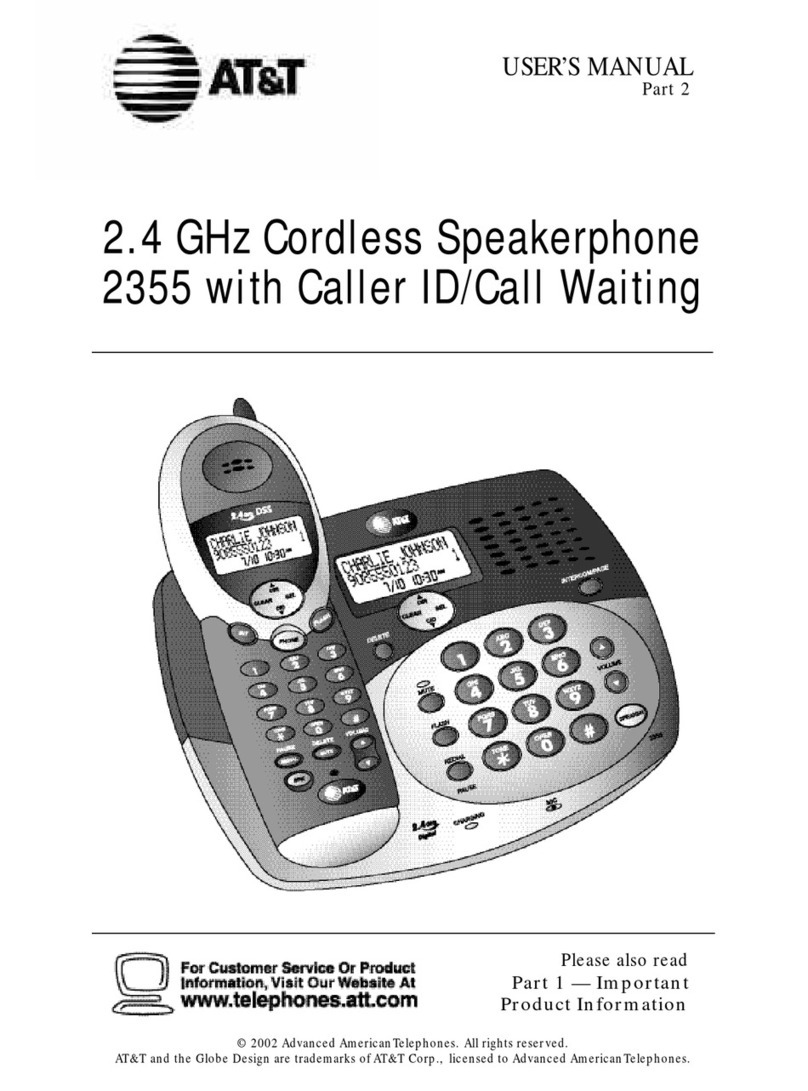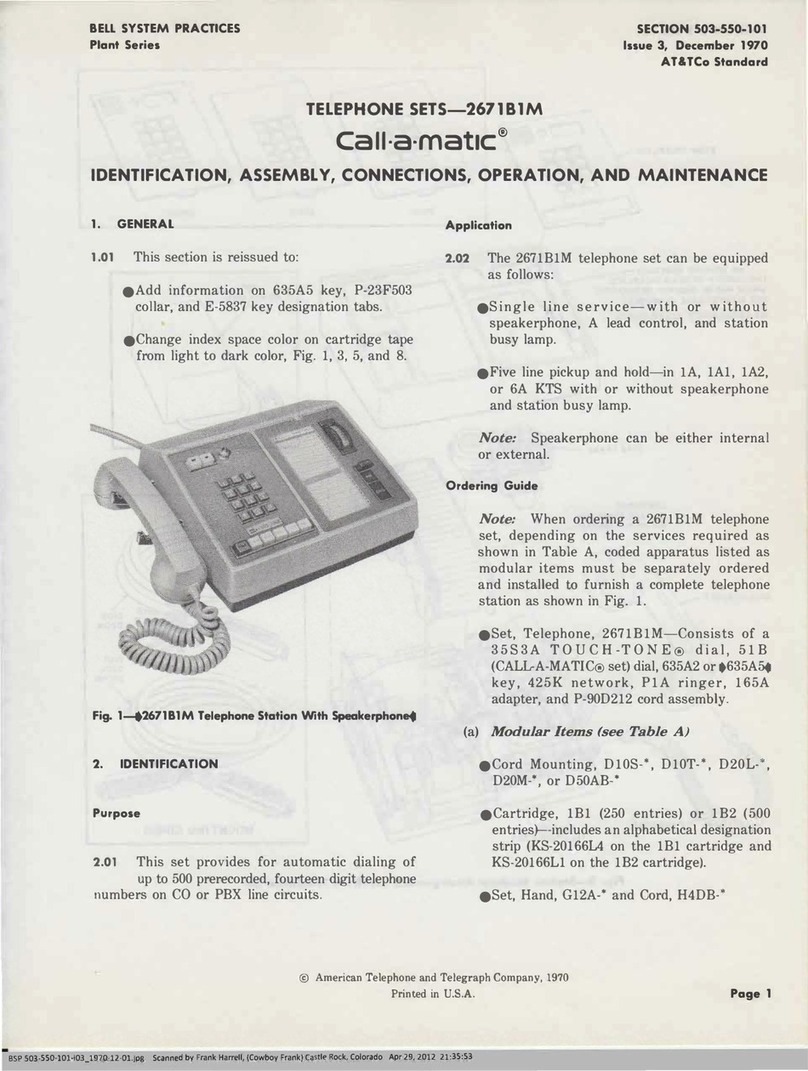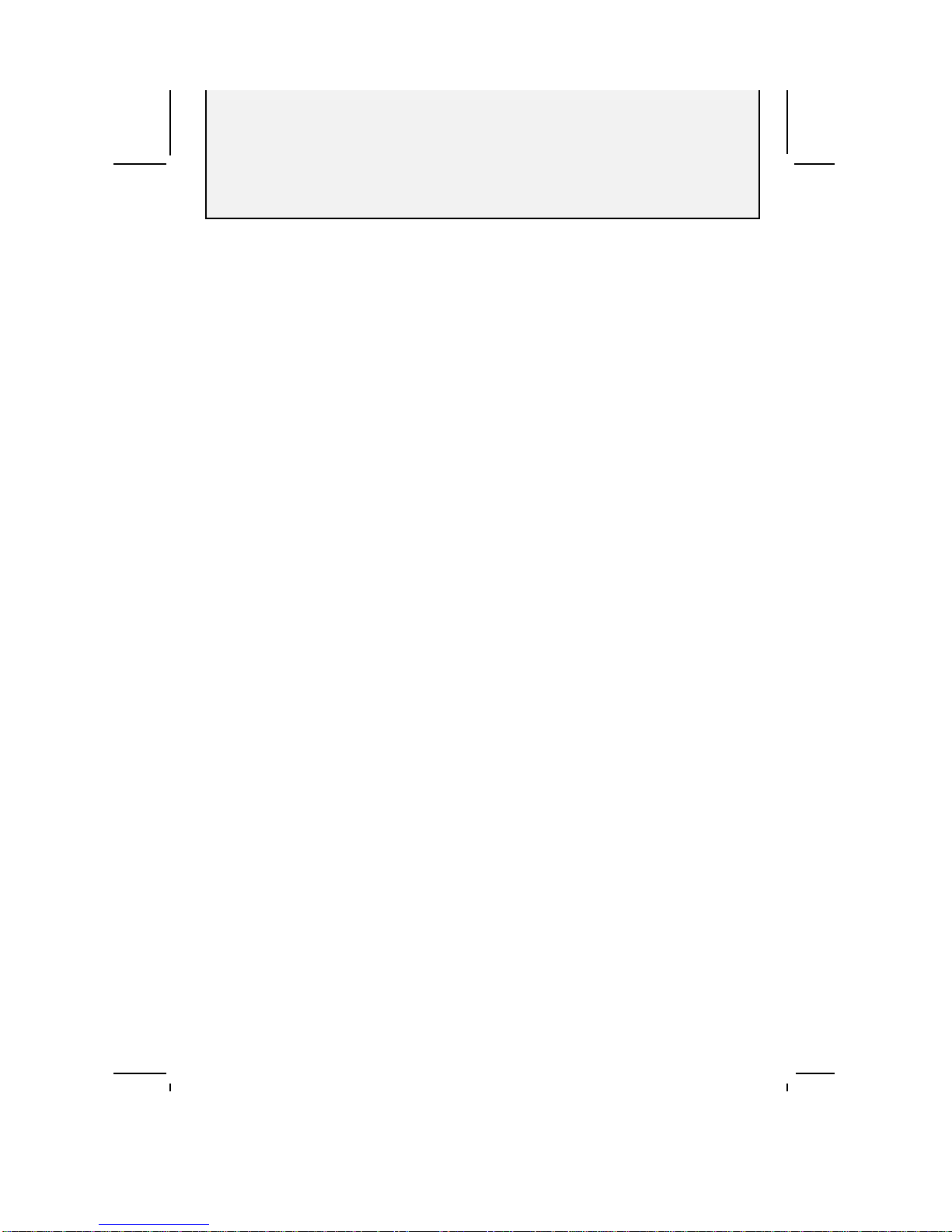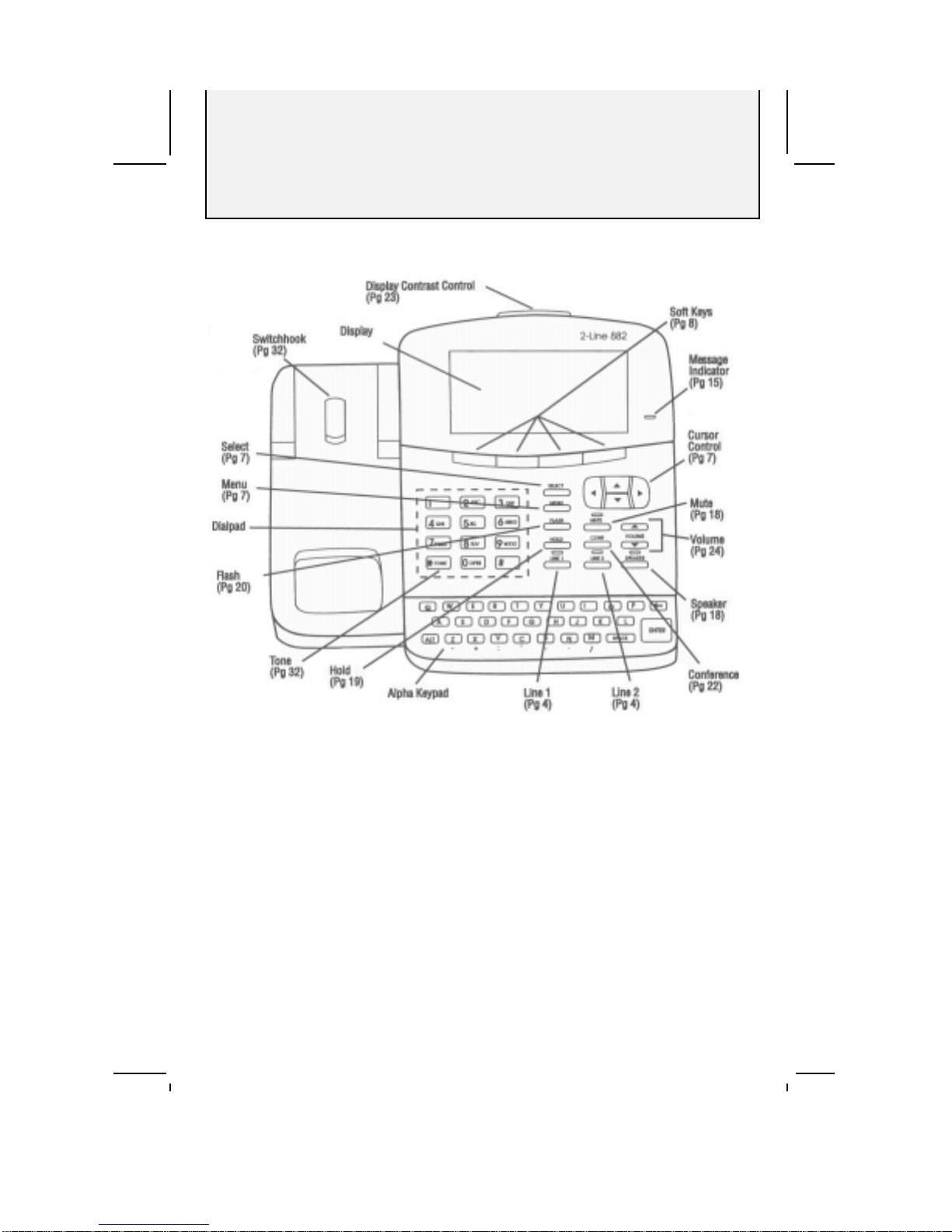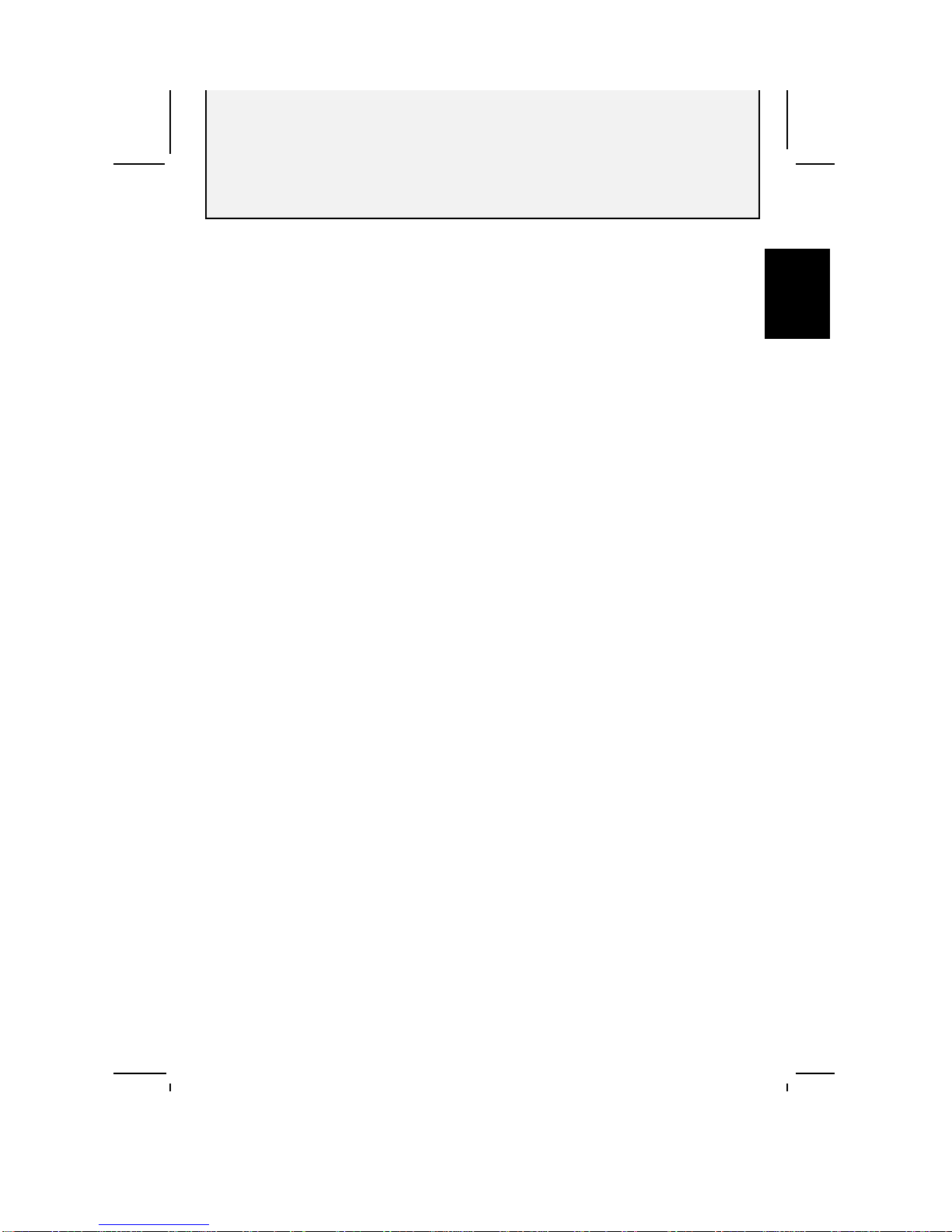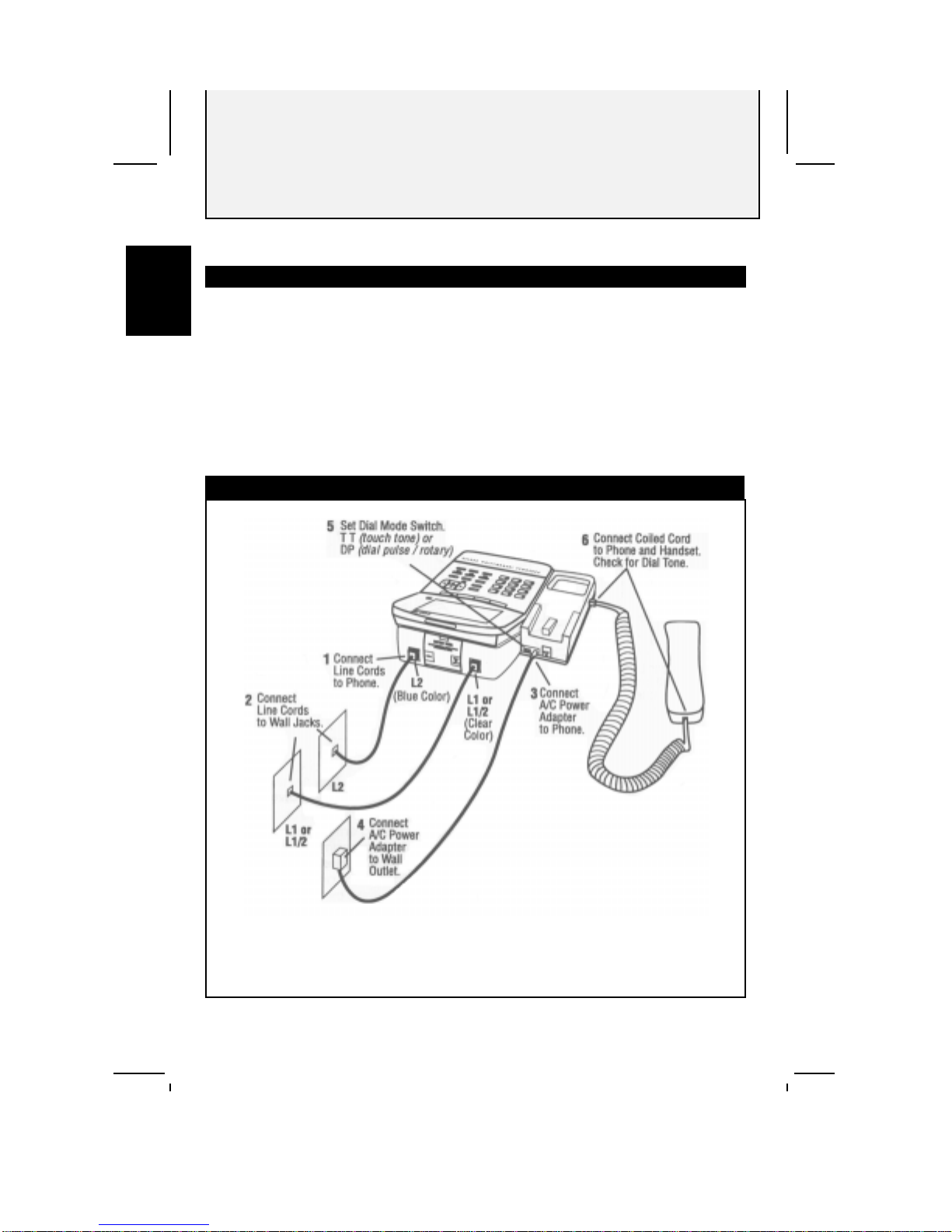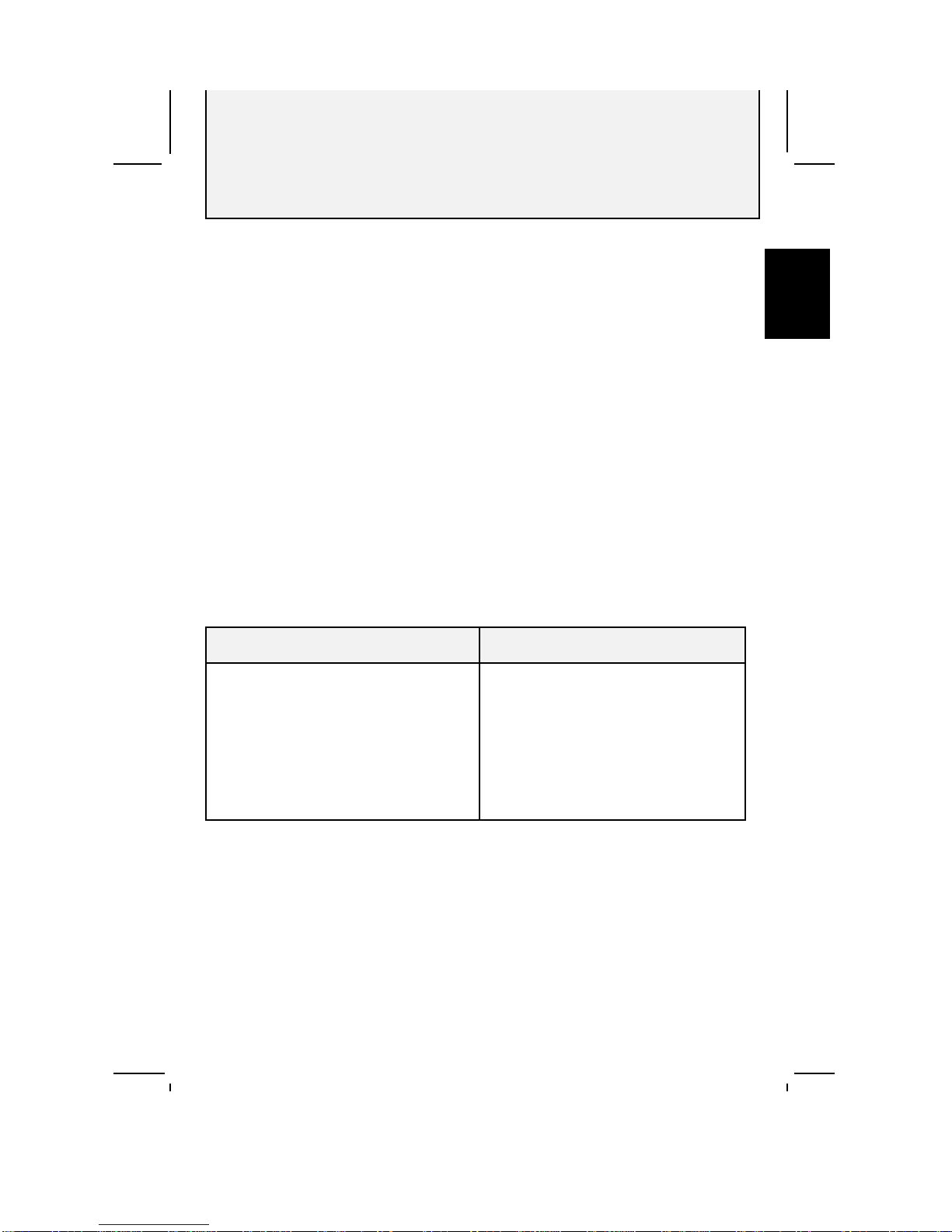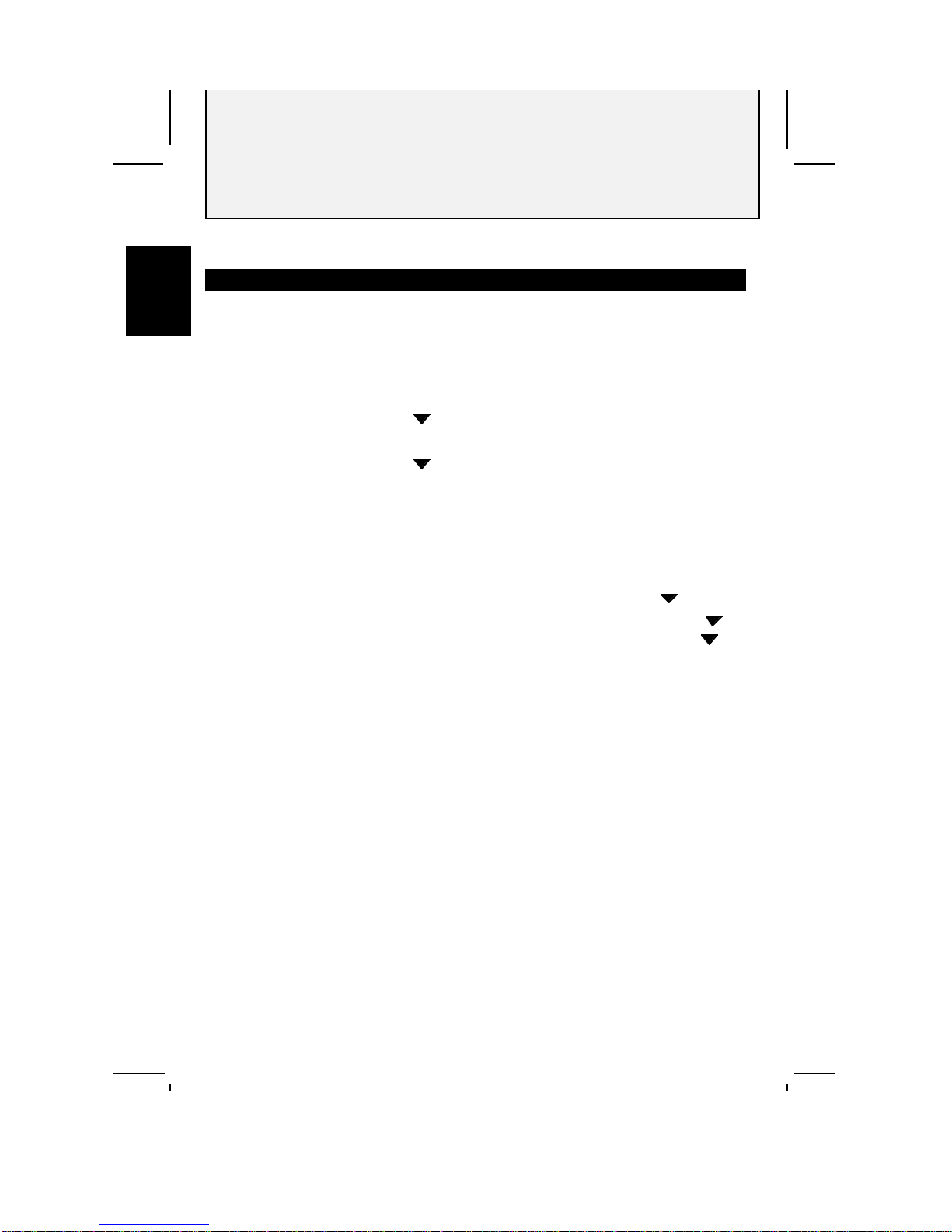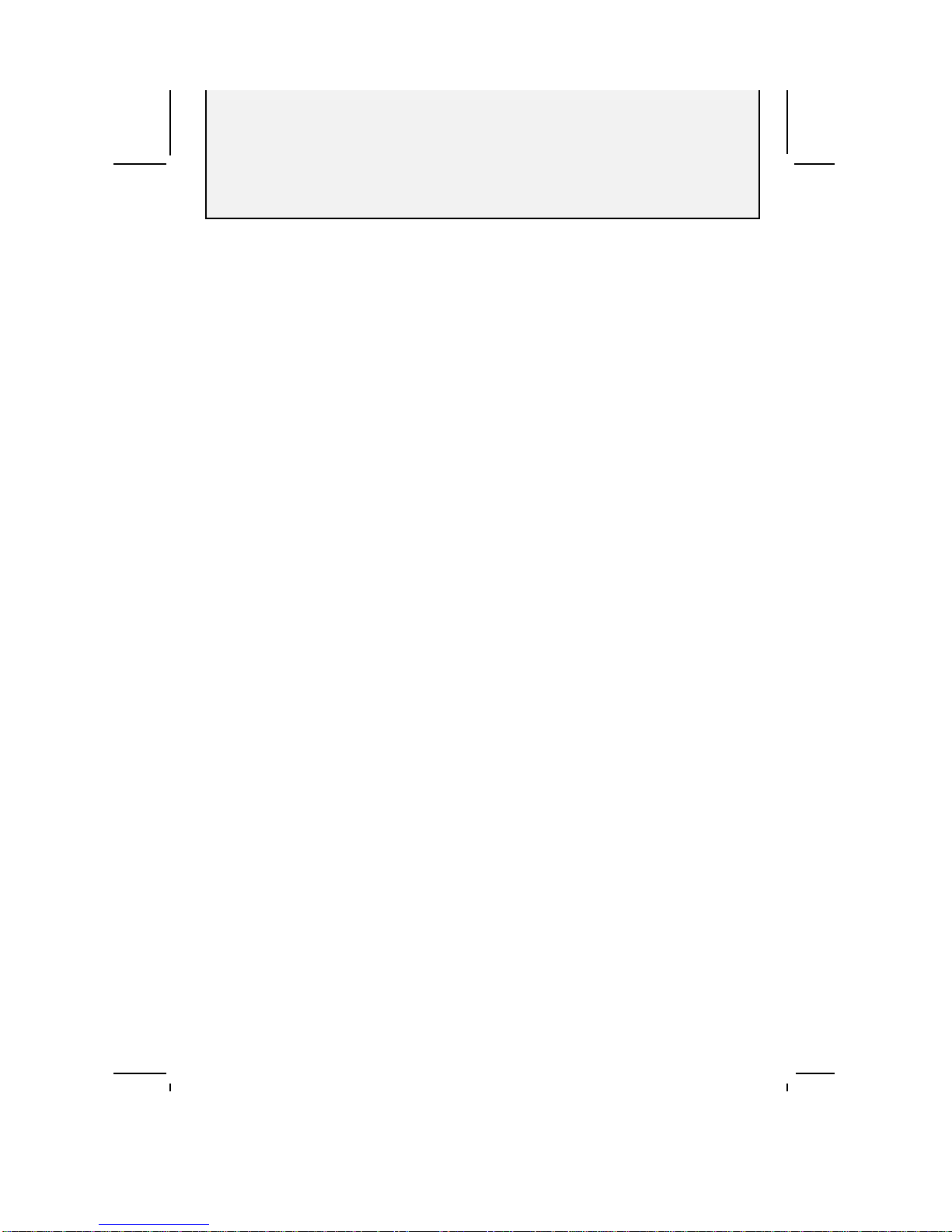
Table of Contents
i
AT&T 882 Manual
Introduction........................................................ii
Features..............................................................iii
Section 1 - Installation ....................................1
Parts Checklist..................................................2
Install Batteries................................................3
Connect Line Cords and AC Power...............4
Telephone Jacks and Lines.............................4
Modular Jack Test............................................5
Setting Up the Phone.......................................6
Setting the Clock............................................6
Entering Your Home Phone Numbers........6
Determining Line 1 and Line 2....................6
One Phone Number Operation.....................6
Getting To Where You Want To Go...............7
Soft Key Labels...............................................8
Menus................................................................9
Add/Edit Displays...........................................10
Menu Items.....................................................11
Main Menu .....................................................11
Set-Up Menu...................................................12
Section 2 - Operation ....................................13
Light Indicators..............................................15
Telephone Displays........................................15
Making a Call .................................................16
Answering a Call............................................17
Speakerphone for Hands-free Conversation
..........................................................................18
Mute.................................................................18
Hold..................................................................19
Switching Between Lines .............................19
Flash................................................................20
Temporary Tone Dialing ...............................20
Monitoring the Length of a Call..................20
Redial...............................................................21
ADial................................................................22
Conference Call .............................................22
Conference Call Options...............................23
Adjusting the Display Contrast.....................23
Ringer Volume ...............................................24
Handset Volume.............................................24
Section 3 - Directory .....................................25
Overview..........................................................26
Renaming Directories....................................27
Renaming a Directory .................................27
Adding and Editing a Name in a Directory 28
Adding a Name .............................................28
Editing a Name.............................................29
Removing a Name from a Directory..........30
Making a Call from a Directory ...................30
Making a Call from the Current Directory
........................................................................30
Using ADial when Making a
Directory Call ...............................................30
Dialing Another Number for an Individual
........................................................................31
Making a Call from Another Directory....31
Special Dialing Features...............................32
Dialing Long Phone Numbers....................32
Entering a Dialing Delay............................32
Storing a Temporary Tone..........................32
Storing a Switchhook Flash........................32
Storing Custom Calling Codes ...................32
Section 4 - Calendar/Reminder.................33
Overview..........................................................34
Creating Reminders.......................................34
Viewing, Adding, Editing, and
RemovingReminders.........................................35
Viewing a Day’s Reminders........................35
Calendar View..............................................35
Entering Reminders.....................................36
Viewing Reminders......................................37
Removing a Reminder.................................37
Editing a Reminder......................................37
Section 5 - Incoming Call Log...................38
Overview..........................................................39
Incoming Call Messages
...................ERROR! BOOKMARK NOT DEFINED.
Incoming Call Log .........................................40
Reviewing InLog ............................................40
Reviewing InLog ..........................................40
Making a Call from InLog.............................40
Making a Call ...............................................41
Using ADial when Making an InLog Call
........................................................................41
Removing a Call from InLog ........................41
Removing a Call...........................................41
Removing Entire InLog...............................41
Section 6 - Appendices .................................42
Customizing the Phone .................................43
Opening the Set-Up Menu........................43
Set Clock .......................................................43
Memory Lock................................................43
Change Password .........................................44
Rename Directory........................................44
Enter Home Phone Numbers .....................44
Caller ID........................................................44
Button Tone..................................................45
Removal Confirm .........................................45
Preferred Line...............................................45
Line Choice...................................................46
In Case of Difficulty.......................................47
Maintenance...................................................48
Index................................................................52