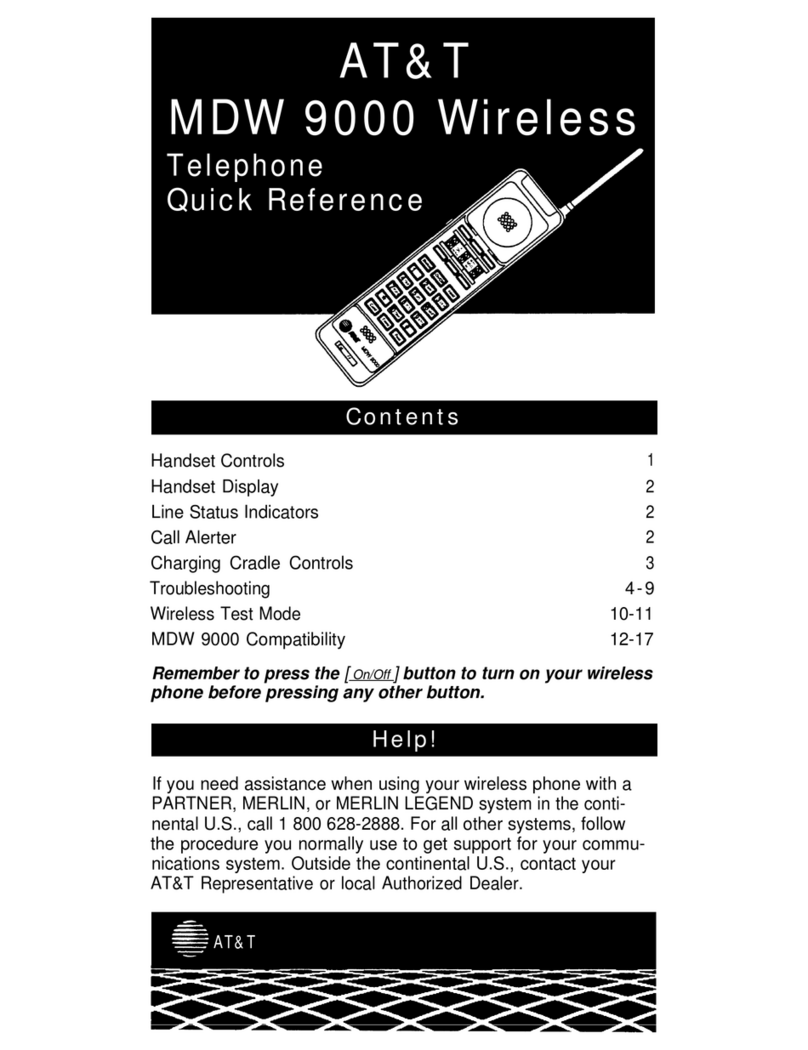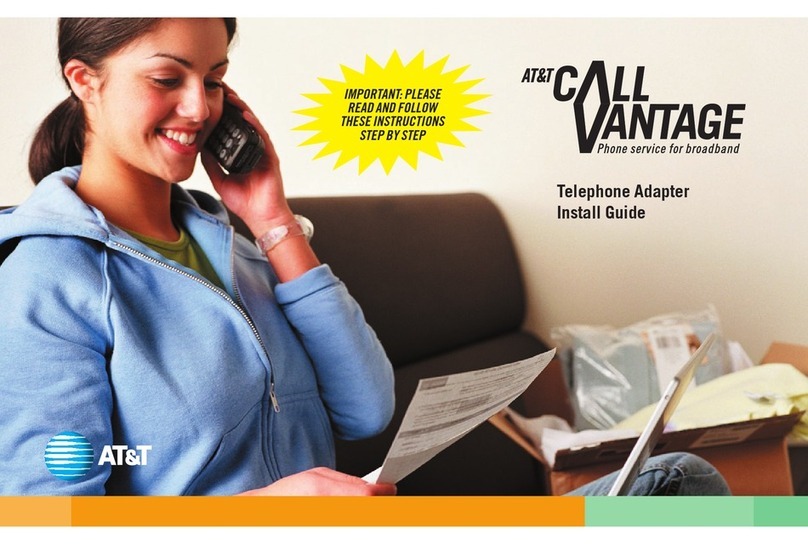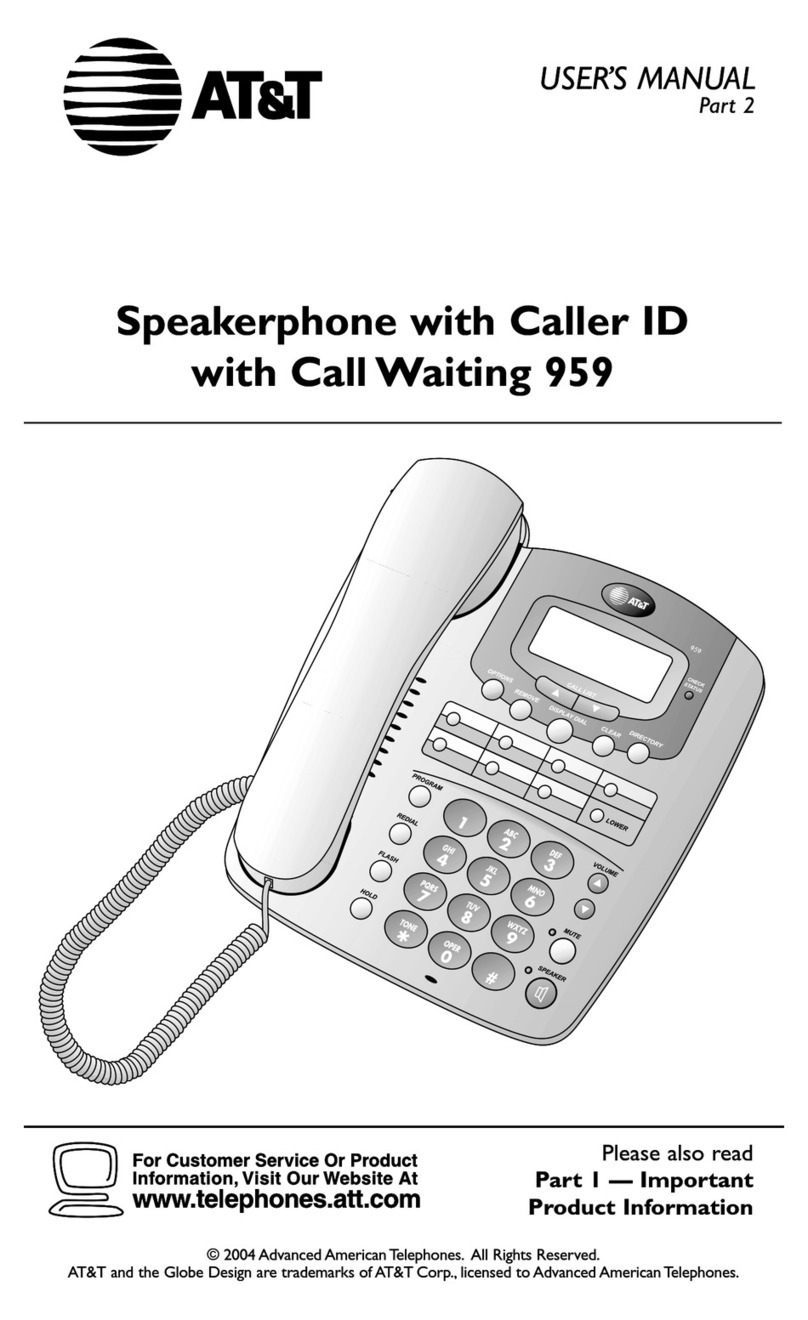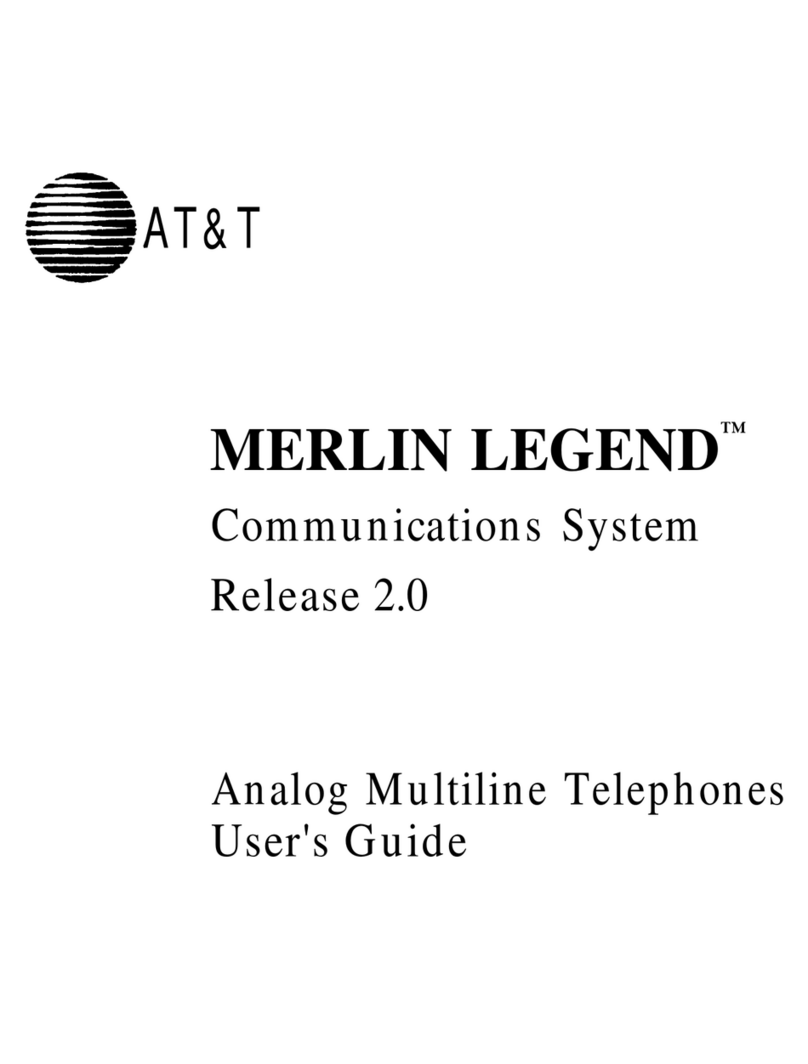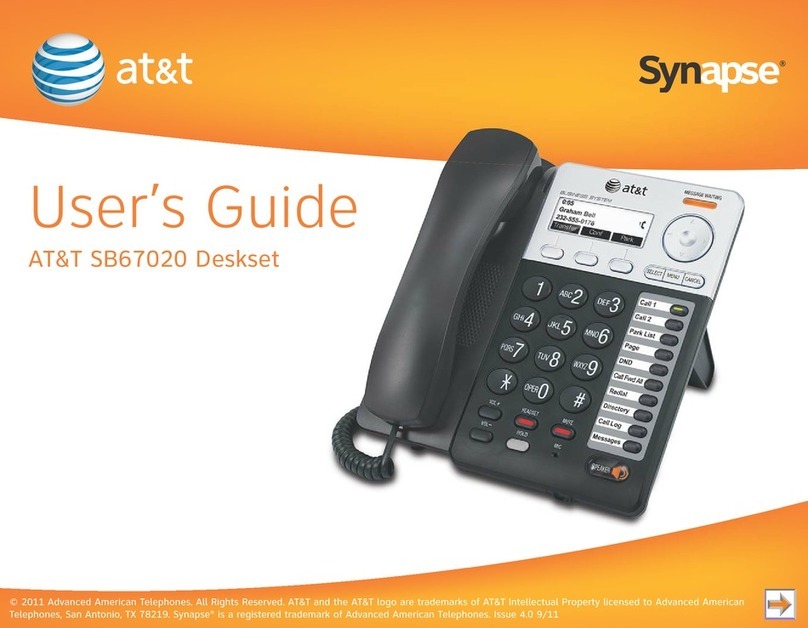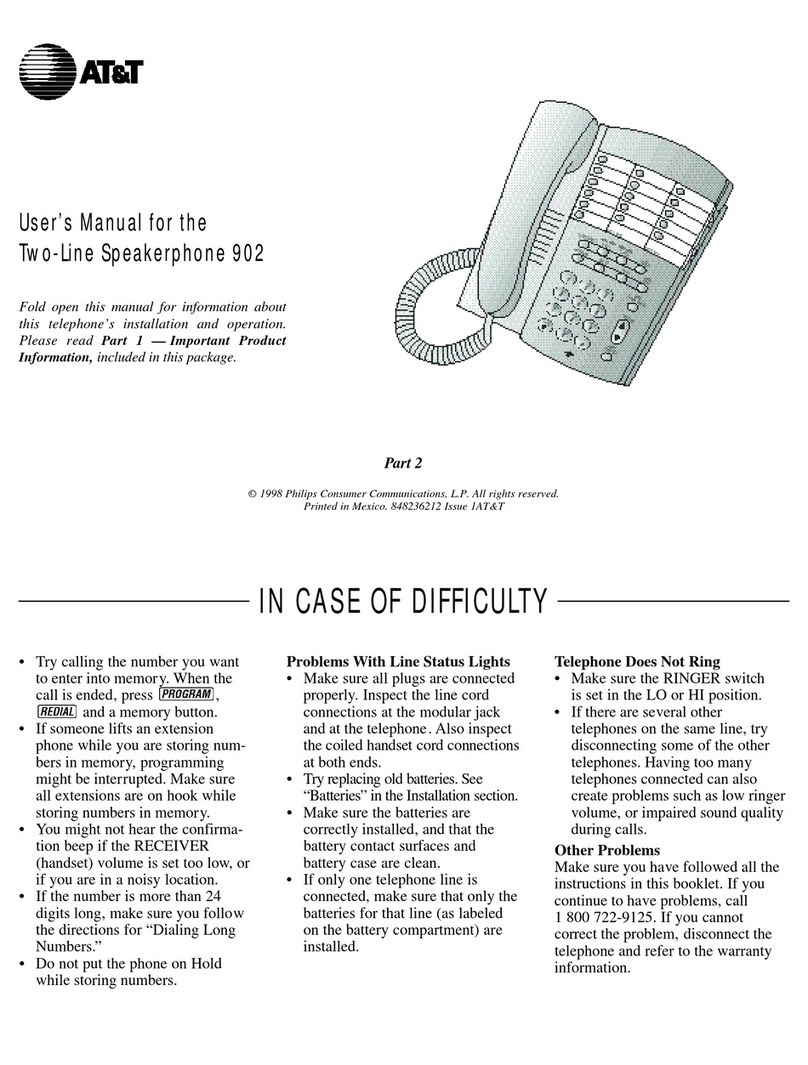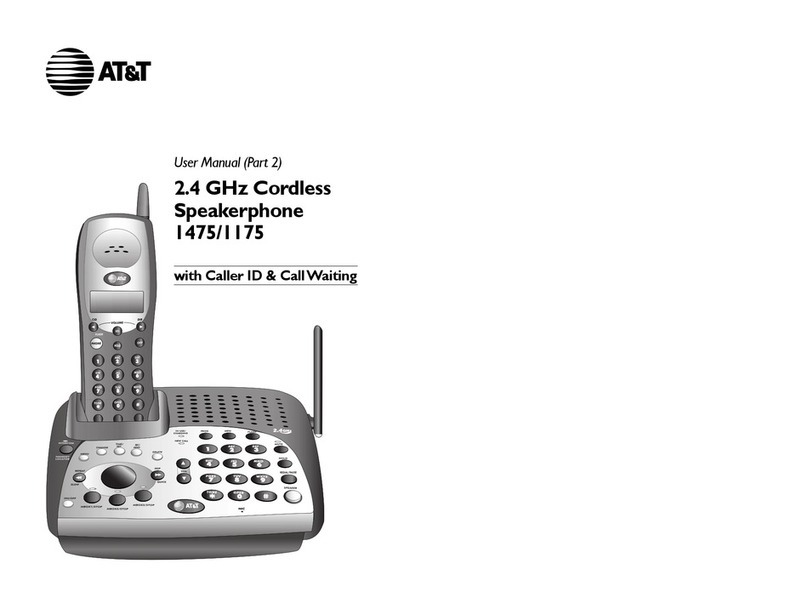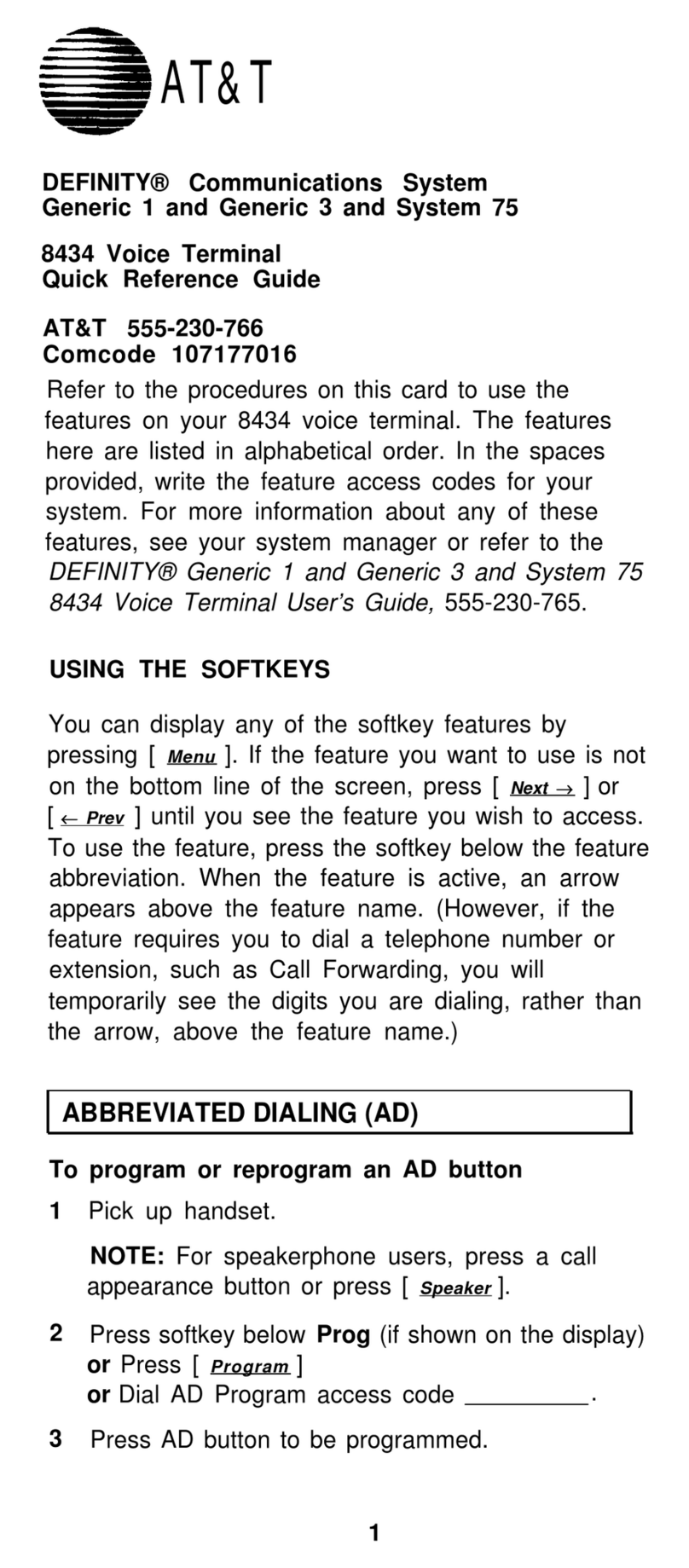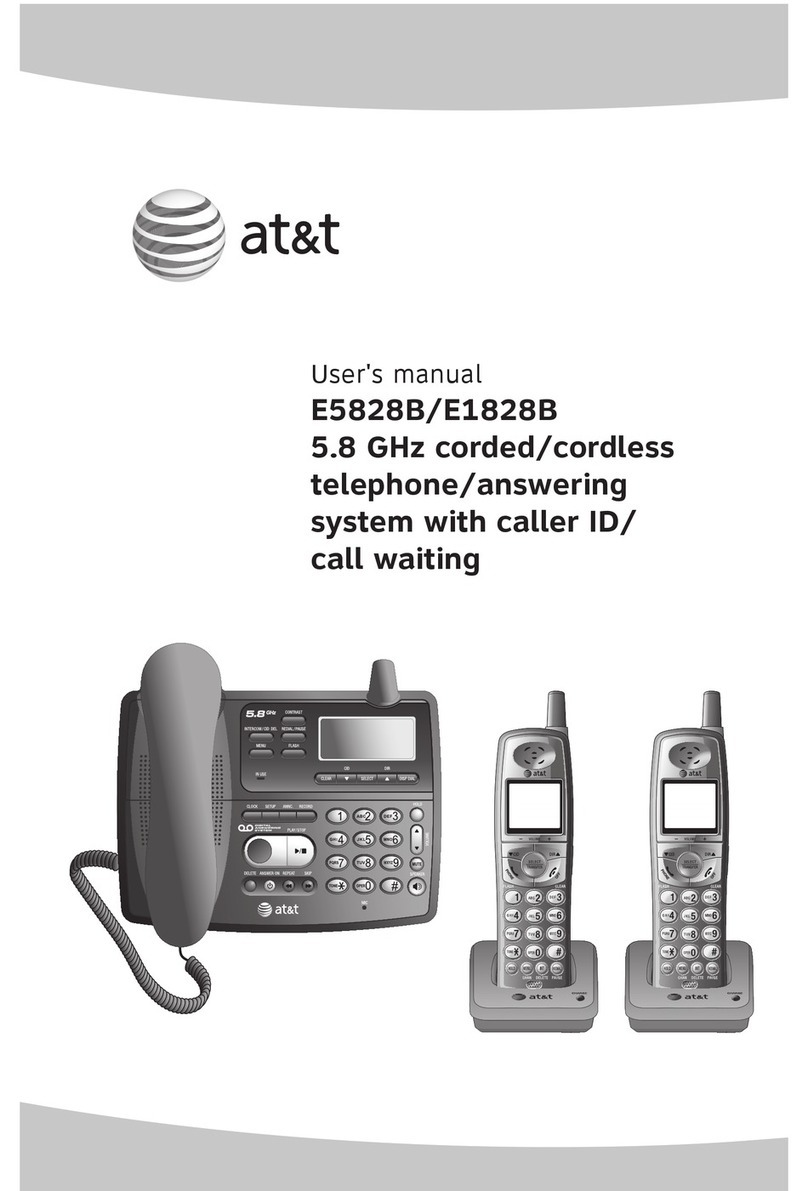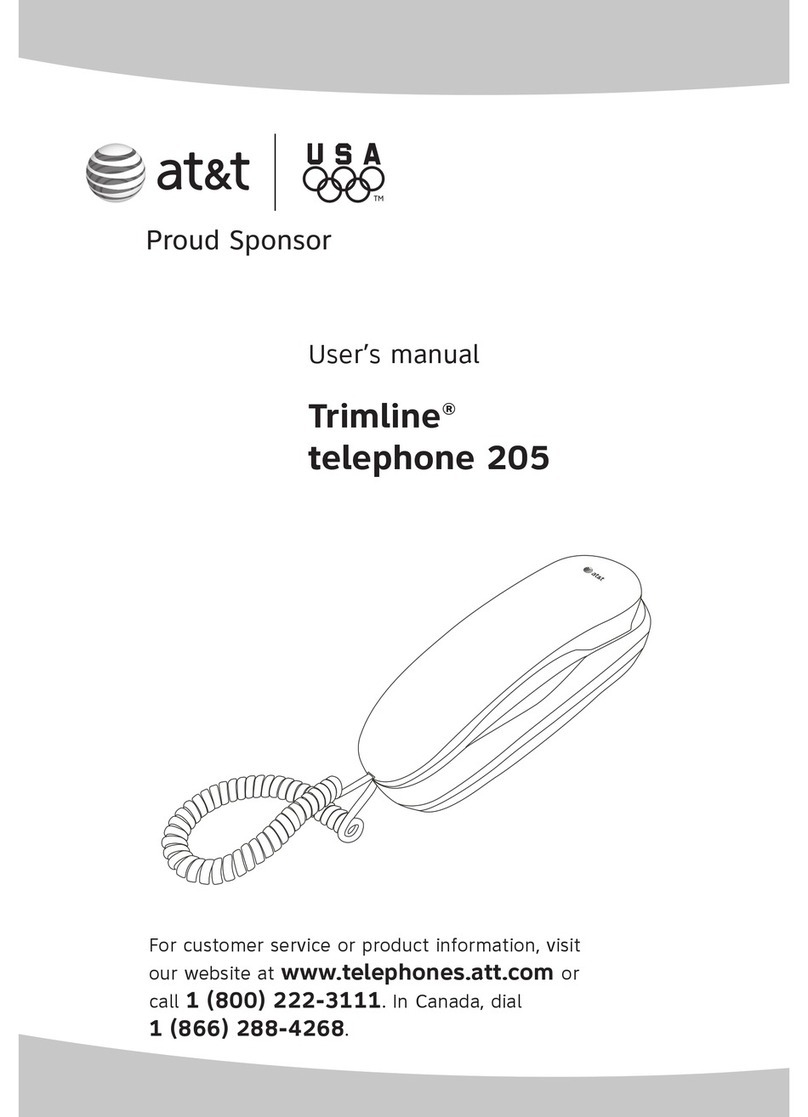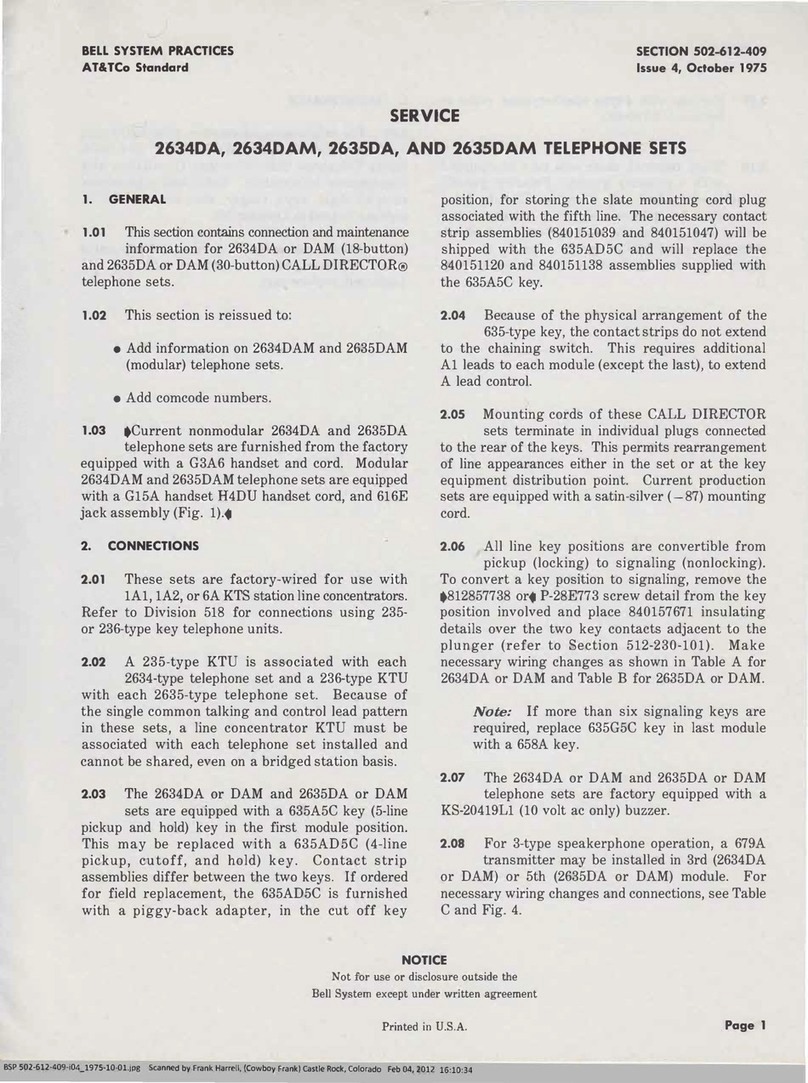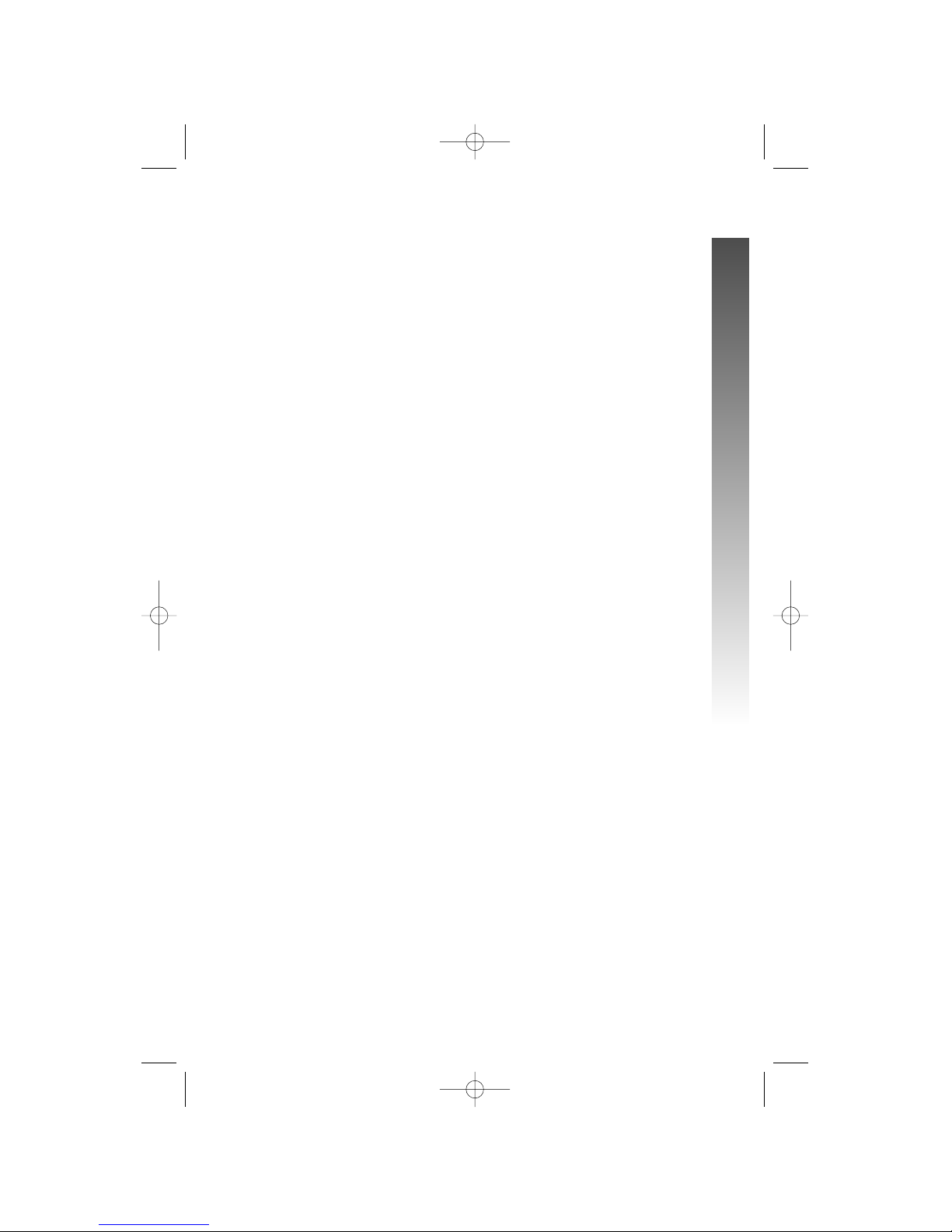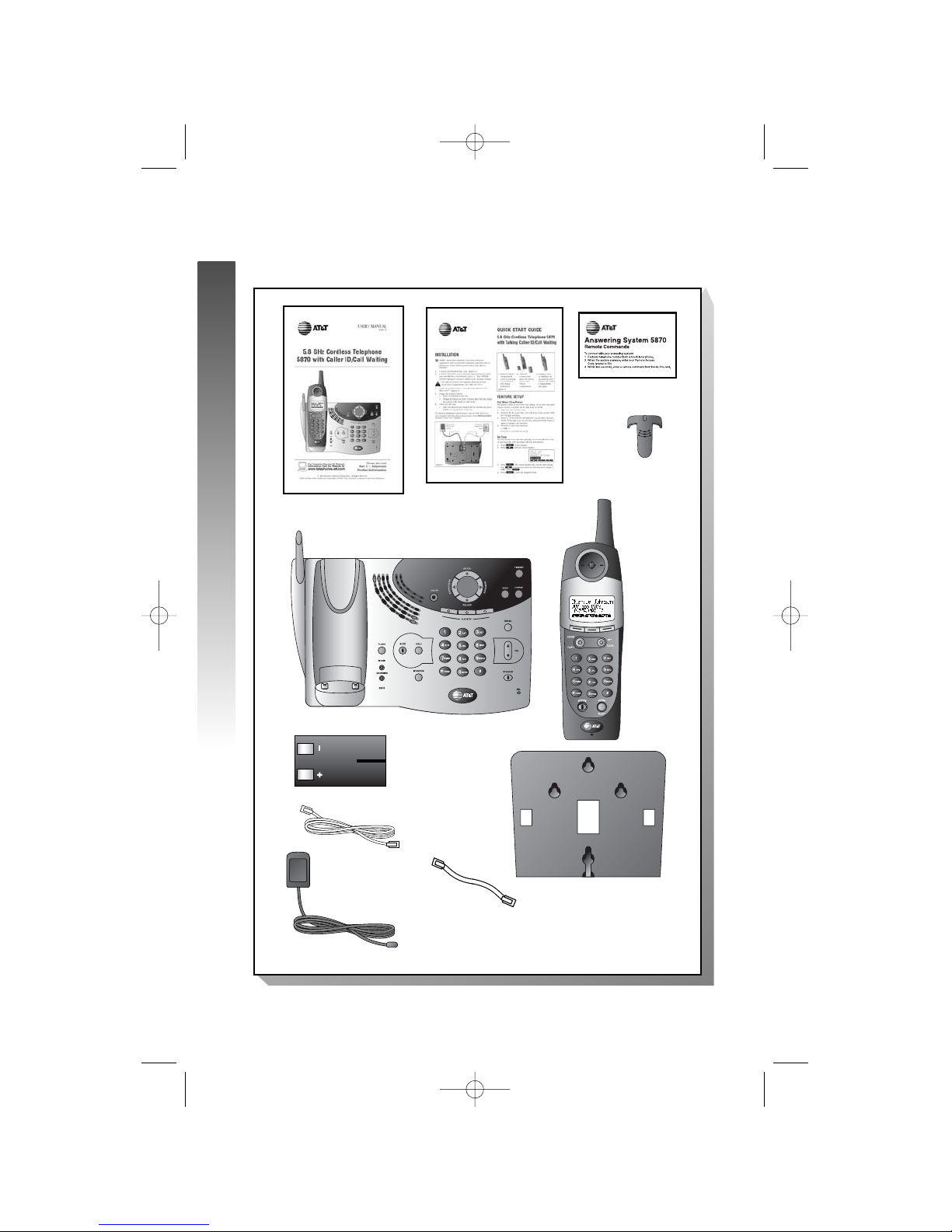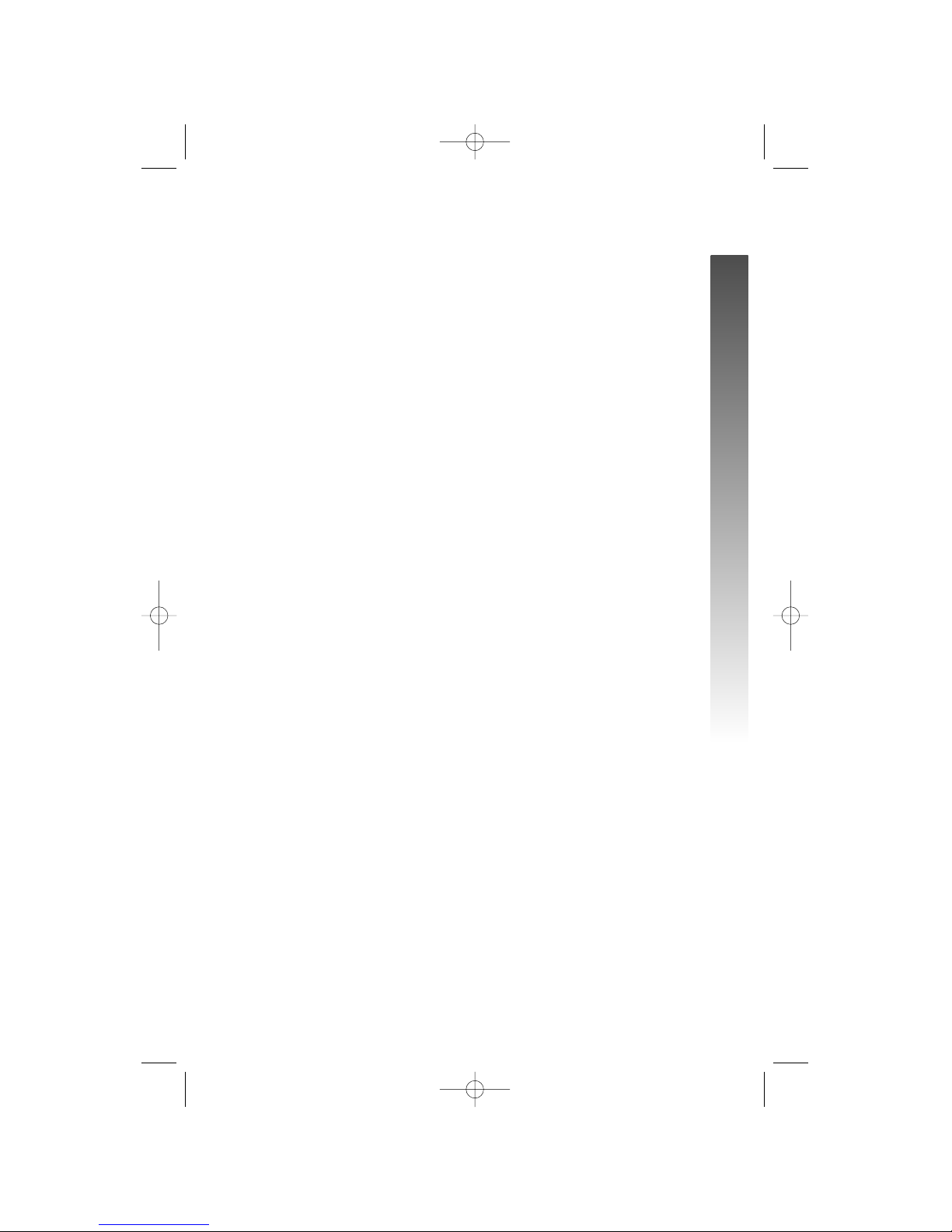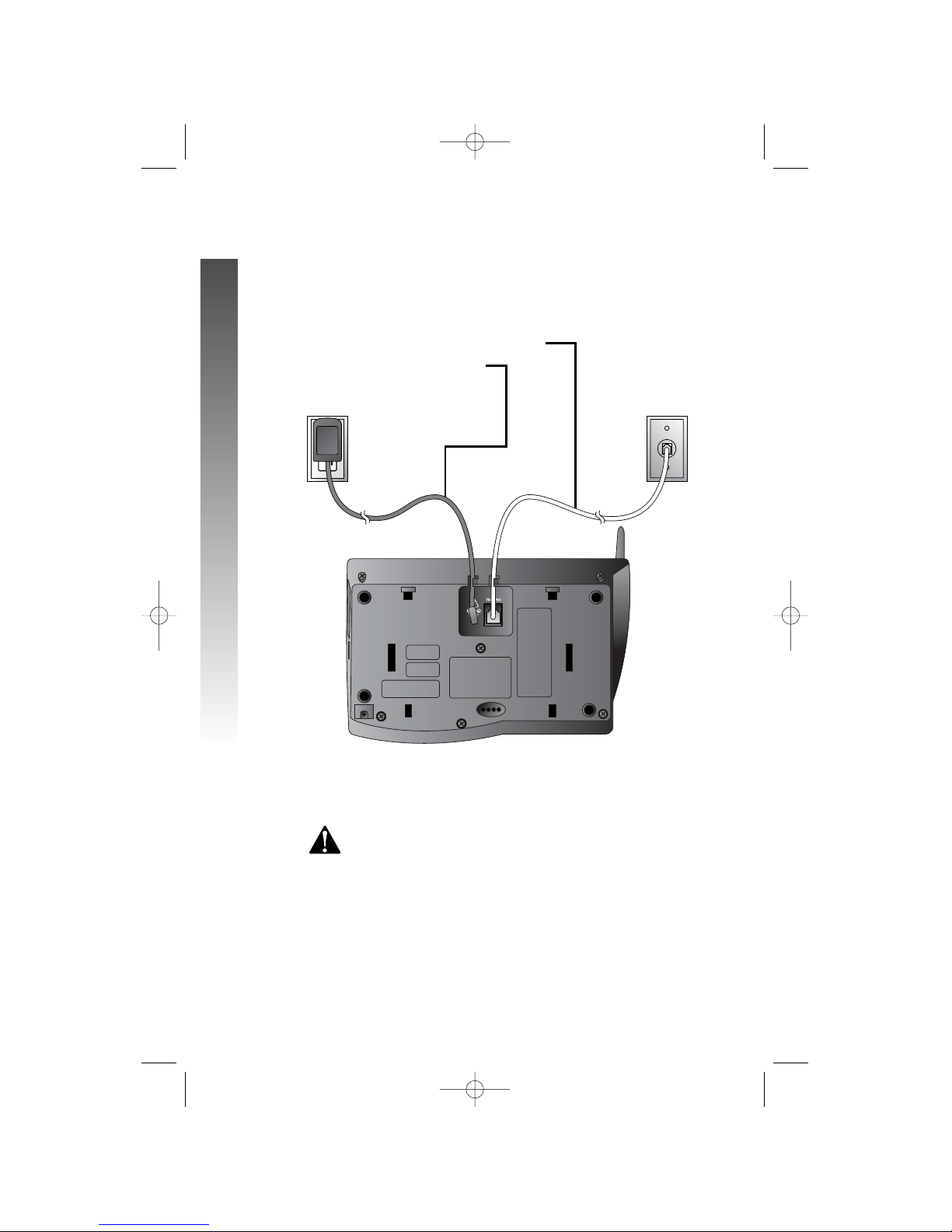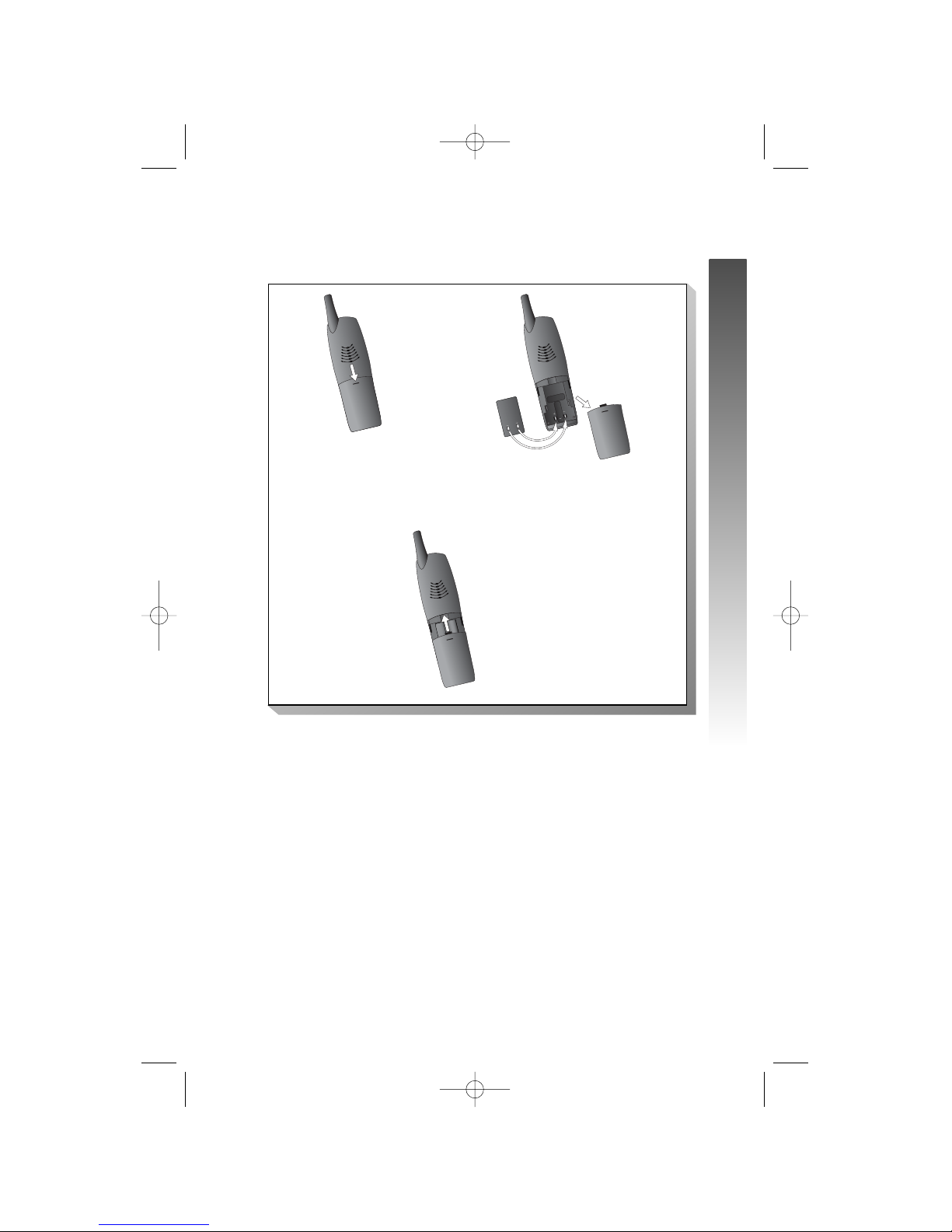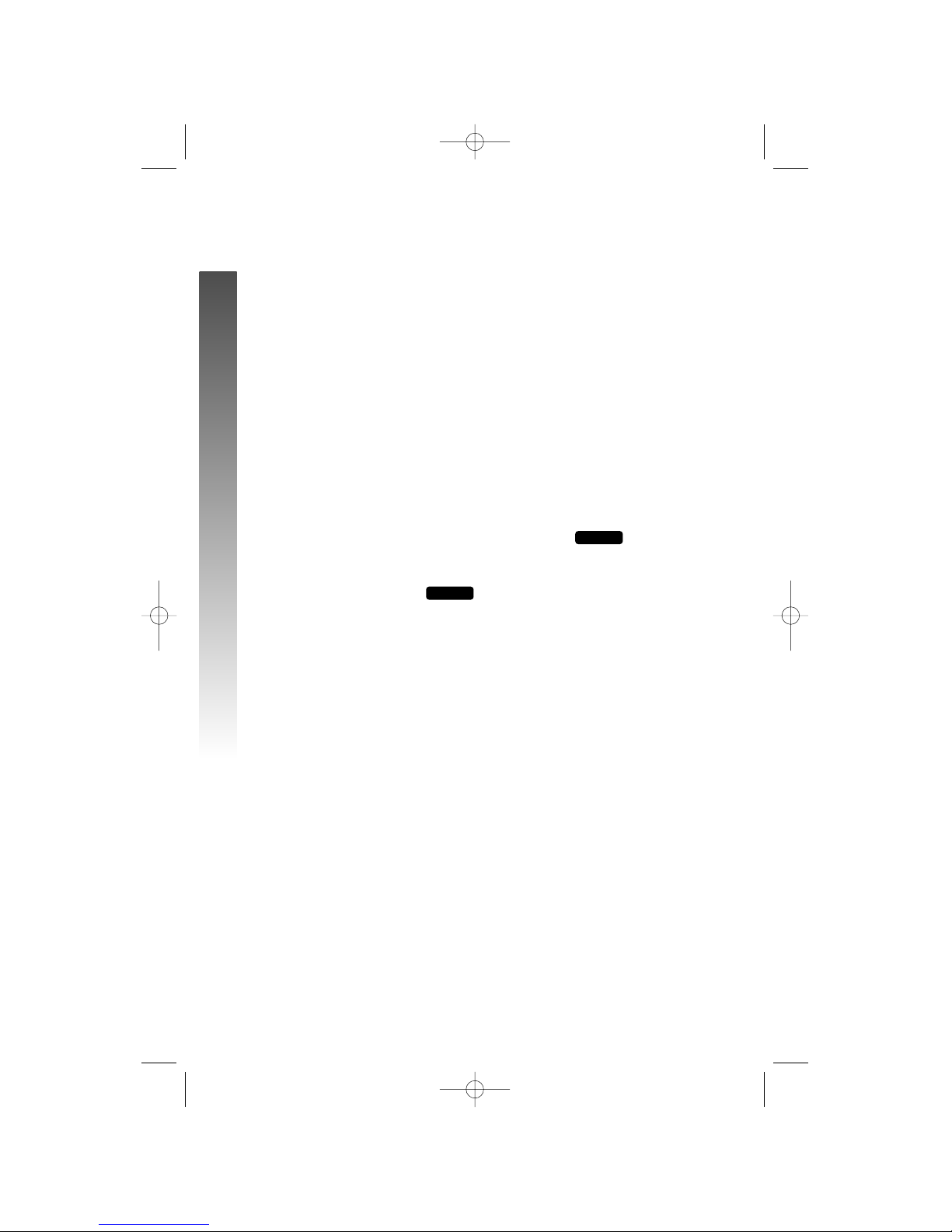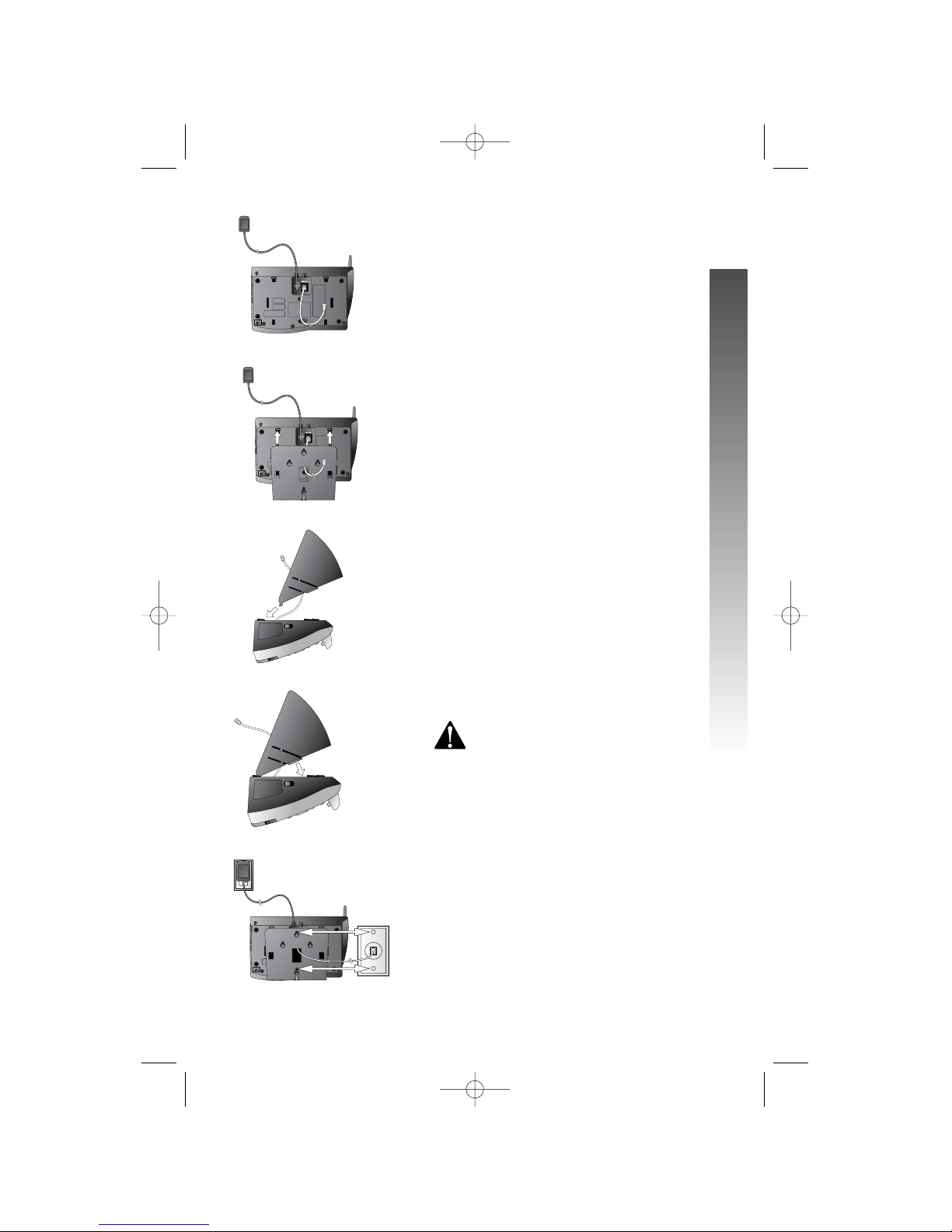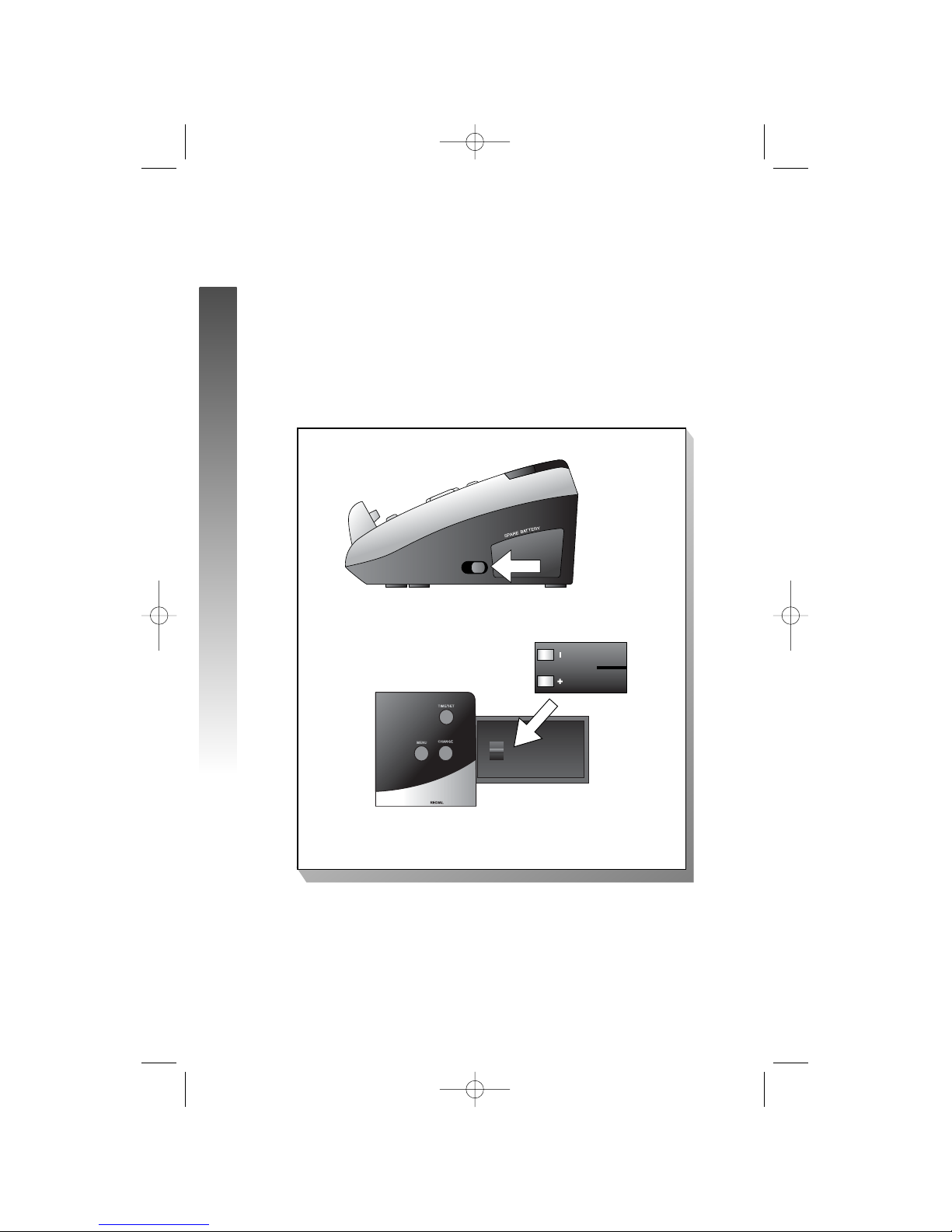CONTENTS
BEFORE YOU BEGIN ................ 1
Parts List.................................................... 1
About Caller Identification
(Caller ID) ............................................ 2
About the Calls Log ............................... 2
About Adding Handsets......................... 2
INSTALLATION.........................3
Ta ble/Desktop Installation..................... 3
About Handset Registration...................5
Register an Additional Handset
(Model 5800 Handset).............................5
Wall Installation ....................................... 6
Spare Battery/
Power Failure Backup ........................ 7
Belt Clip..................................................... 8
Headset...................................................... 8
FEATURE SETUP – HANDSET 9
Feature Setup Menu................................ 9
Set Time..................................................... 9
Clock Mode............................................ 10
Sound Select........................................... 11
Ringer Volume ........................................ 12
Ringer Melody........................................ 13
Vibrate Control..................................... 14
Low Batt Tone........................................ 15
Range Tone.............................................. 16
Keypad Tone ........................................... 17
Set Contrast........................................... 18
Language Setting.................................... 19
FEATURE SETUP – BASE..... 20
Ringer Volume ........................................ 20
Ringer Melody........................................ 21
Dial Mode (Tone/Pulse)....................... 22
TELEPHONE OPERATION .. 23
Make a Call ............................................ 23
Answer a Call ........................................ 23
Volume..................................................... 24
Handset Speakerphone........................ 25
Redial ....................................................... 26
Flash/Call Waiting .................................. 27
Mute......................................................... 28
Hold ......................................................... 29
Temporary Tone Dialing ...................... 30
Display Screen Messages..................... 31
Handset Icons ........................................ 32
Base Lights.............................................. 33
Tones and What They Mean ............... 33
INTERCOM OPERATION..... 34
Intercom Calls ....................................... 34
Answering Intercom............................. 35
End Intercom ......................................... 35
To Answer an Incoming Call
while intercomming..........................35
Blind Call Transfer................................. 36
Announced Call Transfer..................... 36
Conference Calling ............................... 37
PHONE BOOK ....................... 38
Store a Number and Name in
Phone Book ....................................... 38
Keypad Characters.................................39
Dial a Number in Phone Book.......... 40
Edit a Number/Name in
Phone Book ....................................... 41
Delete a Number/Name in
Phone Book ....................................... 42
CALLER ID OPERATION...... 43
Setup Talking Caller ID ........................ 44
Record a New Talking Caller ID
Announcement.................................. 45
Edit Talking Caller ID
Announcement.................................. 46
Review, Play, Erase Talking
Caller ID Announcement................ 47
Review Calls Log................................... 48
Store Record in Phone book ............. 48
Display Dial..............................................49
Answering system operation
AT THE BASE ............................. 50
Audible Indicators................................. 50
Turn Answering system On/Off......... 50
Set the Clock ......................................... 50
About Mailboxes ................................... 51
About Announcements........................ 51
Record Your Announcement................52
Answering System Feature Setup.......53
Feature Summary ...................................54
Listen to, Save&Delete Messages........55
Adjust Playback Volume.........................56
Call Screening/Intercept........................56
Record a Memo......................................57
Message Window Display .....................58
Answering system operation
AT TOUCH TONE PHONE ............ 59
Connect with the
Answering System .............................. 59
Voice Menu............................................. 59
Remote Access Commands................ 60
BATTERIES ............................. 61
Battery Life............................................. 61
Battery Indicator................................... 61
Charge the Handset
Battery Pack ...................................... 61
Spare Battery/
Power Failure Backup ...................... 62
Replace the Handset Battery Pack ... 63
IN CASE OF DIFFICULTY .... 64
Phone....................................................... 65
Caller ID ................................................. 67
Answering System................................. 68
DEFAULT SETTINGS ............ 70
TECHNICAL SPECIFICATIONS 71
INDEX...................................... 72
CONTENTS
CONTENTS