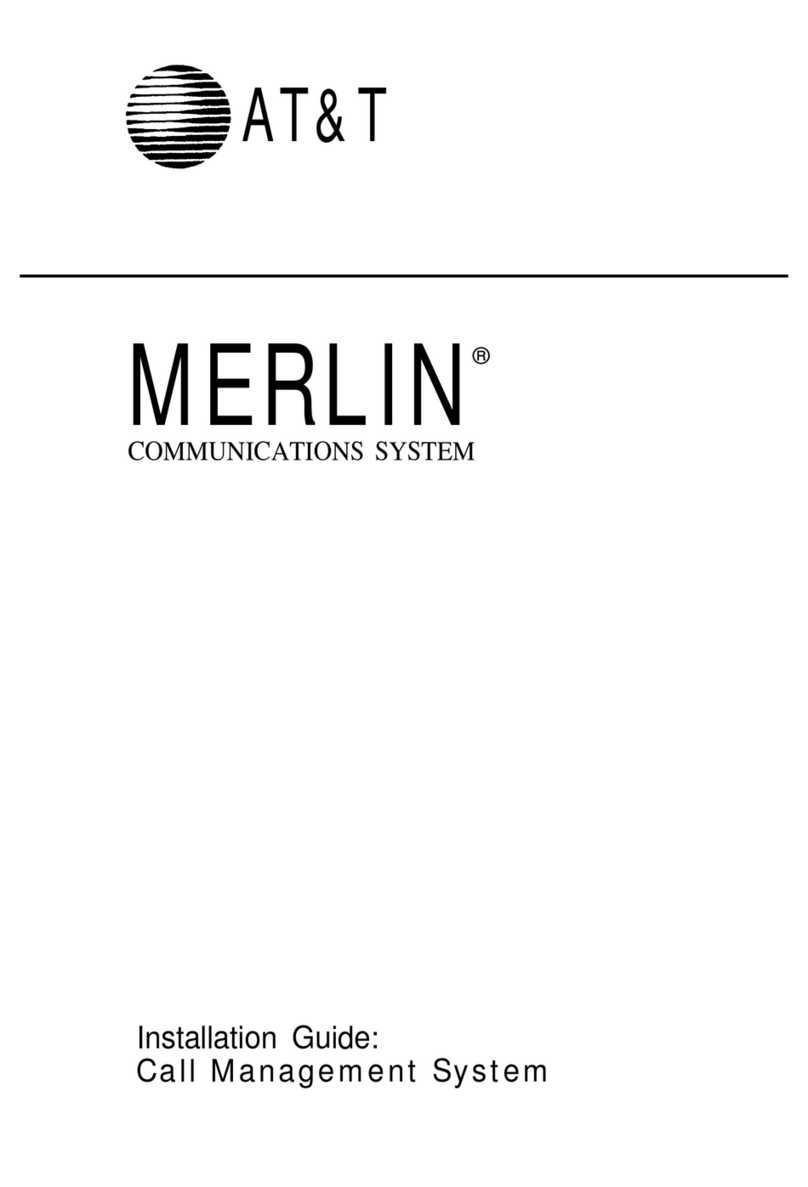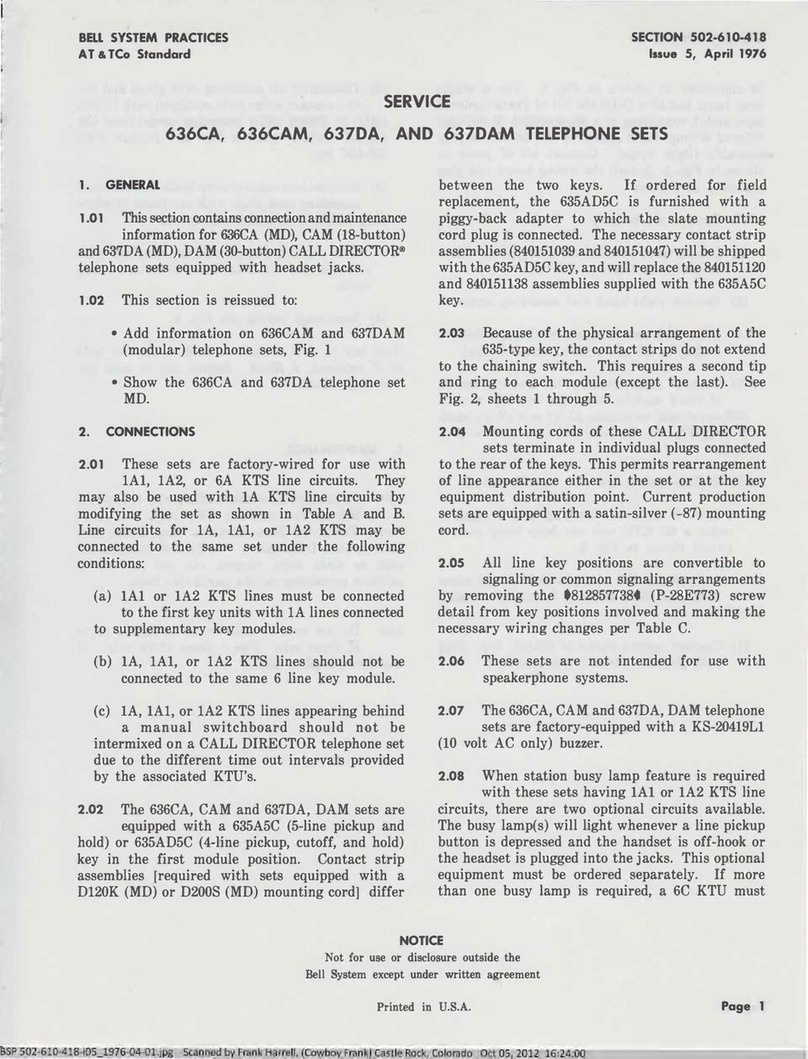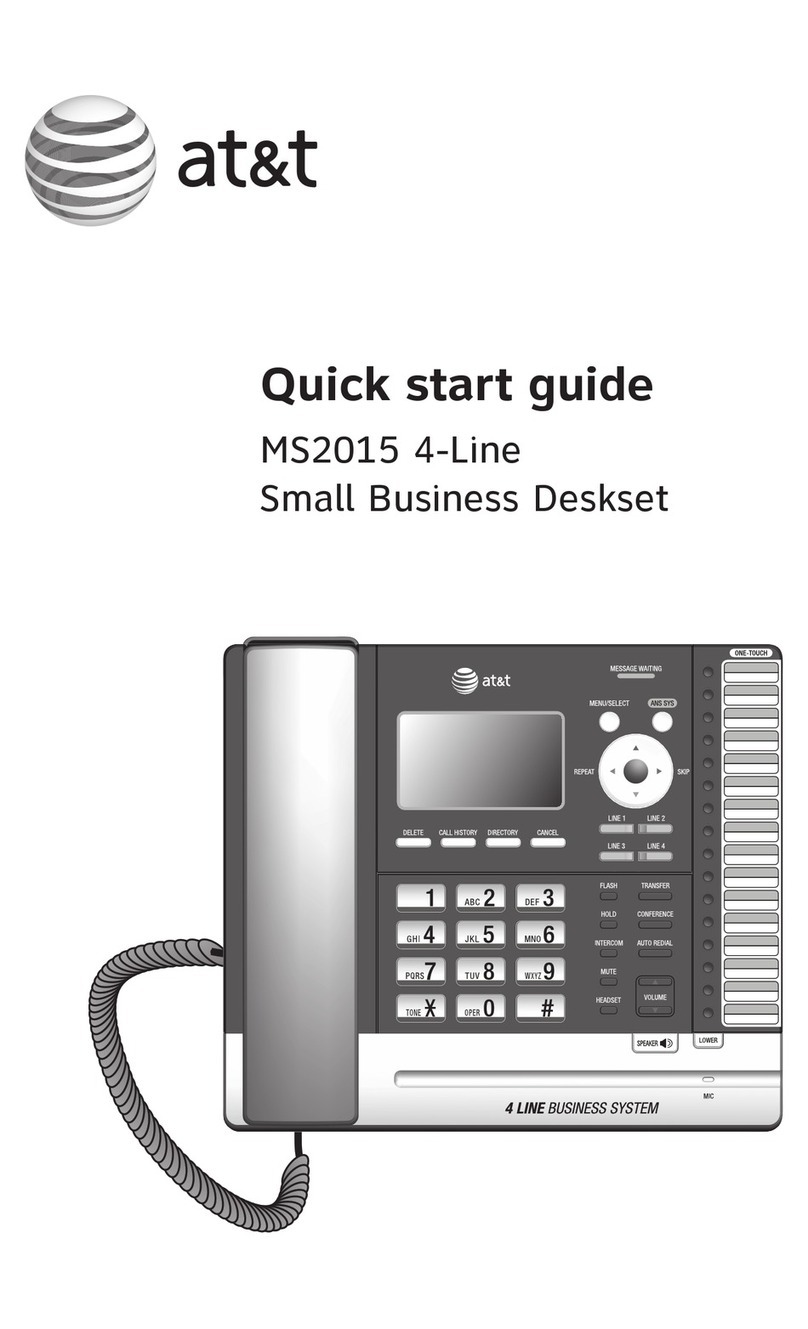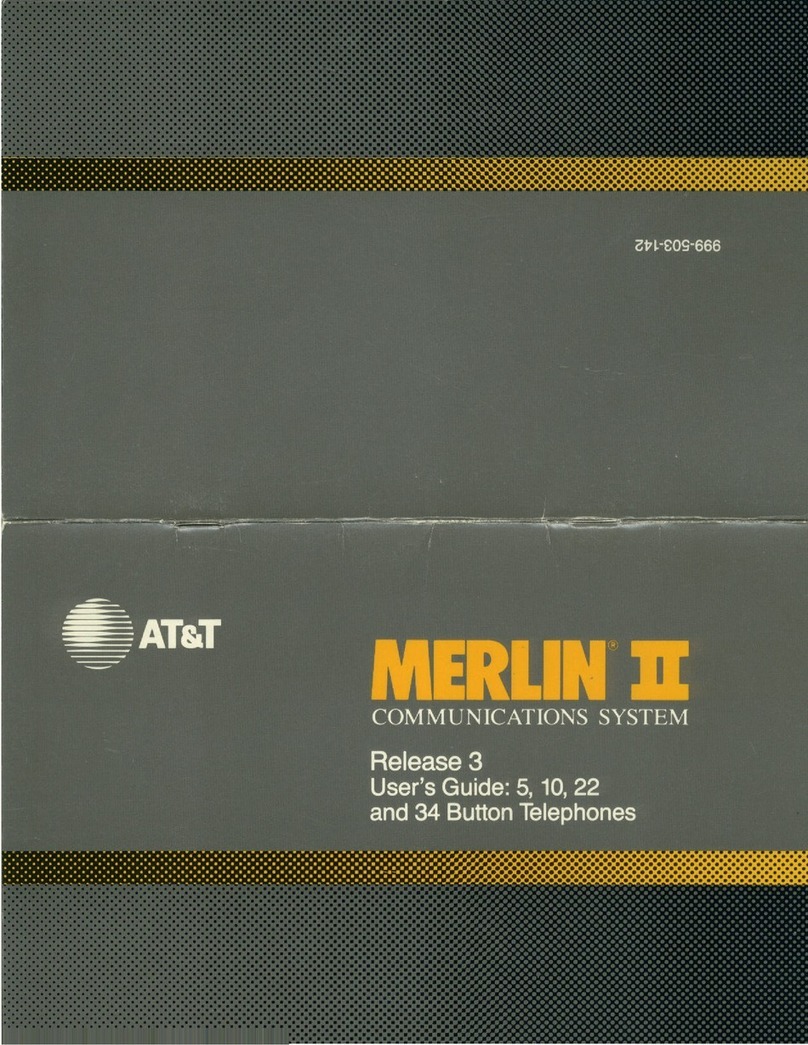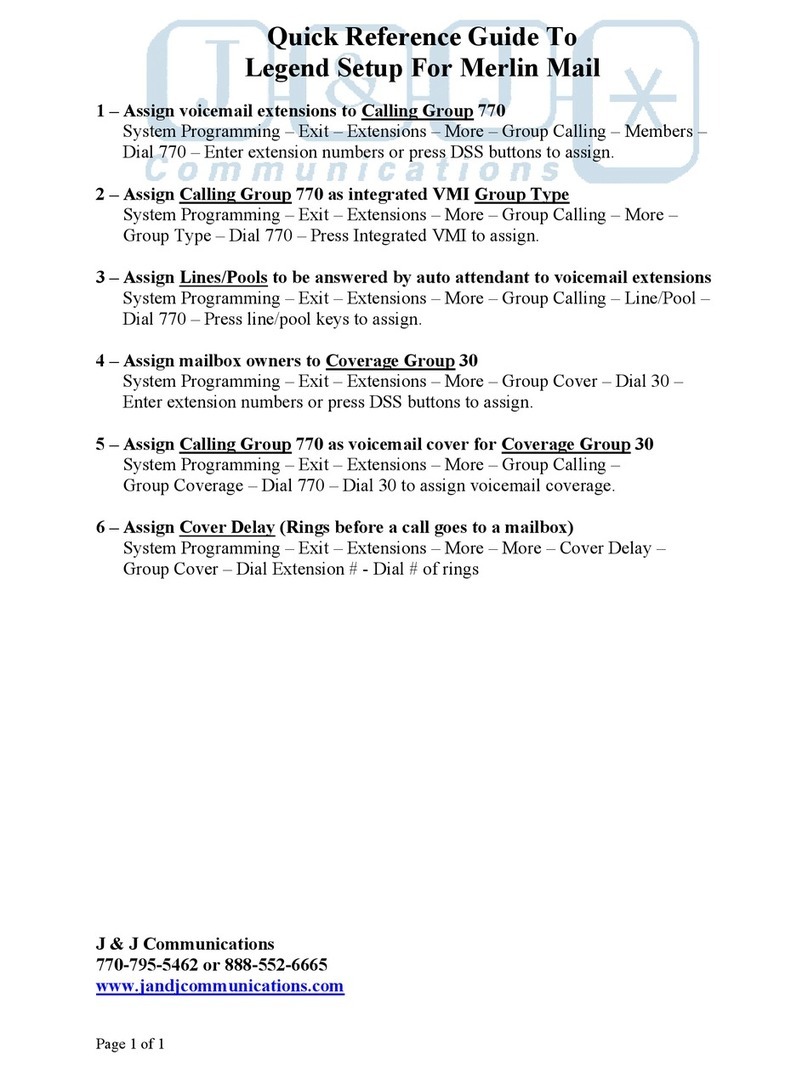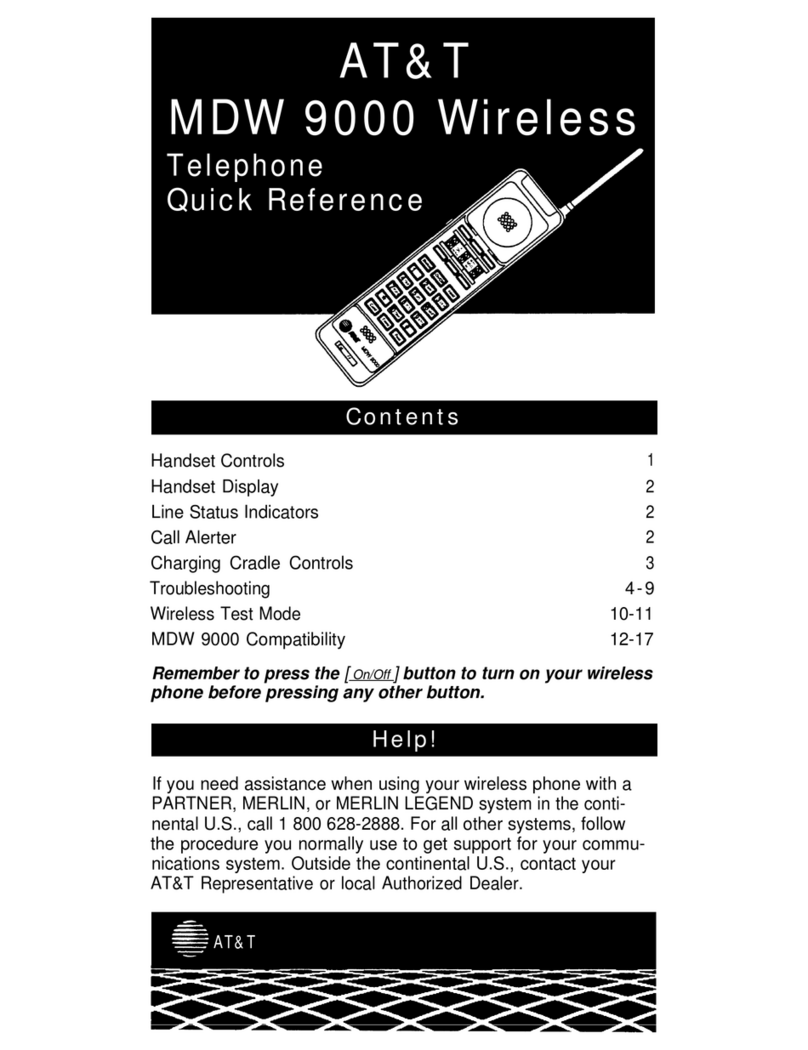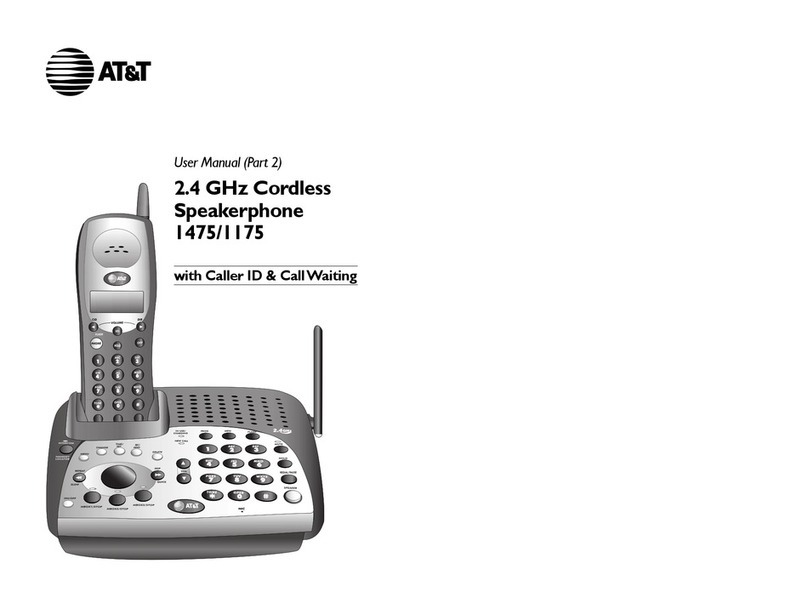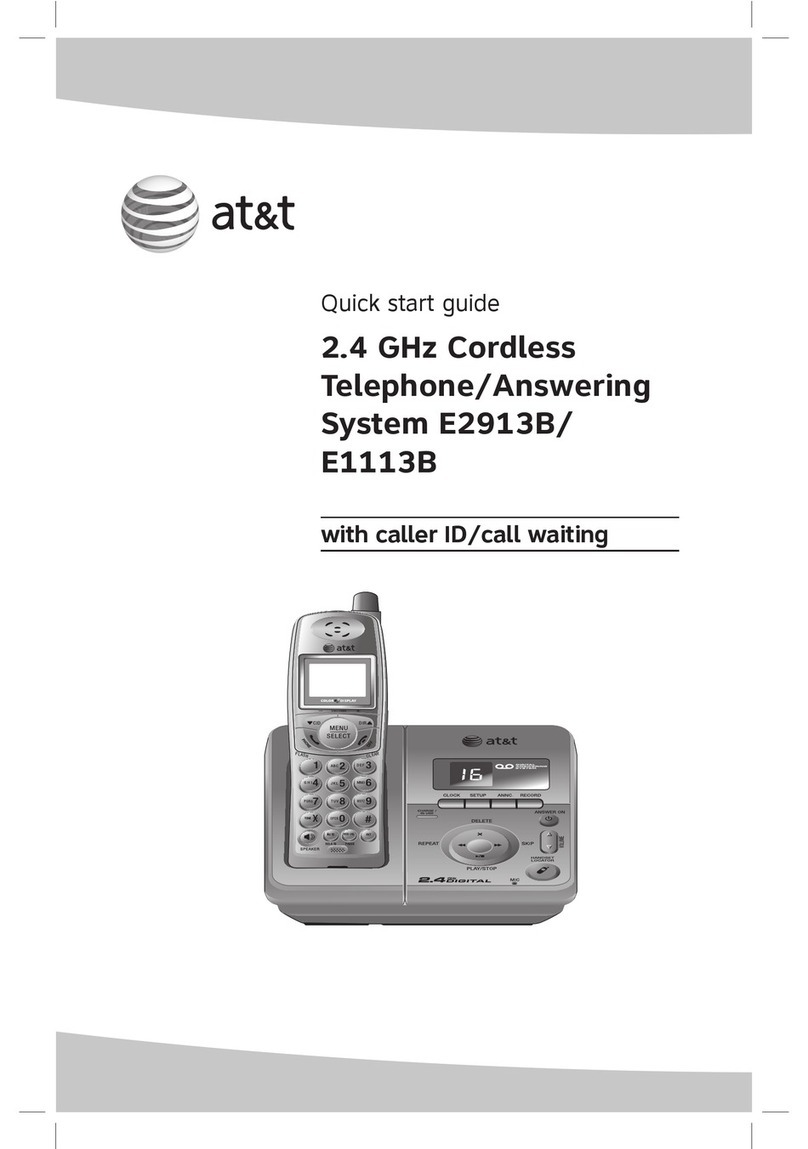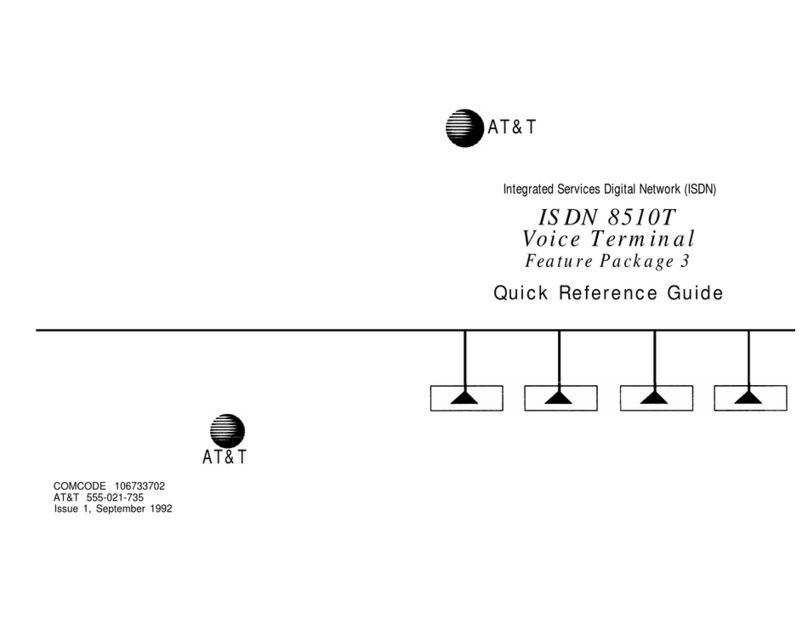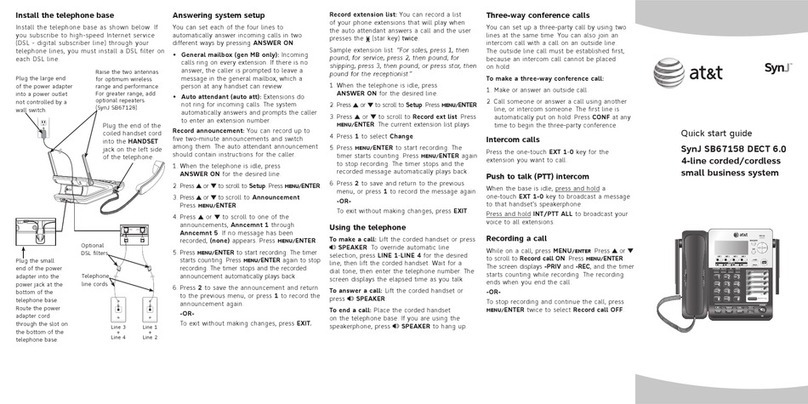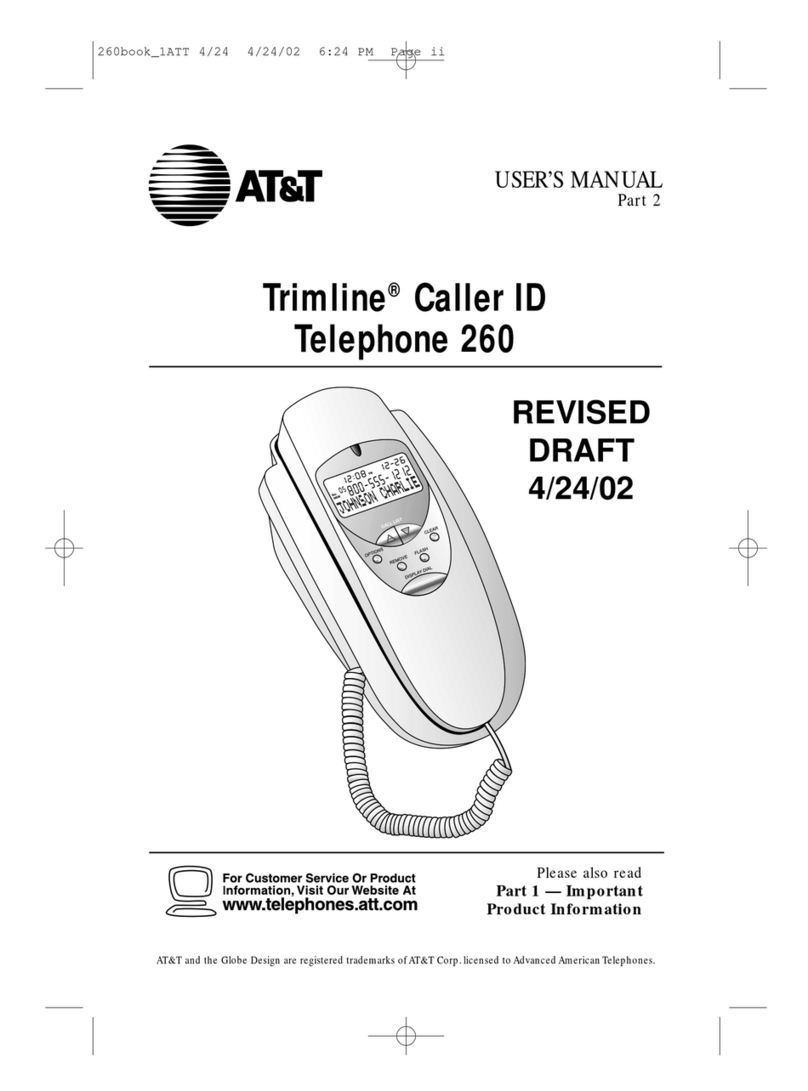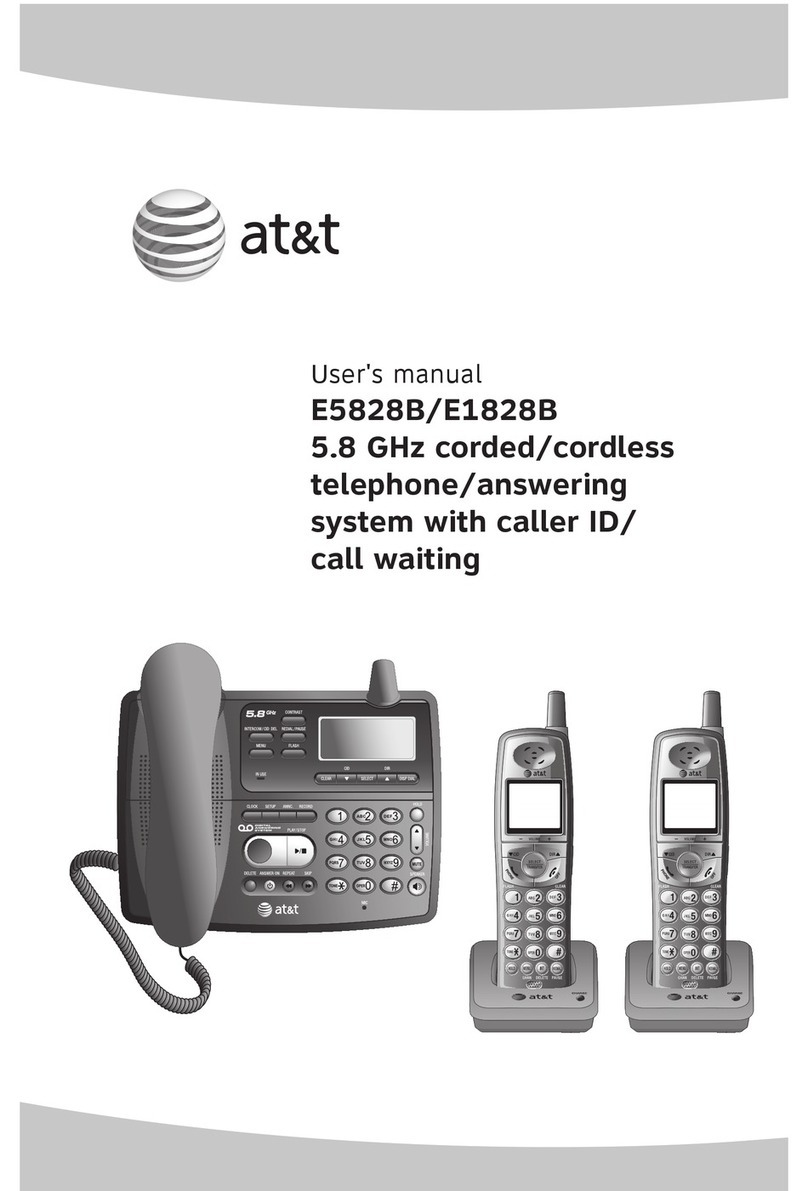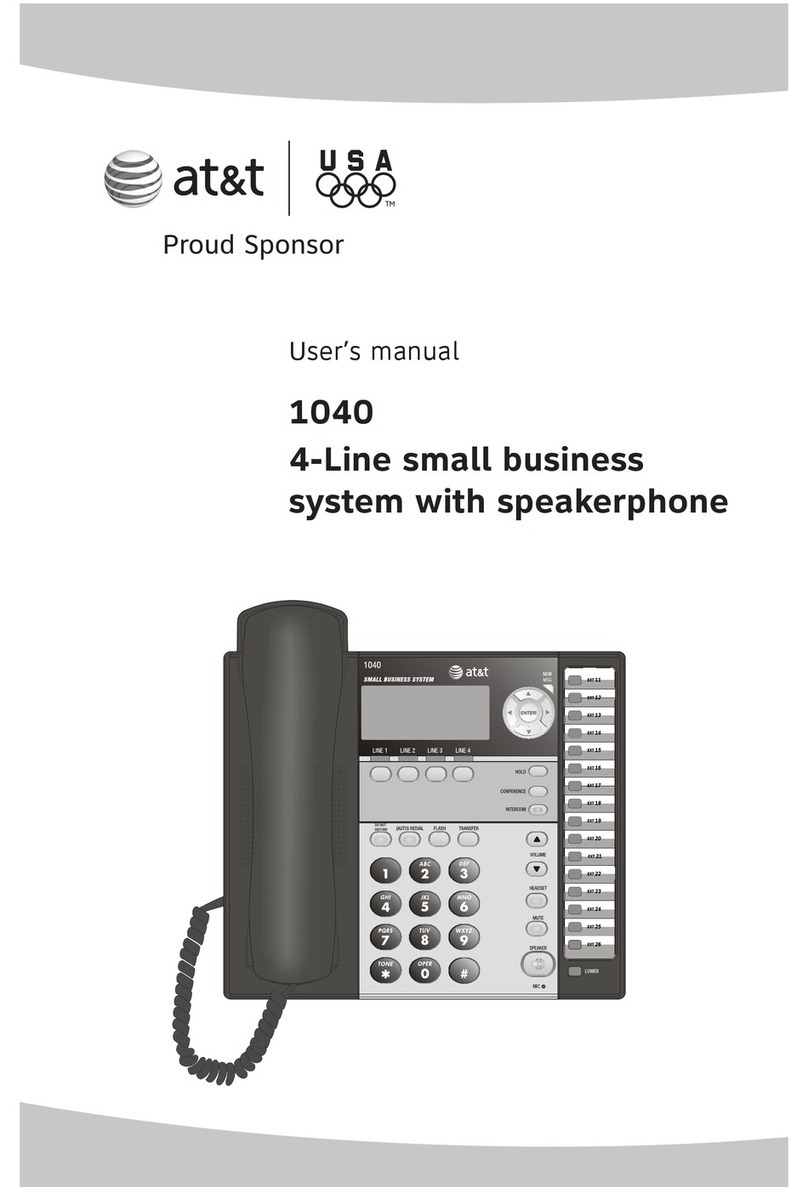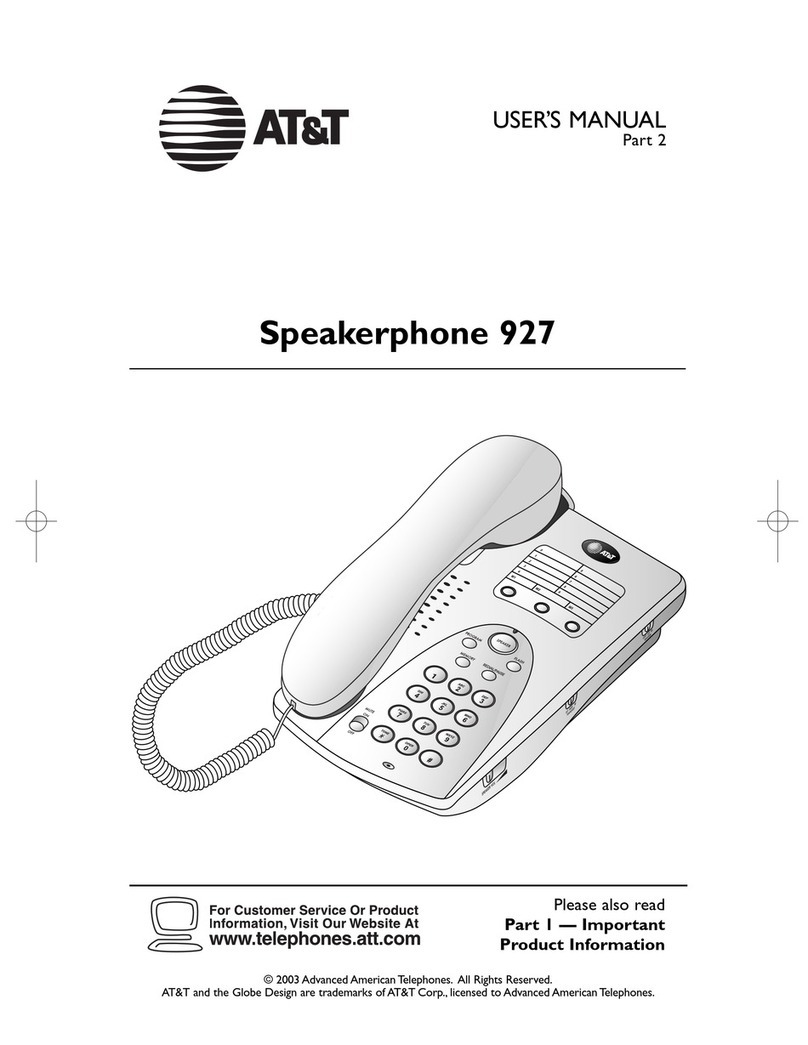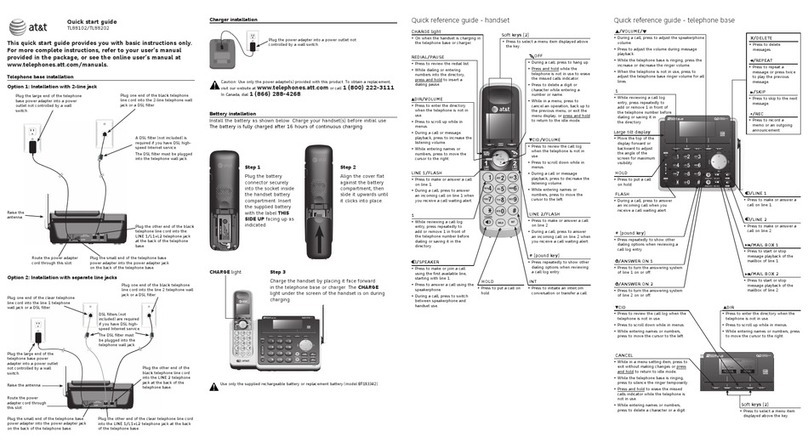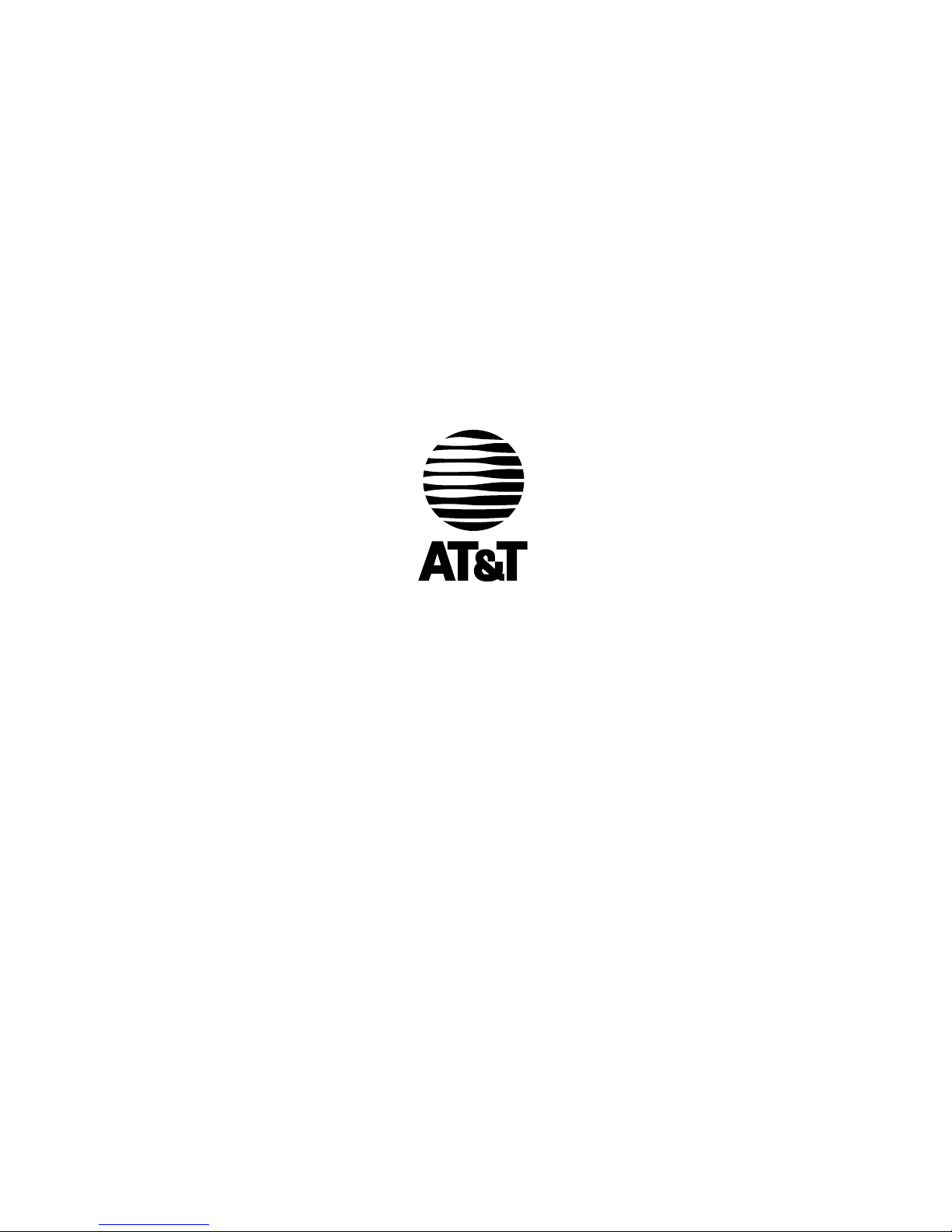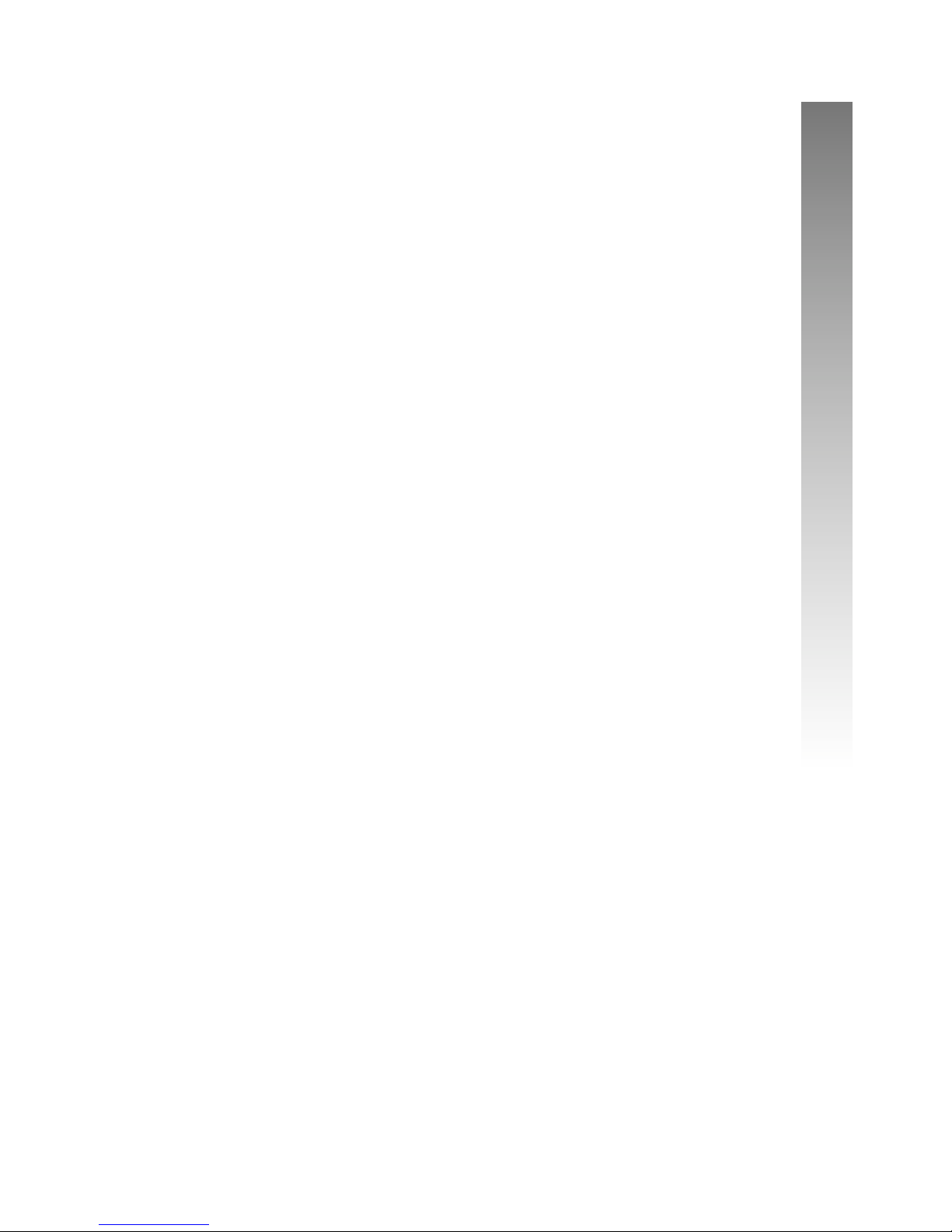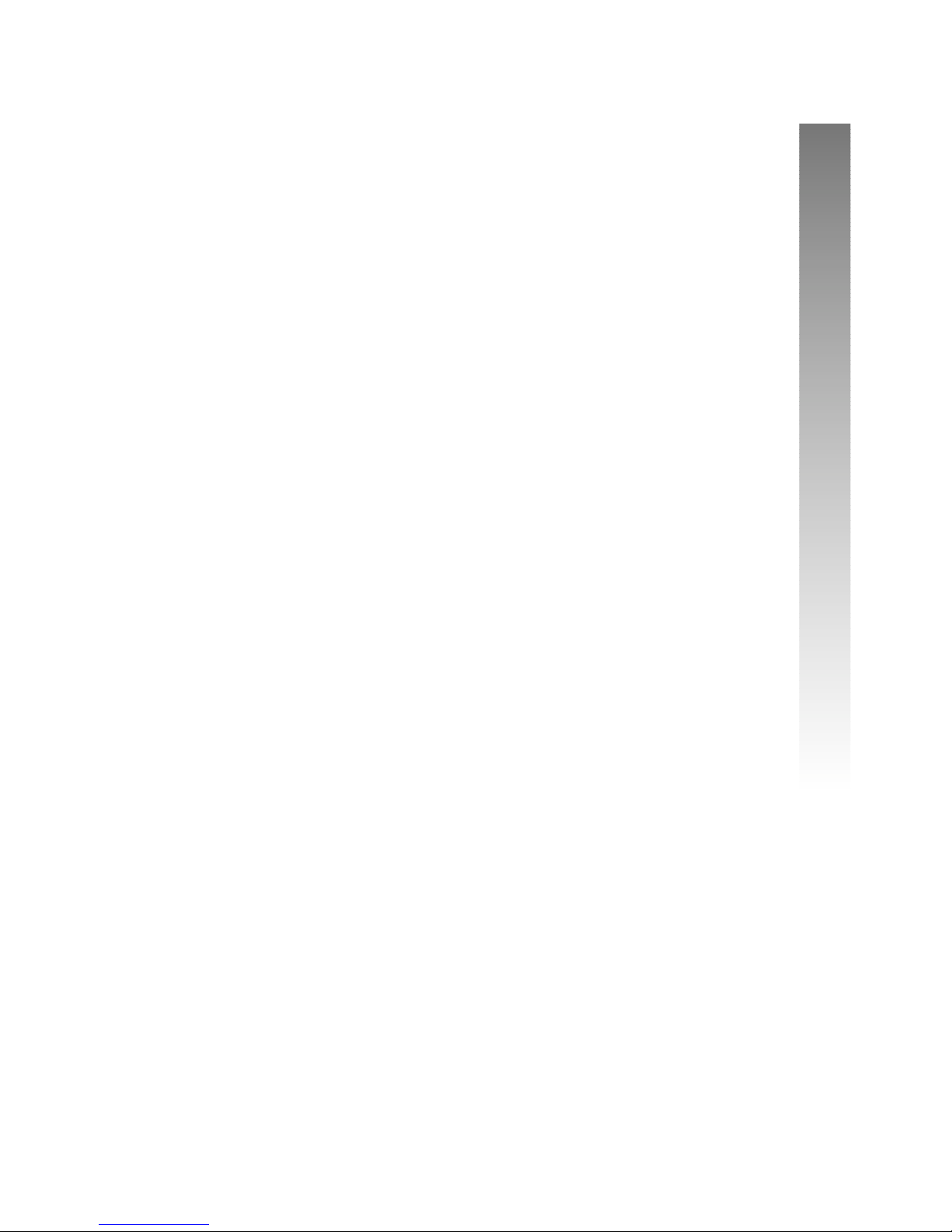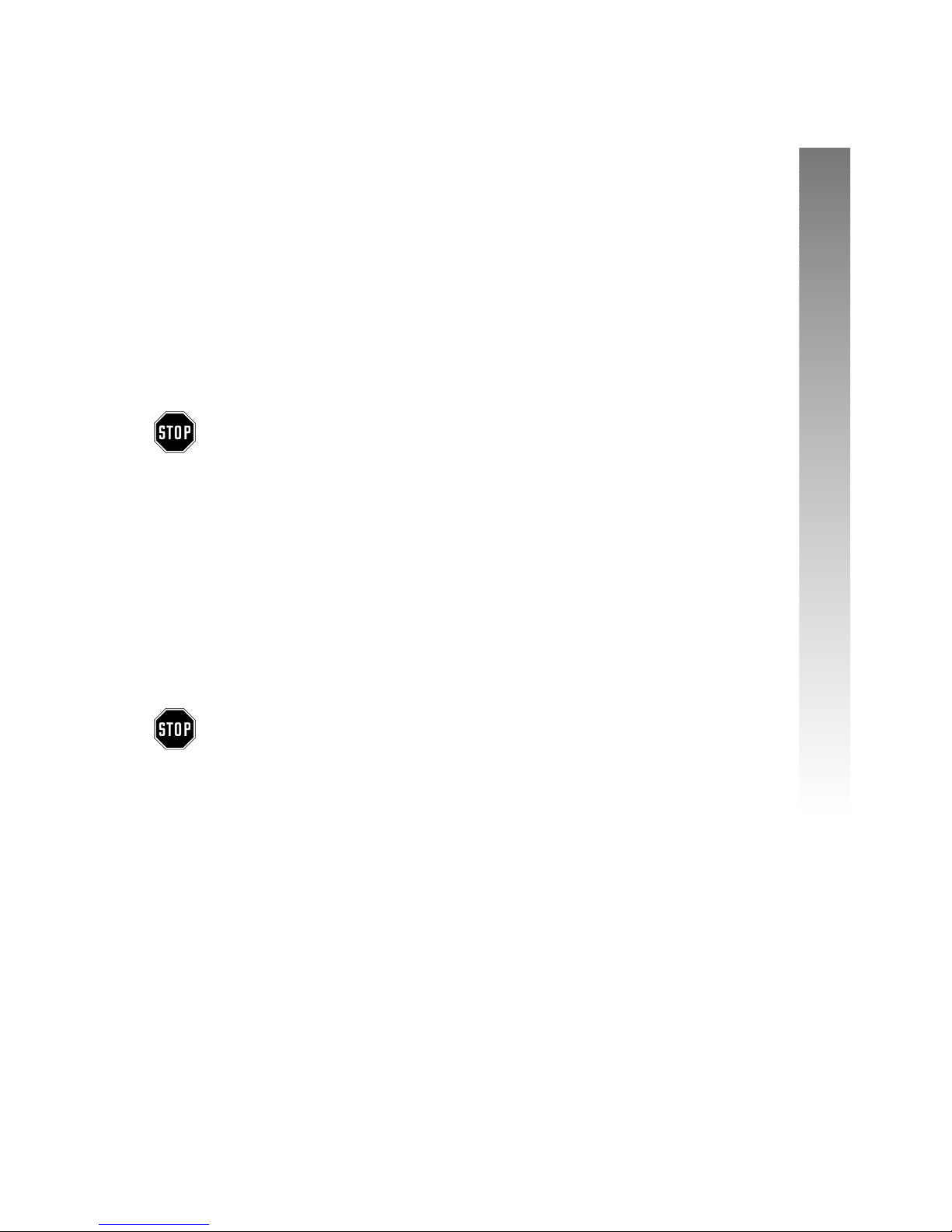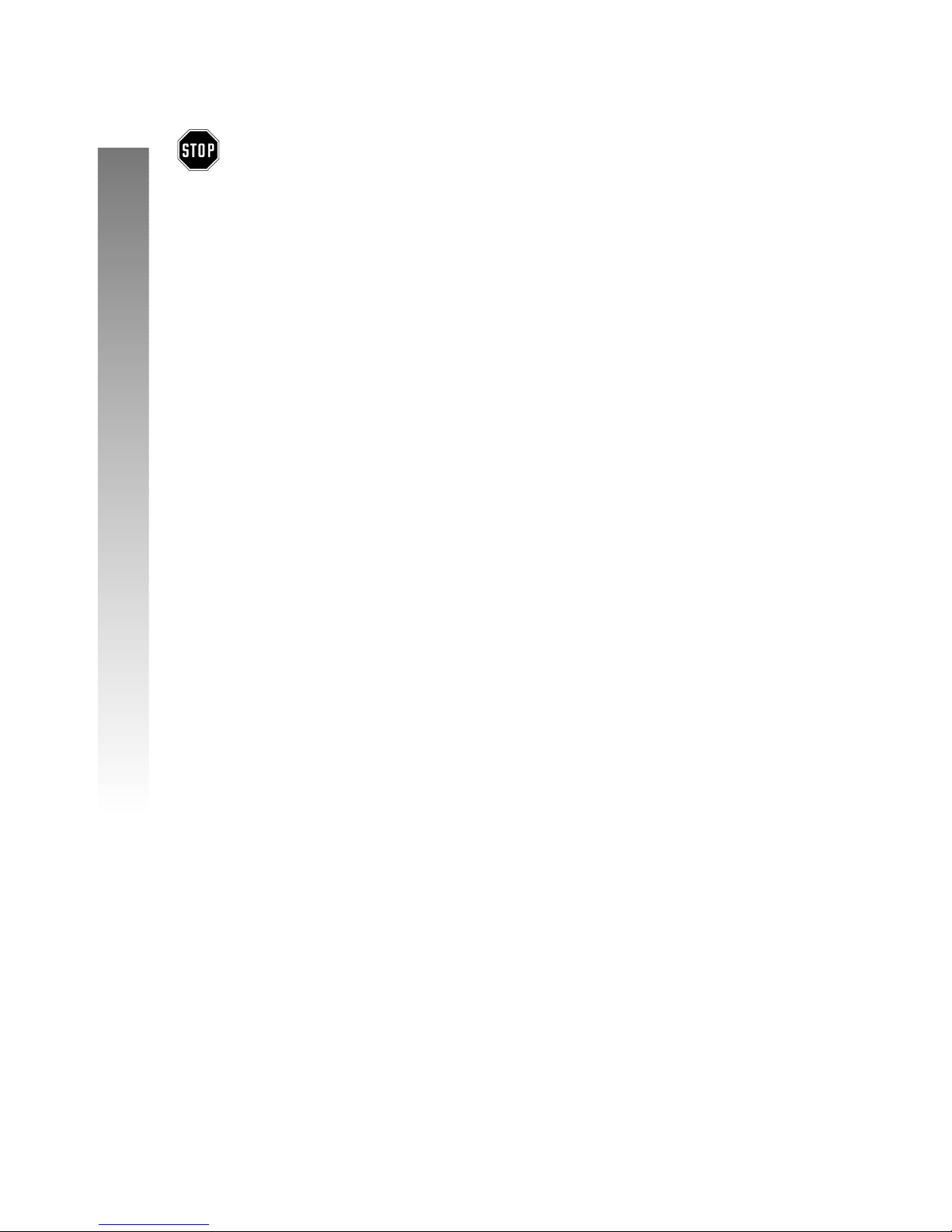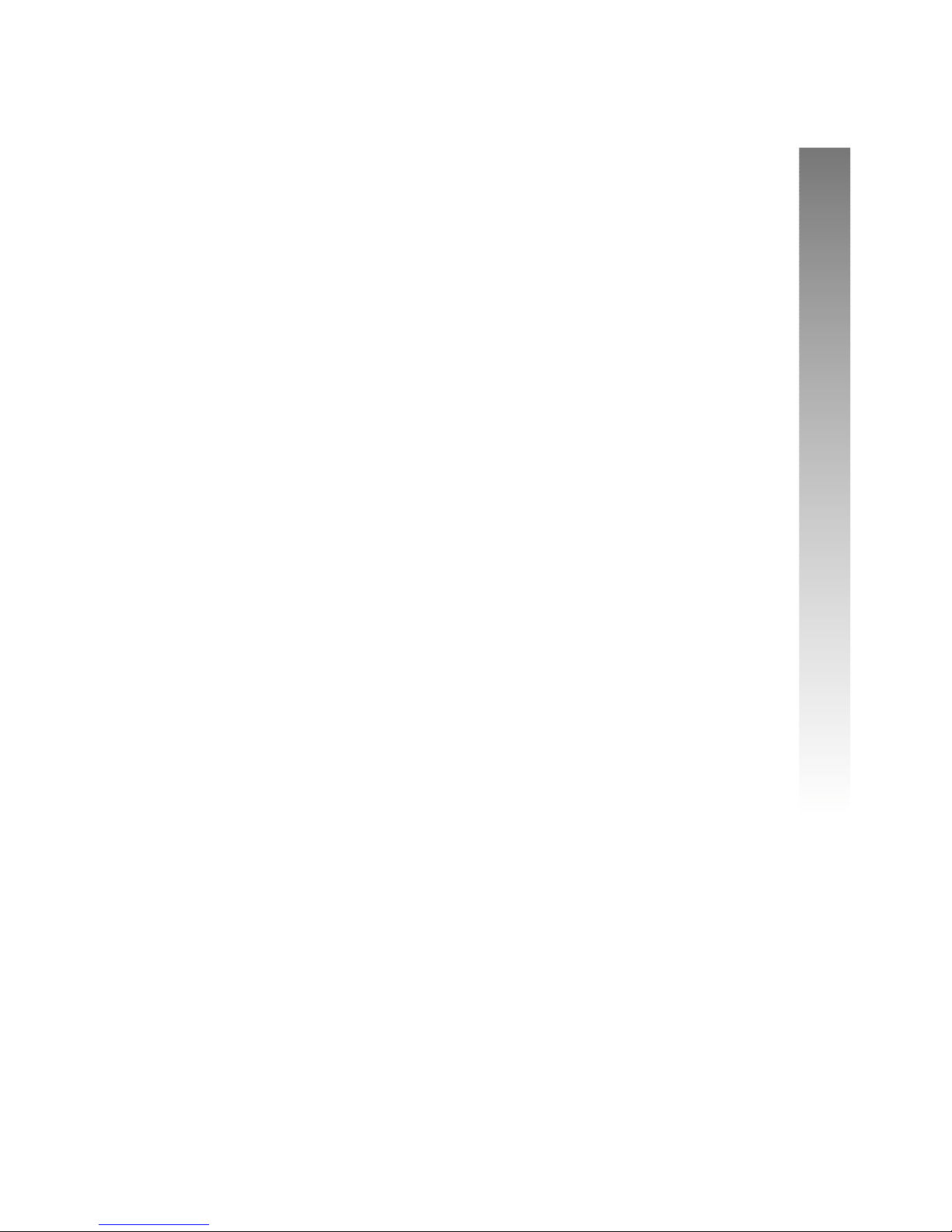I
CONTENTS
CONTENTS
CONTENTS
PRODUCT OVERVIEW............ 1
BEFORE YOU BEGIN................. 2
Parts List............................................... 2
Tools Needed...................................... 2
DSL Users ............................................ 4
Glossary................................................ 5
Programmable Features List............ 6
Audible Signals .................................... 8
INSTALLATION............................ 9
Battery Installation............................. 9
Table/Desk Installation.....................11
Wall Installation................................ 13
Convenience Ports .......................... 16
FEATURE SETUP ...................... 18
Rapid Scroll .........................................19
Set One Touch Preference ............ 19
Assign an Extension Number
to Your Phone............................... 21
Turn the Ringer On or Off
for Each Line................................. 23
Select the Ringer Type .................... 25
Set Delay Ring................................... 27
Turn Auto-Mute On or Off........... 29
Set Dial Mode................................... 31
Turn Hold Reminder
On or Off ...................................... 33
Set the Time and Date ................... 35
Turn Line Usage On or Off
for Each Line................................. 37
Assign the Prime Line
(Line Preference) ......................... 39
Set Automatic Mode ....................... 41
Set the Scroll Rate........................... 43
Turn Screen Backlight
On or Off ...................................... 45
Erase All Settings and Return the
Phone to Default Settings ......... 47
Assign the Line Group for
this Phone...................................... 50
Set This Phone to be the
Centrex Console Phone ........... 52
Set the Centrex Console
Delayed Ring Time....................... 54
Set the Display Language ............... 56
TELEPHONE
OPERATION................................. 57
Make or Answer a Call................... 57
Switch Between Handset, Headset
and Speakerphone ....................... 59
Call Privacy ........................................ 60
Do Not Disturb............................... 60
Volume ................................................ 61
Redial................................................... 61
Redial Stack ....................................... 62
Auto Redial........................................ 62
Hold..................................................... 63
Switch Between Lines..................... 63
Mute .................................................... 64
Flash..................................................... 64
Temporary Tone Dialing................. 64
Conference Calls ............................. 65
Transfer a Call................................... 66
Low Battery Indicator .................... 67
Lights and What They Mean.......... 68
ONE TOUCH
OPERATION................................. 69
Store a Number in a
One Touch Location ................... 70
Review a One Touch Entry ........... 73
Dial a One Touch Number............ 75
INTERCOM OPERATION .... 76
Basic Intercom Operations ........... 77
Make an Intercom Call
with the Handset......................... 78
Make an Intercom Call with the
Speakerphone or Headset ........ 79
Answer an Intercom Call .............. 80
End an Intercom or Page Call ...... 80
Page a Specific Extension
(Single-phone Page)..................... 81
Answer a Single-phone Page......... 81
Page All System Phones.................. 82