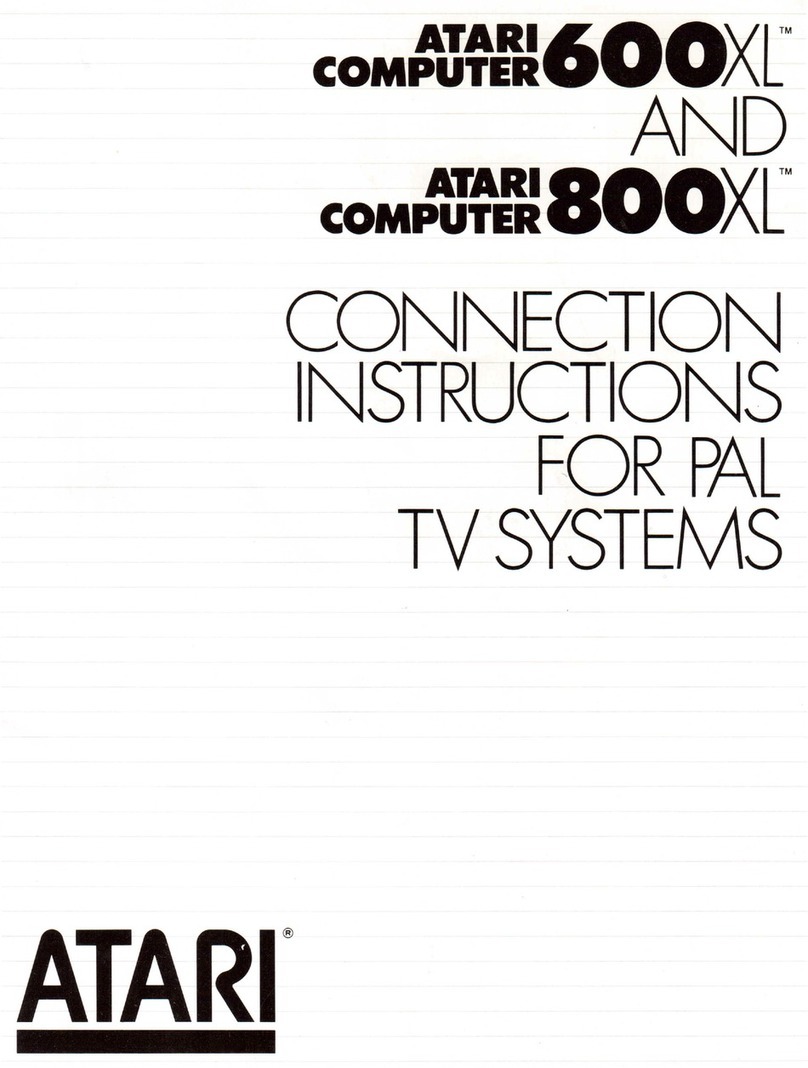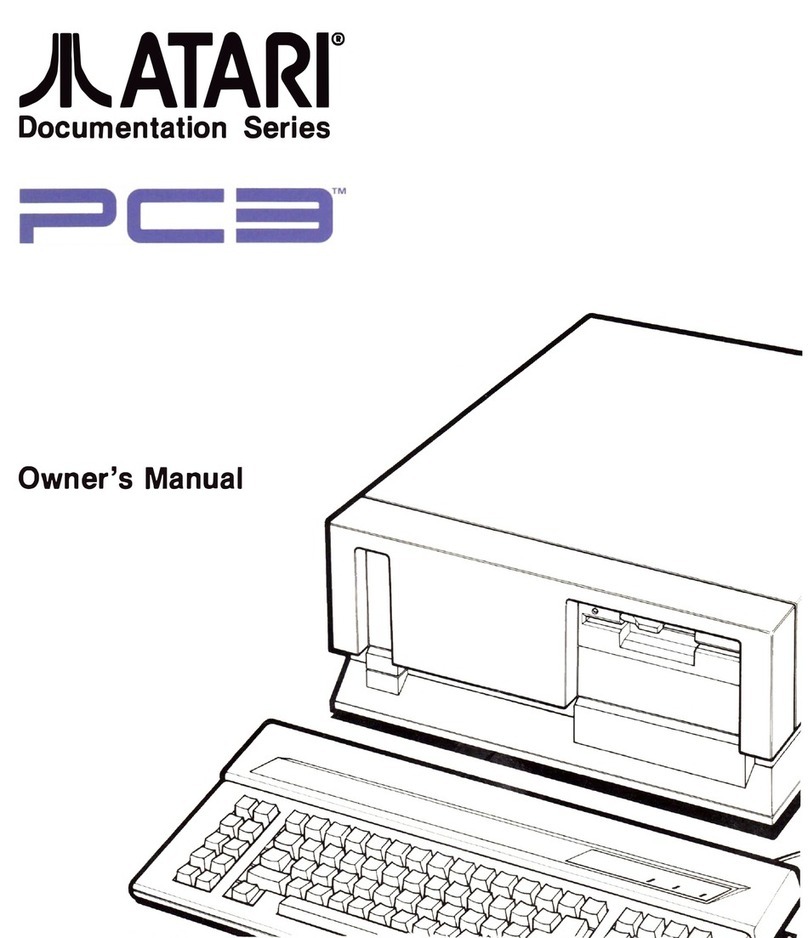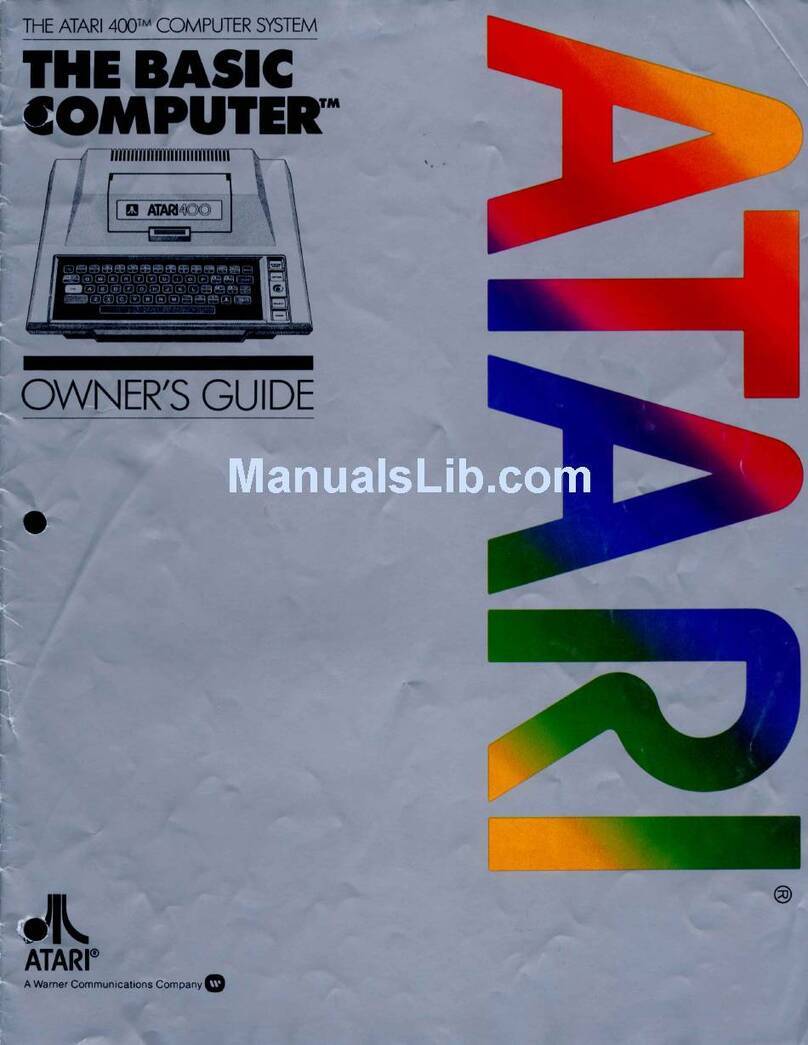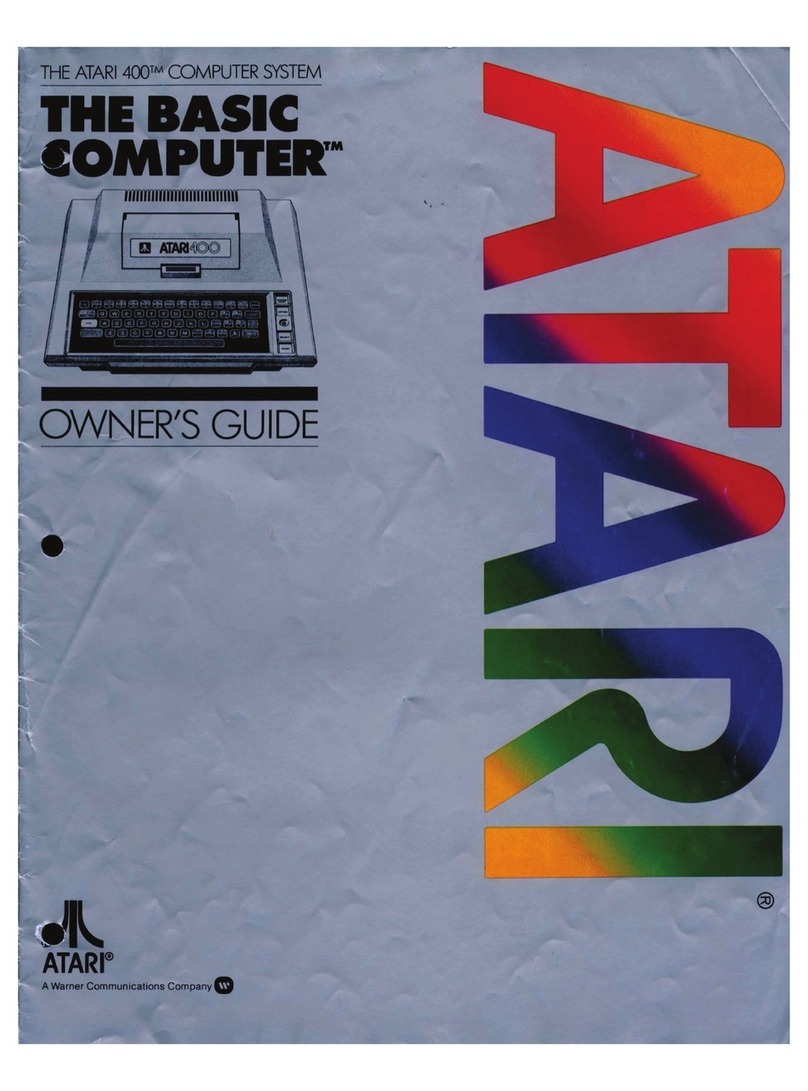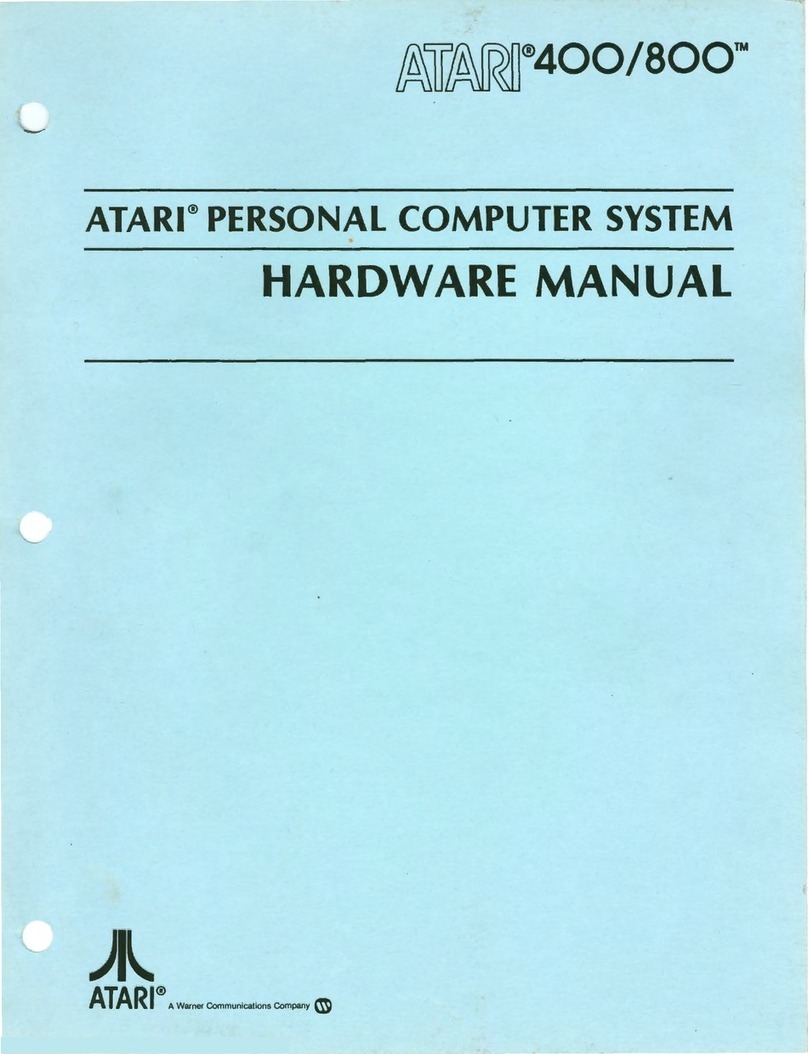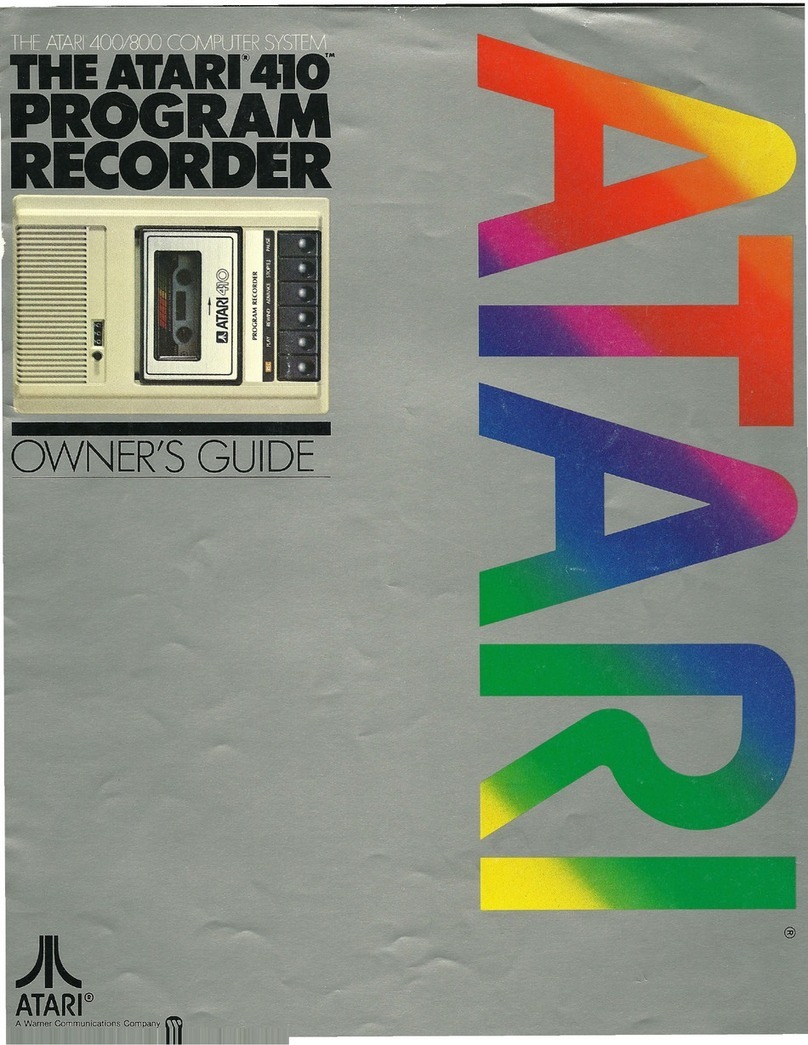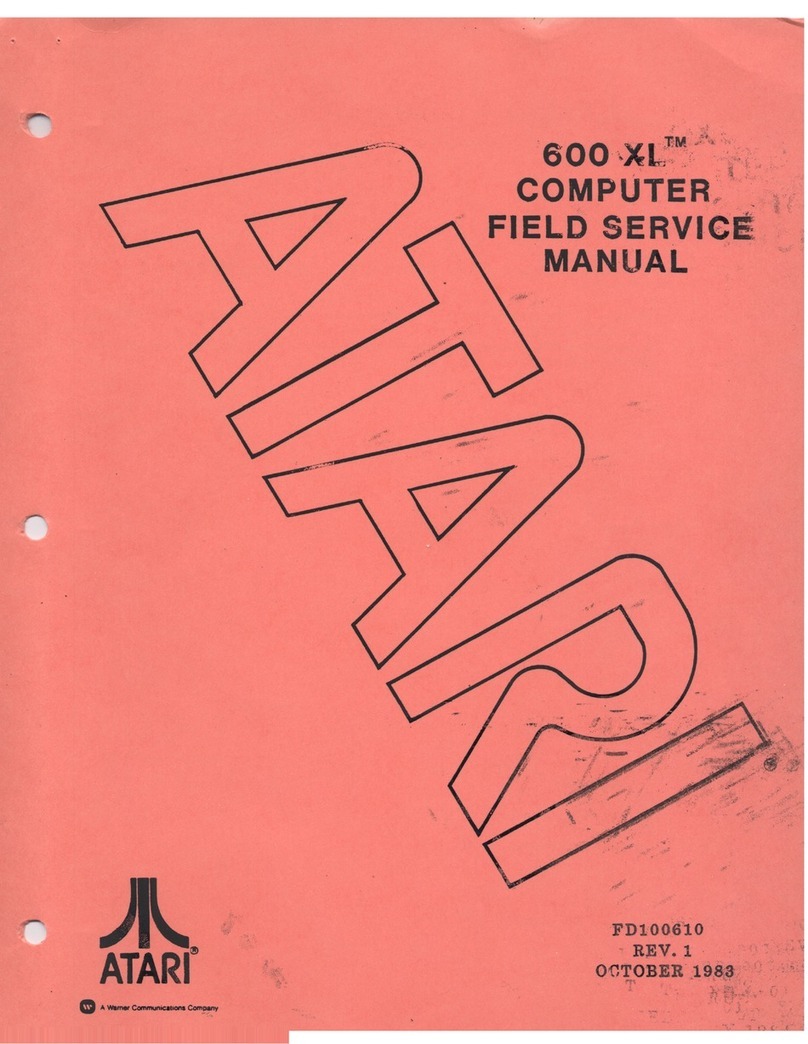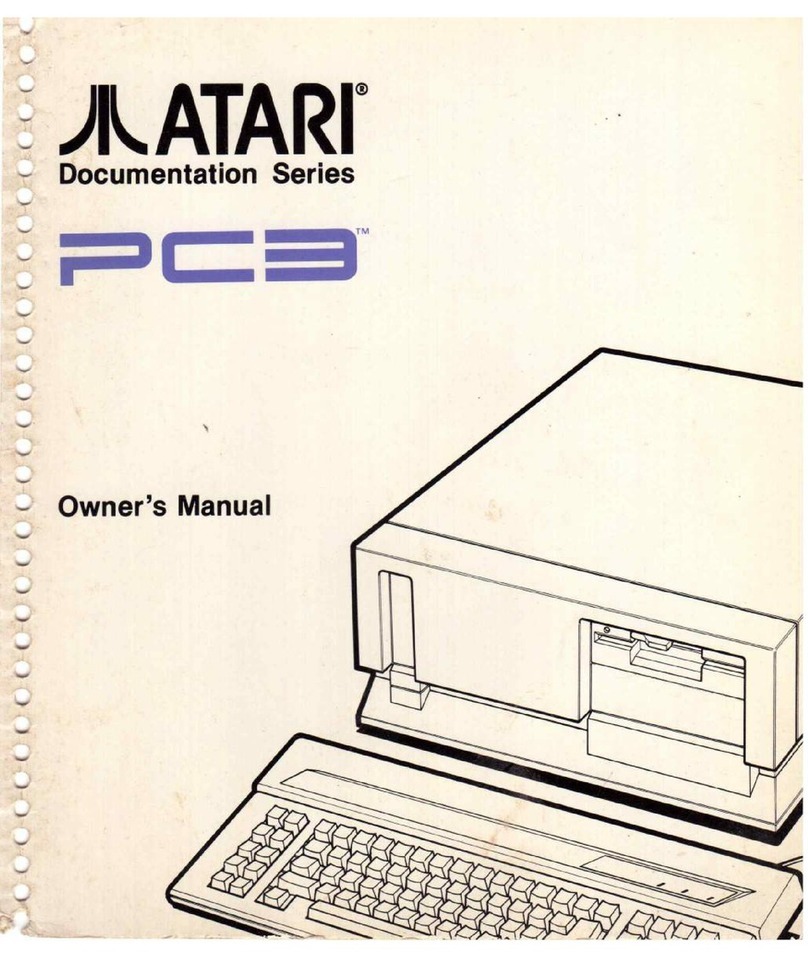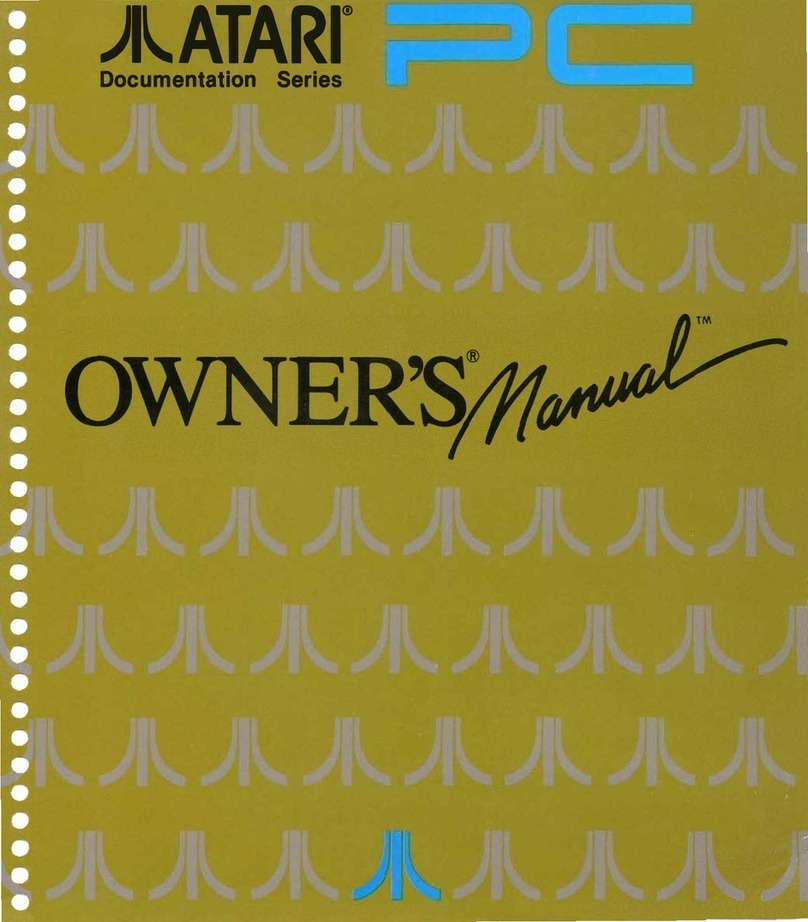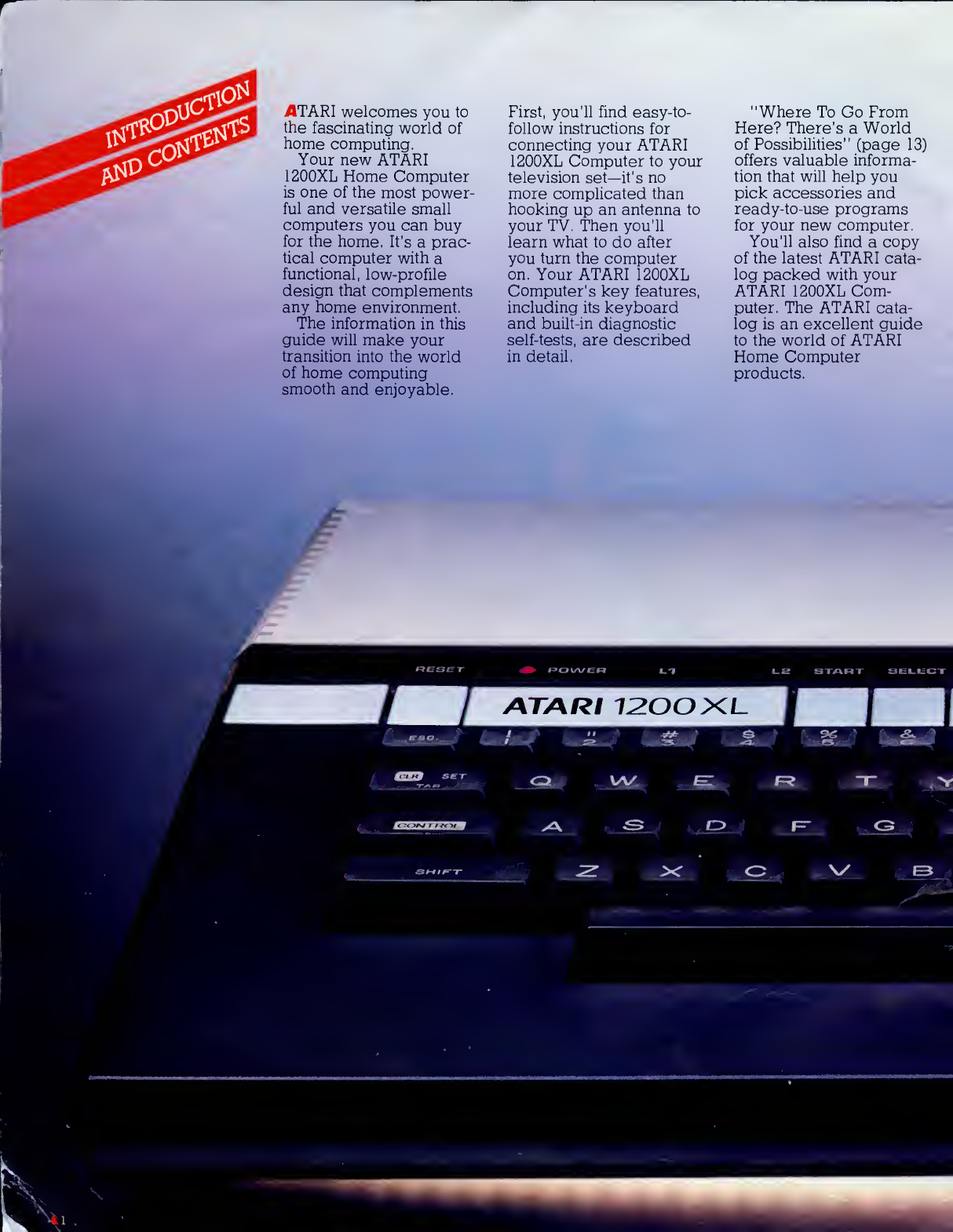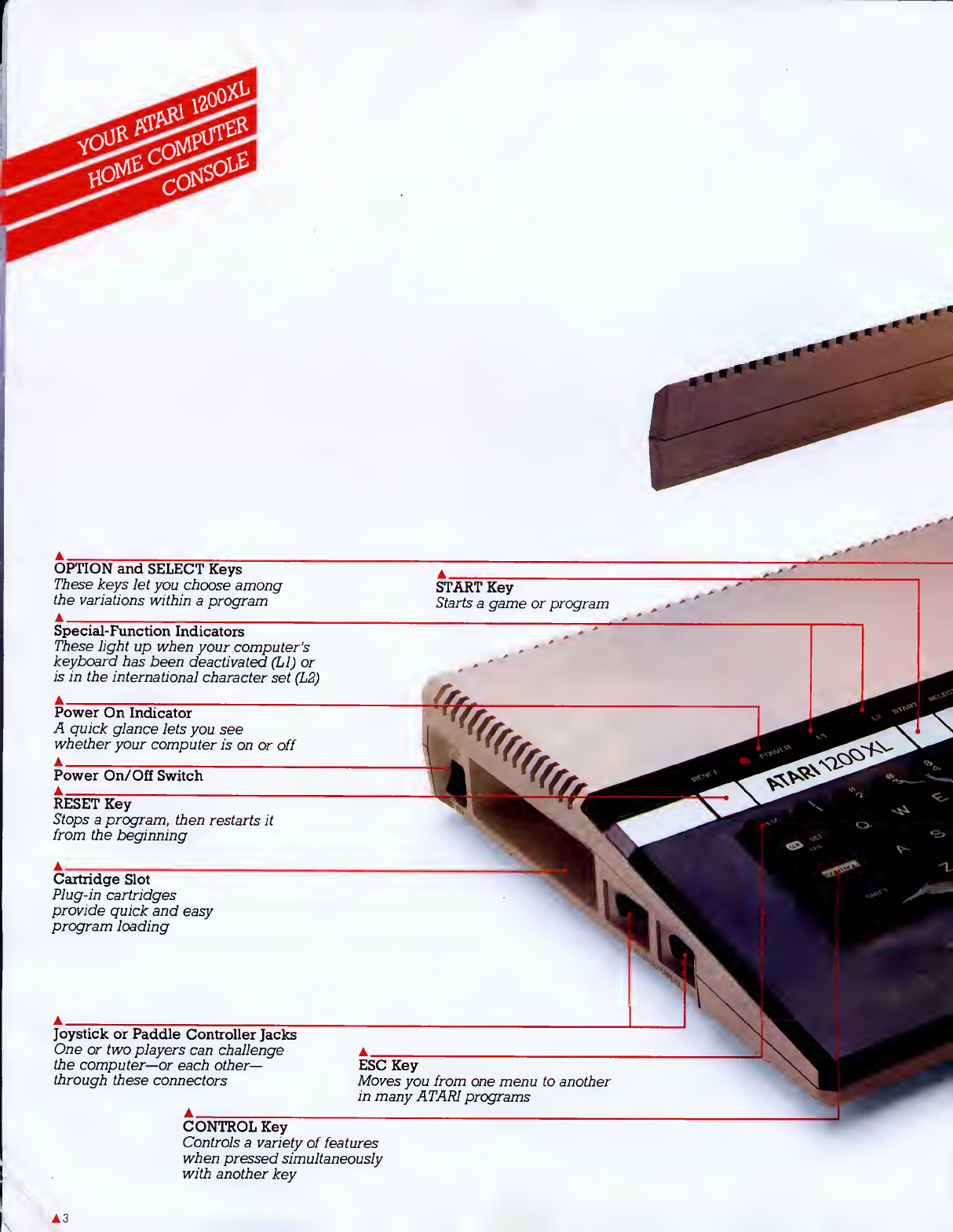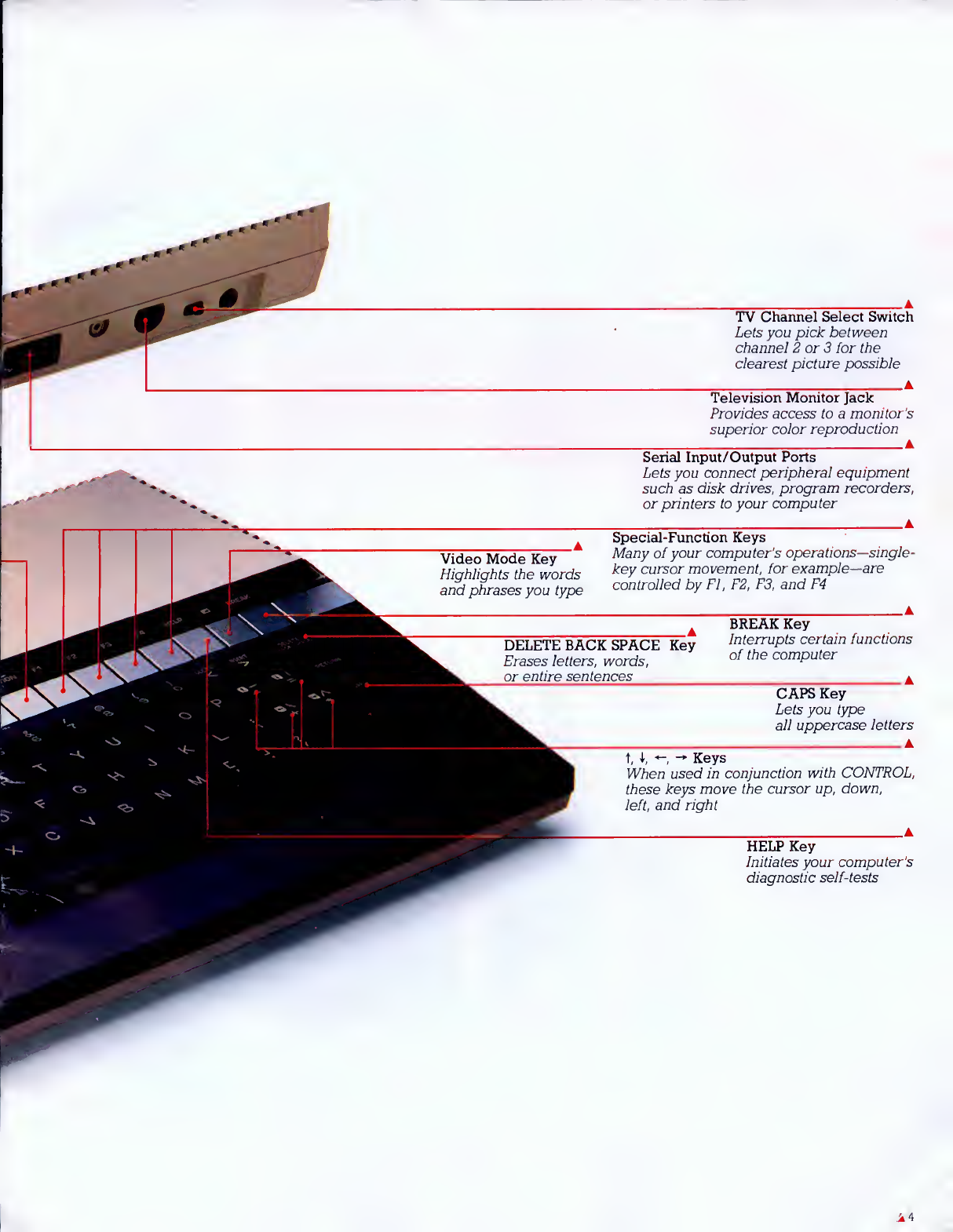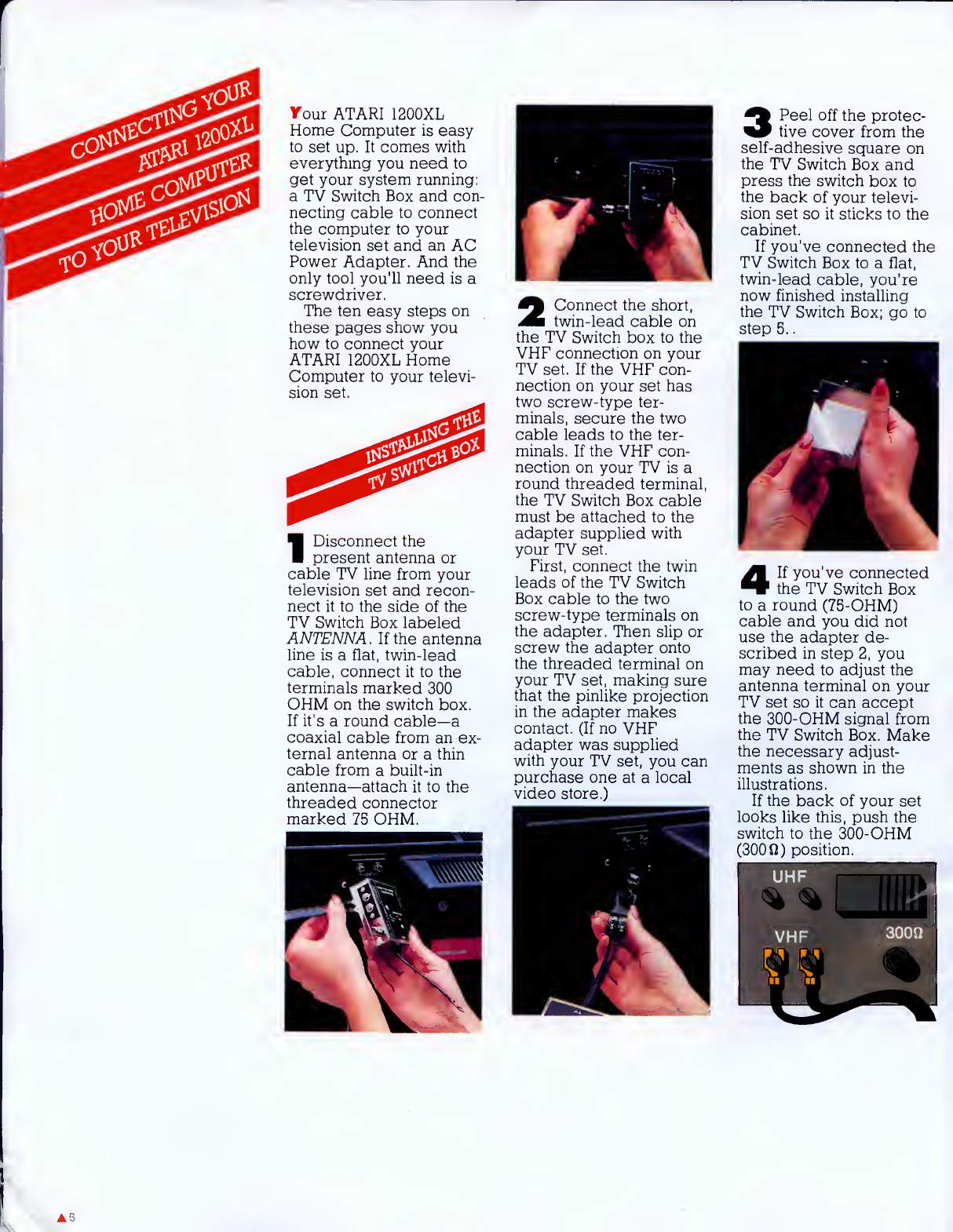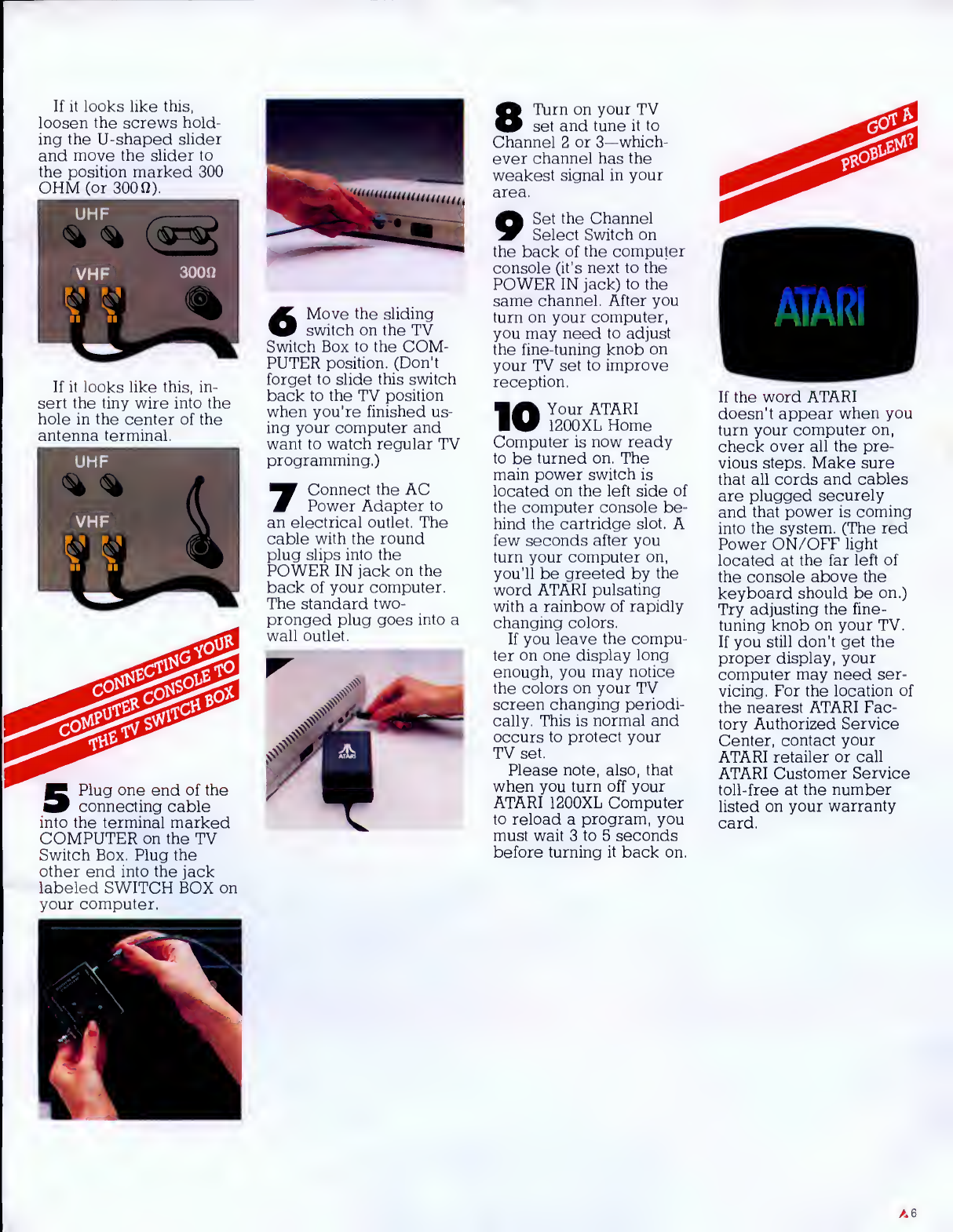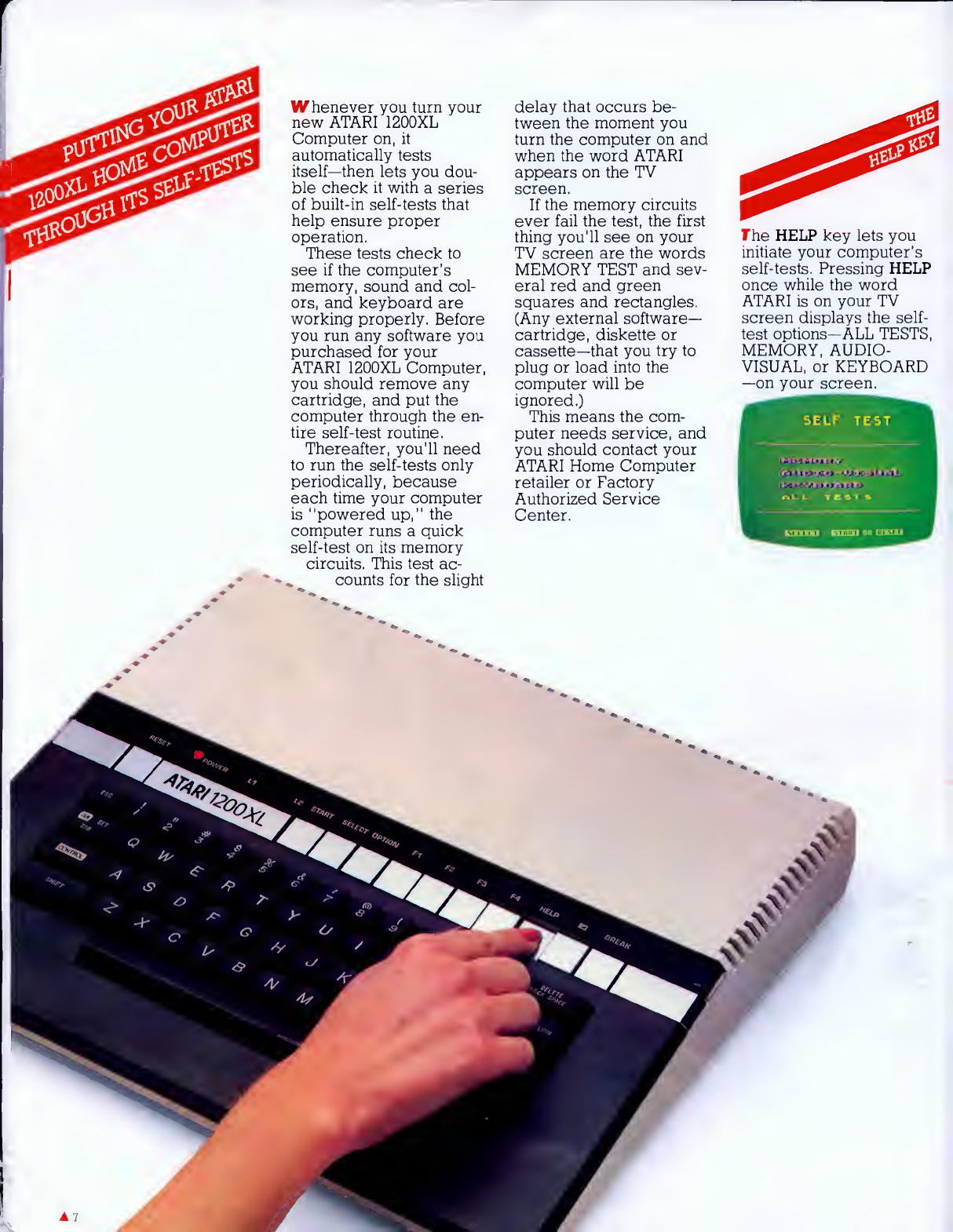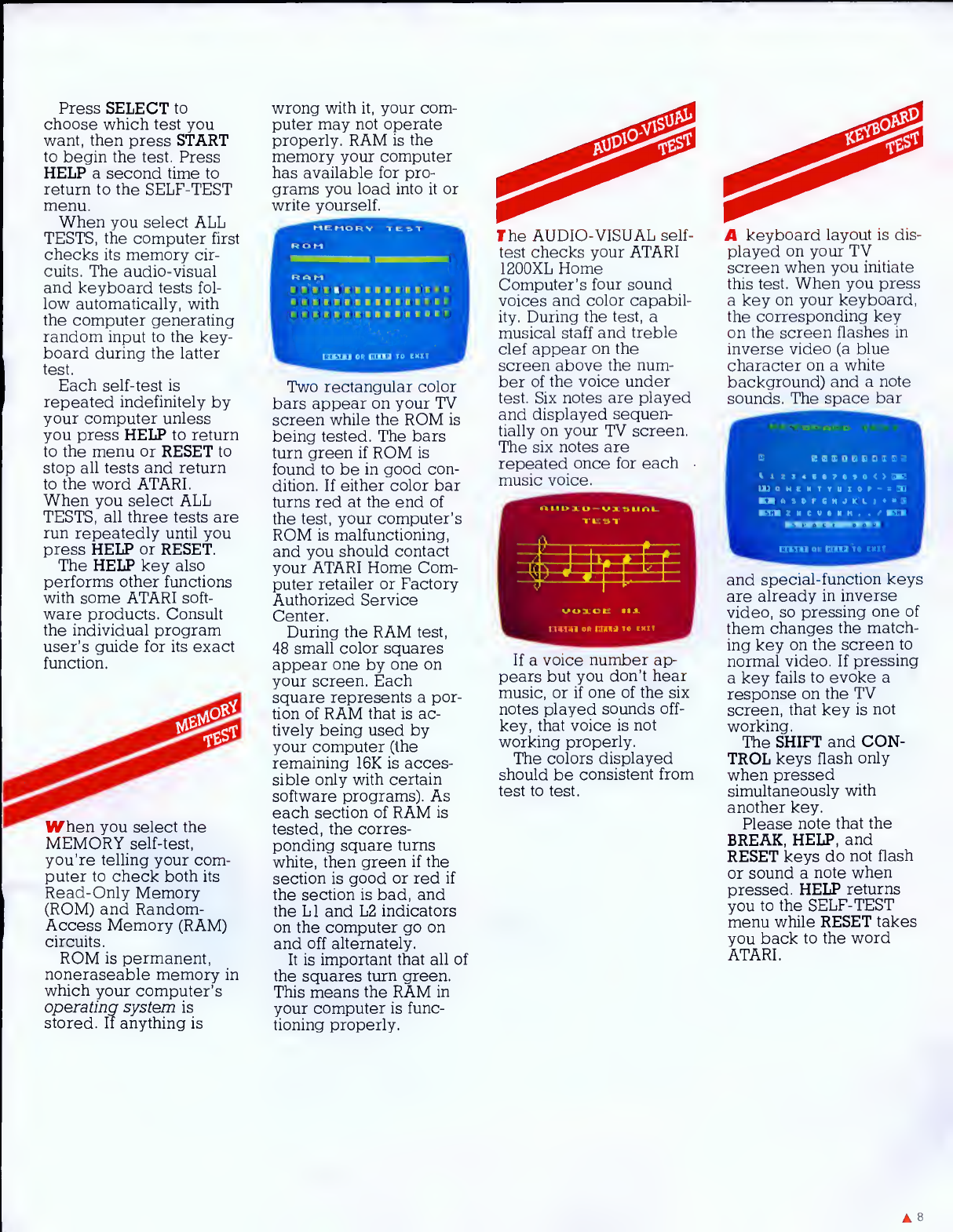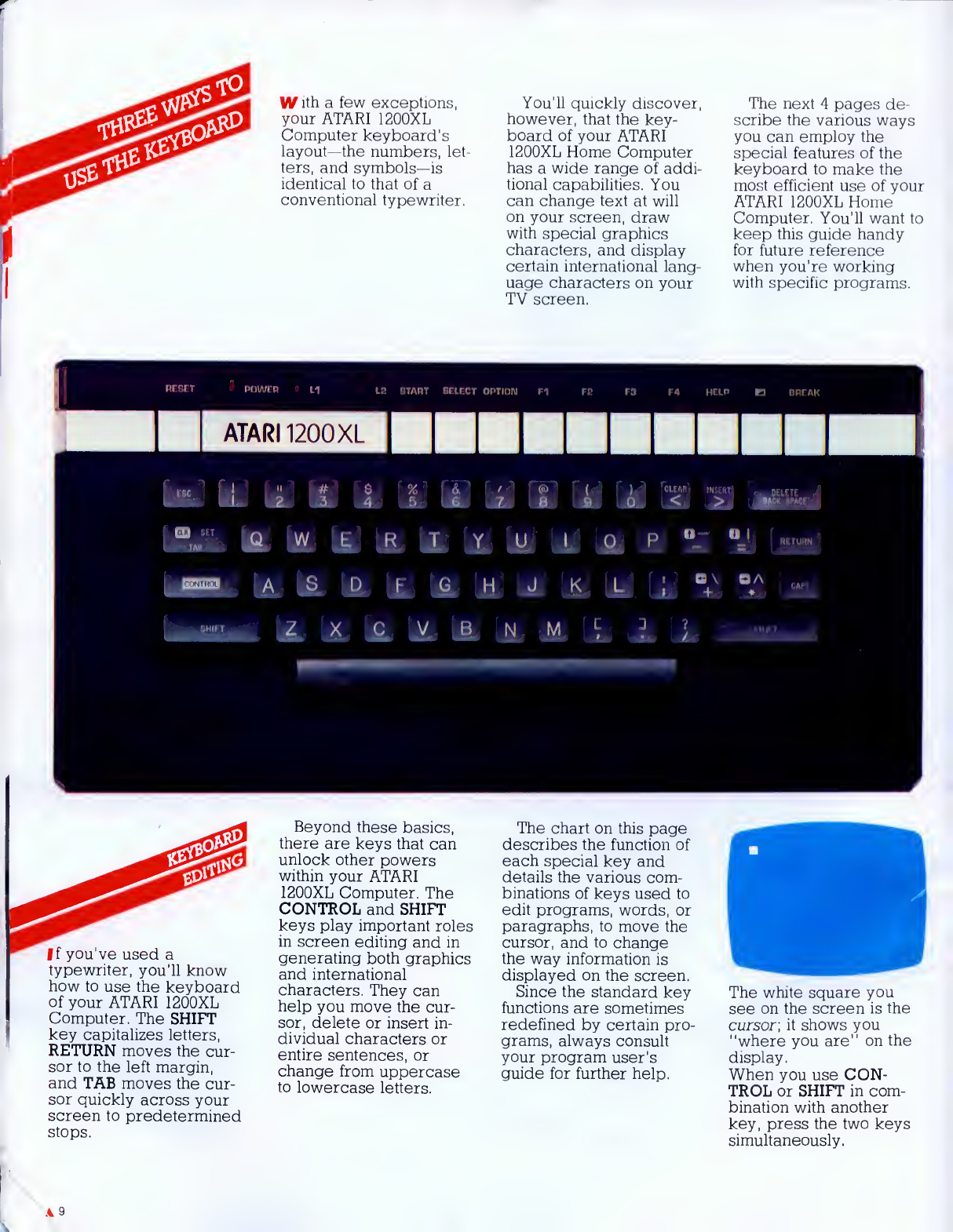Press SELECT to
choose which test you
want, then press START
to begin the test. Press
HELP asecond time to
return to the SELF-TEST
menu,
When you select ALL
TESTS, the computer first
checks its memory cir-
cuits. The audio-visual
and keyboard tests fol-
low automatically, with
the computer generating
random input to the key-
board during the latter
test.
Each self-test is
repeated indefinitely by
your computer unless
you press HELP to return
to the menu or RESET to
stop all tests and return
to the word ATARI.
When you select ALL
TESTS, all three tests are
run repeatedly until you
press HELP or RESET.
The HELP key also
performs other functions
with some ATARI soft-
ware products. Consult
the individual program
user's guide for its exact
function.
When you select the
MEMORY self-test,
you're telling your com-
puter to check both its
Read-Only Memory
(ROM) and Random-
Access Memory (RAM)
circuits.
ROM is permanent,
noneraseable memory in
which your computer's
operating system is
stored. If anything is
wrong with it, your com-
puter may not operate
properly. RAM is the
memory your computer
has available for pro-
grams you load into it or
write yourself.
Two rectangular color
bars appear on your TV
screen while the ROM is
being tested. The bars
turn green if ROM is
found to be in good con-
dition. If either color bar
turns red at the end of
the test, your computer's
ROM is malfunctioning,
and you should contact
your ATARI Home Com-
puter retailer or Factory
Authorized Service
Center.
During the RAM test,
48 small color squares
appear one by one on
your screen. Each
square represents apor-
tion of RAM that is ac-
tively being used by
your computer (the
remaining 16K is acces-
sible only with certain
software programs). As
each section of RAM is
tested, the corres-
ponding square turns
white, then green if the
section is good or red if
the section is bad, and
the LI and L2 indicators
on the computer go on
and off alternately.
It is important that all of
the squares turn green.
This means the RAM in
your computer is func-
tioning properly.
The AUDIO-VISUAL self-
test checks your ATARI
1200XL Home
Computer's four sound
voices and color capabil-
ity. During the test, a
musical staff and treble
clef appear on the
screen above the num-
ber of the voice under
test. Six notes are played
and displayed sequen-
tially on your TV screen.
The six notes are
repeated once for each
music voice.
If avoice number ap-
pears but you don't hear
music, or if one of the six
notes played sounds off-
key, that voice is not
working properly.
The colors displayed
should be consistent from
test to test.
Akeyboard layout is dis-
played on your TV
screen when you initiate
this test. When you press
akey on your keyboard,
the corresponding key
on the screen flashes in
inverse video (a blue
character on awhite
background) and anote
sounds. The space bar
EBIOBED
OWERTVUlOr-T
ASDPCHJKL
l.l*l«l mtin; !, I.
and special-function keys
are already in inverse
video, so pressing one of
them changes the match-
ing key on the screen to
normal video. If pressing
akey fails to evoke a
response on the TV
screen, that key is not
working.
The SHIFT and CON-
TROL keys flash only
when pressed
simultaneously with
another key.
Please note that the
BREAK, HELP, and
RESET keys do not flash
or sound anote when
pressed. HELP returns
you to the SELF-TEST
menu while RESET takes
you back to the word
ATARI.
8