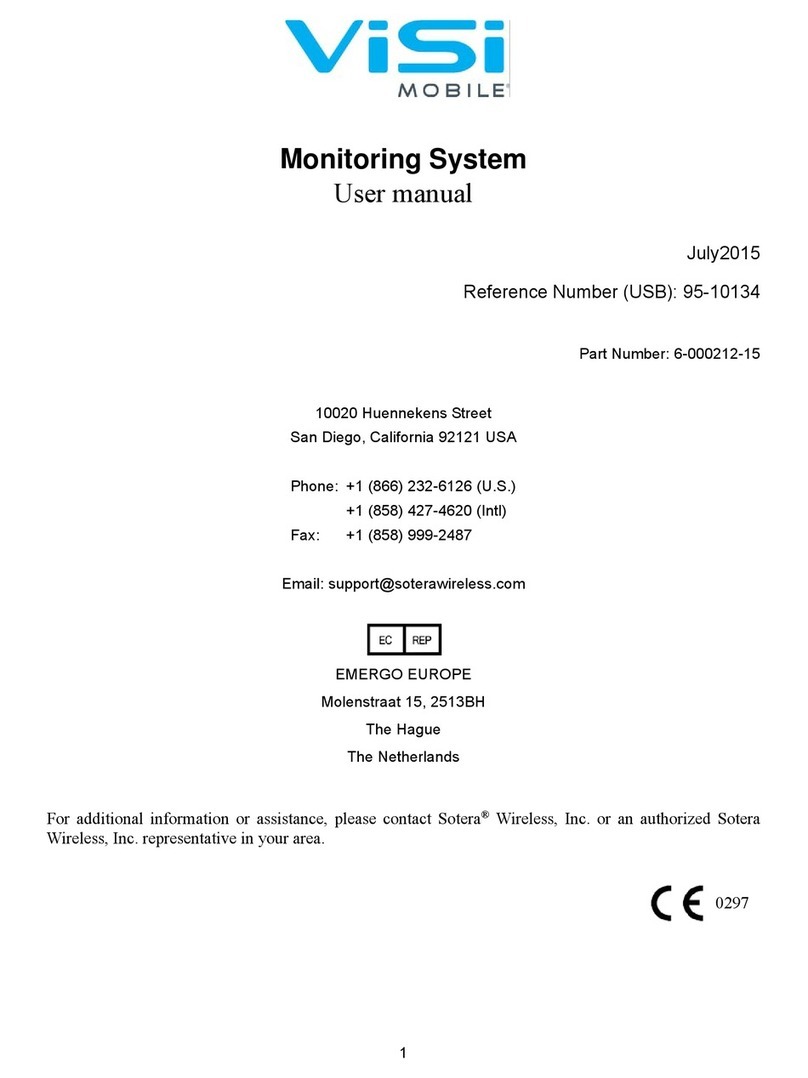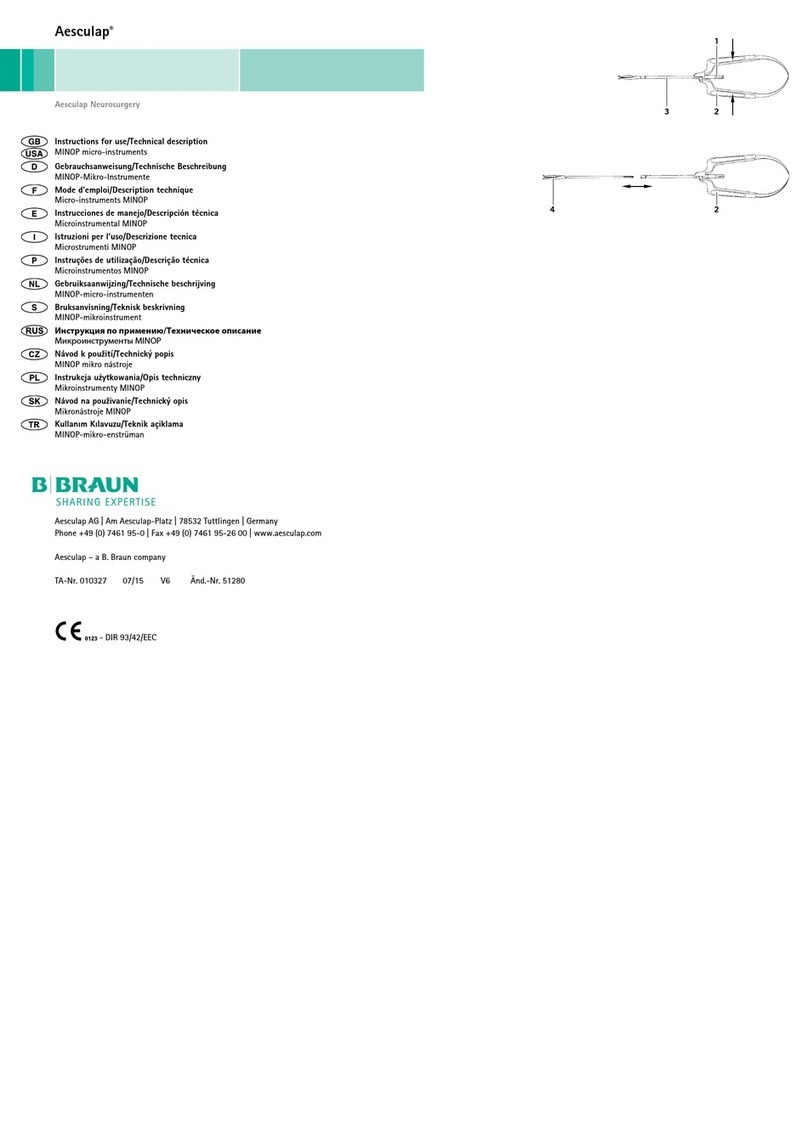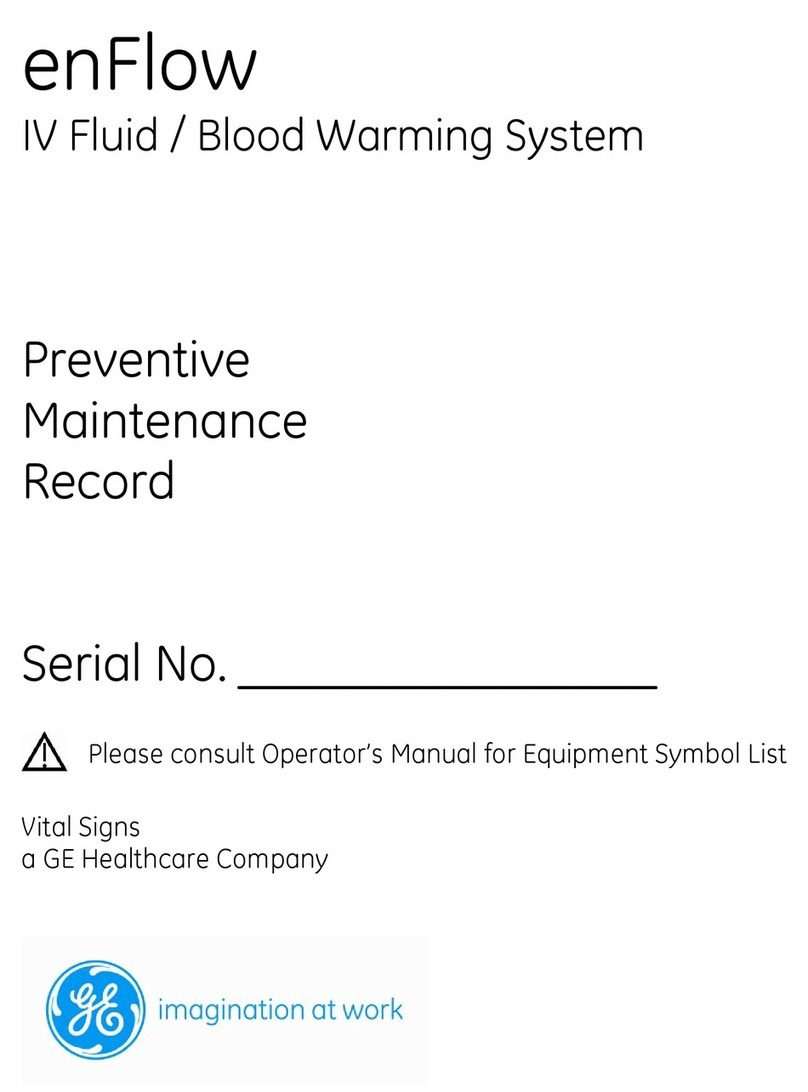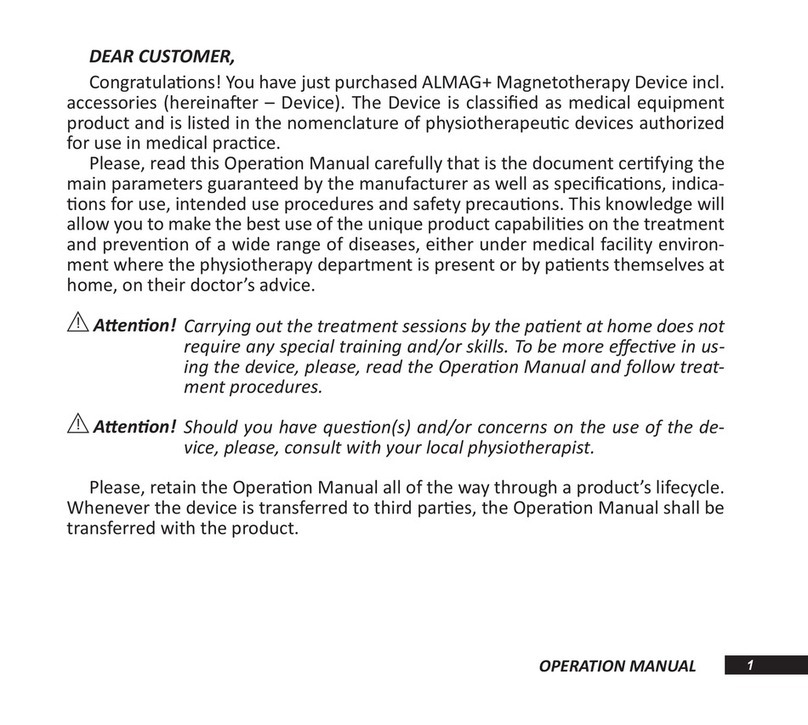www.mes-global.com www.a-tech-global.com
File Name: Tech Bulletin_SQA_Blank Screen_12_OCT_10 Page 1 of 3
TechnicalBulletin‐BlankLowerOperationalScreen
Appliestothefollowing:ALLSQA‐V(V,Vb,Ve,VpandVt)
Issuedate:October12,2010
Problemdescription:Thelower,operationalscreenoftheSQAisblank,butlitORitdisplaysblacklinesonayellow
background.
Procedure
STEP1:
1. Re‐installtheSQA‐Vsoftware.
2. Ifthesoftwareissuccessfullyinstalledandthescreenisstillblank–gotoStep2
3. Ifthesoftwarewasnotinstalledsuccessfullybasedon:
a. ACKerror:ThisisaFLASHMEMORYfailure.TheSQA‐VmustbesentbacktoMESLTDforrepairasanRMA.
b. TIMEOUTerror:ThisisacommunicationfailurebetweentheSQAandthePC.VerifythattheSQA‐Vis
connectedtothecorrectCOMportonyourPCandalsothattheCOMportisdefinedproperly.
c. Iftheportisfunctioning:PresstheSERVICEbuttonwhilesequentiallyswitchingthedeviceonandofftwice.Try
toinstallthesoftwareagain.Iftheinstallationfailsagain–gotoStep2.
STEP2:
1. MakesurethattheSQA‐Visturnedoffand
dissconnectedfromanysourceofelectricity.
2. OpentheSQA‐V.
3. Verifythattheharnessthatconnectsthe
userscreenandthemainboardisinthe
correctpositionandisproperlyconnected
(seeFigure1).
4. IftheproblempersistsgotoStep3.
MBsideLCDscreenside
Figure1:Verifytheflatcableisproperlyconnected
STEP3:
1. Verifythattheharnessconnectingthemain
boardtothePCisproperlyconnected(RS232
cable).
2. TightentheharnessconnectoratlocationJ5
onthemainboard(seeFigure2).
3. IftheproblempersistsgotoStep4.
Figure2:J5connectoronthemainboard
STEP4:
1. VerifythattheMainboardprocessorispositionedaccordingtotheinstructionsinAppendix1ofthisbulletin.
2. Replacetheprocessoriftheproblempersists.
3. Ifthescreenisstillblankafterreplacingtheprocessor‐gotoStep5.
STEP5:
1. ReplacetheLCDoperationalscreenaccordingtotheinstructionsinAppendix2ofthisbulletin.Theinstructionscanalso
befoundonPage19intheSERVICEMANUAL.
2. Iftheproblempersistswiththenewscreen–sendtheSQAbacktothemanufacturer(MES)forarepairRMA.
J5
connector
Note the alignment of
the red line on the cable