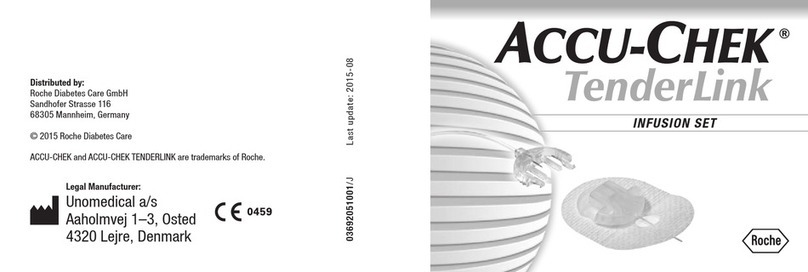genourob ROTAM User manual

Instruction for use of the ROTAM
DIAGNOSTIC INSTRUMENT FOR
PERIPHERALSLIGAMENTS ANDANTERIOR
LIGAMENTSINJURIES

Entreprise certifiée ISO 13485 : 2016, NF EN ISO 13485 : 2016
par le LNE G'MED
05ROTAMFT.02.008 C
SUMMARY
SUMMARY................................................................................................................................................................... 2
1.
I
N
T
R
O
DUC
TIO
N....................................................................................................................................................... 3
2. Glossary of marking symbols .................................................................................................................................. 3
3. DESCRIPTION OF THE DEVICE.................................................................................................................................. 4
4. INSTALLATION GUIDE.............................................................................................................................................. 5
4.1. Installation of the device ROTAM.................................................................................................................... 5
4.1.1 Unpacking .................................................................................................................................................. 5
4.1.2 Installation of the ROTAM......................................................................................................................... 5
4.2. Connections ..................................................................................................................................................... 6
4.3. Installation of protect connections.................................................................................................................. 6
5.
ROTAM SOFTWARE
.................................................................................................................................................. 7
5.1. ROTAM software installation on a PC.............................................................................................................. 7
5.2. First used of the software................................................................................................................................ 8
5.3. Tab patient record ........................................................................................................................................... 8
5.4. Tab preparation test ROTAM........................................................................................................................... 9
5.4.1 Automatic mode ...................................................................................................................................... 10
5.4.2 Information.............................................................................................................................................. 10
5.4.3 Controls.................................................................................................................................................... 11
5.4.4 Connections ............................................................................................................................................. 11
5.4.5 Results...................................................................................................................................................... 11
5.4.6 The graph ................................................................................................................................................. 12
5.5. Configuration tab........................................................................................................................................... 13
5.5.1 Configuration ........................................................................................................................................... 13
5.5.2 Information.............................................................................................................................................. 14
5.5.3 Account management.............................................................................................................................. 14
6. UTILISATION GUIDE............................................................................................................................................... 15
7. SAFETY INSTRUCTIONS AND PRECAUTIONS FOR USE........................................................................................... 21
8. TRANSPORTING THE
ROTAM
................................................................................................................................ 22
9. MAINTENANCE AND RECYCLING........................................................................................................................... 23
10. C
E
R
TIFI
CA
TIO
N
S-Manufacturing and marketing’s dates
..................................................................................... 23
11. APPENDIX I : MANUFACTURER’S DECLARATIONS............................................................................................... 24

3
05ROTAM FT02.008 C EN
Entreprise certifiée ISO 13485 : 2016, NF EN ISO 13485 : 2016
par le LNE G'MED
1.
I
N
T
R
O
DUC
TIO
N
The ROTAM is a device which allows diagnosis of complete or partial failures of the anterior
crossed ligament of the knee and associated ligaments.
The principle of the device is to lead a rotation effort of the tibia relative to the femur and to
measure the resistance of knee ligaments at this opposite rotation.
We perform measurements on the 2 inferiors members and the diagnostic of failure can be done by
observing the difference between these 2 values.
2. Glossary of marking symbols
Selecting sorting components
General safety
Warning
Keep dry
Type B electromagnetic device
Mark CE of the ROTAM
Read instruction for use
Show where put hands for the
transport
Fragile –handle with care
Admissible temperature range
Admissible humidity range
Admissible air pressure range
Indicates the direction of the position
of the knee and foot cups
Direct current
Alternating current
!

Entreprise certifiée ISO 13485 : 2016, NF EN ISO 13485 : 2016
par le LNE G'MED
Force sensor
Patella attachment with
straps
A 0,30m cable of the
rotation module
A motor and rotation sensors
An USB-A/USB-B cable
(1,80m)
A 2m cable to connect the ROTAM to the electric
power supply
A 1.7m mains power cable
An emergency
stop button
Electrodes cable
Foot attachment with
straps
A protect
connections
3. DESCRIPTION OF THE DEVICE
It composed of:
-An USB key for the ROTAM® software
-This instruction manual
-An interpretation guide for results
-A quick start manual

5
05ROTAM FT02.008 C EN
Entreprise certifiée ISO 13485 : 2016, NF EN ISO 13485 : 2016
par le LNE G'MED
4. USER GUIDE
4.1. Installation of the device ROTAM
Warning, the ROTAM installation can’t be done by someone with reduced mobility
4.1.1 Unpacking
(See first instructions for use)
4.1.2 Installation of the ROTAM
The ROTAM must be on an examination table in order to place easily the legs on this device. The patient
must be lie down on the table and put his head on the headrest (optimal relaxation).
Blocking foam

6
05ROTAM FT02.008 C EN
Entreprise certifiée ISO 13485 : 2016, NF EN ISO 13485 : 2016
par le LNE G'MED
4.2. Connections
Connect the power supply cable to the ROTAM then connect the PC to the device using the USB cable.
Connect the power supply bloc to the sector (tension 100- 240 V ~ 2 A 50/60 Hz).
When thel ROTAM device is turn on, a green LED is on.
When all the connections are connect and that the ROTAM is on, start the PC.
4.3. Installation of protect connections
Install the protect connections in the next way : place the cover on the front and secure with butterflies for that.

7
05ROTAM FT02.008 C EN
Entreprise certifiée ISO 13485 : 2016, NF EN ISO 13485 : 2016
par le LNE G'MED
5.
ROTAM SOFTWARE
5.1. ROTAM software installation on a PC
You have the possibility, if you wish, to install ROTAM software on a PC.
The computer and the USB cable associated to the ROTAM and on which will be installing
the ROTAM software, must be accord to the norm EN 60950-1.
This software can be installed only on a computer with the
explotation system WINDOWS.
A/ Insert the USB key in the computer drive.
B/ Click on Setup
C/ The window « Welcome to ROTAM Wizard » opens
automatically, click on Next
D/ The window « Select Installation Folder » opens,
select « Everyone » and click on Next
If you don’t wish to install the ROTAM software at
the default slot, please edit the access path
registered in the field « Folder » (You can use the
exploratory by clicking « Browse »)
.
E/ The window « Confirm installation » opens, click on
Next

8
05ROTAM FT02.008 C EN
Entreprise certifiée ISO 13485 : 2016, NF EN ISO 13485 : 2016
par le LNE G'MED
F/ Wait for the software installation
G/ The window « Installation complete » opens,
click on Close
5.2. First used of the software
At the launch of the software the following window shows
up :
By default, the « Name» and the « Password » are admin and admin.
It is then possible to create and delete accounts, by going into the software configuration section (cf chapter
5.5. Tab configuration).
5.3. Tab patient record
This rubric allows to enter the personnals informations of a patient and to stock them in a data base.
To create a new patient, you must click on the icon placed in the toolbar at the left.

9
05ROTAM FT02.008 C EN
Entreprise certifiée ISO 13485 : 2016, NF EN ISO 13485 : 2016
par le LNE G'MED
When entering a new patient, you must at least enter his « Last name », his « First name », his « Birthday »
. All the other informations are optional.
After completing at least the last name, the first name, the birthday and the sexe, to save the new folder click
on the icon representing a floppy in the toolbar:
Automatically, a unique identifier is attributed to the patient (Interest in the context of statistical studies to
achieve by example…). Show the identifier of the
patient.
Allow to delete definitively a patient of the data base (Appears only after the creation of the first
patient).
Allow to load the data of the patient stock in the data base.
To call a patient record already saved, we can use the research by date or by name:
By date: When a date is in, with the drop-down menu (to the right of « name »), you have the list
of associated names to the date then a list of first name according to the name.
Find the researched patient and validate it by clicking on « Load ».
By name: type the name of the patient in the correspondent case placed to the right in the toolbar
and search the first name associated with the drop-down menu.
Find the researched patient and validate it by clicking on « Load ».
If more patients are homonyms (same last name and same first name), a drop-down menu will show up
after the selction of the last name and first name and will allows you to load the right patient record with the
help of the birthday.
5.4. Tab preparation test ROTAM
This tab will allows you to set and to start a test.
Option Radio: To activate the radio mode, please check the Radio case in Options section.

05ROTAM FT02.008 C EN
EN
10
Entreprise certifiée ISO 13485 : 2016, NF EN ISO 13485 : 2016
par le LNE G'MED
5.4.1 Automatic mode
Before each test, the user must select the following sets:
5.4.2 Information
This display allows you to follow in real time the saved sets by the ROTAM during the test:
- Left torque: left ligament resistance
- Right torque: right ligament resistance
- Rotation: leg rotation angle
- Tighten: tightening force of the knee
Complete the distance base-foot (data for
positioning the patient always in the same
conditions)
Choose the direction
of the leg’s rotation:
-intern
-extern
Select the rotation
force torque from the
drop-down menu or
the bar.
Complete the characteristics of the tested
knee:
-Right knee or left
-pathologic knee, healthy or operated
- The distance base-foot

05ROTAM FT02.008 C EN
EN
11
Entreprise certifiée ISO 13485 : 2016, NF EN ISO 13485 : 2016
par le LNE G'MED
5.4.3 Controls
This module allows you to launch the ROTAM test and doing a reset of the programme after a loss of connection
software.
5.4.4 Connections
This module allows you to connect the software to the ROTAM. When the connection is on, the light signal is
green.
5.4.5 Results
The software show the test results in the Result board.

05ROTAM FT02.008 C EN
EN
12
Entreprise certifiée ISO 13485 : 2016, NF EN ISO 13485 : 2016
par le LNE G'MED
A test can be selected or unselected by checking his correspondent case.
By default, the software selects and shows the last 4 saved tests. This number is editable in the configuration
tab.
The button « Display » allows you to generate the graph with the marked tests.
The button « Delete » allows you to delete definitively all the marked test data. The deletion is irreversible.
The button « PDF Report » allows you to generate a PDF file with the marked tests and the correspondent
graph. Reports can be found in “My Documents\PDF Genourob”
Export everything. All results are exported in an Excel file
5.4.6 The graph
The graph allows you to view test results selected in the board.
We’ll find in abscissa the torque force exerted on le the patient leg and in ordinate the correspondent
rotation.
The red curves represent the pathological knee,
The green curves represent the healthy knee,
The blue curves represent the operated knee.
More the curves are darks, older they are.

05ROTAM FT02.008 C EN
EN
13
Entreprise certifiée ISO 13485 : 2016, NF EN ISO 13485 : 2016
par le LNE G'MED
You can access a few options, by doing a right-click on the graph. In the menu who shows up:
Copy, allows you to copythe graph in the clipboard.
Save as..., allows you to save the graph picture.
Layout..., allows you to configure the graph layout during an impression.
Print..., allows you to print the graph.
Show points values, allows you to show the value of a point by pointing the curve
with the cursor. (x,y) appears , x represent the pressure and y le shifting.
Cancel zooms, allows you to cancel one byone the previous zooms.
Cancel all zooms, allows you to cancel allthe previous zooms.
Reset scale, allows you to return to the default scale.
5.5. Configuration tab
The configuration tab gives access to you to the account management, of the printer and saves.
5.5.1 Configuration
Default practitioner name: enter here the name of the practitioner who primarily use the
ROTAM. It’s this name which is found in the tab « Patient record » when a new patient is
saved in the data.
Path of the data base: select a ROTAM data base
.
By default the data base is placed in
C:\Program Files\ROTAM Control\BDD\rotam.mdb.
However, here indicating another path, it’s possible to work with another data base.
Default ROTAM test: allows you to specify the default test used in the tab
« Preparation ROTAM test » : 134, 150, 200, 250.
Curves number: allows you to configure the test numbers (99 maximum) whose curves will
automatically appear in the graph tab « Results ».
It’s mandatory to click the « validate the configuration » button to save and
apply the new settings.

05ROTAM FT02.008 C EN
EN
14
Entreprise certifiée ISO 13485 : 2016, NF EN ISO 13485 : 2016
par le LNE G'MED
5.5.2 Information
All the information indicated here will appear on the impression.
Picture Path: Enter in the "image path" field: the image to print. The image must have a size
of 795 x 80 pixels in the case of portrait or 1135 x 80 pixels in the case of the landscape.
Header: the information printed on the top of the document.
Footer: information printed on top of the document.
5.5.3 Account management
Different fields of the account management part:
New user: enter the name for the new user
Password: enter the password for the new user
Administrator: choose the rights for the new user
Add: validating the new user
User research: enter the name of the user to delete
Delete: delete the researched user
Secure mode: If activated, requires user name and password to the software launch
Administrators are the only to have access at this part
.
An administrator can delete all users, including administrators, but can’t
delete the last administrator
.

05ROTAM FT02.008 C EN
EN
15
Entreprise certifiée ISO 13485 : 2016, NF EN ISO 13485 : 2016
par le LNE G'MED
6. UTILISATION GUIDE
Imperatively follow the instructions of the following user guide and watch the explanatory movie use in the utilization
software that you have previously installed on the PC.
This device is usable exclusively for measuring of laxity on legs for patients who’s the weight is less than 135Kg.
For patients undergoing surgery of the anterior crossed ligament, it’s strictly forbidden to make a ROTAM test
on plasty less than three months.
The environmental conditions for optimal use of the ROTAM are temperature between 10°C and 40°C, hygrometry
rate comprised between 30 and 70% and atmospheric pressure comprised between 800 and 1060 HPa.
It removed the patient’s clothes legs.
Explain to the patient the operation of the ROTAM to avoid the patient surprise during the test, during the forced
rotation of the tibia relative to the femur. This is so the test is done under the best relaxation conditions.
The test is based on the comparison of measurements on each knee (healthy or pathologic) and is divided into
three distinct parts:
1. Attachment of the leg on the ROTAM (Three steps)
2. Data saving of the patient and tests launching (two steps)
3. Tests analysis for the diagnostic help
1. Attachment of the leg in five steps
1.1 Position the patient on the device
The patient is lie down on the back (in dorsal
decubitus), the backrest angle shouldn’t exceed
30° and placed in the ROTAM axis
The body is released, the head rests on the
examination table and the arms are extended
The hip must be in the leg axis
The knee must rests to the support center
where the patella tightening is done

05ROTAM FT02.008 C EN
EN
16
Entreprise certifiée ISO 13485 : 2016, NF EN ISO 13485 : 2016
par le LNE G'MED
The foot rests on the adjustable boot
1.2 Fasten the knee-cup on the patella
Locating the positions of the patella and the
TTA and fix the patient’s leg.
Attach the knee-cup on the patella showing the
trait of the patella in the center of the hole
marked “front”. The knee-cup must be
horizontal and center on the patella
Fix the third strap around the thigh to tighten it
Don’t process to the final tighten of the strap

05ROTAM FT02.008 C EN
EN
17
Entreprise certifiée ISO 13485 : 2016, NF EN ISO 13485 : 2016
par le LNE G'MED
1.3 Fasten the foot in the support and take the
measurement
Adjust the position of the support (boot) until
the heel fits snugly
Fix the foot in position by tightening both
buckles
Fix the tibia by tighten with the two straps
Take the ‘support-foot’ measurement as it
appears in the aperture
Note: each time a particular patient is tested this
value must be the same

05ROTAM FT02.008 C EN
EN
18
Entreprise certifiée ISO 13485 : 2016, NF EN ISO 13485 : 2016
par le LNE G'MED
2. Recording patient info and starting the tests, two steps
2.1 Enter patient’s info in
ROTAM software
In the « Patient record » tab,
enter the coordinates of the new
patient, or open his previous
created record
In the « preparation ROTAM
test », under ‘settings’ rubric
select the tested knee and clarify
his status
enter the support-foot distance
(see §1.4)
2.2 Tighten the knee-cup and the thigh strap and launch the tests
Secure the knee-cup by tightening the 4 buckles to at least 60N (tighten in pairs, front/back).
The tightening must be infra-painful
Choose the rotation direction (intern or extern)
Launch the tests, at least twice, at 3, 5 and 8 Nm (if possible)
Note: the tightness is shown in real time under 'ROTAM status' and must be identical for a particular patient for
each test
Intern
Extern

05ROTAM FT02.008 C EN
EN
19
Entreprise certifiée ISO 13485 : 2016, NF EN ISO 13485 : 2016
par le LNE G'MED
To validate the ROTAM test we apply the following principles:
- The initial tightening should be the same (to +/- 10%) of the healthy side / pathological side (or on
one side compared to the other)
- The final tightening (after the last test to 200 N) must be same to +/- 10%
- The slope calculation P2 (healthy side so really healthy) must be less than 30µm / N (35μm / N if the
patient is hyperlax) at the end of the last test to 200N
3. Tests analysis for diagnostic help
having tested both legs, display the curves via the 'Results' tab
In the number table, select the data you would like to see for the curve and click on the small corresponding box
to the left, then click on ‘Display'
click on ‘Print’ or ‘Export' (csv or xls formats) according to needs
Color codes of the curves:
green: healthy knee
red: pathologic knee
blue: knee having had ACL surgery
No lesion of ligament peripheral structures controlling
the internal tibia rotation
Lesion of ligament peripheral structures controlling the
internal tibia rotation
Control favorable postoperative (blue curve) in internal
tibia rotation. No lesion of ligament peripheral
structures controlling the external tibia rotation
Lesion of ligament peripheral structures controlling the
external tibia rotation

05ROTAM FT02.008 C EN
EN
20
Entreprise certifiée ISO 13485 : 2016, NF EN ISO 13485 : 2016
par le LNE G'MED
4. Using the emergency stop button
The PC must be imperatively present in the patient’s environment and the
practitioner must always stay at proximity of the emergency stop button.
A “punch” emergency stop button is situated on the front right side of the device. If you need to
(If the patient experiences pain during the test for example), press firmly on the button. The test in progress
will cease immediately and the actuator will return to its initial position. Release the patient.
In case of malfunction, notify GENOUROB® at once so they can carry out the necessary maintenance.
Do not forget to unbolt the emergency stop button to make the other tests.
Then, unplug the power supply from the power box of the ASTEC DPS 55M.
Table of contents
Other genourob Medical Equipment manuals
Popular Medical Equipment manuals by other brands
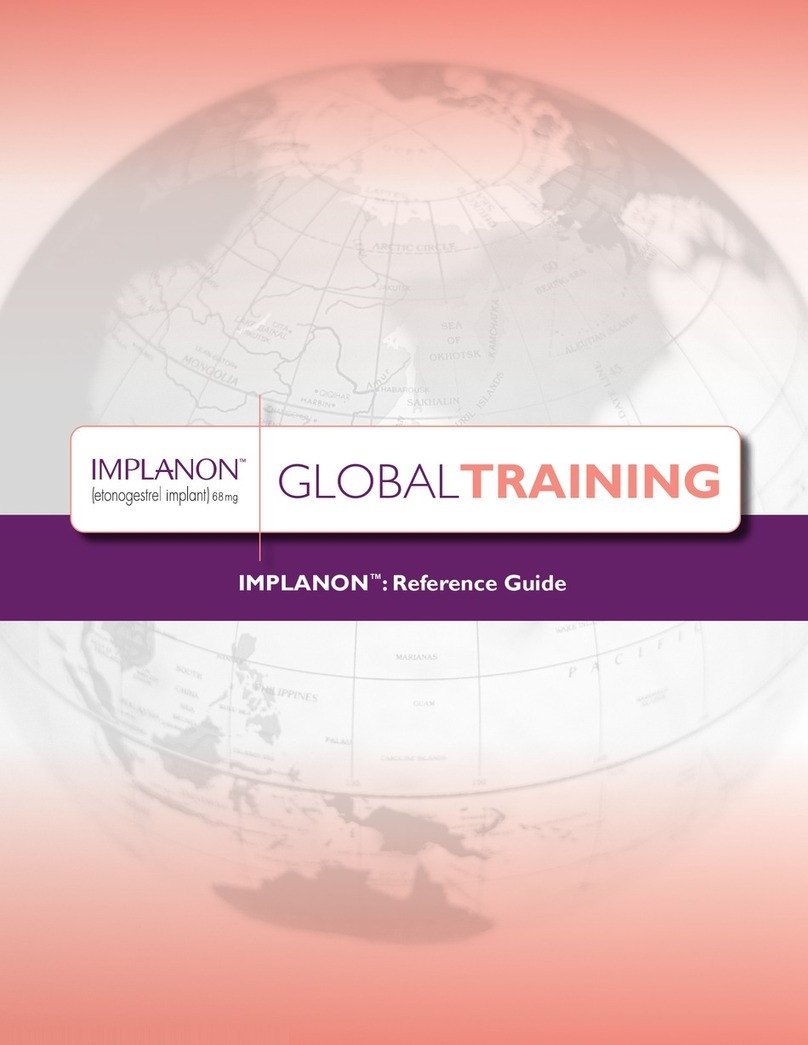
MSD
MSD IMPLANON reference guide

parkell
parkell TurboPIEZO Instructions for use
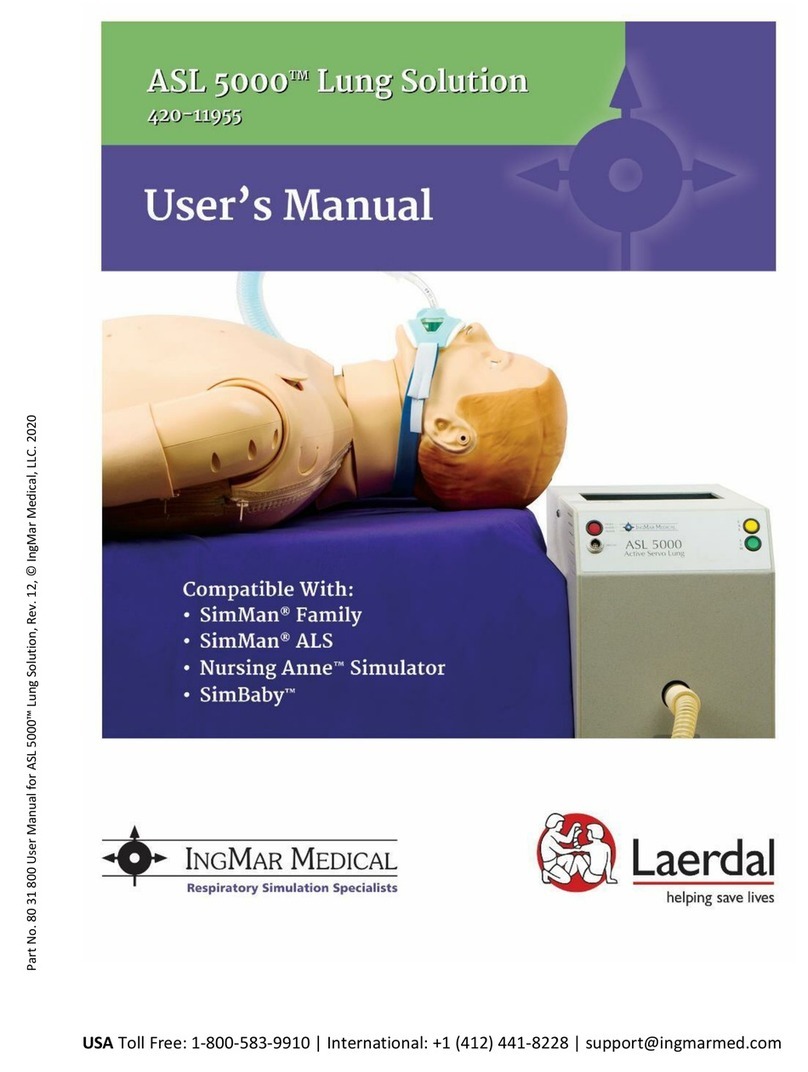
IngMar Medical
IngMar Medical ASL 5000 Lung Solution user manual

Otto Bock
Otto Bock Genium X3 3B5-3 Instructions for use

NeoLight
NeoLight SKYLIFE user manual
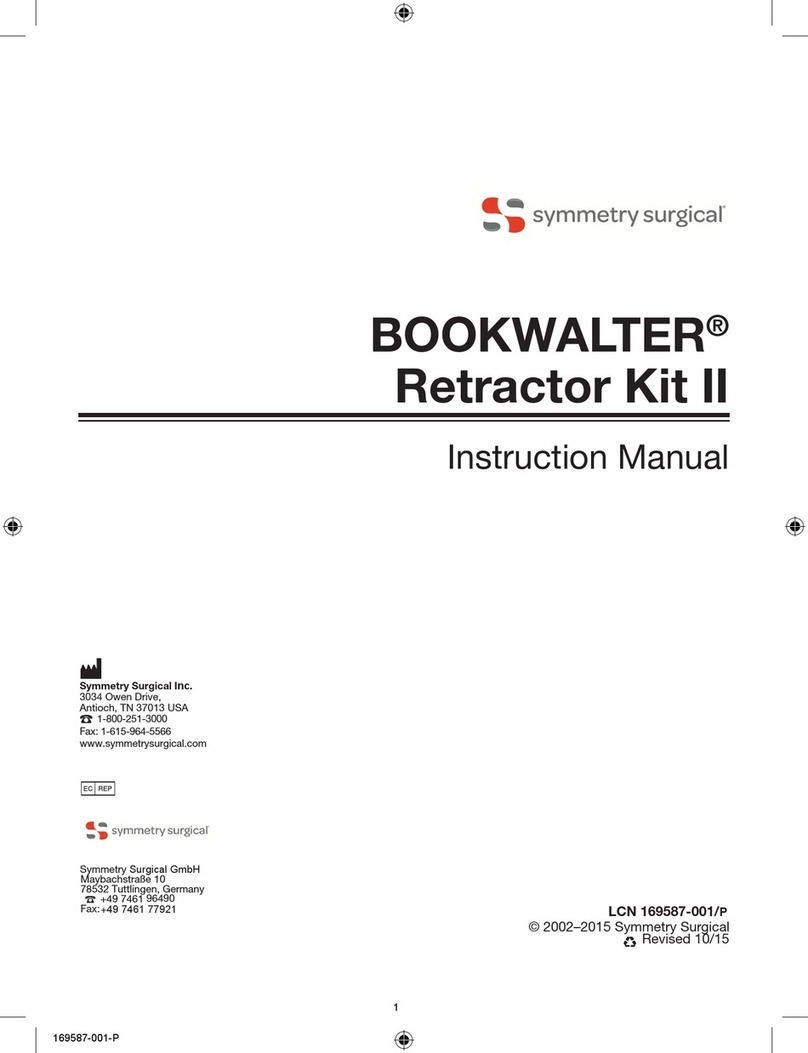
Symmetry Surgical
Symmetry Surgical BOOKWALTER Retractor Kit II instruction manual

AmeriWater
AmeriWater MROX Series Operation & maintenance manual
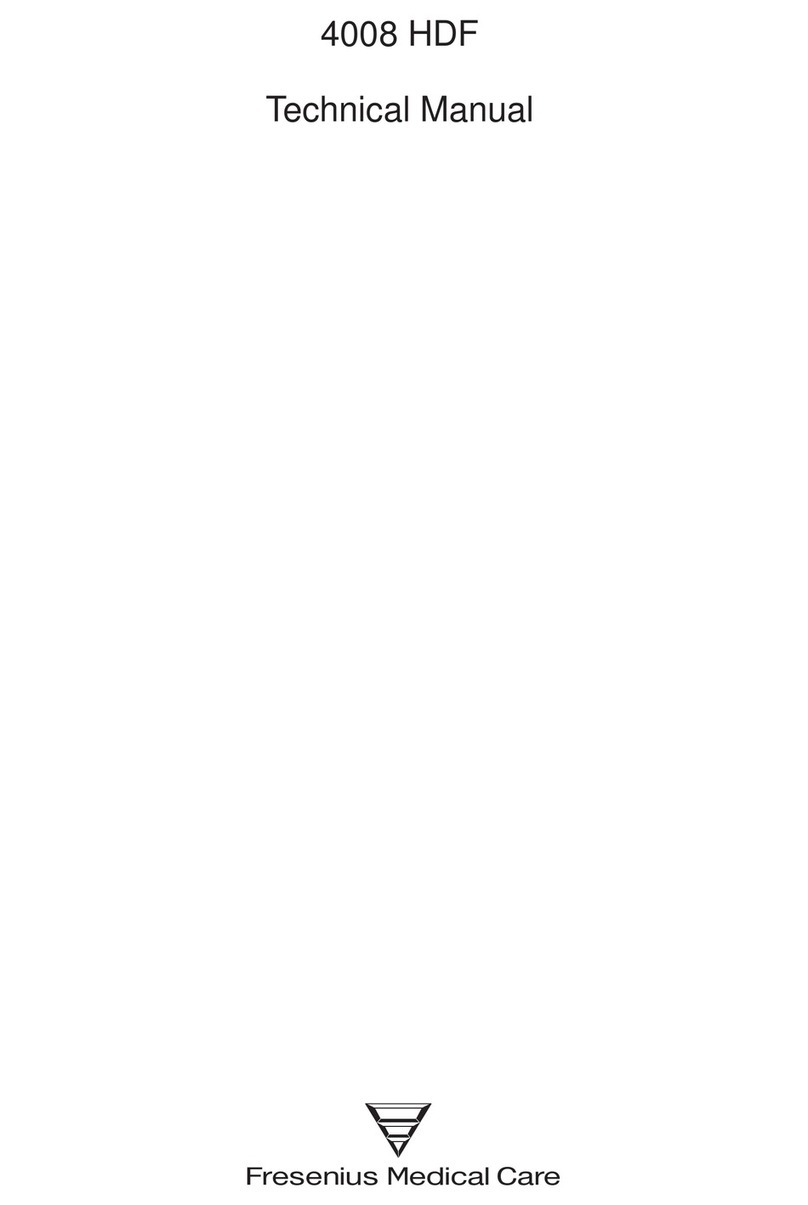
Fresenius Medical Care
Fresenius Medical Care 4008 HDF Technical manual
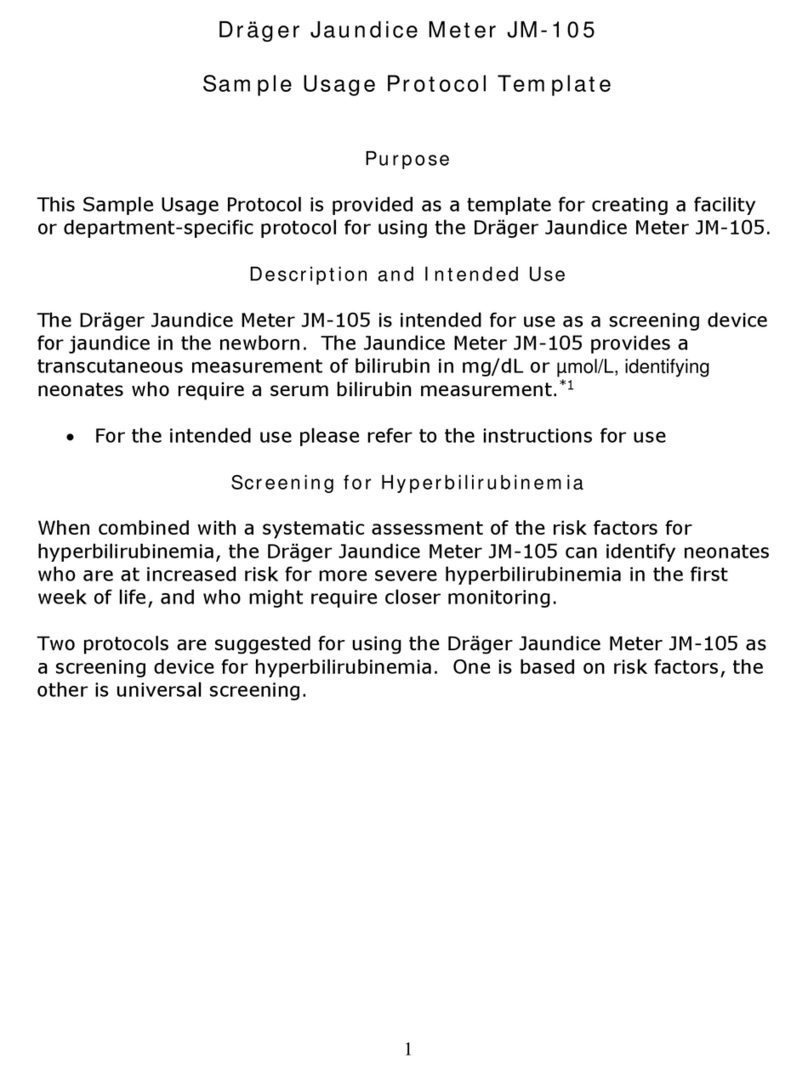
Dräger
Dräger JM-105 quick start guide

Vibration Therapeutic
Vibration Therapeutic VT003F user manual

baxter
baxter ARENA Service manual

ResMed
ResMed Mirage SoftGel user guide