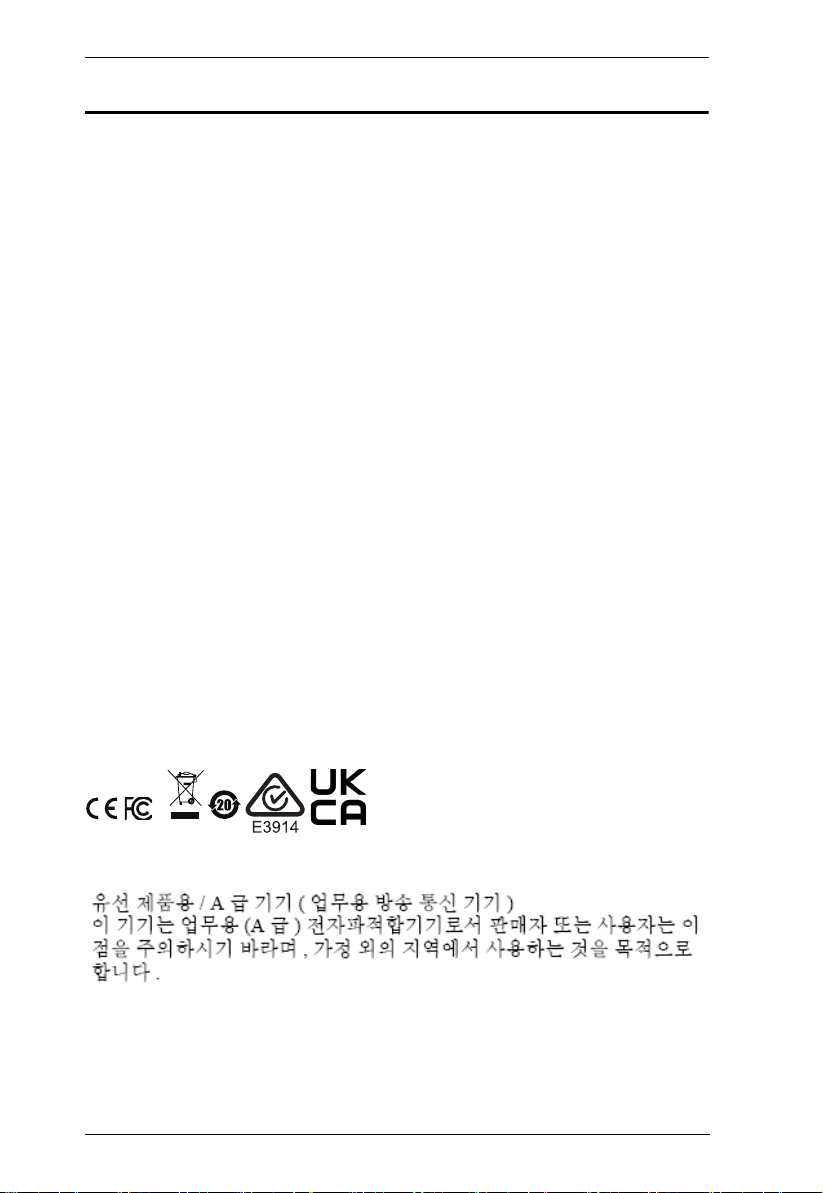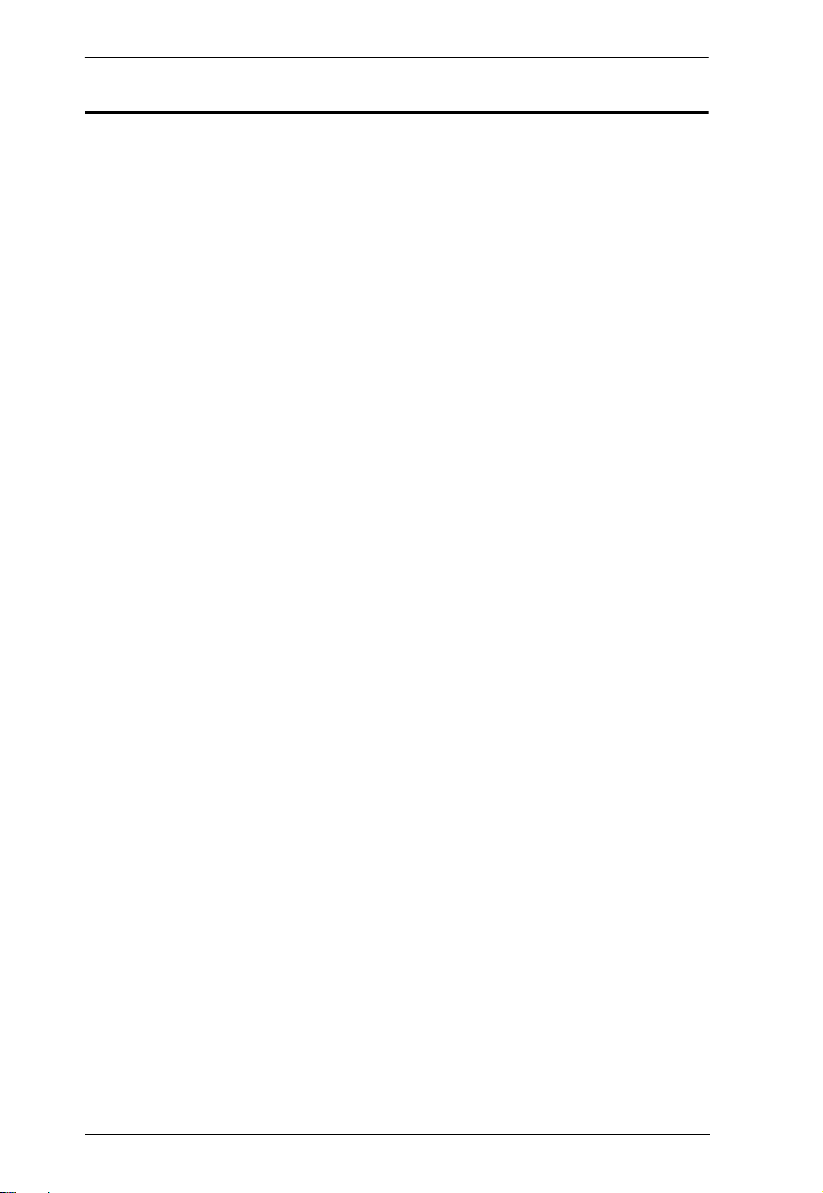ATEN Room Booking System User Manual
vii
5. Calendar Server
Microsoft 365. . . . . . . . . . . . . . . . . . . . . . . . . . . . . . . . . . . . . . . . . . . . . . . 21
Microsoft 365 admin center . . . . . . . . . . . . . . . . . . . . . . . . . . . . . . . . 22
Adding User Accounts . . . . . . . . . . . . . . . . . . . . . . . . . . . . . . . . . . 22
Adding Room (Resource) Accounts . . . . . . . . . . . . . . . . . . . . . . . 23
Setting Administrator Account to Record Room Usage Details . . 24
Turning Off Multi factor Authentication (MFA) . . . . . . . . . . . . . . . . 25
Azure Active Directory . . . . . . . . . . . . . . . . . . . . . . . . . . . . . . . . . . . . 26
Registering Application . . . . . . . . . . . . . . . . . . . . . . . . . . . . . . . . . 26
Adding API Permissions . . . . . . . . . . . . . . . . . . . . . . . . . . . . . . . . 28
ATEN RBS Configurator . . . . . . . . . . . . . . . . . . . . . . . . . . . . . . . . . . . 31
Microsoft Exchange Server . . . . . . . . . . . . . . . . . . . . . . . . . . . . . . . . . . . 32
Microsoft Exchange 2010 . . . . . . . . . . . . . . . . . . . . . . . . . . . . . . . . . . 34
Create a Room Mailbox . . . . . . . . . . . . . . . . . . . . . . . . . . . . . . . . . 34
Assign the Delegate to the Room Mailbox. . . . . . . . . . . . . . . . . . . 39
Set up Password for the Room Mailbox . . . . . . . . . . . . . . . . . . . . 42
Add the Room Mailbox to a Room List Distribution Group . . . . . .44
Microsoft 2013 / 2016 / 2019 . . . . . . . . . . . . . . . . . . . . . . . . . . . . . . . 48
Exchange Admin Center (EAC) . . . . . . . . . . . . . . . . . . . . . . . . . . . 48
Create a Room Mailbox . . . . . . . . . . . . . . . . . . . . . . . . . . . . . . . . . 50
Set the Delegate for the Room Mailbox. . . . . . . . . . . . . . . . . . . . . 53
Add the Room Mailbox to a Room List Distribution Group . . . . . .54
Calendar Settings in ATEN RBS Configurator. . . . . . . . . . . . . . . . 56
Google Workspace . . . . . . . . . . . . . . . . . . . . . . . . . . . . . . . . . . . . . . . . . .60
Setting Up Google Workspace for Room Management . . . . . . . . . . . 61
Adding Rooms, Buildings, and Users . . . . . . . . . . . . . . . . . . . . . . 62
Enabling Google Calendar and Admin API . . . . . . . . . . . . . . . . . . 63
Creating a Service Account . . . . . . . . . . . . . . . . . . . . . . . . . . . . . 65
Authorizing Access from Third party Applications . . . . . . . . . . . . . 66
Panel Message . . . . . . . . . . . . . . . . . . . . . . . . . . . . . . . . . . . . . . . . . . . .68
Disconnection Message . . . . . . . . . . . . . . . . . . . . . . . . . . . . . . . . . . . 68
Support Contact . . . . . . . . . . . . . . . . . . . . . . . . . . . . . . . . . . . . . . . . . 69
6. Panel Management
RBS Panel Search . . . . . . . . . . . . . . . . . . . . . . . . . . . . . . . . . . . . . . . . . . 71
Panel Management Options . . . . . . . . . . . . . . . . . . . . . . . . . . . . . . . . . . . 72
Uploading Profiles and Setting Changes to
ATEN RBS Panels . . . . . . . . . . . . . . . . . . . . . . . . . . . . . . . . . . . . . . . 73
Batch Configure . . . . . . . . . . . . . . . . . . . . . . . . . . . . . . . . . . . . . . . . . 75
Upgrading Firmware / APP . . . . . . . . . . . . . . . . . . . . . . . . . . . . . . . . . . . 77
7. Panel Password
Defining Passwords Directly on the Panels . . . . . . . . . . . . . . . . . . . . . . .79