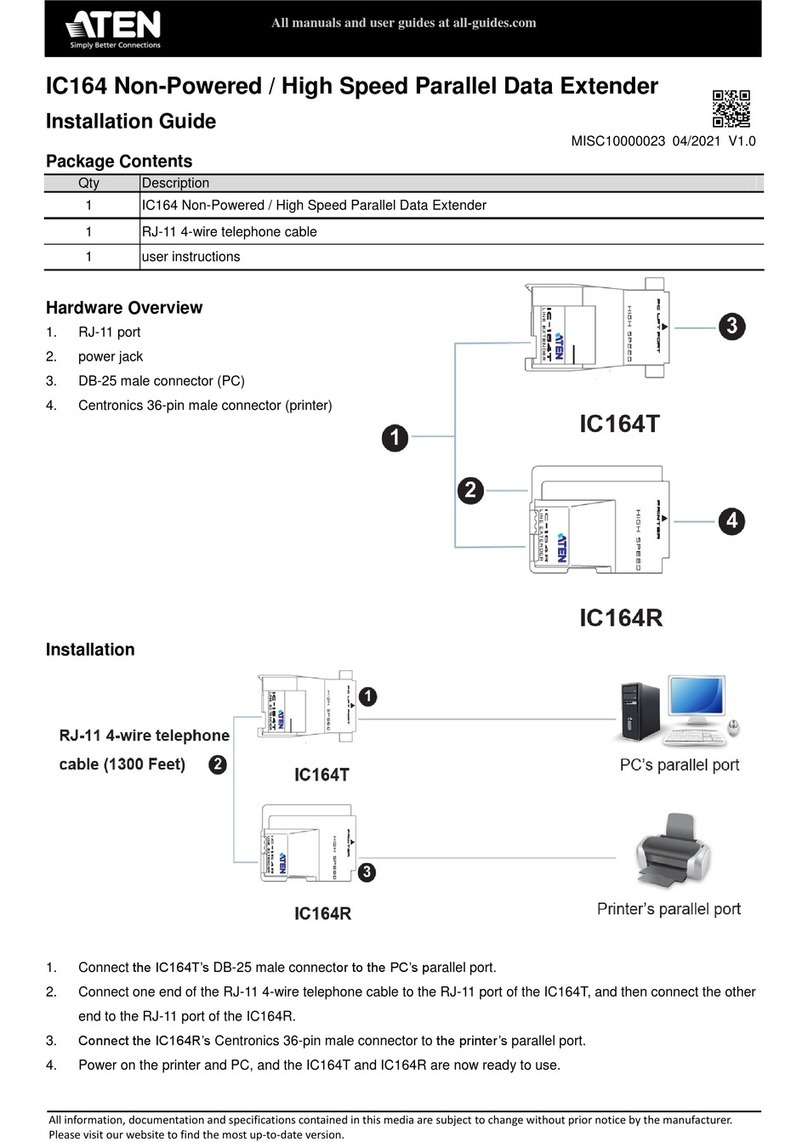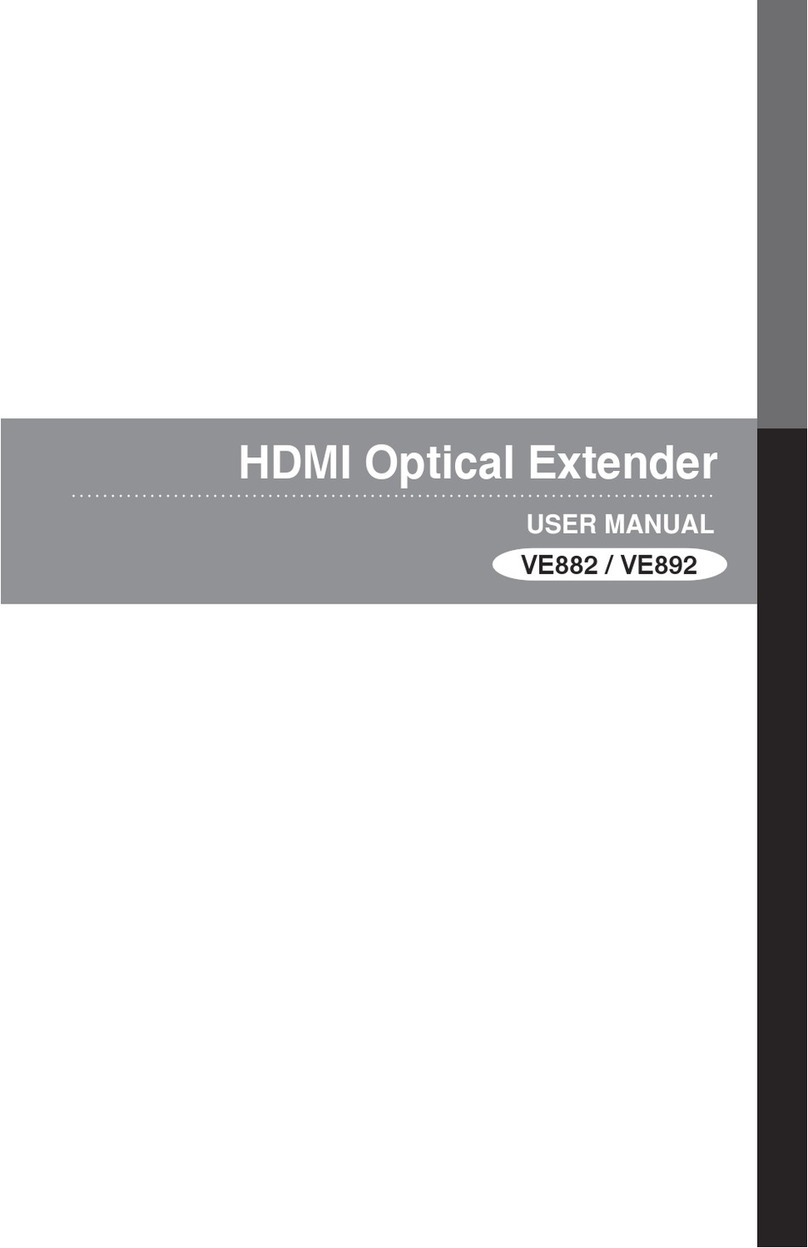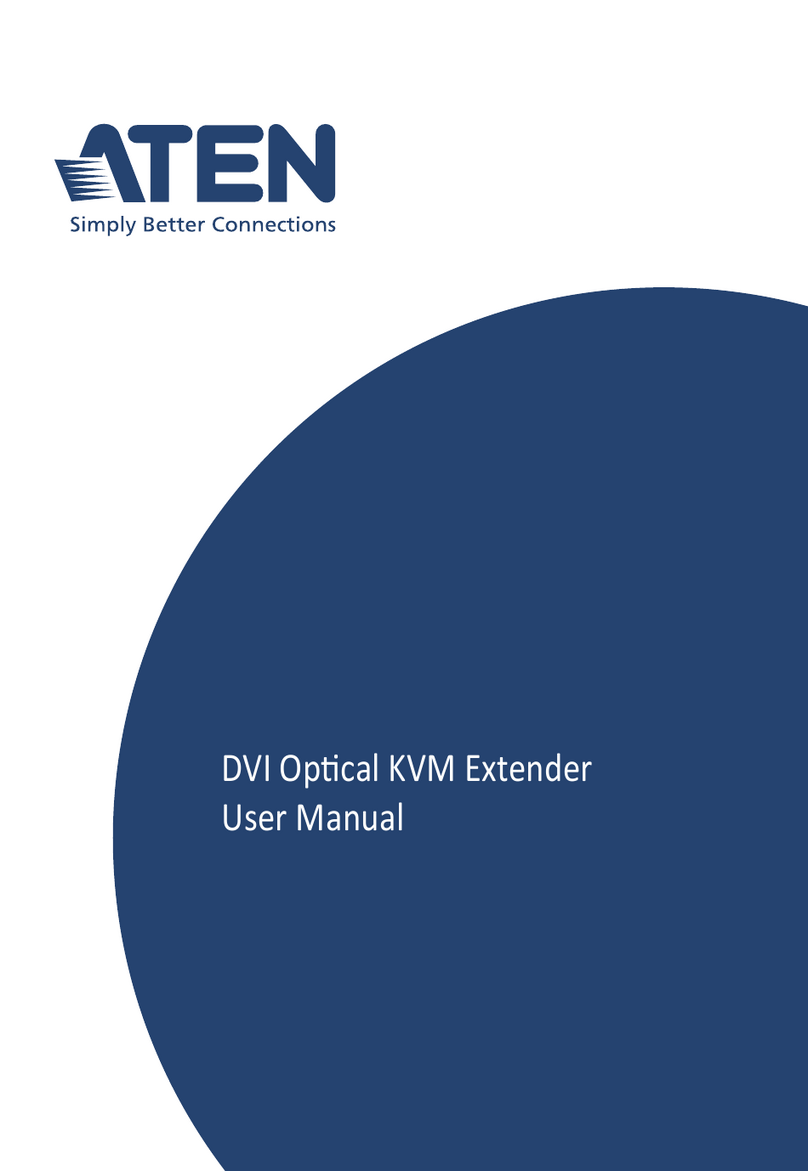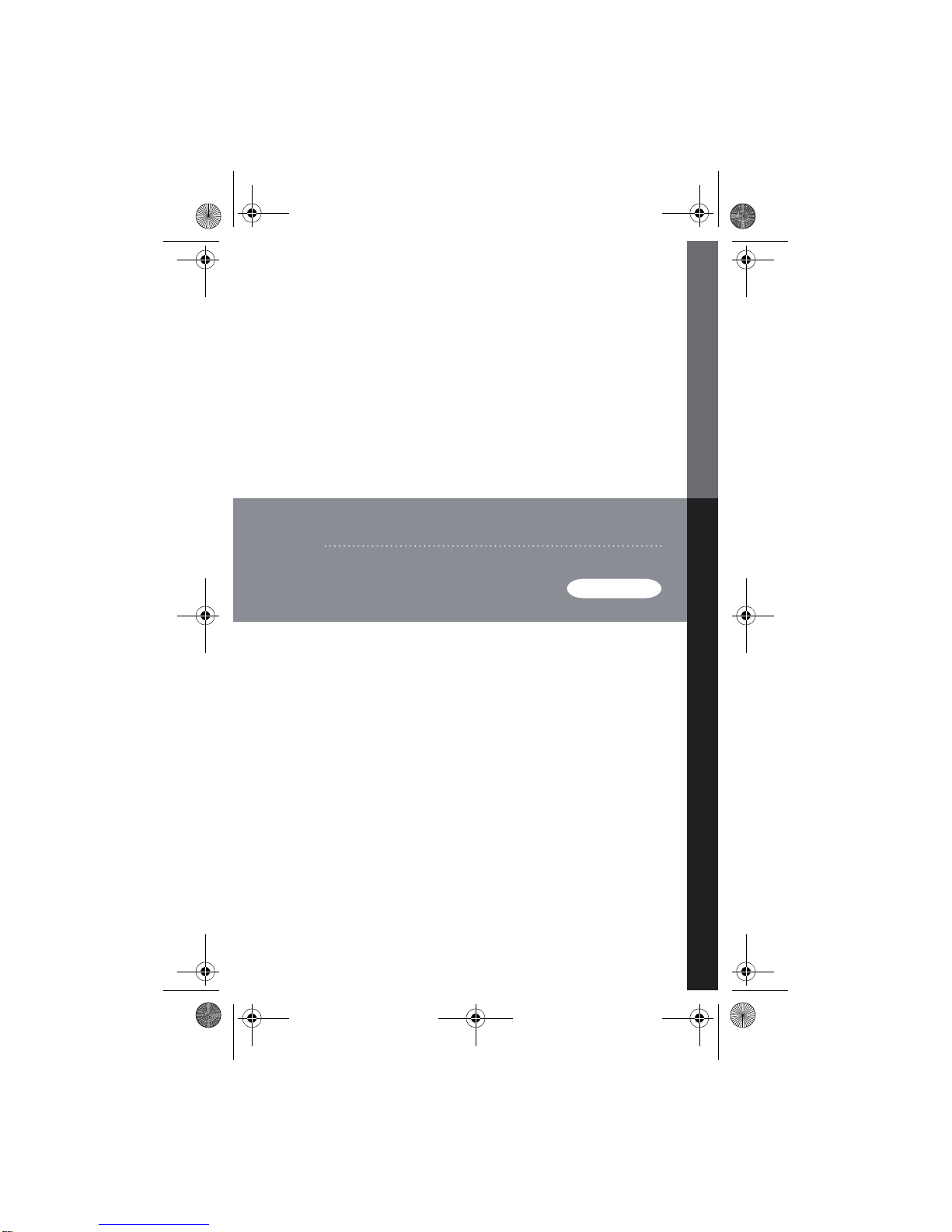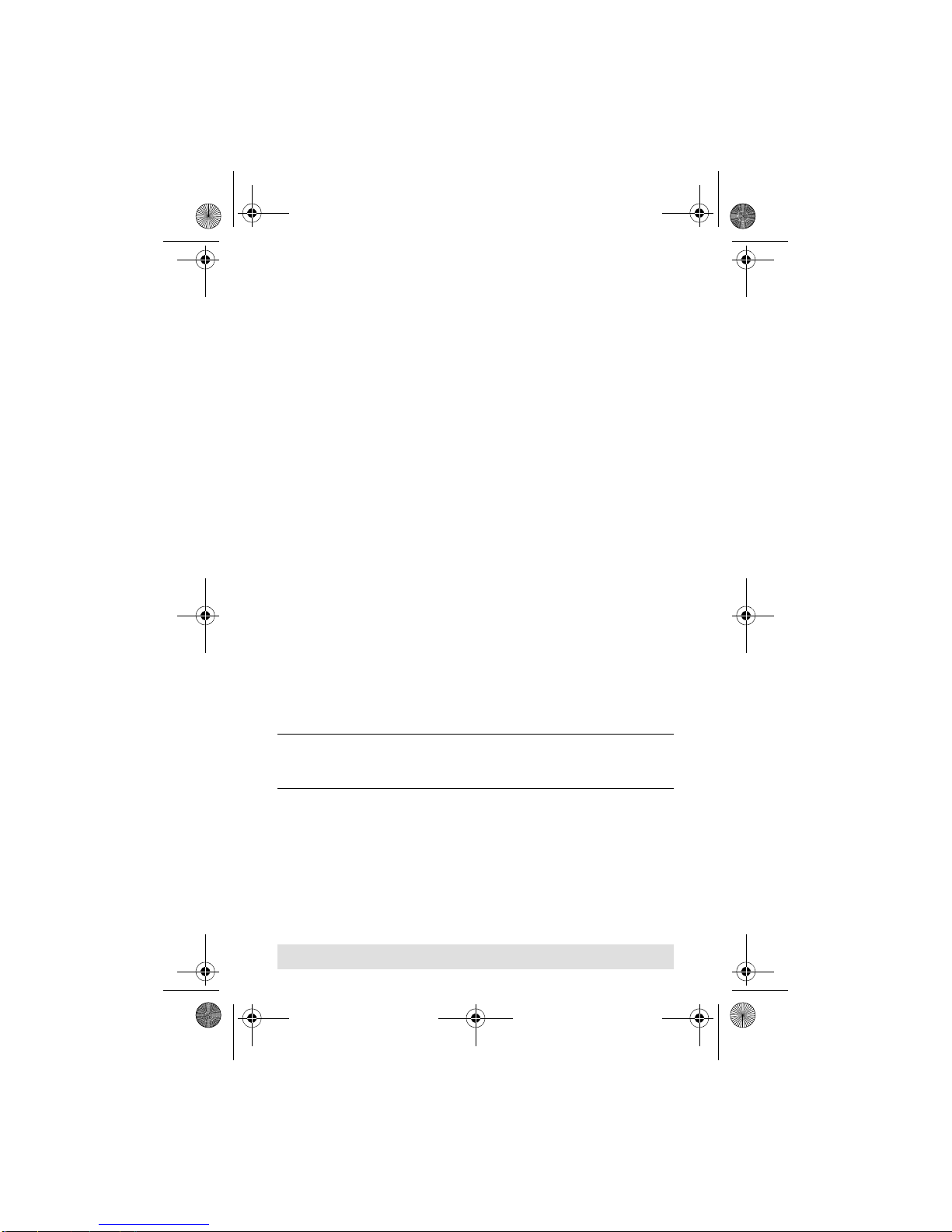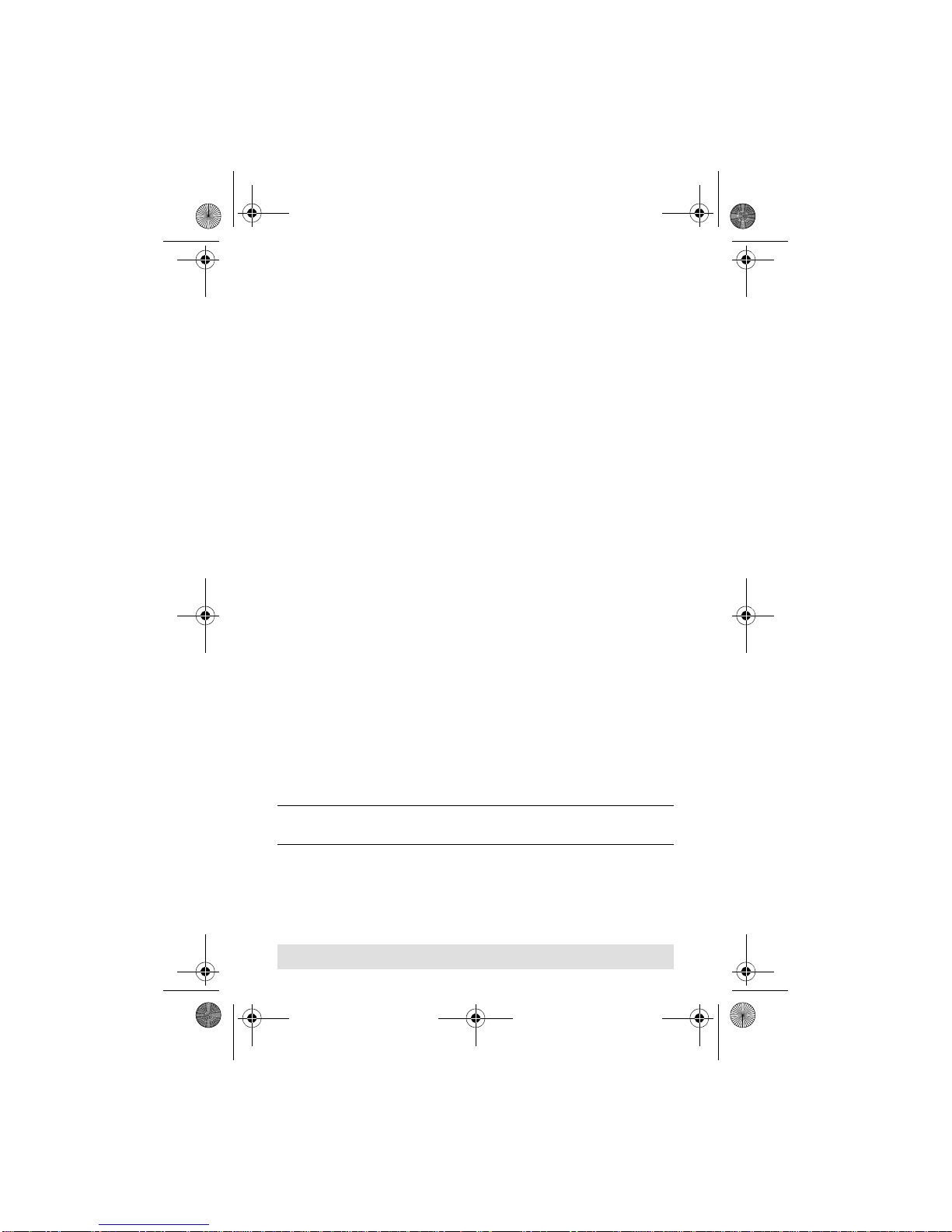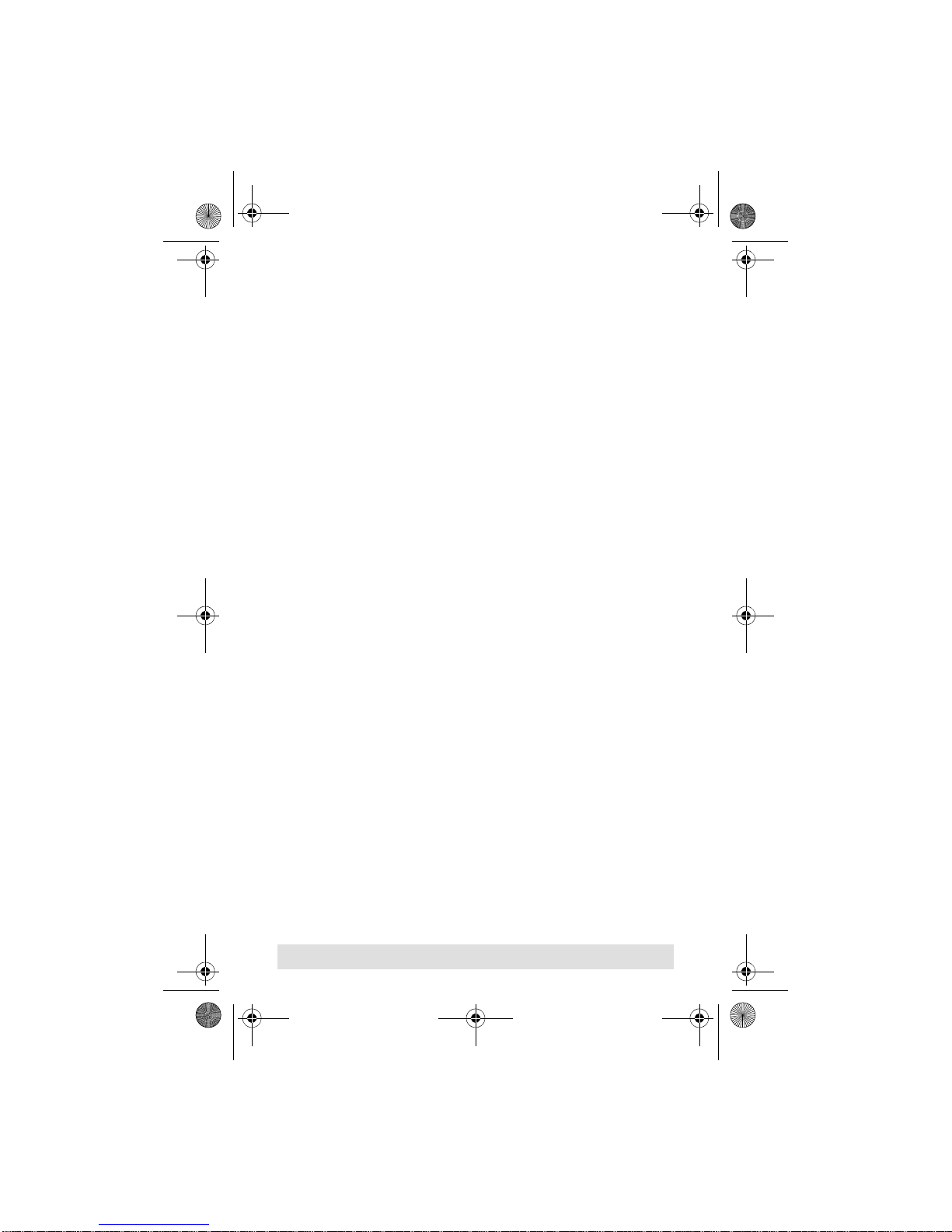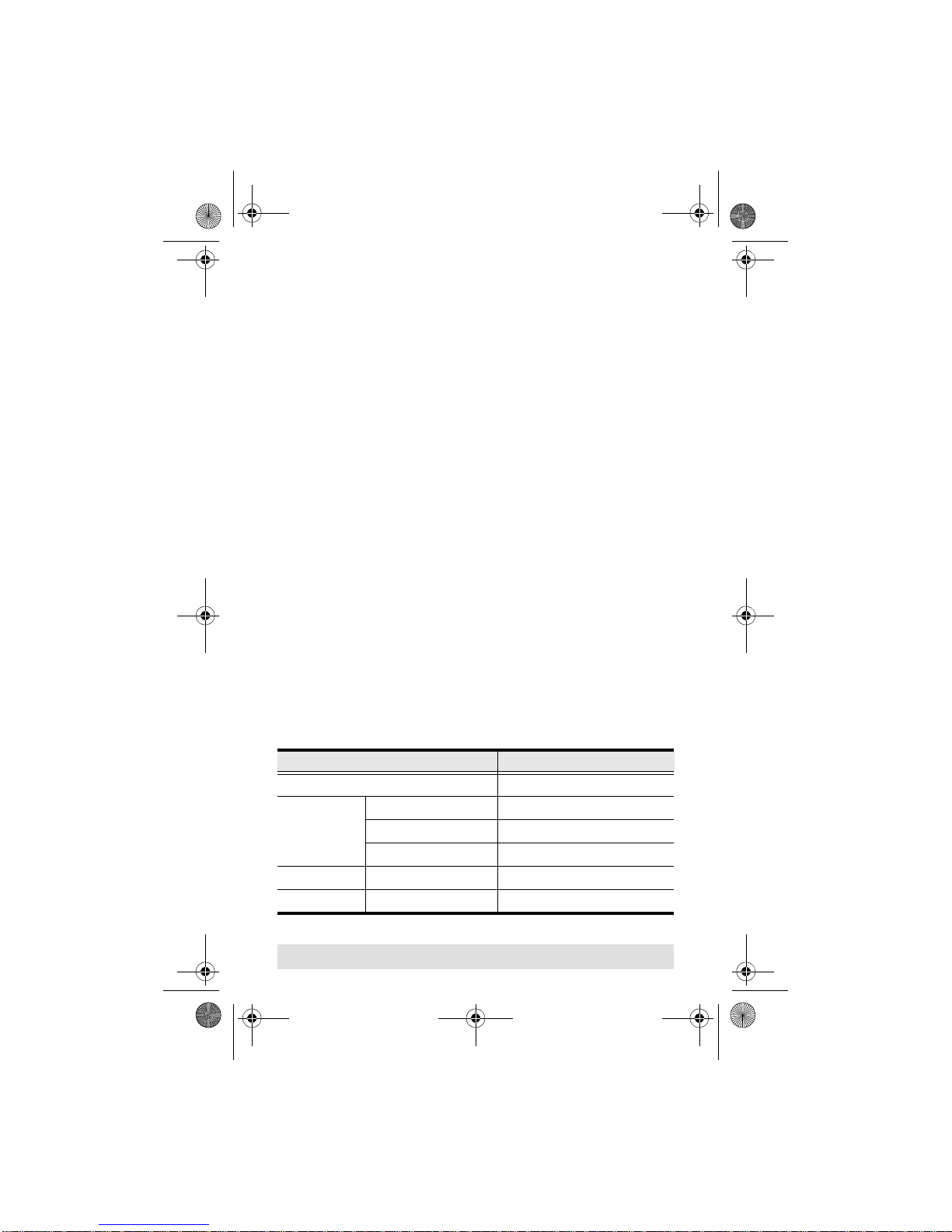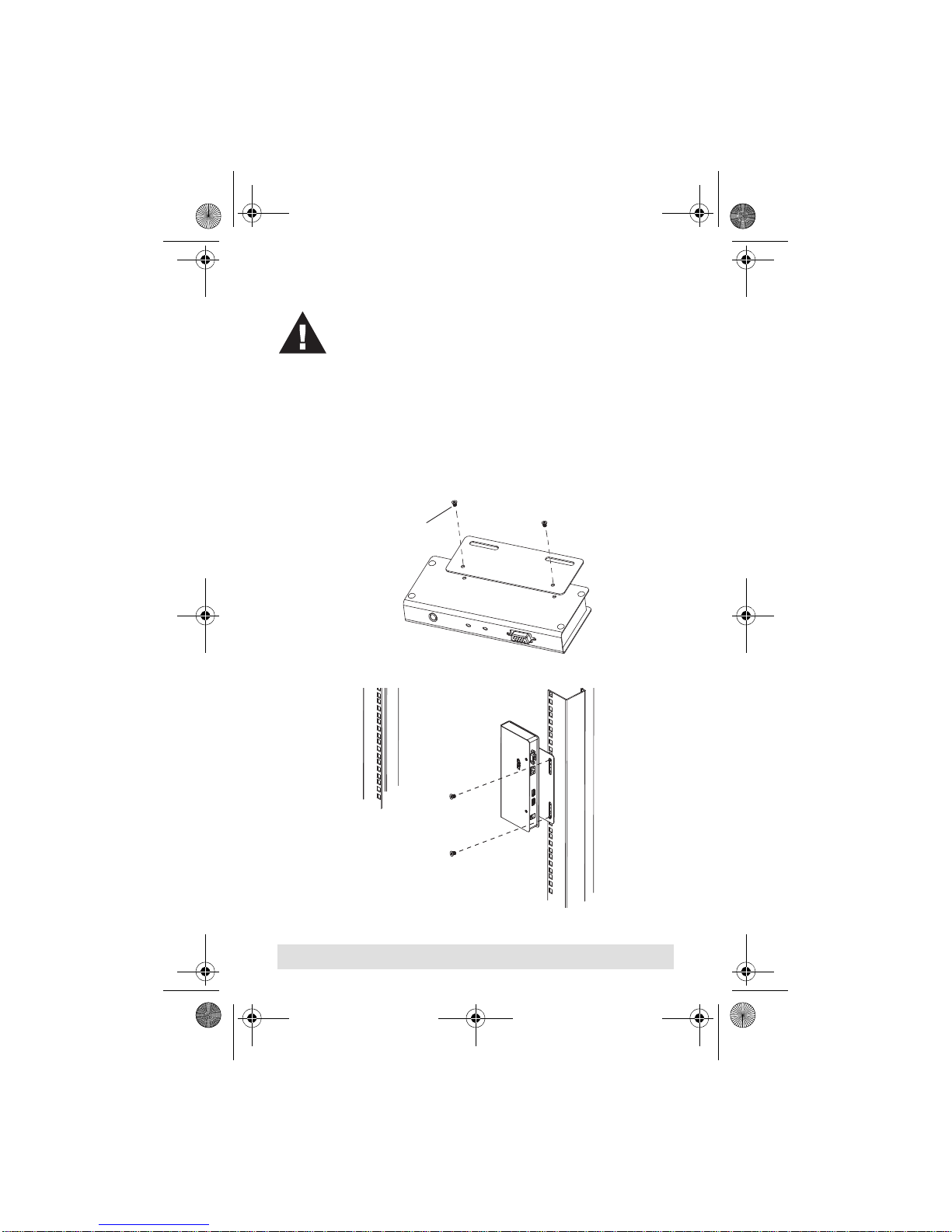- 4 -
Overview
The 14.01.3328 is a USB KVM Extender with superior video
quality and built-in ESD and surge protection that allows access
to a computer system from a remote USB console (USB
keyboard, monitor, and USB mouse).
Because it allows access to a computer system from a remote
console, the 14.01.3328 is perfect for use in any type of
installation where you need to place the console where it is
conveniently accessible, but you want the system equipment to
reside in a safe location – away from the dust and dirt of the
factory floor, or the harsh environmental influence of a
construction site, for example.
The 14.01.3328 is also useful for control and security purposes,
where you can have the system unit in a secure area at the same
time that you put the console in the most convenient location for
user access.
The 14.01.3328 improves on previous designs by: 1)
incorporating 15KV ESD protection and 2KV surge protection; 2)
providing superiorvideoquality – upto1920 x 1200resolution;3)
using inexpensive Cat 5 cable, instead of bulkier, more
expensive, standard cables, for a much neater, more convenient,
more reliable data transfer connection; 4) it is able to sense the
distance to the system and automatically adjusts the gain
accordingly; and 5) it features a custom ASIC to ensure the
utmost in reliability and compatibility.
Setup is as easy as can be – simply connect the computer
system box and local console to the Local 14.01.3328 Module;
run the Cat 5 cable to the Remote 14.01.3328 Module (up to 150
meters away); and plug the remote console into the Remote
Module.
Note: You can control numerous remote systems from a single
console by combining the 14.01.3328 with a KVM switch.
ce700a.fm Page 4 Thursday, June 3, 2010 3:16 PM