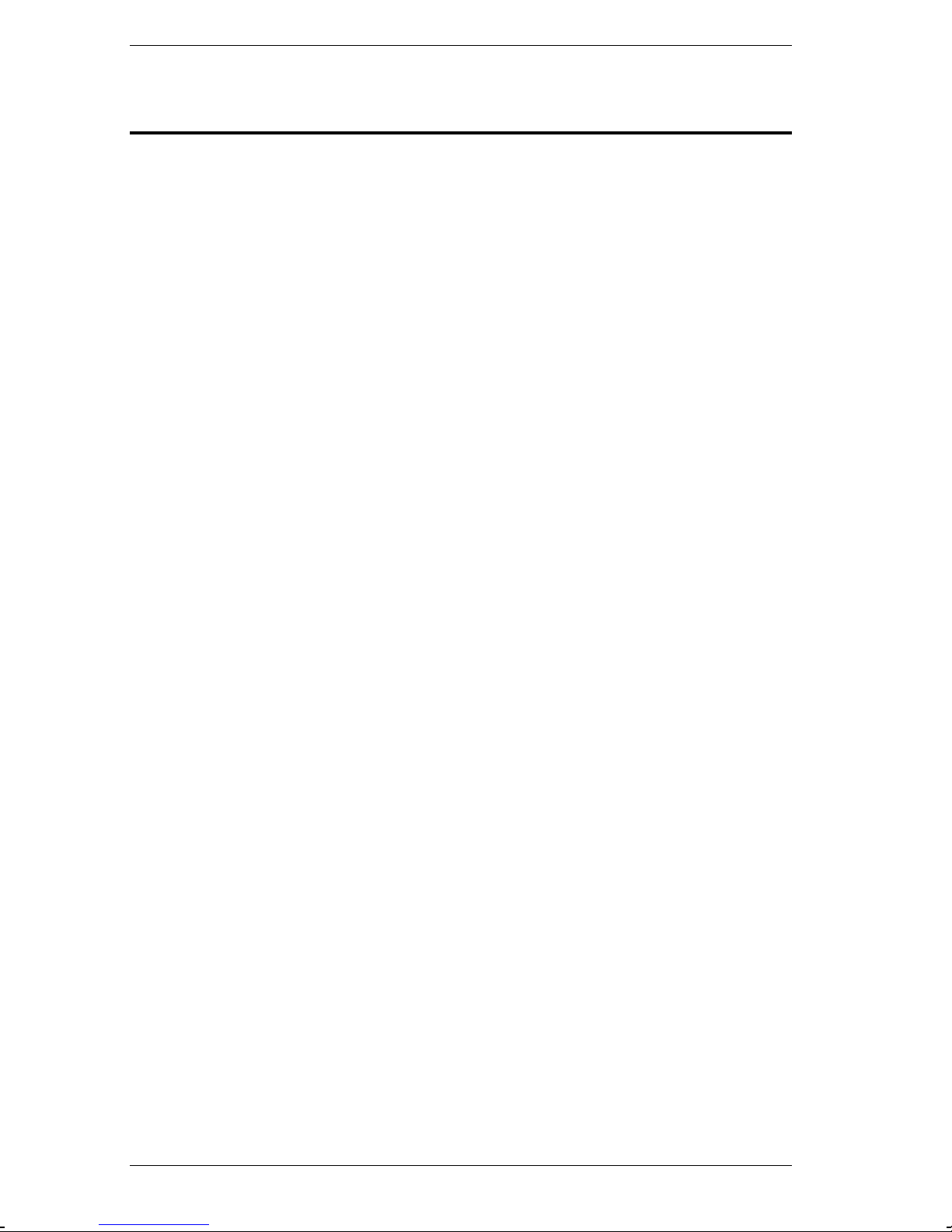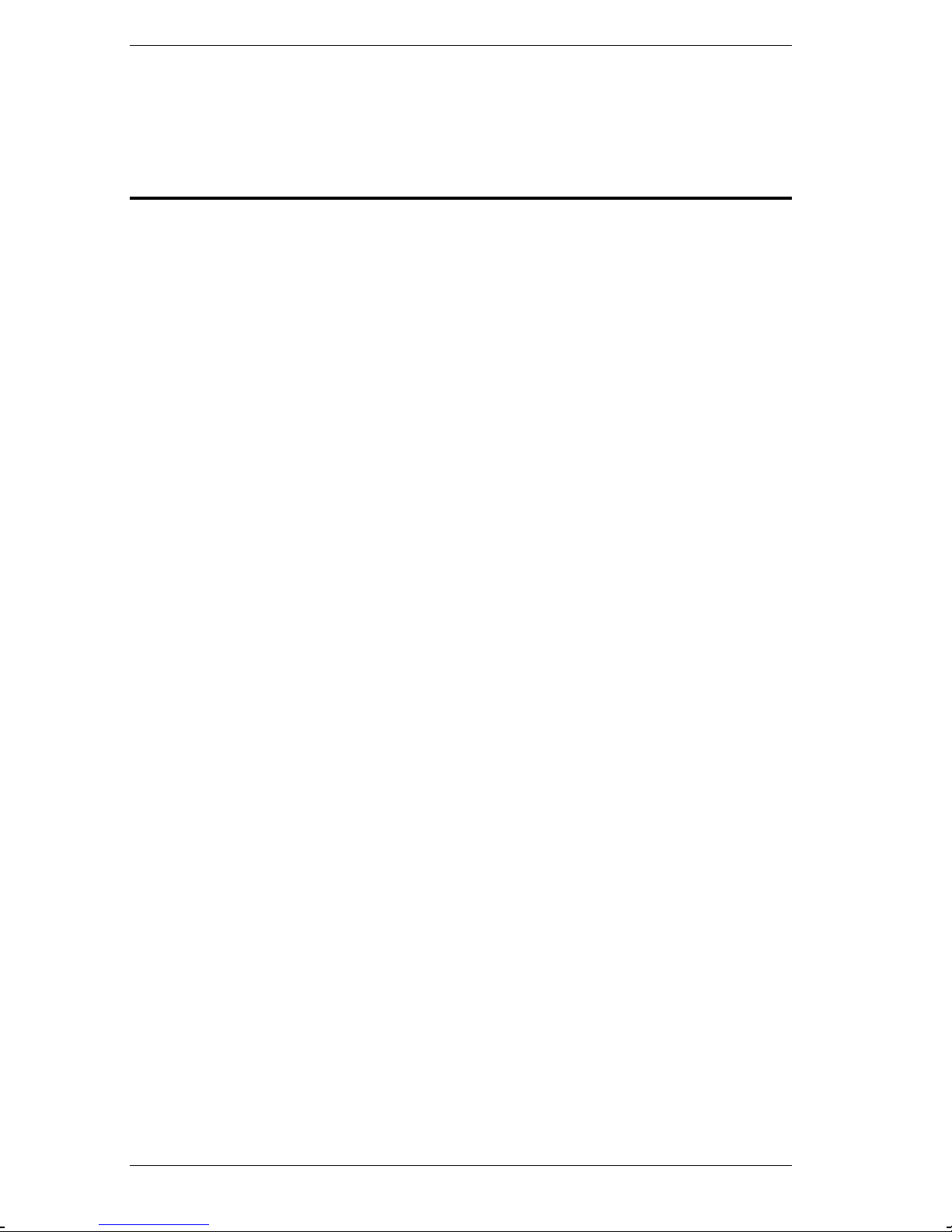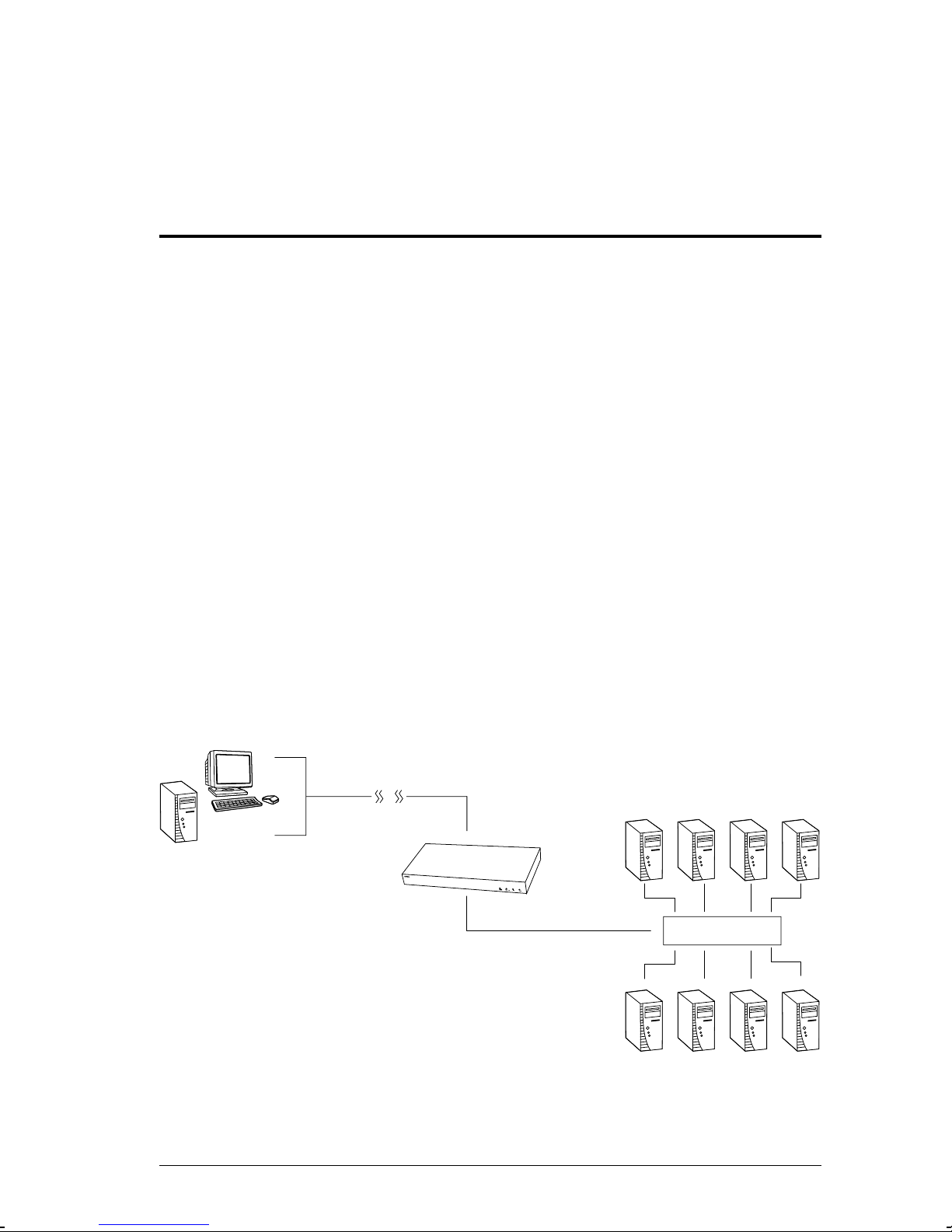With its advanced security features, the CN-6000 is the fastest, most reliable,
most cost effective way to remotely access and manage widely distributed
multiple computer installations.
The Administrator and Client software included with the CN-6000 make it easy
to install, maintain, and operate. System administrators can handle a multitude
of tasks with ease - from installing and running GUI applications, to BIOS
level troubleshooting, routine monitoring, concurrent maintenance, system
administration, rebooting and even pre-booting functions.
The Administrator Utility is used to configure the system; limit access from
remote computers; manage users; and maintain the system with firmware and
software module updates.
Both a Windows GUI Client and a Java Client are provided for IP connection
and login from anywhere on the net. Inclusion of a Java-based client ensures
that the CN-6000 is platform independent, and is able to work with all
operating systems.
The client software allows access to, and control of, the connected servers.
Once an operator successfully connects and logs in, his screen displays what is
running on the remote unit attached to the CN-6000 (a KVM OSD display, a
server’s desktop, or a running program, for example) and he can control it from
his console just as if he were there.
The Log Server records all the events that take place on selected CN-6000 units
for the administrator to analyze.
Your CN-6000 investment is protected by a Firmware Upgrade Utility. You
can stay current with the latest functionality improvements by downloading
firmware update files from our website as they become available, and then
using the utility to quickly and conveniently perform the upgrade.
2004-10-29
CN-6000 User Manual
2