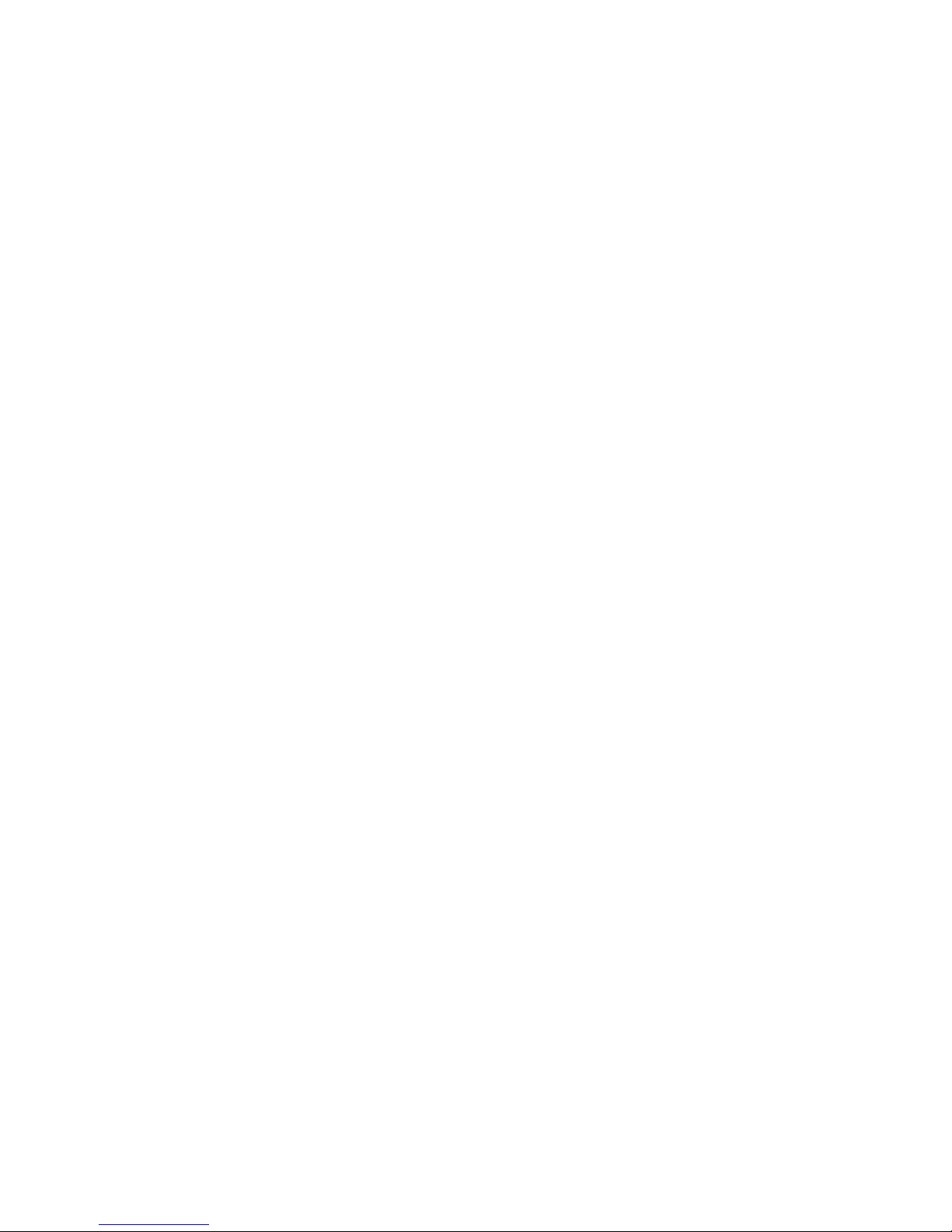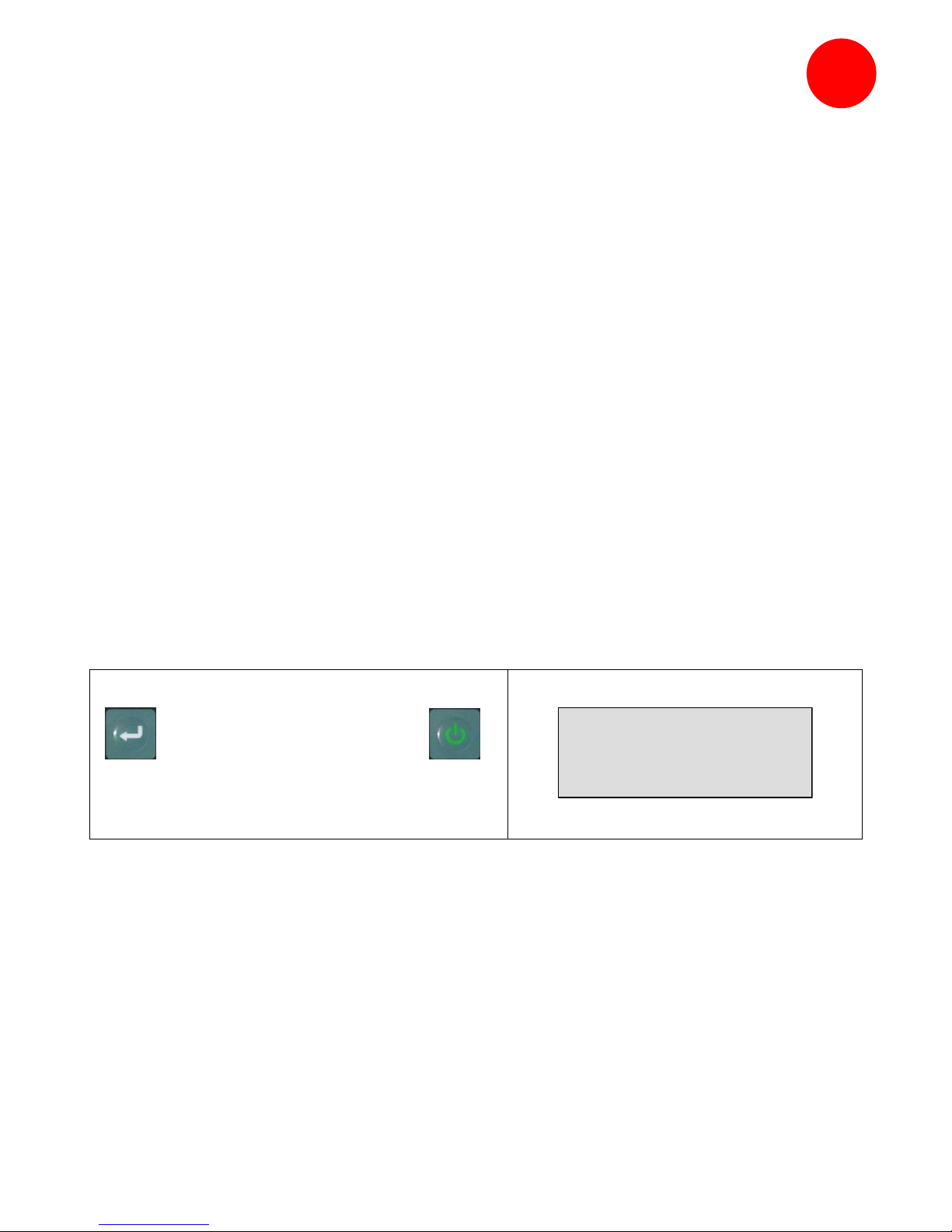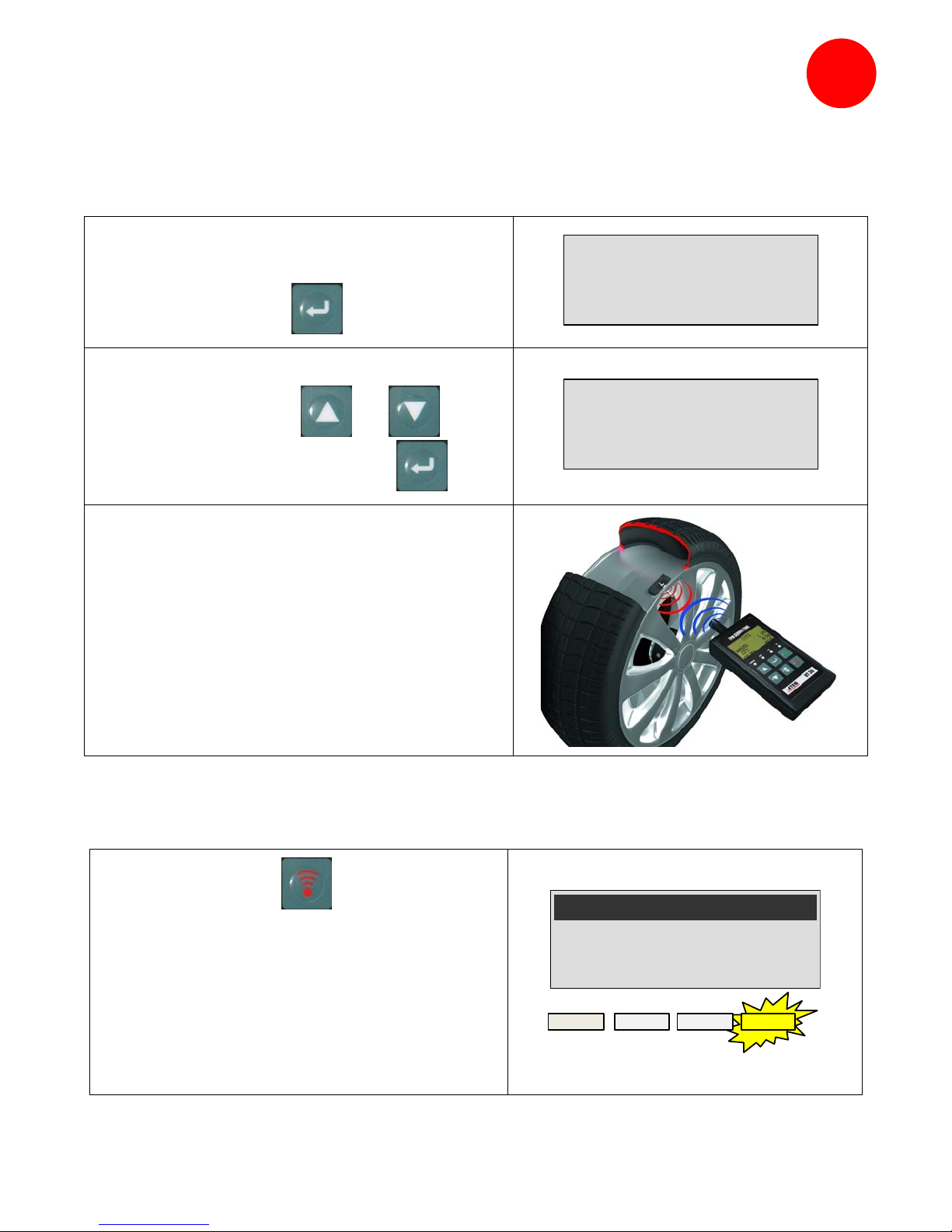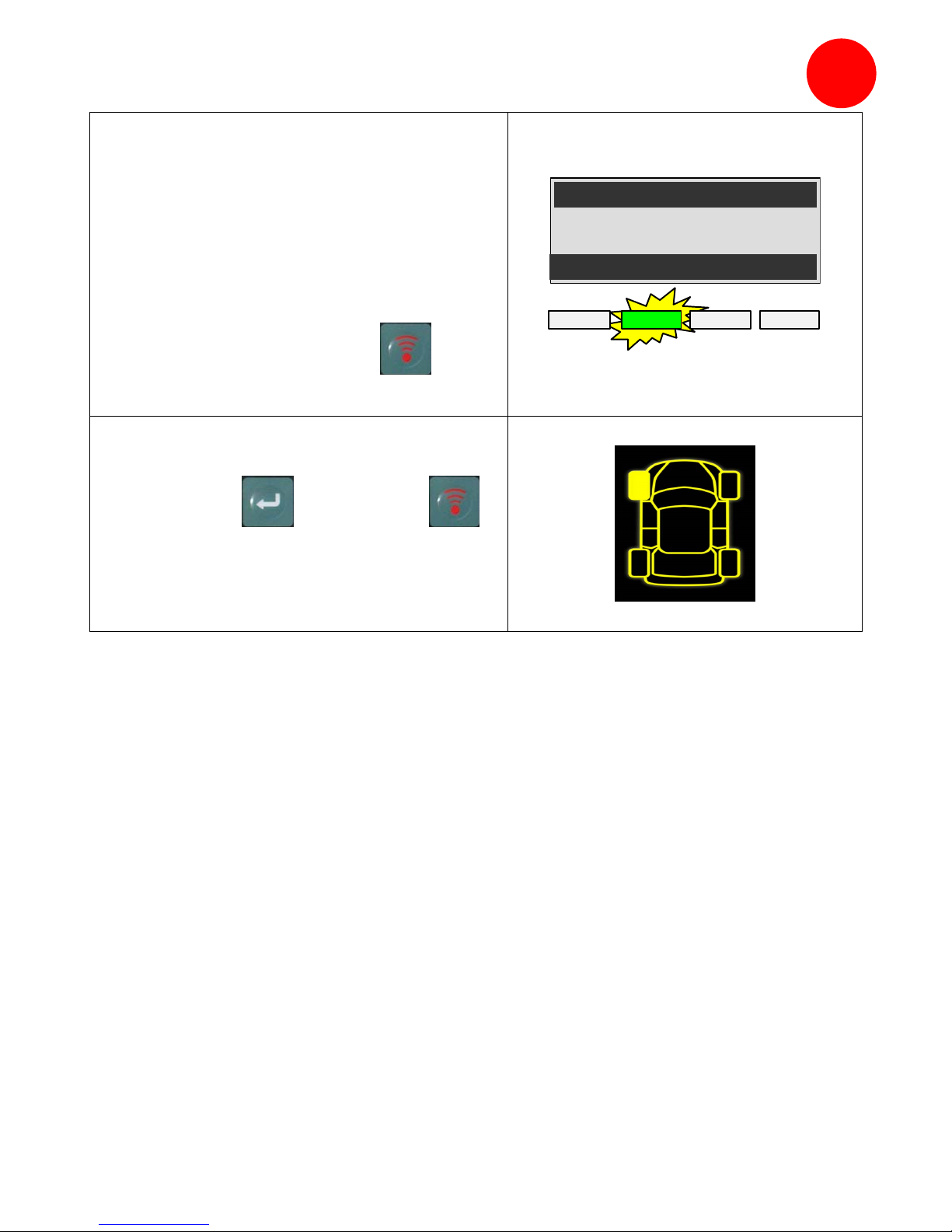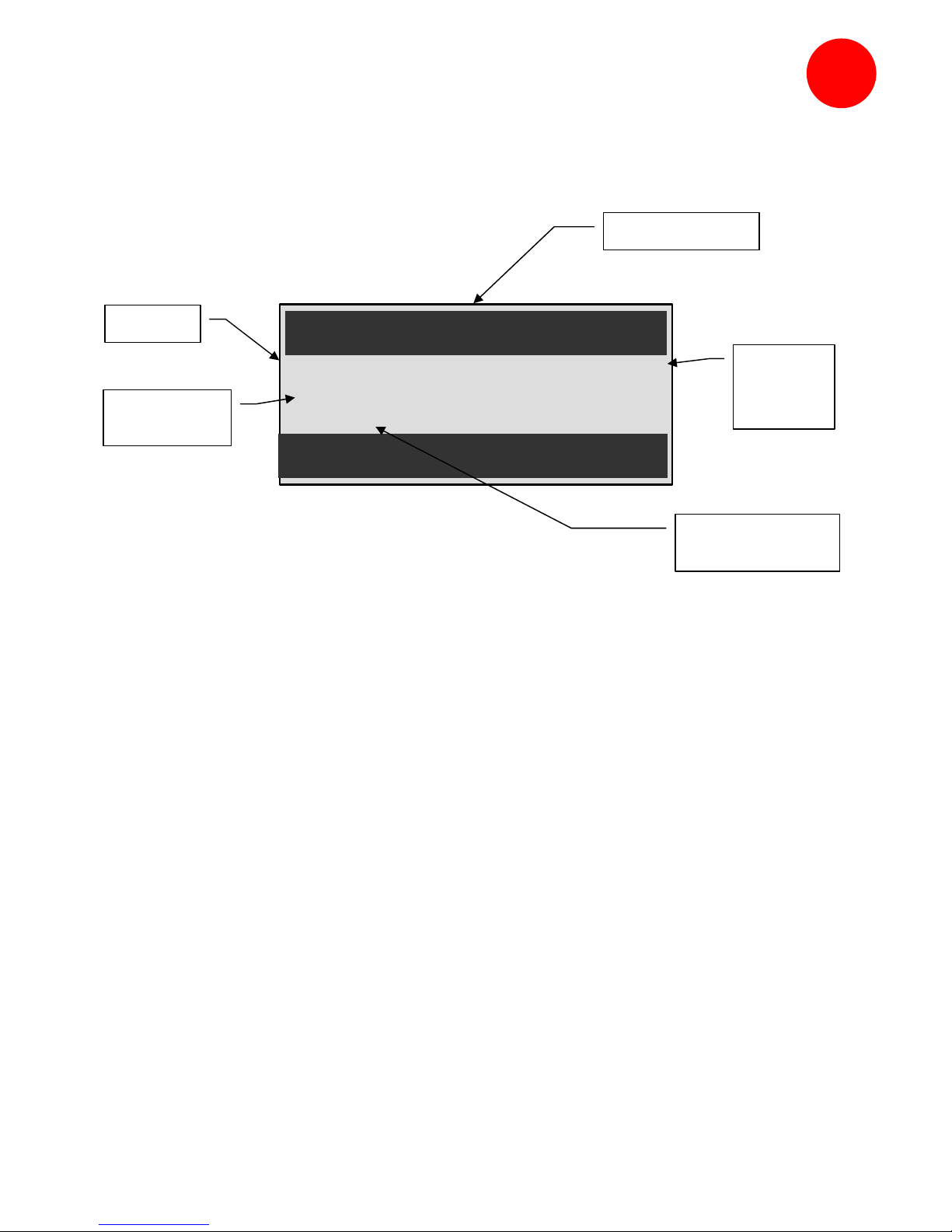B
SECTION B - UPDATE THE TOOL
To update the tool, you must install the WebVT software on your PC.
B1 - INSTALL WEBVT SOFTWARE
1) Connect the TPMS tool to the USB port and power the tool ON.
2) Insert the CD, supplied with your tool, into the PC drive and click on the WebVT icon to start
the program.
3) A screen will appear that says “Welcome to the Install Shield Wizard for WebVT.” Click
“Next >”.
4) A window will appear to choose destination location, click “Next >”.
5) Follow instructions until the window with the “Finish” button appears.
6) Click “Finish” when the WebVT installation is complete.
Note: to order annual update software part number, please see your dealer for availability and pricing.
B2 - VT30 BOOT MODE
To update the tool with the WebVT software, you must put the VT30 into boot mode.
Step 2 – Device off, press and hold the
key and press and hold the .
Once in boot mode the device displays
this screen (opposite picture).
.
USB : DISCONNECTED
S/N:K300-14000
Note: to switch off the device from this mode, press the Ckey.