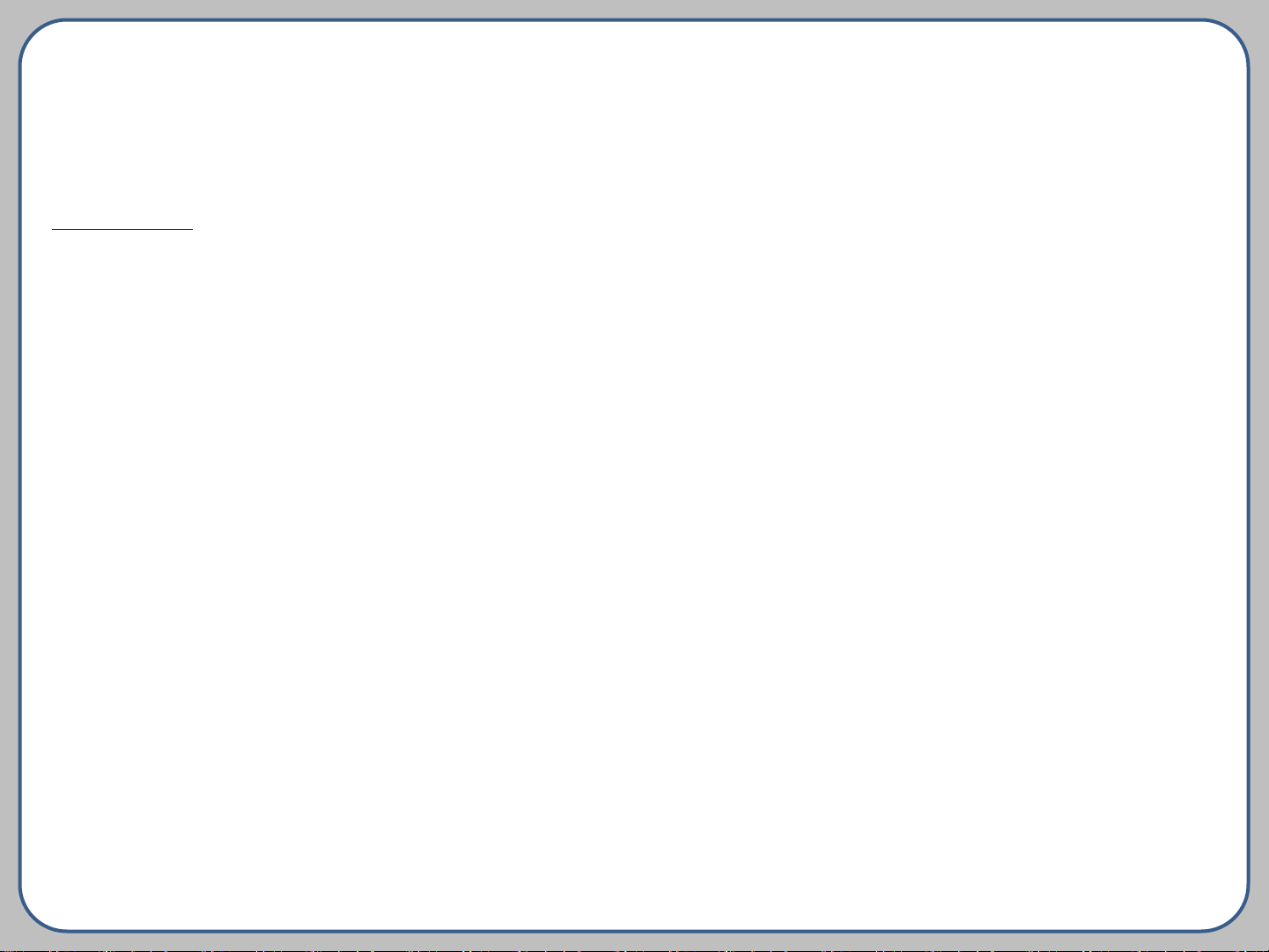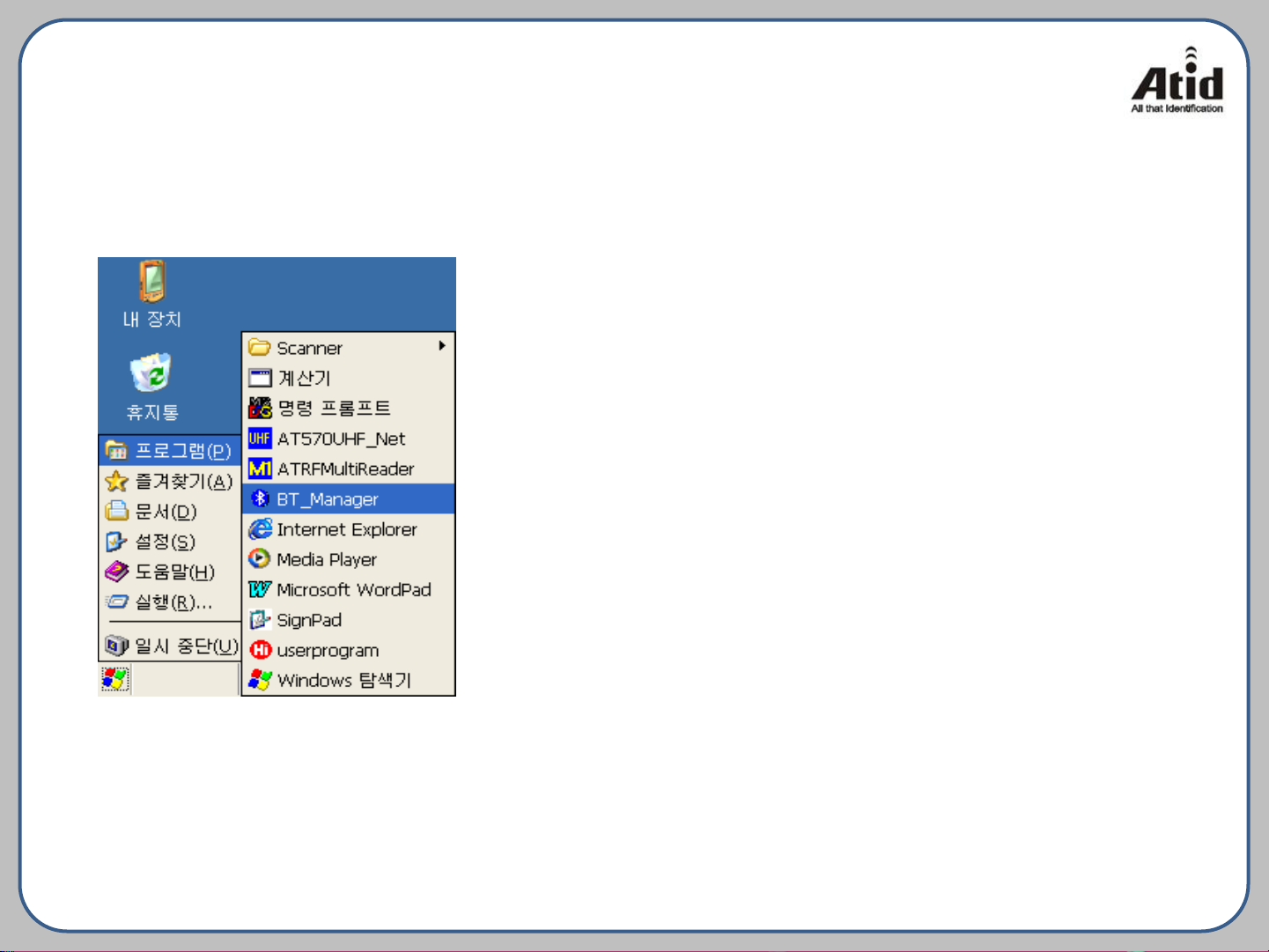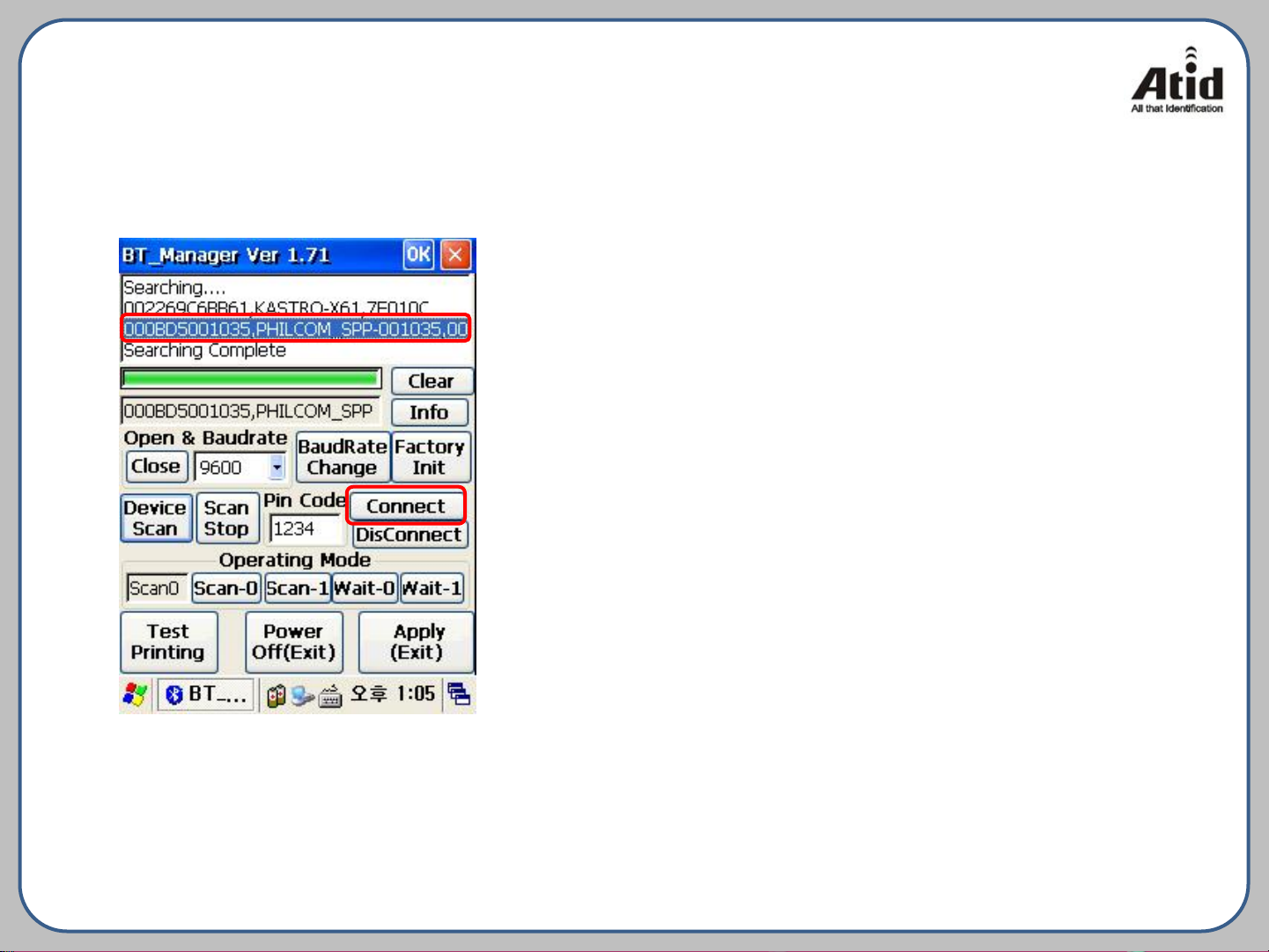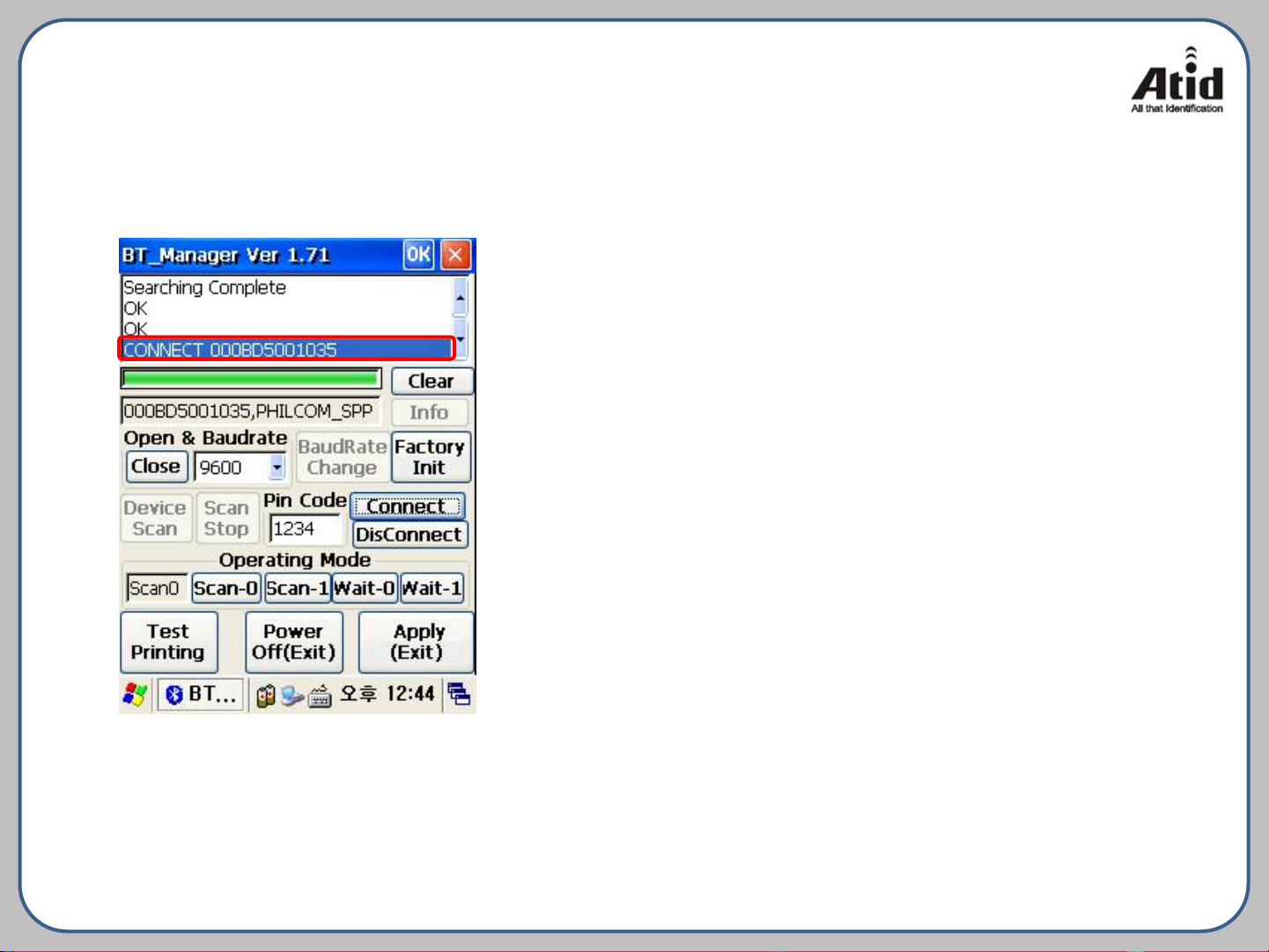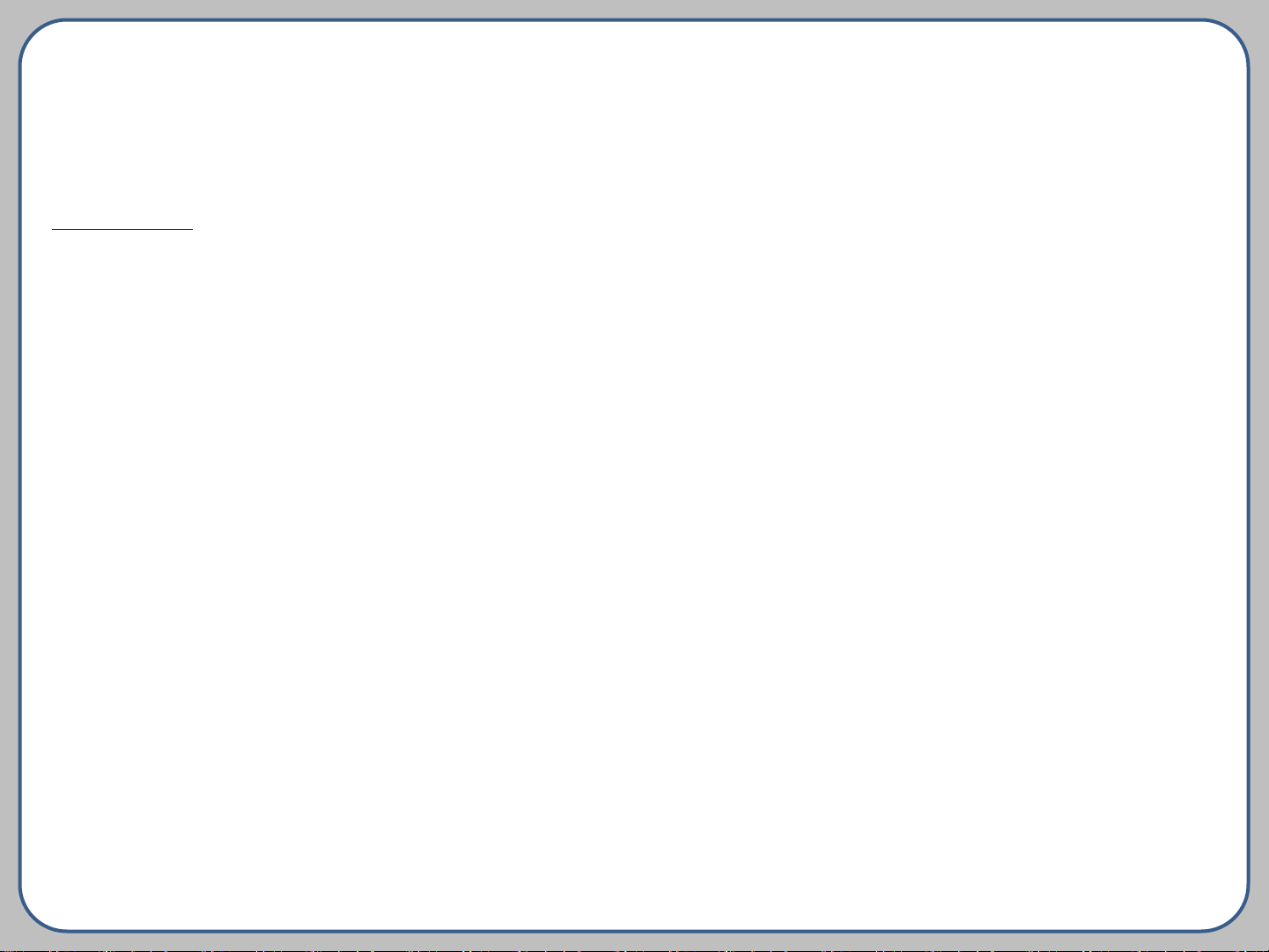
ATID Co., Ltd.
#1210, Byuksan/Gyungln Digital Valley II, #481-10,
Gasan-Dong, Gumchon-Gu, Seoul, Korea
Telephone: +82-2-544-1436
Fax: +82-2-2113-0040
www.atid1.com
Copyright ○c 2006 ATID Co., Ltd. An Unpublished
Work –All right reserved. No part of the contents of this documentation or the procedures
described there in may be reproduced or transmitted in any form or by any means without prior
written permission of ATID Co., Ltd.. or its wholly owned subsidiaries ("ATID "). Owners of
ATID products are hereby granted
a non-exclusive, revocable license to reproduce and transmit
this documentation for the purchaser's own internal business purposes.
Purchaser shall not remove or alter any proprietary notices, including copyright notices,
contained in this documentation and shall ensure that all notices appear on any reproductions
of the documentation.
Should future revisions of this manual be published, you can acquire printed versions by
contacting
ATID Customer Administration. Electronic versions may either be downloadable from the ATID
web site (www.atid1.com) or provided on appropriate media. If you visit our web site and would
like to make comments or suggestions about this or other ATID publications, please let us
know via the “Contact ATID ” page.
Disclaimer
Reasonable measures have been taken to ensure that the information included in this manual
is complete and accurate. However, ATID reserves the right to change any specification at
anytime without prior notice.
ATID is a registered trademark of ATID Co., Ltd..
The ATID logo is a trademark of ATID . All other trademarks and trade names referred to herein
are property of their respective owners.
AT870 is a registered trademark of ATID Co., Ltd.. and of its wholly owned subsidiaries.
Microsoft Windows®, Windows® 2000, Windows® CE .NET, Windows® NT, and Windows® XP are
registered
trademarks of Microsoft Corporation.