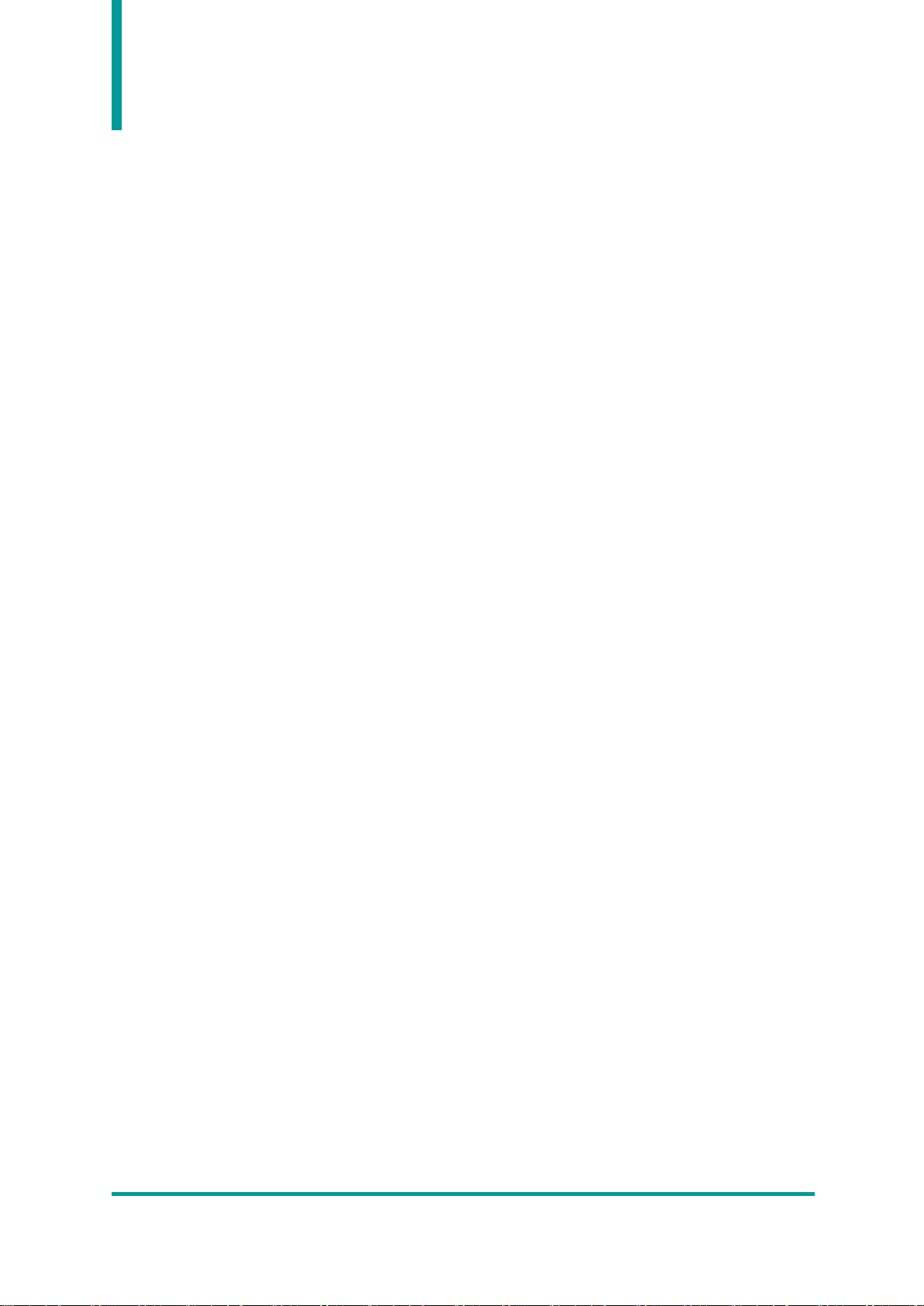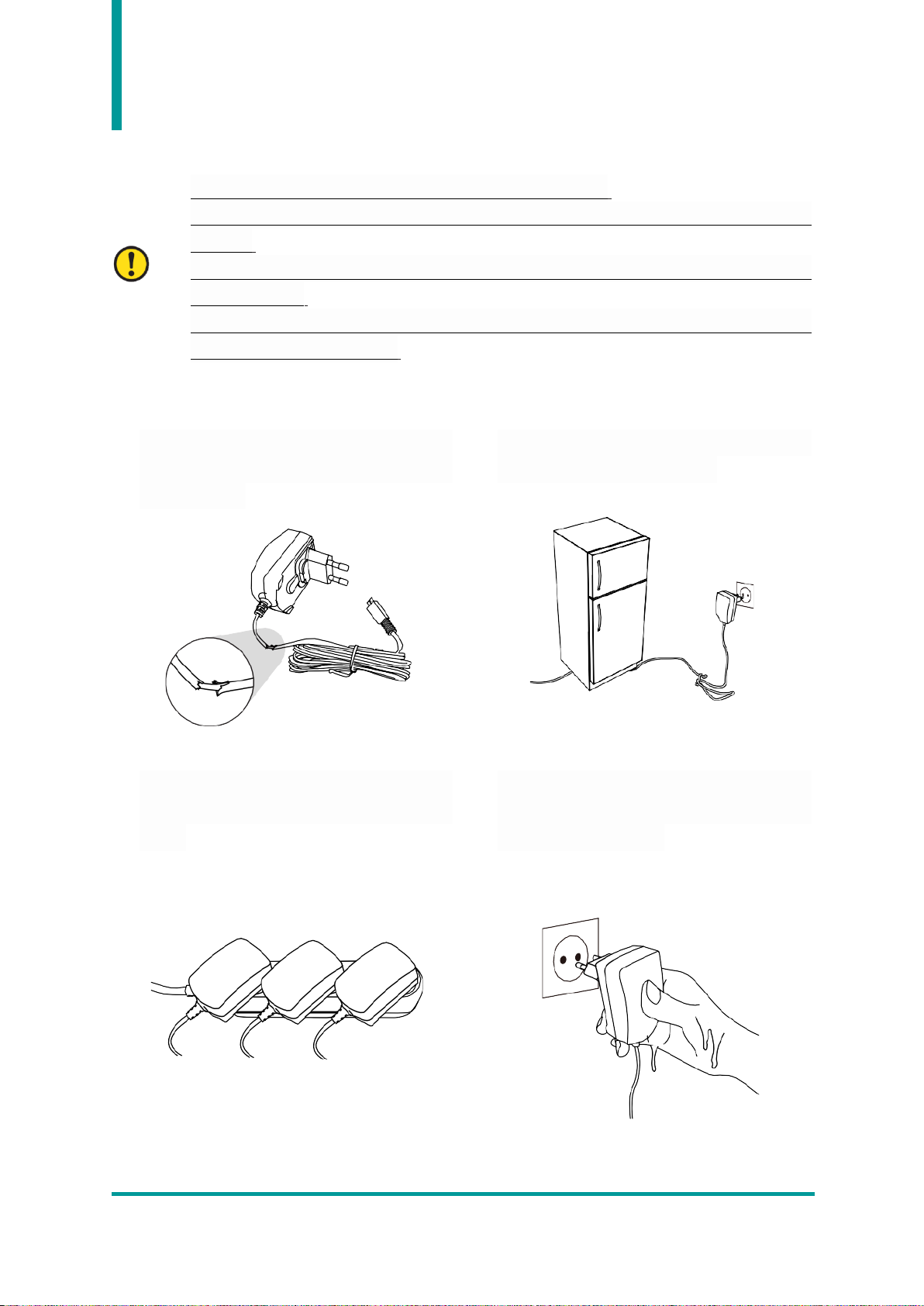4. SUPPORT FOR SIMULTANEOUS CHARGING OF SMARTPHONES ............................................................ 18
BLUETOOTH DATA COMMUNICATION MODE SETTING....................................................19
1. ENTER SETTING MODE ................................................................................................................................. 19
2. LED INDICATION FOR EACH BLUETOOTH MODE ................................................................................... 19
USB DATA COMMUNICATION MODE SETTING...................................................................20
1. ENTER SETTING MODE ................................................................................................................................ 20
2. LED INDICATION FOR EACH USB MODE ................................................................................................ 20
SETTING MODE WITH BARCODE ............................................................................................21
1. FUNCTIONAL DESCRIPTION......................................................................................................................... 21
2. HOW TO SET UP............................................................................................................................................ 21
3. MODE SETTING BARCODE .......................................................................................................................... 22
USING ANDORID HOST DEMO APPLICATION .....................................................................23
1. ANDROID HOST –BLUETOOTH CONNECTION ....................................................................................... 23
2. ANDROID HOST –DISCONNECT BLUETOOTH ........................................................................................ 25
3. ANDROID HOST –REMOVE BLUETOOTH CONNECTION INFORMATION............................................ 25
4. ANDROID HOST –USB CONNECTION..................................................................................................... 26
5. ANDROID HOST –DISCONNECT USB...................................................................................................... 28
6. ANDROID HOST –REMOVE USB CONNECTION INFORMATION......................................................... 28
7. ANDROID HOST -RFID TAG SCAN ......................................................................................................... 29
8. ANDRODI HOST –BARCODE SCAN .......................................................................................................... 30
9. ANDROID HOST –DEMO APPLICATION MENU ..................................................................................... 31
USING WINDOWS HOST DEMO APPLICATON.....................................................................32
1. WINDOWS HOST –BLUETOOTH CONECTION ........................................................................................ 32
2. WINDOWS HOST -WINDOWS 7PLATFORM ......................................................................................... 32
3. WINDOWS HOST -WINDOWS 10 PLATFORM ....................................................................................... 34
4. WINDOWS HOST -USB CONNECTION ................................................................................................... 37
5. WINDOWS HOST –DEMO APPLICATION CONNECTION ...................................................................... 38
6. WINDOWS HOST -RFID TAG SCAN ....................................................................................................... 39
7. WINDOWS HOST –BARCODE SCAN ........................................................................................................ 40
USING THE IOS HOST DEMO APPLICATION ........................................................................41
FIRMWARE UPDATE...................................................................................................................42