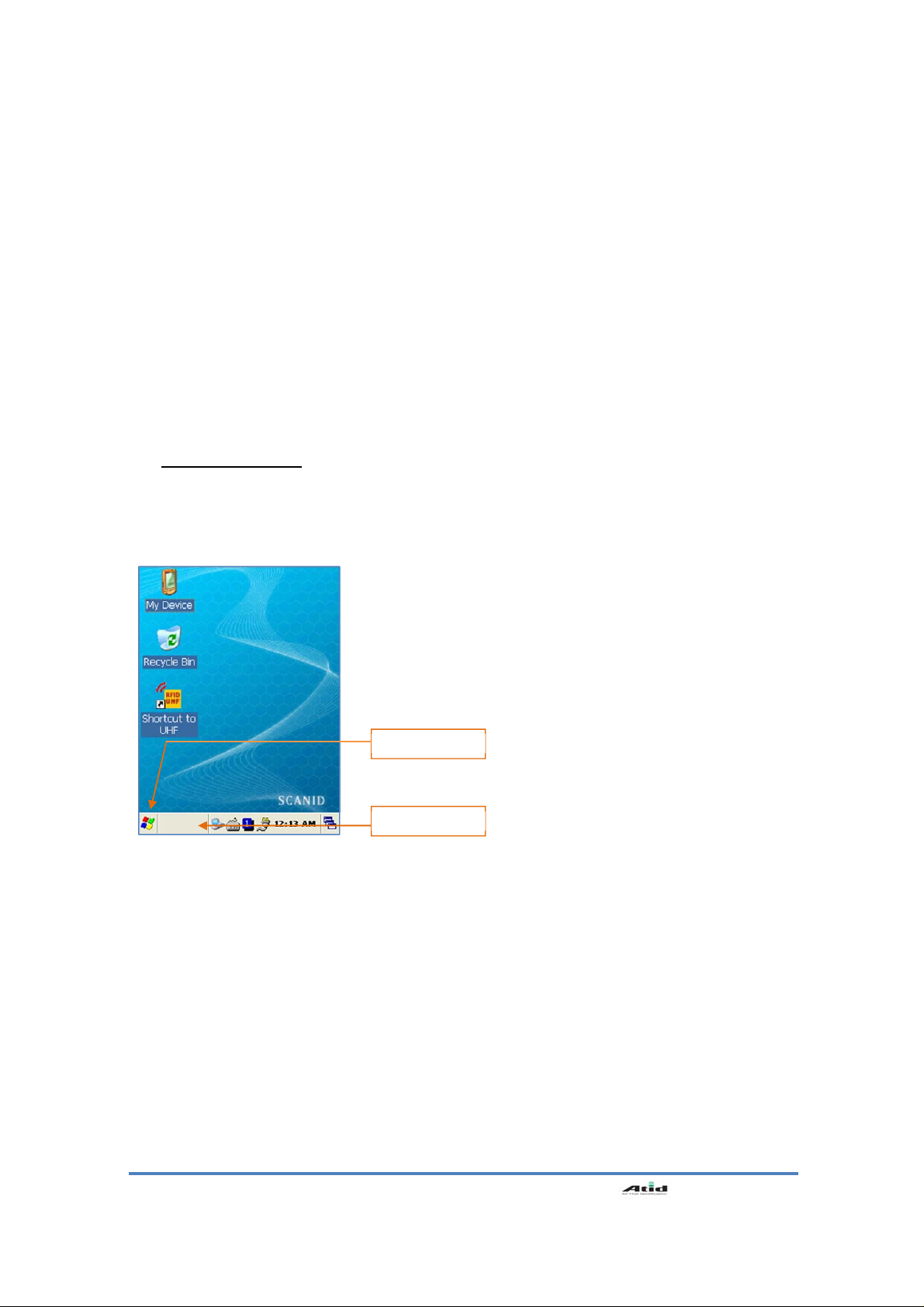User’s Guide
3
Table of Contents
Copyright and Agreement ............................................................................................................... 5
Chapter1. Caution when using ATID PDA Product .......................................................................... 6
1. How to use the battery correctly ................................................................................................. 6
2. Caution when using ATID PDA Product ...................................................................................... 6
Chapter2. Products compositions ................................................................................................... 7
1. Package components ................................................................................................................. 7
2. Each Part Name & Function ....................................................................................................... 8
Chapter3. Basic Functions ........................................................................................................... 10
1. Power and Battery .................................................................................................................... 10
1.1 Power On and Off (All Products are common) ............................................................. 10
1.2 Checking Battery Gauge ............................................................................................. 12
1.3 Backup Battery ........................................................................................................... 13
1.4 Dispose of Battery ...................................................................................................... 13
2. System Reset........................................................................................................................... 14
2.1 Soft Reset .................................................................................................................. 14
2.2 Hard Reset ................................................................................................................. 14
2.3 Initializing System ....................................................................................................... 15
3. Using Micro SD Card................................................................................................................ 16
4. System Settings ....................................................................................................................... 17
4.1 Setting Brightness ...................................................................................................... 17
4.2 Screen Calibration ...................................................................................................... 17
4.3 Setting Volume and Sounds ........................................................................................ 18
4.4 Setting Data and Time ................................................................................................ 18
5. Using keypad ........................................................................................................................... 20
5.1 Using keypad .............................................................................................................. 20
5.2 Inputting Data ............................................................................................................. 20
5.3 Using <Fun> Button .................................................................................................... 21
6. Using stylus ............................................................................................................................. 2 1
7. Using ActiveSync Program ....................................................................................................... 22
7.1 Installing Microsoft ActiveSync Program ...................................................................... 22
7.2 Connecting PC to PDA ............................................................................................... 23
7.3 Transmitting Data ....................................................................................................... 24
8. Firmware Upgrade ................................................................................................................... 26
Chapter4. Optional Module .......................................................................................................... 27
1. 1D or 2D Barcode Scanner ...................................................................................................... 28
1.1 Scanning Barcode ........................................................................................................... 28
1.2 Setting Barcode Emulator ................................................................................................ 28
1.3 Setting Barcode Symbology ............................................................................................ 31
1.4 Barcode Scanning Beam Position.................................................................................... 32
2. Using Wireless Lan
.................................................................................................................. 34
2.1 Connecting to Wlan ......................................................................................................... 34
2.2 Setting Wlan Manually ..................................................................................................... 34
2.3 Checking WLAN Information ........................................................................................... 35
3. Using Bluetooth ........................................................................................................................ 36
3.1 Bluetooth Beginning and Closing ..................................................................................... 36
3.2 Bluetooth Pairing ............................................................................................................. 39