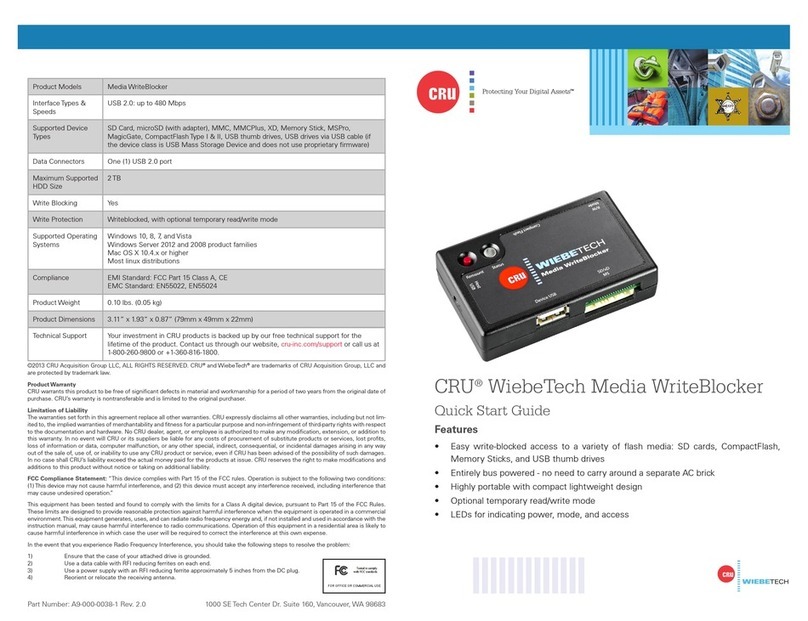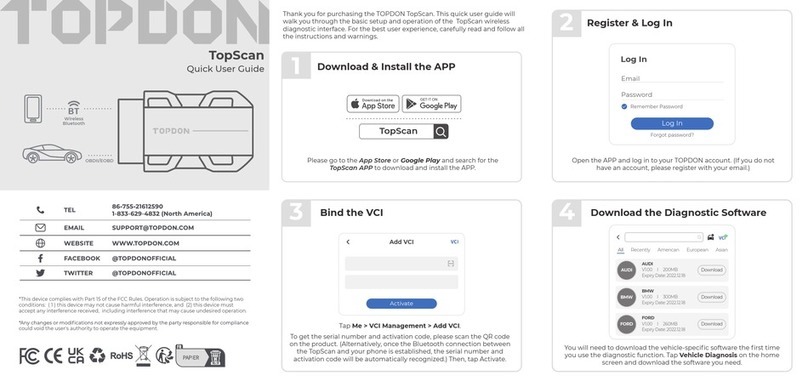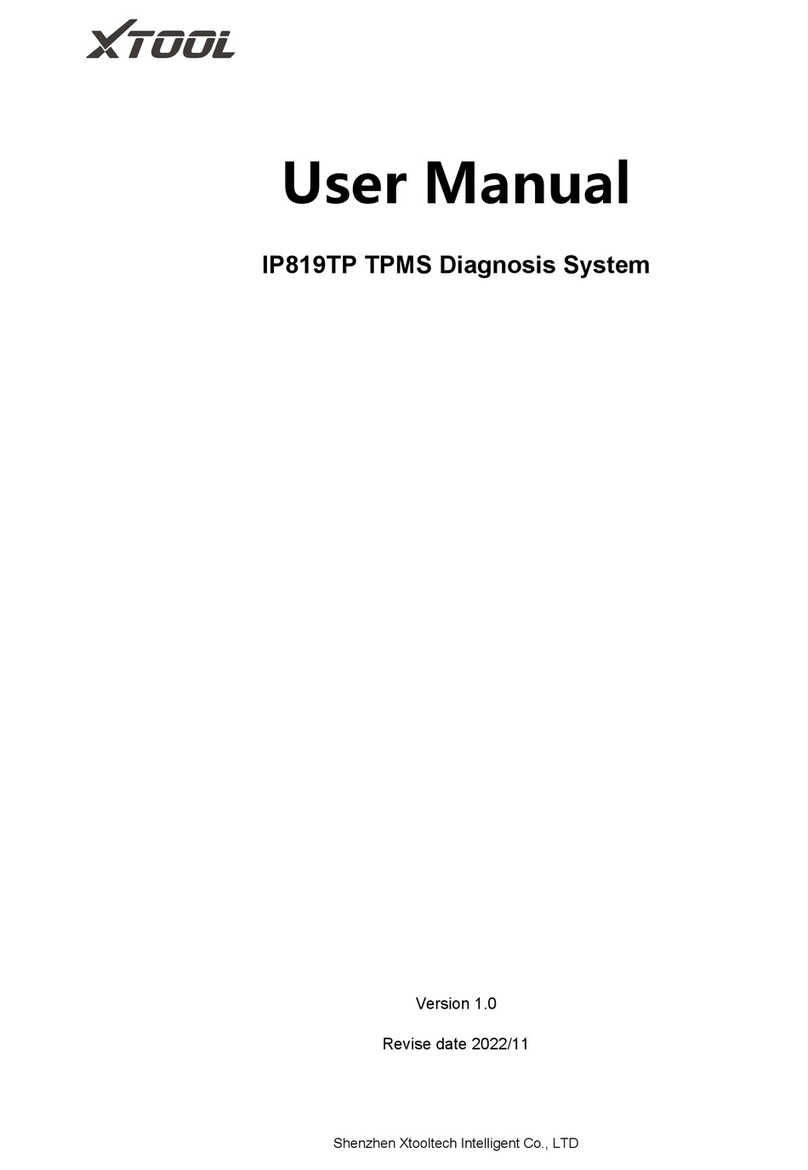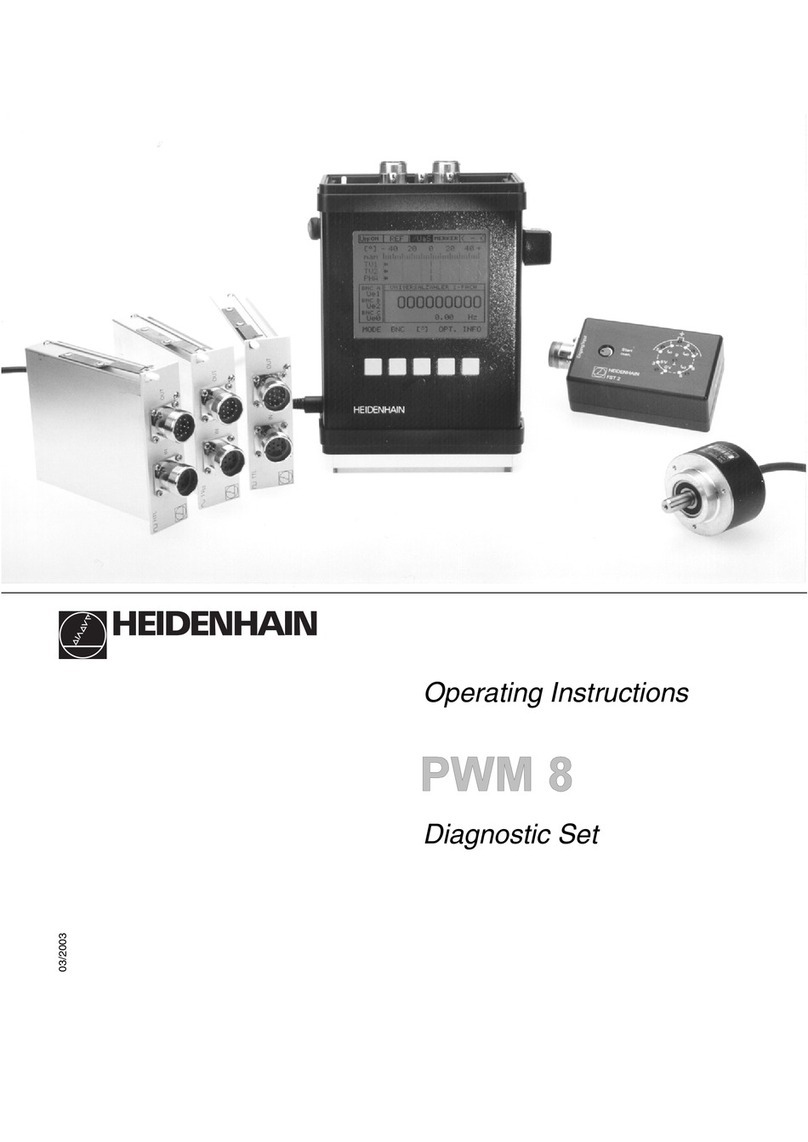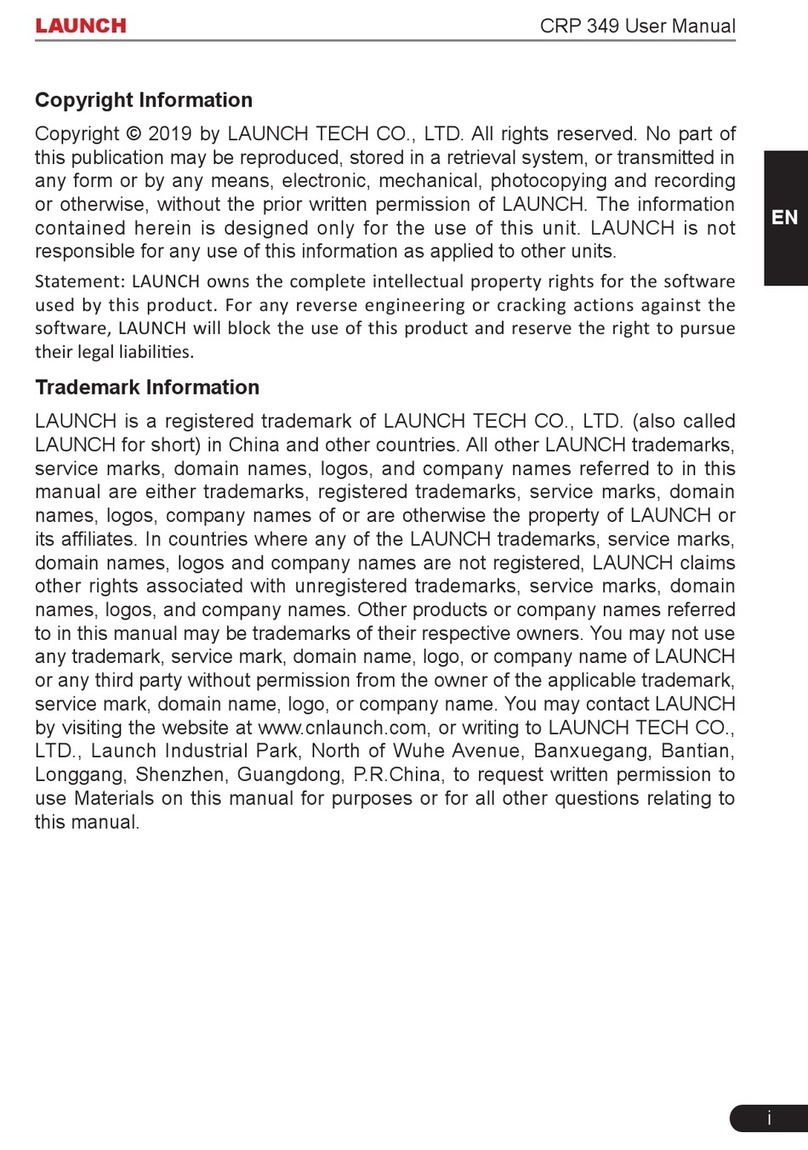Atlantic British iLAND User manual



1
Table of Contents
Introduction........................................................................................................ 2
Cautions............................................................................................................................................ 2
Symbol Glossary............................................................................................................................... 2
Operating Precautions ...................................................................................................................... 2
Product Introduction.......................................................................................................................... 3
Features............................................................................................................................................ 3
Kit Contents ...................................................................................................................................... 4
Diagnostic Tool Overview ................................................................................................................. 4
iLAND App: iOS versus Android ....................................................................................................... 5
Getting Started................................................................................................... 6
Installing the Diagnostic Tool ............................................................................................................ 6
iLAND App Setup for iOS ................................................................................................................. 7
iLAND App Setup for Android ........................................................................................................ 15
User Registration ............................................................................................................................ 21
Activating the Diagnostic Tool......................................................................................................... 24
Using the iLAND App ...................................................................................... 25
Diagnostic Tool Firmware Updates ................................................................................................. 25
App Software Updates .................................................................................................................... 27
Logging in to the App ...................................................................................................................... 28
Navigating the App.......................................................................................................................... 30
App Settings.................................................................................................................................... 32
Closing the App............................................................................................................................... 34
Software Vouchers.......................................................................................................................... 35
Starting Diagnostics ........................................................................................................................ 38
Running a Health Report................................................................................................................. 40
System Selection ............................................................................................................................ 43
Special Functions............................................................................................................................ 50
Troubleshooting .............................................................................................. 52
Logging Into the App....................................................................................................................... 52
Communicating with the Vehicle ..................................................................................................... 52
Frequently Asked Questions........................................................................................................... 55
Contact Information......................................................................................................................... 58

2
Introduction
IntroductionIntroduction
Cautions
Please read this manual carefully before operating your device.
Please keep this manual safe for future use.
App updates may change the look or text of the iLAND app. The illustrations and
instructions within this manual are for reference purposes only.
Symbol Glossary
This action requires an internet connection on your device.
Operating Precautions
Regarding the diagnostic tool:
Ensure that the battery health of your vehicle is enough to support any electrical demands
while the engine is not running. If you are unsure, it is advisable to connect a battery
charger while performing any lengthy operations. Refer to your vehicle's owner manual on
charging the battery.
Always turn the ignition switch OFF before connecting or disconnecting the diagnostic tool.
Disconnecting the diagnostic tool during a voltage spike or surge could damage it.
Do not place magnetic objects near the diagnostic tool.
Do not leave the diagnostic tool loose in the vehicle when not in use. Store the diagnostic
tool in its case in a safe place to avoid loss or damage.
Keep the diagnostic tool clean and dry. If necessary, clean the outside casing with a static-
free microfiber cloth suitable for electronics. NEVER use liquids, chemicals, or a laundered
cloth to clean the diagnostic tool.
Regarding work safety:
WARNING: The engine compartment contains electrical connections and hot or
moving parts.
WARNING: Keep yourself, test leads, clothing, and other objects clear of electrical
connections and hot or moving parts.
WARNING: Do not wear watches, rings, or loose clothing when working on a vehicle.
WARNING: Do not place tools or equipment on fenders or other places in the engine
compartment.
WARNING: Barriers are recommended to help identify danger zones in testing
areas. Contact with electrical connections and hot or moving parts can cause death
or serious injury.

3
Introduction
Product Introduction
The iLAND diagnostic app for North American Land Rover vehicles provides advanced,
dealer-level wireless diagnostics powered from your own smartphone or mobile device.
With iLAND, you can easily leverage vehicle diagnostic capabilities with a swipe of your
device. iLAND supports all Land Rover models from 1987 onwards, refer to the vehicle
coverage matrix for more detail.
iLAND is compatible with iOS and Android mobile devices via the free iLAND app, available
for download from the Apple App Store and Google Play Store.
Paired via Bluetooth® with the diagnostic tool, the iLAND app connects wirelessly to your
Land Rover's diagnostic port and requires no batteries, providing seamless communication
between the iLAND app on your mobile device and your Land Rover vehicle. The diagnostic
tool is small enough to store in your glove box, offering anywhere, anytime functionality.
Features
Supports all North American Land Rover models from 1987 to present
Bluetooth® communication
In-depth ECU-based functions by vehicle system
Read and clear Diagnostic Trouble Codes (DTCs)
Read and display live dynamic data
Operate actuators where supported by the vehicle
Reports
Graphing
Test results
Popular special functions
Service interval reset
Oil service counter reset
Brake bleeding
Tire pressure sensor replacement
Engine and transmission adaption reset
Air suspension calibration
Key programming
Many more special functions available

4
Introduction
Kit Contents
Diagnostic tool
Quick Start Guide
Activation code envelope
Case
Diagnostic Tool Overview
1. Red LED: Indicates communication between the iLAND app and the diagnostic tool
2. Blue LED: Indicates power to the diagnostic tool
3. Product serial number
4. OBD diagnostic connector
Diagnostic connector pin-out

5
Introduction
iLAND App: iOS versus Android
When using the iLAND diagnostic app, please note that there are some differences when
using it on devices running iOS versus Android operating systems:
Due to the way iOS is structured, the iOS version of the iLAND app requires a separate,
free app (Auto Diag) to be installed. However, after initial setup, you should ONLY use the
iLAND app. For step-by-step instructions on the setup of these apps, see “iLAND App
Setup for iOS”, page 7.
Android devices DO NOT require the installation of Auto Diag. See “iLAND App Setup for
Android”, page 15 for step-by-step instructions.
Pairing the diagnostic tool to your Android device via Bluetooth® can be done within the
app. However, due to the way iOS is structured, pairing must be done via your iOS device’s
Settings app. The setup instructions in this manual will take you through the pairing process
for both device types.
While most menu options are similar, there are some instances where you will have slightly
different options (e.g. buttons may have different phrasing). Wherever possible, these
differences will be noted in this manual.
The availability of vehicle models and diagnostic functions WILL NOT differ between the
iOS and Android versions of the app. However, due to the update review process, software
updates may not become available at the same time. To ensure your app is up to the latest
version, see “App Software Updates”, page 27.

6
Getting Started
Getting StartedGetting Started
Installing the Diagnostic Tool
CAUTION: Always turn the ignition switch OFF before connecting or disconnecting the
diagnostic tool.
Locate your vehicle’s diagnostic port. Depending upon the model of the vehicle, this port is
normally located under the dashboard or near the center console. The above illustration notes
the five possible locations of the diagnostic port.
Plug the diagnostic tool into the diagnostic port. Once the diagnostic tool is connected
successfully, the blue LED power indicator will light and you will hear an audible beep.

7
Getting Started
iLAND App Setup for iOS
1. Install the iLAND App
NOTE: If using an iPad, search using Phone Apps Only.
Search for and download iLAND Diagnostics from the Apple App Store.
2. User Registration
If you do not have an iLAND app account, you will need to create one. See “User Registration”,
page 21.
If you have an existing iLAND app account, sign in with your email address and password. See
“Logging in to the App”, page 28.
3. Model Selection
NOTE: If you have not purchased iLAND Pro, you will only be able to activate one model for
free. The free selection cannot be changed once it is made.

8
Getting Started
After your user account is registered, the iLAND app will open to the Home screen. Tap to
select the vehicle model you wish to activate.

9
Getting Started
4. Activate the Diagnostic Tool
You will receive a prompt to activate the diagnostic tool. If you have not yet activated the
diagnostic tool, press Activate Now. See “Activating the Diagnostic Tool”, page 24 for
instructions.
If you wish to activate at a later time, press Later and continue to the next step.

10
Getting Started
5. Install Vehicle Software
NOTE: If you have purchased iLAND Pro, you will be able to download vehicle software for all
models after initial setup of the app.
Follow the prompts to install the software for your selected model. You will be prompted to
confirm your selection once it is made.

11
Getting Started
6. Install the Diagnostic Tool
Plug the diagnostic tool into the diagnostic port. See “Installing the Diagnostic Tool”, page 6.
7. Pair the Diagnostic Tool
Open the Settings app on your device and select Bluetooth. When the diagnostic tool is
plugged into a vehicle and receiving power, the serial number of the tool will be displayed
under OTHER DEVICES. Press the serial number to pair the diagnostic tool to your device.

12
Getting Started
8. Install the Auto Diag App
Open the iLAND app again. When selecting a model for the first time, you will be prompted to
read some workshop warnings. Press Confirm after reading. When prompted to download
models, press OK.
You will be brought to the download screen for the Auto Diag app in the App Store. Press GET
to install the app.

13
Getting Started
9. Download Vehicle Software
After Auto Diag is installed, return to the iLAND app and select your model again.
You will be brought to the Diagnosis Precheck screen in Auto Diag. Press Download to begin
downloading the software for your selected vehicle.

14
Getting Started
10. Ready to Use
Once both apps are installed and set up is completed, you will ONLY need to open the
iLAND app going forward.
Leave the Auto Diag app installed on your device, but do not open it.
Models which have been purchased and downloaded will be highlighted. iLAND Pro users can
download additional model coverage by selecting additional models.
It is possible to add additional model coverage to the app by purchasing and activating
software vouchers. See “Software Vouchers”, page 35, or contact Atlantic British for more
information. See “Contact Information”, page 58.

15
Getting Started
iLAND App Setup for Android
1. Install the iLAND App
Search for and download iLAND Diagnostics from the Google Play Store.
2. User Registration
If you do not have an iLAND app account, you will need to create one. See “User Registration”,
page 21.
If you have an existing iLAND app account, sign in with your email address and password. See
“Logging in to the App”, page 28.

16
Getting Started
3. Activate the Diagnostic Tool
You will receive a prompt to activate the diagnostic tool. If you have not yet activated the
diagnostic tool, press Activate Now. See “Activating the Diagnostic Tool”, page 24 for
instructions.
If you wish to activate at a later time, press Later and continue to the next step.

17
Getting Started
4. Model Selection
NOTE: If you have not purchased iLAND Pro, you will only be able to activate one model. This
selection cannot be changed once it is made.
NOTE: If you have purchased iLAND Pro, you will be able to download vehicle software for all
models after initial setup of the app.
Choose a model to activate. Follow the prompts to install the software for your selected model.
5. Install the Diagnostic Tool
Plug the diagnostic tool into the diagnostic port. See “Installing the Diagnostic Tool”, page 6.

18
Getting Started
6. Search for the Diagnostic Tool
Select Search Bluetooth from the menu options at the bottom of the screen. The app will
begin scanning for diagnostic tools in range.
Other manuals for iLAND
1
Table of contents
Other Atlantic British Diagnostic Equipment manuals